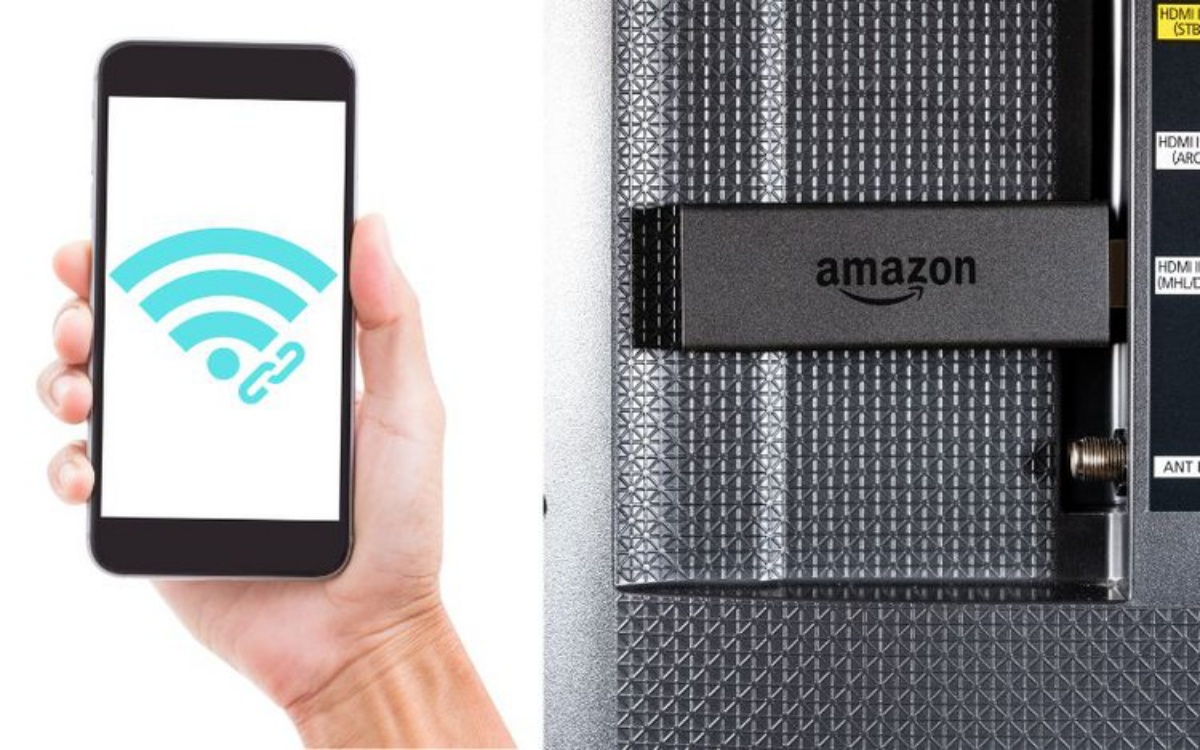Requirements for Connecting Fire Stick to a Mobile Hotspot
To enjoy streaming your favorite shows and movies on the big screen using your Fire Stick while on the go, you can connect it to a mobile hotspot. However, there are a few requirements you need to consider before you can successfully connect your Fire Stick to a mobile hotspot.
1. A Mobile Hotspot Plan: First and foremost, you will need a mobile hotspot plan from your mobile service provider. This plan allows your mobile device to create a Wi-Fi network that the Fire Stick can connect to. Make sure you have a data plan that supports the amount of streaming you plan to do, as video streaming consumes a significant amount of data.
2. A Fire Stick Device: Of course, you will need a Fire Stick device. This powerful streaming device connects to your TV’s HDMI port and allows you to access a wide range of streaming services. Ensure that your Fire Stick is in good working condition and updated with the latest firmware.
3. A Compatible Television: Your TV needs an HDMI port to connect the Fire Stick. Most modern TVs have HDMI ports, so you shouldn’t have any issues with compatibility. However, it’s worth checking the specifications of your television to confirm.
4. A Mobile Device: To set up and control the mobile hotspot, you will need a mobile device, such as a smartphone or tablet. The mobile device should have the capability to create a mobile hotspot and configure its settings. It’s important to note that some mobile service providers may vary in terms of the mobile hotspot settings on different devices.
5. Stable Mobile Network Coverage: For a smooth streaming experience, ensure that you are in an area with reliable and stable mobile network coverage. Weak or fluctuating signal strength can lead to buffering and interruptions while using the Fire Stick on a mobile hotspot.
By meeting these requirements, you will be well-prepared to connect your Fire Stick to a mobile hotspot and enjoy your favorite content wherever you are. However, it’s important to keep in mind that streaming on a mobile hotspot can consume a large amount of data, so be mindful of your data usage and consider opting for an unlimited data plan if you plan to stream frequently.
Setting Up the Mobile Hotspot on Your Mobile Device
To connect your Fire Stick to a mobile hotspot, you first need to set up the hotspot on your mobile device. Follow these steps to create a mobile hotspot:
- Access the Settings: Open the settings on your mobile device. The location of this option may vary depending on the operating system and device model.
- Find the Mobile Hotspot Option: Look for the “Mobile Hotspot” or “Tethering” option in the settings menu. It is usually found under the “Network & Internet” or “Connections” section.
- Enable the Mobile Hotspot: Tap on the option to enable the mobile hotspot. You may be prompted to set a name and password for the hotspot network.
- Configure Hotspot Settings: Once enabled, you can configure additional settings such as the network name (SSID) and password. Choose a secure password to prevent unauthorized access.
- Enable Data Connection: Ensure that your mobile data connection is turned on to provide internet access to the devices connected to the hotspot.
- Save and Exit: After setting up the mobile hotspot, save the changes and exit the settings menu.
Once you have successfully set up the mobile hotspot on your mobile device, it is ready to be used by your Fire Stick for internet connectivity. Remember that setting up a mobile hotspot may vary slightly depending on your device and operating system version. If you encounter any difficulties, refer to your device’s user manual or contact your mobile service provider for assistance.
It’s worth noting that while most mobile devices allow you to connect multiple devices to the hotspot, the connection quality and performance may be affected if too many devices are connected simultaneously. To ensure the best streaming experience, it’s advisable to limit the number of connected devices and prioritize the Fire Stick’s connection.
Now that the mobile hotspot is all set up on your mobile device, it’s time to connect the Fire Stick to it. The next section will guide you through the steps to establish the connection and start streaming on your TV.
Connecting the Fire Stick to the Mobile Hotspot
After setting up the mobile hotspot on your mobile device, you can proceed to connect your Fire Stick to it. Follow these steps to establish the connection:
- Power On the Fire Stick: Connect the Fire Stick to your TV’s HDMI port and power it on. Make sure your TV is set to the correct HDMI input.
- Access the Fire Stick Settings: Using your TV’s remote control, navigate to the “Settings” menu on the Fire Stick’s user interface.
- Select Network: In the settings menu, choose the “Network” option to access the network settings.
- Connect to Wi-Fi: Under the network settings, you will see a list of available Wi-Fi networks. Look for the name of your mobile hotspot and select it.
- Enter Password: If prompted, enter the password for your mobile hotspot. Make sure to enter it correctly to establish the connection.
- Connect to Mobile Hotspot: Once you have entered the password, the Fire Stick will attempt to connect to the mobile hotspot. It may take a few moments to establish the connection.
- Verify Connection: Once connected, the Fire Stick will display a message confirming the successful connection to the mobile hotspot.
Now that your Fire Stick is connected to the mobile hotspot, you can start streaming your favorite content on your TV. Launch the streaming apps available on the Fire Stick and enjoy seamless entertainment on the go.
In case you encounter any issues connecting to the mobile hotspot, ensure that your mobile device’s hotspot is enabled, the correct password is entered, and the mobile data connection is active. If the connection problems persist, try restarting your Fire Stick and mobile device, or contact your mobile service provider for further assistance.
Remember to monitor your data usage while streaming on the mobile hotspot. It’s recommended to have an unlimited data plan or an adequate data allowance to avoid any unforeseen charges or usage limitations.
With the Fire Stick successfully connected to the mobile hotspot, you can now enjoy your favorite shows, movies, and videos wherever you are.
Troubleshooting Common Issues
While setting up and connecting your Fire Stick to a mobile hotspot is generally a straightforward process, you may encounter some common issues along the way. Here are some troubleshooting tips to help you resolve these problems:
1. Weak or Unstable Signal: If you experience a weak or unstable signal while using your Fire Stick on a mobile hotspot, try repositioning your mobile device closer to the Fire Stick and eliminating any physical obstructions that may be interfering with the signal. Alternatively, consider moving to an area with better mobile network coverage.
2. Incorrect Password: If you are unable to connect to your mobile hotspot due to an incorrect password, double-check the password you entered. Ensure that you are entering the correct case-sensitive characters. If you are unsure about the password, you can change it in your mobile device’s hotspot settings.
3. Insufficient Data Allowance: If you are on a limited data plan, streaming on a mobile hotspot can quickly consume your data allowance. Monitor your data usage and consider adjusting your streaming quality or upgrading to a plan with a higher data allowance to avoid exceeding your limits and incurring additional charges.
4. Fire Stick Software Update: Ensure that your Fire Stick device is running on the latest software version. Outdated software can cause compatibility issues when connecting to a mobile hotspot. To check for updates, go to the Fire Stick settings and select “Device,” then “About,” and finally, “Check for System Update.”
5. Restart Devices: If you are experiencing connectivity or performance issues, try restarting both your Fire Stick and mobile device. Power off the devices, unplug them from the power source, wait for a few seconds, and then plug them back in and power them back on. This simple step can often resolve minor glitches or temporary network issues.
6. Contact Your Mobile Service Provider: If you have tried all the troubleshooting tips and are still unable to connect your Fire Stick to the mobile hotspot, reach out to your mobile service provider for further assistance. They can help troubleshoot specific network or account-related issues that may be affecting the connectivity.
By following these troubleshooting steps, you can resolve common issues that may arise when connecting your Fire Stick to a mobile hotspot. Remember to refer to the user manuals or contact customer support for your Fire Stick and mobile device if you need further assistance. With the right troubleshooting approach, you can enjoy uninterrupted streaming using your Fire Stick on a mobile hotspot.
Tips for Optimizing the Fire Stick’s Performance on a Mobile Hotspot
When using your Fire Stick on a mobile hotspot, there are a few tips and tricks you can follow to optimize its performance and ensure a smooth streaming experience. Here are some helpful tips:
1. Manage Bandwidth: Streaming video content requires a significant amount of bandwidth. To optimize your Fire Stick’s performance, avoid running other bandwidth-intensive tasks on connected devices while streaming. Pause any downloads or uploads, and limit concurrent streaming on other devices connected to the mobile hotspot.
2. Select the Right Streaming Quality: Most streaming services allow you to adjust the video quality settings. Set the video quality to an appropriate level for your mobile data plan. Lower resolutions consume less data, reducing the risk of exceeding your data allowance and ensuring smoother playback on a mobile hotspot.
3. Close Background Apps: When using your Fire Stick, close any unnecessary apps running in the background. These apps consume valuable system resources and may affect the device’s overall performance. By closing background apps, you free up resources for smoother streaming on your Fire Stick.
4. Use a Wi-Fi Range Extender: If you’re experiencing weak Wi-Fi signal strength from your mobile hotspot, consider using a Wi-Fi range extender. This device enhances the range and signal strength of your mobile hotspot, allowing for better coverage and a more stable connection between your mobile device and the Fire Stick.
5. Limit Live TV and Live Streaming: Live TV and live streaming services tend to use more data compared to on-demand streaming. To prevent excessive data usage and potential buffering issues, consider minimizing your usage of live TV and live streaming apps while using the Fire Stick on a mobile hotspot.
6. Monitor Data Usage: Keep track of your data usage to avoid going over your mobile data plan’s limit. Many mobile devices offer built-in data monitoring tools that allow you to view your data consumption. Regularly check your data usage to stay aware of your streaming habits and adjust as necessary.
7. Use Offline Downloading: If your streaming service supports it, download episodes or movies while connected to a Wi-Fi network before you go on a mobile hotspot. This way, you can enjoy your favorite content offline and reduce data usage while on the go.
8. Check for Device Updates: Periodically check for software updates for your Fire Stick. These updates often include performance enhancements and bug fixes that can improve the device’s overall streaming performance on a mobile hotspot. Stay up to date by checking for updates in the Fire Stick’s settings.
By following these tips, you can optimize your Fire Stick’s performance while using it on a mobile hotspot. Enjoy uninterrupted streaming, seamless playback, and make the most out of your portable entertainment experience.