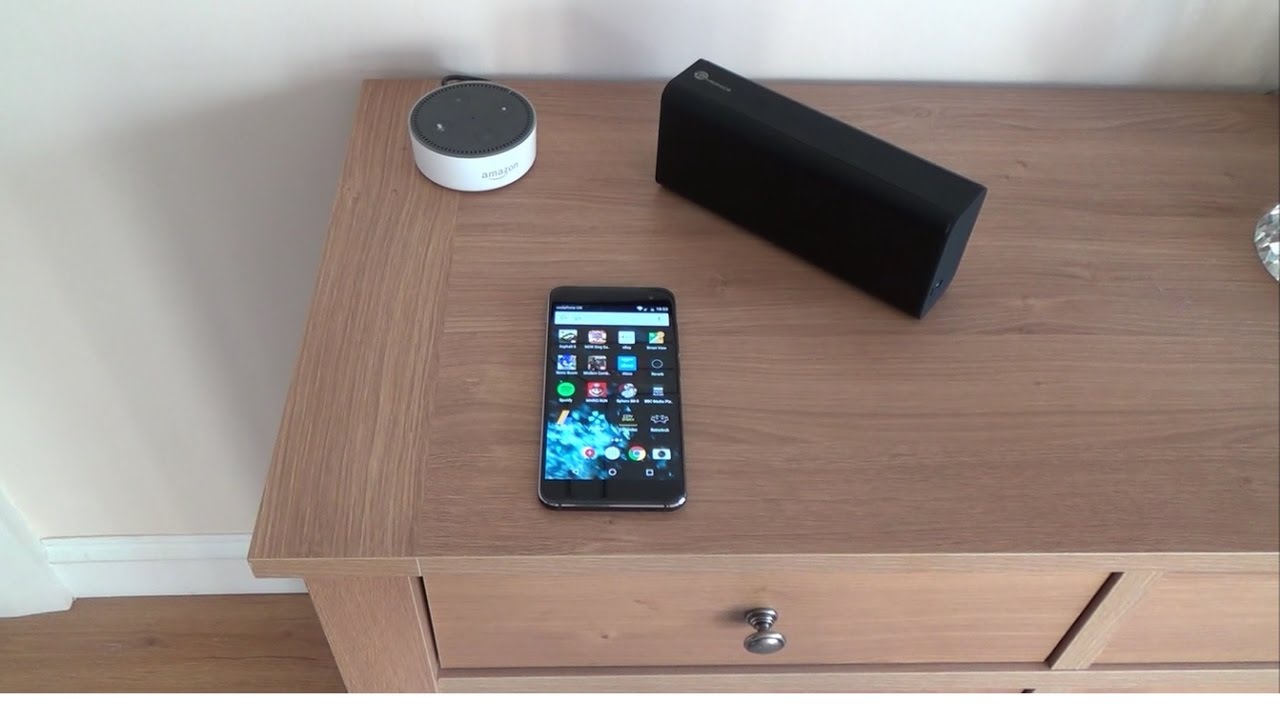Check Compatibility
Before attempting to connect your Bluetooth speaker to Google Home, it is crucial to ensure compatibility between the two devices. Not all Bluetooth speakers are compatible with Google Home, so it’s important to do some quick checks to save yourself from potential frustration.
Firstly, make sure that your Bluetooth speaker supports the A2DP profile. This profile is required for streaming high-quality audio from your Google Home device to the speaker. Most modern Bluetooth speakers should have this capability, but it’s always better to verify.
Next, check if your Bluetooth speaker is compatible with Google Home. Some manufacturers provide a list of compatible devices on their websites or in the product documentation. Alternatively, you can search online forums or user reviews to see if anyone has successfully paired your specific Bluetooth speaker with Google Home.
If you cannot find any concrete information about compatibility, there is a simple test you can perform. Put your Bluetooth speaker in pairing mode (refer to the speaker’s manual for instructions) and open the Bluetooth settings on your mobile device. If you see your Bluetooth speaker listed as an available device, it is likely compatible with Google Home.
It is worth noting that some older Bluetooth speakers may have limited compatibility with Google Home due to older versions of Bluetooth technology or lack of support for certain profiles. In such cases, you may need to consider upgrading to a newer Bluetooth speaker that is known to be compatible with Google Home.
By taking the time to confirm compatibility between your Bluetooth speaker and Google Home, you can avoid any potential disappointment and ensure a seamless connection process. Now that you’ve determined compatibility, let’s move on to the next step: ensuring Bluetooth mode on your speaker.
Ensure Bluetooth Mode
Before attempting to connect your Bluetooth speaker to Google Home, make sure that the speaker is in Bluetooth mode. This step is essential to establish a successful connection between the two devices.
To put your Bluetooth speaker in Bluetooth mode, refer to the user manual or follow these general steps:
- Turn on the Bluetooth speaker and ensure it is not connected to any other devices.
- If your speaker has a dedicated Bluetooth button, press and hold it until the Bluetooth indicator light starts flashing. This indicates that the speaker is in pairing mode and ready to connect to other devices.
- If your speaker doesn’t have a specific Bluetooth button, you may need to access the settings menu or use a combination of buttons to activate Bluetooth mode. Consult the user manual of your particular Bluetooth speaker model for specific instructions.
It’s important to note that the exact method of putting your speaker in Bluetooth mode may differ depending on the brand and model. Therefore, always refer to the manufacturer’s instructions to ensure you are following the correct procedure.
Once your Bluetooth speaker is set to Bluetooth mode and in pairing mode, it is now ready to be connected to your Google Home device. The next section will guide you through the process of activating Bluetooth on Google Home.
Activate Bluetooth on Google Home
In order to connect your Bluetooth speaker to Google Home, you’ll need to activate the Bluetooth feature on your Google Home device. The process may vary slightly depending on the model of your Google Home, but the general steps are as follows:
- Ensure that your Google Home and the device you are using to control it (such as a smartphone or tablet) are connected to the same Wi-Fi network.
- Launch the Google Home app on your mobile device and make sure it is connected to your Google Home device.
- Select your Google Home device from the list of available devices in the app.
- Tap on the settings gear icon to access the device settings for your Google Home.
- Scroll down and find the “Devices” section. Look for the “Paired Bluetooth devices” option and tap on it. If you don’t see this option, it may indicate that your Google Home model does not support Bluetooth connectivity.
- In the “Paired Bluetooth devices” menu, toggle the Bluetooth switch to the “On” position. This will enable Bluetooth on your Google Home.
Once you have successfully activated Bluetooth on your Google Home, you’re now ready to pair your Bluetooth speaker with the Google Home device. Keep your Bluetooth speaker in pairing mode and proceed to the next section for instructions on how to connect them.
Put Speaker in Pairing Mode
In order to connect your Bluetooth speaker to Google Home, you need to put the speaker in pairing mode. This allows the speaker to search for and establish a connection with other devices, such as your Google Home. The specific steps to put your speaker in pairing mode may vary depending on the brand and model, but the general procedure is as follows:
- Refer to the user manual of your Bluetooth speaker to determine how to activate pairing mode, as it can differ from speaker to speaker.
- Typically, you can put your Bluetooth speaker in pairing mode by pressing and holding the dedicated pairing button. Some speakers may have a separate “Pair” button, while others may use a combination of buttons in order to enter pairing mode.
- Once in pairing mode, the speaker will typically indicate this by flashing a light or displaying a specific indicator on the device itself.
It’s important to note that the method of activating pairing mode may vary depending on the specific model of your Bluetooth speaker. If you are unsure of how to put your speaker in pairing mode, consult the user manual or visit the manufacturer’s website for detailed instructions.
Now that your Bluetooth speaker is in pairing mode, it’s time to proceed to the next section and connect your speaker to Google Home.
Connect Speaker to Google Home
With your Bluetooth speaker in pairing mode and Bluetooth activated on your Google Home device, you are now ready to connect the two devices. Follow these steps to establish the connection:
- Launch the Google Home app on your mobile device.
- Ensure that your mobile device is connected to the same Wi-Fi network as your Google Home device.
- Select your Google Home device from the available devices in the app.
- Tap on the settings gear icon to access the device settings for your Google Home.
- Scroll down and look for the “Paired Bluetooth devices” option. Tap on it to open the Bluetooth settings.
- Your Google Home device will begin searching for available Bluetooth devices in pairing mode.
- Once your Bluetooth speaker appears in the list of available devices, tap on it to initiate the pairing process.
- Follow any additional prompts or instructions provided by the Google Home app to complete the pairing process.
After successfully pairing your Bluetooth speaker with Google Home, you should hear a confirmation sound or see a notification indicating that the devices are connected. Your Google Home device is now ready to stream audio through your Bluetooth speaker.
If you want to switch back to the internal speakers of your Google Home device, simply go back into the Google Home app and disconnect your Bluetooth speaker. Alternatively, you can use voice commands to control the audio output. Just say “Hey Google, disconnect Bluetooth speaker” to revert to the default speakers.
Now that you’ve successfully connected your Bluetooth speaker to Google Home, it’s time to test the connection and ensure that everything is working as expected. Refer to the next section for instructions on how to test your Bluetooth speaker with Google Home.
Test Connection
After connecting your Bluetooth speaker to Google Home, it’s important to test the connection to ensure that everything is working properly. Follow these steps to test the connection:
- Play some music or audio content on your Google Home device.
- Ensure that the audio output is set to your Bluetooth speaker. You can do this by saying “Hey Google, play music on [name of Bluetooth speaker]”.
- If your audio is not automatically playing through the connected Bluetooth speaker, you may need to adjust the audio output settings in the Google Home app. Open the app, select your Google Home device, and navigate to the audio output settings to ensure that your Bluetooth speaker is selected.
- Listen to the audio output from your Bluetooth speaker and verify that the sound is clear and of good quality.
- Adjust the volume on both your Google Home device and the Bluetooth speaker to ensure a balanced and enjoyable listening experience.
- If you encounter any issues, such as distorted sound or no audio output, double-check the connection between your Bluetooth speaker and Google Home. Make sure that both devices are within range of each other and that they are still paired in the Google Home app.
If you experience persistent issues with the connection, try restarting both your Bluetooth speaker and Google Home device. This can help to refresh the connection and resolve any temporary glitches.
By testing the connection between your Bluetooth speaker and Google Home, you can ensure that your audio is streaming seamlessly and that you are enjoying your favorite content with the desired sound quality.
If everything is working as expected, congratulations! You have successfully connected and tested your Bluetooth speaker with Google Home. If you encounter any further issues, refer to the troubleshooting tips in the next section to resolve common connectivity problems.
Troubleshooting Tips
While connecting a Bluetooth speaker to Google Home is usually a straightforward process, occasional issues may arise. If you encounter any connectivity problems, try these troubleshooting tips to resolve the issue:
- Ensure that your Bluetooth speaker is within range of your Google Home device. Move them closer together to establish a stronger connection.
- Restart your Bluetooth speaker and Google Home device. Powering them off and on again can help to refresh the connection.
- Check that your Bluetooth speaker is still in pairing mode. If it has exited pairing mode automatically, put it back into pairing mode before attempting to connect it to Google Home.
- Verify that the Bluetooth setting on your Google Home device is turned on. Open the Google Home app, go to the device settings, and ensure that Bluetooth is enabled.
- If you have multiple Bluetooth devices paired with your Google Home device, make sure that your specific Bluetooth speaker is selected as the audio output device in the Google Home app.
- Double-check that your Bluetooth speaker is compatible with Google Home. Refer to the manufacturer’s specifications or visit their website to confirm compatibility.
- If your Bluetooth speaker is already paired with another device, unpair it before attempting to connect it to Google Home. This can be done through the Bluetooth settings on the device it is currently paired with.
- Try removing your Bluetooth speaker from the list of paired devices in the Google Home app and then re-pairing it. This can help to establish a fresh connection.
If none of these troubleshooting tips resolve the issue, consult the user manual or contact customer support for both your Bluetooth speaker and Google Home device. They may provide more specific instructions or be able to assist you in resolving the problem.
Remember, patience is key when troubleshooting. With a bit of troubleshooting and persistence, you can overcome connectivity issues and enjoy the seamless integration of your Bluetooth speaker with Google Home.