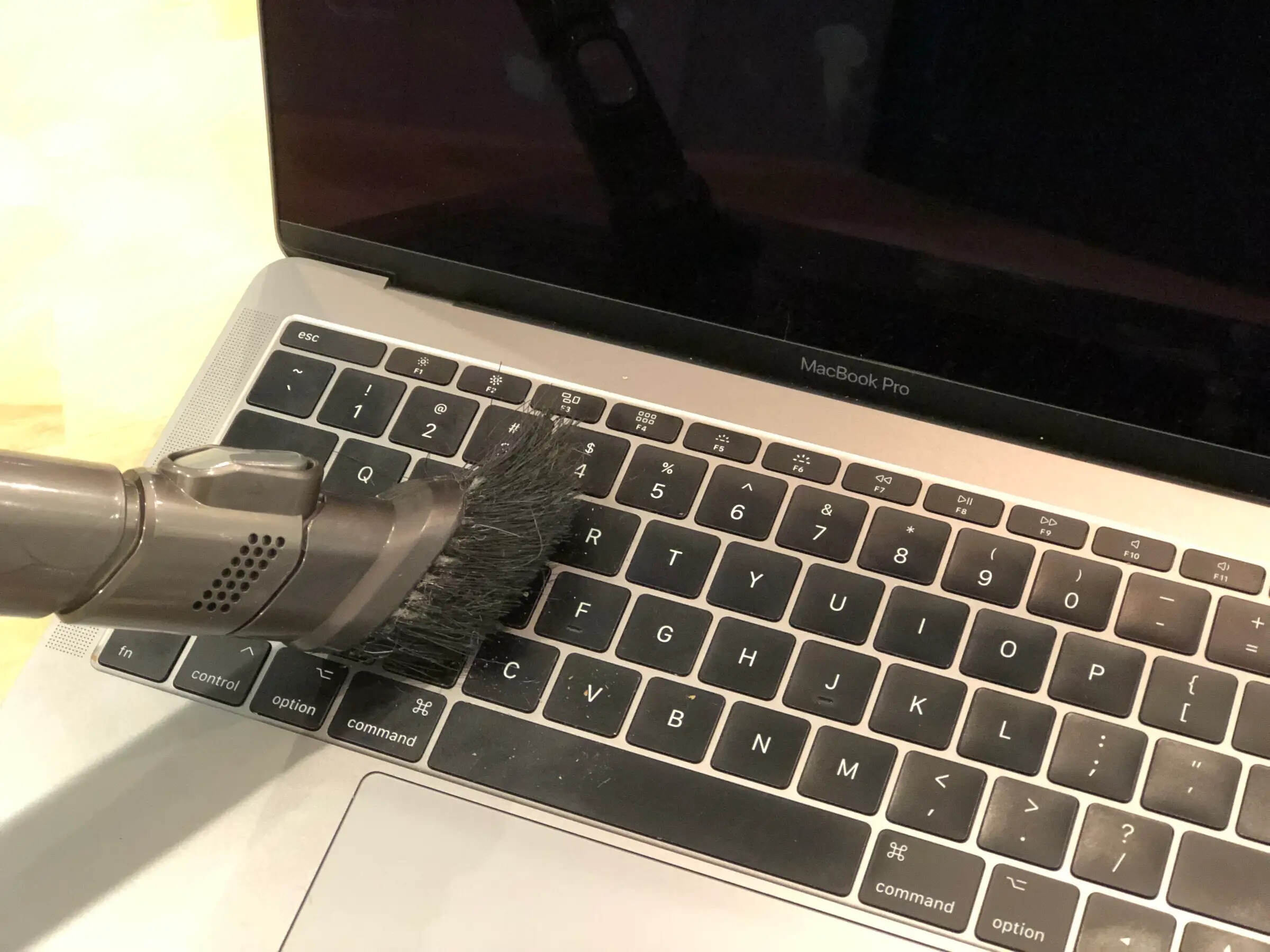Importance of keeping your Mac keyboard clean
Keeping your Mac keyboard clean is essential for several reasons. First and foremost, a clean keyboard is hygienic. Over time, your keyboard can accumulate dust, crumbs, and other debris, creating a breeding ground for bacteria and germs. Regularly cleaning your keyboard will help prevent the spread of illness-causing pathogens and maintain a healthier workspace.
Furthermore, a clean keyboard can significantly improve its performance and lifespan. When dust and debris accumulate between the keys, they can interfere with the keyboard’s functionality, causing keys to stick or not register keystrokes properly. Additionally, dust particles can also cause overheating by clogging up the ventilation vents, leading to potential hardware issues. By regularly cleaning your Mac keyboard, you can ensure that it continues to work optimally and extend its overall lifespan.
Cleaning your Mac keyboard also enhances its appearance. A keyboard covered in dust and grime can look unprofessional and unkempt. Whether you use your Mac for work or personal use, maintaining its visual appeal is important. A clean keyboard not only makes a positive impression but also promotes a sense of professionalism and attention to detail.
Moreover, a clean keyboard can improve typing accuracy and productivity. Dirt and debris between the keys can hinder your typing speed and accuracy, causing frustration and slowing down your work. By regularly cleaning your keyboard, you can ensure that the keys are free from obstructions and maintain a smooth typing experience. This can ultimately lead to increased productivity and efficiency.
In summary, keeping your Mac keyboard clean is crucial for hygiene, performance, appearance, and productivity. Regular maintenance not only prevents the buildup of bacteria and debris but also enhances the longevity and functionality of your keyboard. By following the proper cleaning techniques and incorporating regular cleaning into your routine, you can enjoy a cleaner and more efficient typing experience on your Mac.
Tools you will need to clean your Mac keyboard
Cleaning your Mac keyboard requires a few essential tools. Having these tools ready will make the process more efficient and effective. Here are the tools you will need:
- Compressed air canister: This is an essential tool for removing dust and debris from between the keys. The compressed air is perfect for reaching those hard-to-reach areas.
- Cleaning solution: A mild cleaning solution is necessary for cleaning the keys and removing any stubborn stains. You can either use a specialized keyboard cleaning solution or create your own by mixing water with a small amount of gentle dish soap.
- Cotton swabs: Cotton swabs are handy for cleaning the areas around the keys, especially if there are any sticky or hard-to-reach spots that need attention.
- Microfiber cloth: A soft microfiber cloth is excellent for wiping down the entire surface of the keyboard. It is gentle and doesn’t leave behind any lint or scratches.
- Isopropyl alcohol: If there are any particularly stubborn stains or grime on the keys, a small amount of isopropyl alcohol can be used along with the microfiber cloth for more thorough cleaning.
- Optional: Keyboard cover or silicone cover: Although not necessary, a keyboard cover or silicone cover can help prevent dust and debris from accumulating on the keyboard. It also provides a protective barrier against spills and helps maintain the cleanliness of your Mac keyboard.
Make sure to gather these tools before you begin cleaning your Mac keyboard. Having them on hand will make the process smoother and ensure that you can clean your keyboard thoroughly and effectively.
Step 1: Turn off your Mac and unplug the keyboard
Before you start cleaning your Mac keyboard, it is crucial to turn off your computer and unplug the keyboard. This step is essential for your safety and to avoid any potential damage to your Mac or the keyboard during the cleaning process.
Start by shutting down your Mac. Click on the Apple menu in the top left corner of your screen and select “Shut Down” from the dropdown menu. Wait for your Mac to completely power off before proceeding to the next step.
Once your Mac is powered off, unplug the keyboard from the USB or Lightning port. Gently disconnect the connector from your Mac, ensuring that you do not exert too much force or damage the port. If you are using a wireless keyboard, remove the batteries to prevent any accidental activation while cleaning.
Turning off your Mac and unplugging the keyboard is important for two main reasons. Firstly, it eliminates the risk of electrical shock or damage to your Mac hardware. Secondly, it allows you to have unrestricted access to the keyboard without any interference from your computer.
By following this essential first step, you ensure a safe and effective cleaning process for your Mac keyboard.
Step 2: Shake out loose debris
After turning off your Mac and unplugging the keyboard, the next step is to remove any loose debris from the keyboard. Over time, dust, crumbs, and other particles can accumulate between the keys, hindering their performance and cleanliness. Shaking out loose debris is a simple yet effective way to start the cleaning process.
Hold the keyboard upside down or at a slight angle and gently shake it to dislodge any loose debris. You can also tap the backside of the keyboard to help loosen stubborn particles. Be careful not to shake the keyboard too forcefully, as this may damage the keys or other components.
During the shaking process, you may notice small crumbs or debris falling out. It’s a good idea to shake the keyboard over a clean surface or a trash bin to catch any particles that may come loose. This way, you can easily dispose of them afterward and prevent them from spreading elsewhere.
Shaking out loose debris is a quick and effortless step that sets the foundation for a cleaner and more functional keyboard. By removing surface-level contaminants, you prepare the keyboard for a more thorough cleaning in the following steps.
Note that this step may not remove all debris, especially if it has become lodged between the keys. In the next step, we will use compressed air to target those hard-to-reach areas and ensure a more comprehensive cleaning.
Step 3: Use a can of compressed air to remove dust and crumbs
After shaking out the loose debris from your Mac keyboard, the next step is to use a can of compressed air to remove any remaining dust and crumbs. This step is crucial for reaching those hard-to-reach areas and ensuring a thorough cleaning.
Hold the can of compressed air upright and insert the nozzle into the gaps between the keys. Begin by targeting the areas where you see visible dust or crumbs. Slowly press the trigger to release short bursts of air into the keyboard. The compressed air will dislodge and blow away any lingering debris that shaking alone couldn’t remove.
As you work your way across the keyboard, pay special attention to the edges and corners where dirt tends to accumulate. Use the compressed air to blast away any stubborn particles from these areas.
Take care not to tilt the can too much or hold it upside down, as this can cause the compressed air to spray in a liquid form. Ensure that you maintain an upright position to prevent any potential damage to your keyboard.
Continue using the compressed air until you have addressed all the keys and gaps on the keyboard. Pay attention to any keys that feel sticky or unresponsive, as these areas may require extra air pressure.
By using compressed air, you effectively remove dust and crumbs from the hard-to-reach areas of your Mac keyboard. This step sets the stage for deeper cleaning in the following steps and helps restore the functionality and cleanliness of your keyboard.
Step 4: Clean between the keys using a cleaning solution
After removing loose debris and using compressed air, it’s time to clean between the keys of your Mac keyboard using a cleaning solution. This step helps to eliminate stubborn stains, sticky residue, and any remaining dirt that may be trapped between the keys.
Start by dampening a cotton swab or a soft cloth with a small amount of cleaning solution. Ensure that the swab or cloth is not excessively wet to avoid any liquid seeping into the keyboard. If you are using a homemade cleaning solution, mix water with a small amount of gentle dish soap.
Gently run the dampened cotton swab or cloth between each key, paying close attention to any areas that appear dirty or sticky. Use circular motions to effectively target the grime and lift it away. Be sure to clean both the top and sides of each key to ensure a thorough cleaning.
For any particularly stubborn stains or residue, you can apply a small amount of isopropyl alcohol to the cotton swab or cloth. However, exercise caution, as using too much alcohol or applying it directly to the keyboard surface can cause damage.
Continue cleaning between all the keys until you have addressed the entire keyboard. Take your time and be thorough in your cleaning efforts. If you notice any excess moisture, use a dry cloth or cotton swab to blot it away.
Cleaning between the keys with a gentle cleaning solution helps to remove ingrained dirt and restore the appearance of your keyboard. This step ensures that your keys are free from residue, sticky substances, and any other contaminants that may hinder their performance.
Step 5: Wipe down the keyboard with a damp cloth
Once you have cleaned between the keys of your Mac keyboard using a cleaning solution, it’s time to wipe down the entire keyboard surface with a damp cloth. This step helps to remove any remaining dirt, grime, or residue that may be present.
Start by dampening a soft, lint-free cloth with water. Make sure the cloth is not soaking wet; it should be slightly damp to avoid any potential damage to your keyboard. Wring out any excess water before proceeding.
Gently wipe down the entire surface of the keyboard, including the keys, using the damp cloth. Apply light pressure to effectively remove any remaining dirt or stains. Pay attention to areas that appear particularly dirty or sticky, ensuring that you thoroughly clean them.
As you wipe down the keyboard, be careful to avoid excessive moisture or getting water into any openings. This can cause damage to the keyboard or affect its functionality. If you notice any excess moisture on the keyboard, use a dry cloth or paper towel to blot it dry.
Take your time while wiping down the keyboard and ensure that you cover all areas, including the sides and edges of the keys. This will help to restore the cleanliness and appearance of your Mac keyboard.
By wiping down the keyboard with a damp cloth, you remove any remaining dirt and residue, leaving your keyboard looking clean and refreshed. This step is crucial in maintaining the overall cleanliness and longevity of your Mac keyboard.
Step 6: Dry the keyboard thoroughly
After wiping down your Mac keyboard with a damp cloth, it is essential to ensure that it is thoroughly dried before reassembling and using it. Proper drying helps prevent water damage and ensures the optimal performance of your keyboard. Follow these steps to dry your keyboard effectively:
Start by using a dry, lint-free cloth or paper towel to blot any excess moisture from the keyboard surface. Gently press the cloth or paper towel onto the keys and around the edges to absorb the moisture. Avoid rubbing or applying too much pressure, as this may cause damage to the keys.
Once you have removed the majority of the moisture, allow the keyboard to air dry naturally for some time. Place it in a well-ventilated area or use a fan to speed up the drying process. Avoid using a hairdryer or any other heat source, as this can damage the keyboard.
Make sure to thoroughly dry the areas between the keys by gently tapping the keyboard upside down or at an angle. This will help remove any trapped moisture that may be hiding between the keys.
While waiting for the keyboard to dry, take the opportunity to clean and dry any additional accessories such as the keyboard cover or silicone cover if you have one.
Once you are confident that the keyboard is completely dry, proceed to the next step of reassembling and connecting it to your Mac.
Properly drying your Mac keyboard after cleaning is crucial to avoid damage and ensure its smooth functioning. Take your time during this step to ensure that the keyboard is thoroughly dried before proceeding to the next steps.
Step 7: Reassemble your Mac keyboard
After thoroughly cleaning and drying the keyboard, it’s time to reassemble it and prepare it for use. Follow these steps to correctly reassemble your Mac keyboard:
Start by ensuring that the keyboard is completely dry and free from any moisture. Check all areas, including the keys and the surface, to make sure they are dry to the touch.
If you removed any keys during the cleaning process, carefully align them back in their correct positions. Take note of any specific key placements or orientation if necessary.
Gently press down on each key to secure it back onto the keyboard. Give each key a slight wiggle to ensure it is properly attached. Take care not to exert excessive force, as this may damage the keys or the keyboard.
If you are using a keyboard cover or silicone cover, reapply it to the keyboard. Ensure that it fits snugly and covers the entire keyboard surface, protecting it from dust and spills.
Next, reconnect the keyboard to your Mac. Plug in the USB or Lightning cable firmly into the appropriate port. Ensure that the connection is secure and stable.
Finally, turn on your Mac and test the keyboard to ensure that all keys are functioning correctly. Type a few words or sentences to verify that each key registers keystrokes accurately.
By following these steps to reassemble your Mac keyboard, you ensure that it is properly configured and ready for use. Take your time during this step to ensure that all components are correctly aligned and securely in place.
Bonus tips for ongoing keyboard maintenance
Once you have cleaned and reassembled your Mac keyboard, it’s important to incorporate regular maintenance to keep it clean and in optimal condition. Here are some bonus tips to help you maintain your keyboard:
- Practice proper hand hygiene: Before using your keyboard, make sure your hands are clean to prevent the transfer of dirt and oils onto the keys. Wash your hands regularly and avoid eating or drinking near your keyboard.
- Use a keyboard cover: Consider using a keyboard cover or silicone cover to protect your keyboard from spills, dust, and debris. These covers are easy to clean and can help maintain the cleanliness of your keyboard.
- Avoid eating and drinking near the keyboard: Food crumbs and liquid spills are common causes of keyboard damage and functionality issues. Keep food and drinks away from your keyboard to prevent accidents.
- Regularly remove and clean the keys: Over time, dirt and grime can accumulate underneath the keys. Use a keycap puller or a small flat tool to remove the keys periodically and clean them individually.
- Keep the keyboard elevated at an angle: Propping up the back of your keyboard can help prevent dust and debris from settling between the keys. Consider using a keyboard stand or adjustable feet to achieve a comfortable typing position.
- Use compressed air periodically: Even after a thorough cleaning, dust and crumbs can accumulate over time. Use a can of compressed air to blow away any surface-level debris from your keyboard regularly.
- Avoid excessive force when typing: Typing with excessive force can damage the keys and affect their performance. Use a light touch when typing to minimize the risk of key damage and ensure a longer lifespan for your keyboard.
- Clean your keyboard regularly: Make keyboard cleaning a part of your regular maintenance routine. Depending on your usage, aim to clean your keyboard at least once a month to keep it in optimal condition.
By following these bonus tips for ongoing keyboard maintenance, you can ensure that your Mac keyboard remains clean, functional, and enjoyable to use. Regular care and cleaning will help preserve its performance and longevity, allowing you to enjoy comfortable typing and a clean workspace.