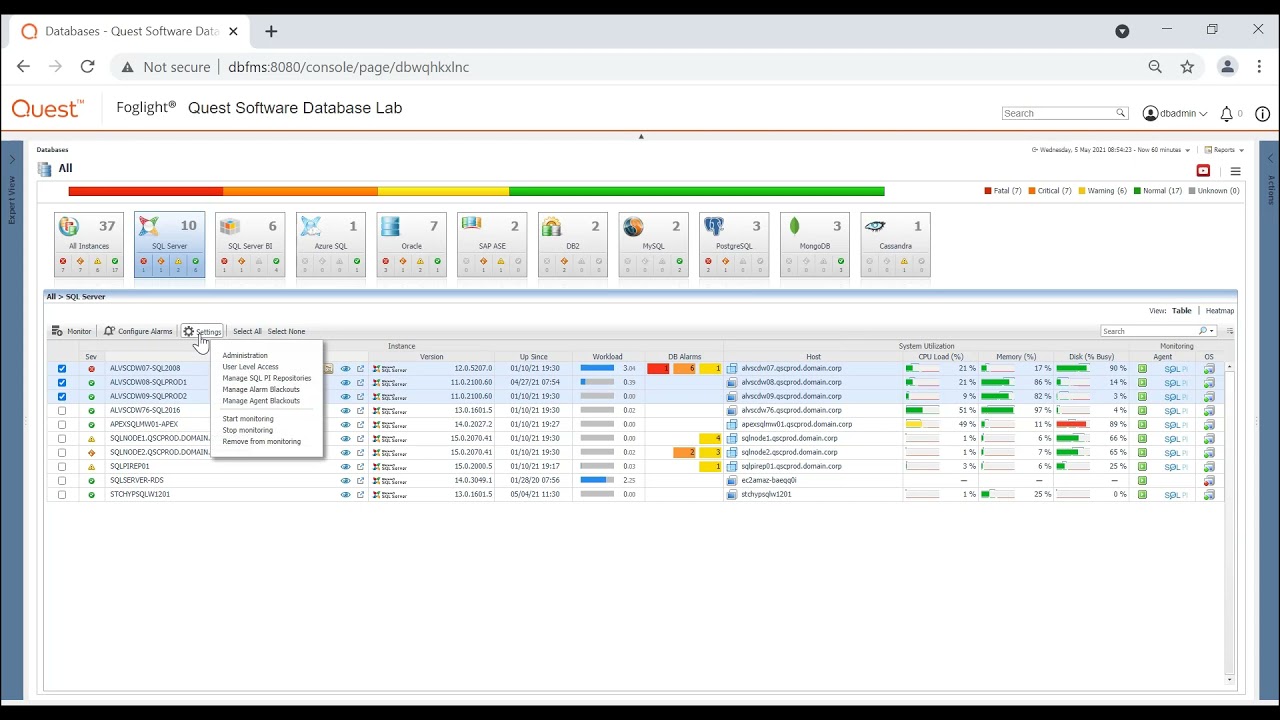What is OLE Automation?
OLE Automation, also known as ActiveX Automation or simply Automation, is a technology that allows applications to automate and communicate with other applications or components. It is a mechanism for integrating software components by enabling them to exchange data and perform actions on each other programmatically.
This technology is based on the Component Object Model (COM) architecture, which defines a set of rules and interfaces for the interaction between software components. OLE Automation extends COM by providing a standardized way for applications to expose their functionality as automation objects, allowing other applications to access and control them.
Automation objects can be created in any programming language that supports COM, such as C++, Visual Basic, or even scripting languages like JavaScript or VBScript. These objects expose a set of methods, properties, and events that can be accessed and manipulated by other applications through the OLE Automation interface.
One of the key benefits of OLE Automation is its ability to enable cross-application integration and interoperability. It allows applications to leverage the functionality of other applications or custom components, enhancing their own capabilities. For example, a word processing application could automate a spreadsheet program to perform calculations and insert the results into a document.
OLE Automation is widely used in various domains, such as office productivity suites, database management systems, and enterprise resource planning (ERP) software. It enables developers to build powerful and flexible applications that can work seamlessly with other software components, enhancing productivity and efficiency.
However, it is important to note that while OLE Automation offers great potential for application integration and automation, it also poses security risks. The ability for one application to control and manipulate another application can be exploited by malicious actors. Therefore, it is crucial to implement proper security measures and carefully manage the use of OLE Automation in order to mitigate potential vulnerabilities.
Why Enable OLE Automation?
OLE Automation provides several compelling reasons to enable it in your applications or system configurations. Here are some key benefits of enabling OLE Automation:
- Improved productivity: By enabling OLE Automation, you can automate repetitive tasks and streamline workflows. This can significantly increase productivity by reducing manual effort and freeing up time for more valuable activities.
- Enhanced functionality: OLE Automation enables your application to leverage the functionality of other applications or components. You can access and control the features and capabilities of external software, extending the capabilities of your application without reinventing the wheel.
- Better integration: With OLE Automation, you can integrate different software components seamlessly. By enabling applications to communicate and exchange data programmatically, you can build integrated solutions that span multiple systems, improving data consistency and eliminating manual data entry errors.
- Third-party integration: Enabling OLE Automation allows your application to integrate with third-party software or custom components. This opens up possibilities for collaboration and integration with other systems, enabling you to leverage specialized functionalities and extend the capabilities of your application.
- Efficient data manipulation: OLE Automation provides a standardized interface for interacting with data in other applications or databases. By enabling OLE Automation, you can perform data manipulations, such as retrieving, updating, and analyzing data, across different systems, simplifying complex data operations.
- Increased extensibility: With OLE Automation, you can expose your application’s functionality as automation objects, allowing other applications to interact with and use your application’s features. This enables you to build an ecosystem of interoperable applications and components, fostering collaboration and expanding the reach of your application.
- Customization and personalization: Enabling OLE Automation empowers users to customize and personalize their applications. They can automate routine tasks, create macros, and develop scripts to tailor the application to their specific needs, enhancing their productivity and user experience.
Overall, enabling OLE Automation provides numerous benefits, including improved productivity, enhanced functionality, better integration, third-party integration, efficient data manipulation, increased extensibility, and customization options. However, it is important to consider the security implications and implement appropriate measures to safeguard against potential vulnerabilities.
How to Check the Configuration
Before working with OLE Automation in your applications or system configurations, it is important to ensure that OLE Automation is properly enabled. Here are some methods to check the OLE Automation configuration:
- Using sp_configure: One way to check the OLE Automation configuration is by using the Transact-SQL command sp_configure in SQL Server. This command allows you to view and modify various server configuration options, including OLE Automation.
- Checking OLE Automation procedures are enabled: Another method is to directly check the OLE Automation procedures within a specific database. You can use the following query to determine if OLE Automation procedures are enabled:
- Using SQL Server Management Studio (SSMS): If you are using SQL Server Management Studio, you can also check the OLE Automation configuration through the graphical user interface. Navigate to the “Server Objects” > “Linked Servers” > “Providers” section, and locate the “SQL Server Native Client” provider. Right-click on it, select “Properties,” and check if the “Enable OLE Automation” option is enabled.
To check the OLE Automation configuration using sp_configure, you can execute the following query:
EXEC sp_configure 'Ole Automation Procedures'If the “Config Value” column returns a value of 1, it means that OLE Automation procedures are enabled. If it returns a value of 0, it indicates that OLE Automation procedures are disabled.
USE [YourDatabaseName]
SELECT * FROM sys.configurations WHERE name = 'Ole Automation Procedures'If the “value” column for the “Ole Automation Procedures” configuration returns a value of 1, it means that OLE Automation procedures are enabled. If it returns a value of 0, it indicates that OLE Automation procedures are disabled.
By using these methods, you can easily check the OLE Automation configuration in your system. It is important to verify the configuration before utilizing OLE Automation functionalities in your applications, ensuring that it is properly enabled and meets your specific requirements.
Using sp_configure
In SQL Server, one of the ways to manage system configurations is by using the sp_configure system stored procedure. This powerful command allows you to view and modify various server configuration options, including the configuration related to OLE Automation.
To check the OLE Automation configuration using sp_configure, you can execute the following query:
EXEC sp_configure 'Ole Automation Procedures'Running this query will retrieve the current configuration value for OLE Automation Procedures. The query result will include the “Config Value” column, which will indicate whether OLE Automation procedures are enabled or disabled.
If the “Config Value” column returns a value of 1, it means that OLE Automation procedures are enabled on your SQL Server instance. If it returns a value of 0, it indicates that OLE Automation procedures are disabled.
Furthermore, you can also modify the configuration value for OLE Automation Procedures using sp_configure. To enable or disable OLE Automation procedures, execute the following commands:
EXEC sp_configure 'Ole Automation Procedures', 1 -- Enable OLE Automation
RECONFIGURE
EXEC sp_configure 'Ole Automation Procedures', 0 -- Disable OLE Automation
RECONFIGUREAfter making changes, the RECONFIGURE command needs to be executed to apply the modified configuration value.
It is worth noting that modifying system configurations, such as enabling or disabling OLE Automation procedures, should be done with caution. Changing these configurations without appropriate knowledge and understanding of their consequences can impact the functionality and security of your SQL Server environment.
Therefore, it is recommended to consult the SQL Server documentation and exercise proper testing and analysis before making any configuration changes using sp_configure.
By utilizing sp_configure, you can easily check and modify the OLE Automation configuration in SQL Server, allowing you to ensure that the desired functionalities are enabled or disabled based on your specific requirements.
Checking OLE Automation Procedures are Enabled
To verify whether OLE Automation procedures are enabled in SQL Server, you can use various methods to check the configuration. Here are a few approaches:
- Using sp_configure: One way to check the configuration is by using the sp_configure system stored procedure. Execute the following query:
- Querying sys.configurations: You can directly query the sys.configurations catalog view to check the OLE Automation configuration. Execute the following query:
- Using SQL Server Management Studio (SSMS): If you prefer a graphical user interface, you can use SQL Server Management Studio to check the OLE Automation configuration. Navigate to the “Server Objects” → “Linked Servers” → “Providers” section. Locate the “SQL Server Native Client” provider, right-click on it, select “Properties,” and check whether the “Enable OLE Automation” option is enabled.
EXEC sp_configure 'Ole Automation Procedures'If the “Config Value” column returns a value of 1, it indicates that OLE Automation procedures are enabled. A value of 0 implies that OLE Automation procedures are disabled.
SELECT * FROM sys.configurations WHERE name = 'Ole Automation Procedures'If the “value” column for the “Ole Automation Procedures” configuration returns 1, it means that OLE Automation procedures are enabled. A value of 0 denotes that OLE Automation procedures are disabled.
By employing these methods, you can easily determine whether OLE Automation procedures are enabled or not in your SQL Server instance. Checking this configuration is crucial before utilizing OLE Automation features within your applications, ensuring that the required functionality is available.
Enabling OLE Automation Procedures
In SQL Server, OLE Automation procedures can be enabled to allow the execution of automation objects and scripts. Enabling OLE Automation Procedures involves modifying the server configuration. Here are the steps to enable OLE Automation Procedures:
- Identify the appropriate permissions: To enable OLE Automation Procedures, you need to have administrative privileges on the SQL Server instance.
- Open SQL Server Management Studio (SSMS): Launch SQL Server Management Studio, and connect to the SQL Server instance on which you want to enable OLE Automation Procedures.
- Execute sp_configure: Using the Transact-SQL command sp_configure, you can modify the OLE Automation Procedures configuration value. Execute the following query:
- Verify the enabled status: After executing the above query, you can check if OLE Automation Procedures are successfully enabled by using methods described in the previous section (e.g., querying sys.configurations or using sp_configure).
EXEC sp_configure 'Ole Automation Procedures', 1
RECONFIGUREThe value 1 specifies that OLE Automation Procedures should be enabled. The RECONFIGURE command is used to apply the configuration changes.
It is important to note that enabling OLE Automation Procedures should be done cautiously, as it can introduce security risks. OLE Automation allows executing external code and interacting with remote components, so granting this capability without proper consideration can result in potential vulnerabilities.
Before enabling OLE Automation Procedures, consider the following security considerations:
- Limit access: Ensure that enabling OLE Automation Procedures is only granted to trusted users or applications that require this functionality.
- Implement appropriate security measures: Adequate security measures should be in place to protect against unauthorized access and potential threats. This can include network isolation, access control lists, and secure coding practices.
- Regularly update and patch: Keep SQL Server updated with the latest patches and security updates to address any potential vulnerabilities related to OLE Automation.
- Perform thorough testing: Before enabling OLE Automation Procedures in a production environment, thoroughly test the functionality to ensure it works as expected and does not introduce any unintended consequences.
By following these steps and considering the security implications, you can enable OLE Automation Procedures in SQL Server and leverage its capabilities for enhanced automation and integration within your applications.
Disabling OLE Automation Procedures
In SQL Server, the OLE Automation Procedures feature can be disabled if it is no longer needed or to mitigate security risks associated with its usage. Disabling OLE Automation Procedures involves modifying the server configuration. Here are the steps to disable OLE Automation Procedures:
- Ensure administrative privileges: To disable OLE Automation Procedures, make sure you have administrative privileges on the SQL Server instance.
- Open SQL Server Management Studio (SSMS): Launch SQL Server Management Studio, and connect to the SQL Server instance for which you want to disable OLE Automation Procedures.
- Execute sp_configure: Use the Transact-SQL command sp_configure to modify the OLE Automation Procedures configuration value. Execute the following query:
- Verify the disabled status: After executing the above query, you can check if OLE Automation Procedures have been successfully disabled by using methods described in the previous sections (e.g., querying sys.configurations or using sp_configure).
EXEC sp_configure 'Ole Automation Procedures', 0
RECONFIGUREThe value 0 specifies that OLE Automation Procedures should be disabled. The RECONFIGURE command is used to apply the configuration changes.
Disabling OLE Automation Procedures can be a security best practice to reduce potential vulnerabilities, particularly if they are not necessary for the functioning of your applications or system configurations.
When considering disabling OLE Automation Procedures, keep the following security considerations in mind:
- Review application dependencies: Understand the impact of disabling OLE Automation Procedures on your applications. Ensure that disabling this feature does not break any essential functionality.
- Grant access only when needed: Consider granting OLE Automation Procedures access only to trusted users or applications that require this functionality. Restricting access can minimize potential security risks.
- Implement additional security measures: Apply appropriate security measures, such as network isolation, access control lists, and secure coding practices, to mitigate potential risks associated with using OLE Automation Procedures.
- Regularly update and patch: Stay current with SQL Server updates and security patches to address any known vulnerabilities associated with OLE Automation Procedures and related technologies.
By following these steps and considering security implications, you can disable OLE Automation Procedures in SQL Server and mitigate any associated security risks, while ensuring the continued functionality and security of your applications or system configurations.
Security Considerations
When working with OLE Automation and enabling its procedures in SQL Server or any other application, it is crucial to consider several security aspects. These considerations help mitigate potential risks and protect your system and data. Here are some key security considerations to keep in mind:
- Access control: Limit access only to trusted users or applications that require OLE Automation functionality. Restricting access helps prevent unauthorized or malicious use of automation procedures.
- Secure coding practices: When developing automation objects or scripts, adhere to secure coding practices to minimize the risk of vulnerabilities. This includes input validation, parameterized queries, and handling exceptions securely.
- Regular updates and patching: Ensure that SQL Server and all relevant components are kept up to date with the latest security updates and patches. Regular updates help address vulnerabilities and protect against emerging threats.
- Network segmentation: Isolate the network segments that utilize OLE Automation to minimize the potential spread of attacks if a breach occurs. Segmenting the network limits the impact on critical systems and mitigates the risk of lateral movement.
- Monitoring and auditing: Implement robust monitoring solutions to track and log activities related to OLE Automation. Regularly review the logs to detect any suspicious or unauthorized activity and promptly respond to potential security incidents.
- Secure communication: When invoking automation procedures over a network, ensure that communication channels are appropriately secured using encryption protocols (e.g., SSL/TLS). This protects data from unauthorized interception or tampering.
- Vendor diligence: If utilizing third-party automation components or scripts, exercise due diligence in evaluating their security practices and reputation. Choose reputable vendors, review their security documentation, and apply necessary precautions before incorporating their solutions into your environment.
- Regular security assessments: Conduct periodic security assessments, such as vulnerability scans and penetration testing, to identify and address potential weaknesses in your OLE Automation implementation. This helps to stay proactive in securing your system.
By considering these security aspects and implementing appropriate measures, you can minimize the risks associated with OLE Automation usage, protect the integrity of your systems and data, and ensure a secure environment for your applications and users.