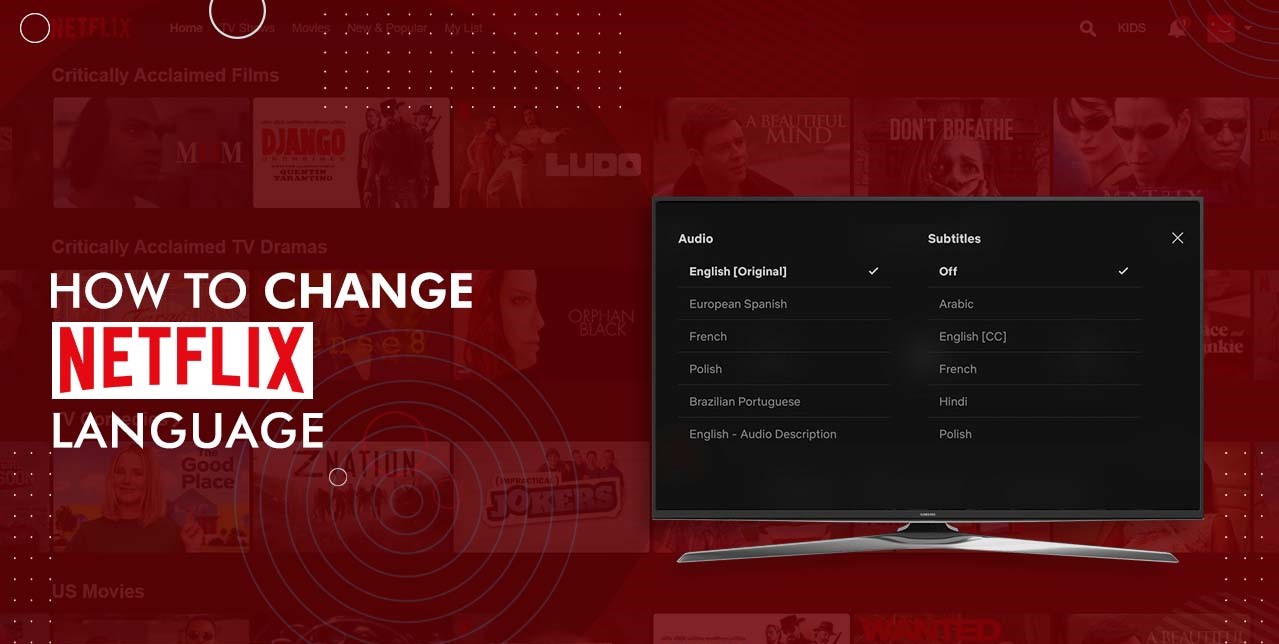Why change the language on Netflix?
Netflix is a widely popular streaming platform that offers a vast library of movies, TV shows, documentaries, and more. One of the key features that makes Netflix stand out is its ability to provide content in multiple languages. Whether you’re learning a new language, want to improve your language skills, or simply prefer watching films or series in your native language, changing the language on Netflix can greatly enhance your viewing experience.
By changing the language on Netflix, you can immerse yourself in a different culture, explore foreign films, and broaden your perspectives. It allows you to enjoy movies and shows in a language you understand or want to learn, making the entire viewing process more accessible and enjoyable.
Moreover, changing the language on Netflix can also help improve language comprehension and vocabulary. By regularly exposing yourself to content in a different language, you can enhance your listening and reading skills while being entertained. Watching movies or TV series in a language you are familiar with, but with subtitles in another language, can be an excellent way to learn new phrases and idiomatic expressions.
Another advantage of changing the language on Netflix is the opportunity to appreciate the original intended performances. Many foreign films and shows lose some of their authenticity when translated into different languages. By selecting the original language, you can enjoy the actor’s performances as they were meant to be seen, and fully experience the artistic and cultural nuances that may be lost in translation.
Furthermore, changing the language on Netflix can be beneficial for users who share their account with others. If you have family or friends who prefer different languages, creating different profiles and setting the language accordingly can provide a personalized experience for everyone using the Netflix account.
In summary, changing the language on Netflix offers a multitude of benefits. It opens up a world of international content, improves language skills, and allows you to experience movies and series in their original form. So, if you’re ready to explore global entertainment and make the most out of your Netflix subscription, it’s time to dive into the settings and change the language to suit your preferences.
Step 1: Open Netflix
To begin the process of changing the language on Netflix, you first need to open the Netflix website or app. If you’re using a web browser, simply enter the Netflix URL (www.netflix.com) in the address bar and hit Enter. If you’re using the mobile app, locate and tap on the Netflix icon to launch the application.
Once you’ve successfully opened Netflix, you’ll be greeted with the login page. Enter your login credentials, such as your email address and password, and click on the “Sign In” button to access your Netflix account.
If you’re already logged in, you’ll be taken directly to the Netflix homepage, where you can browse through the extensive collection of movies, TV shows, and documentaries. Take a moment to familiarize yourself with the different categories and recommendations that Netflix offers.
Now that you have successfully opened Netflix, you’re ready to proceed to the next steps in changing the language on the platform. Follow along as we guide you through each step, and you’ll be watching your favorite content in a new language in no time.
Step 2: Go to your profile
To change the language on Netflix, you’ll need to access your profile settings. The profile settings allow you to customize your viewing experience and make adjustments specific to your individual preferences. Here’s how to get to your profile:
Once you’re logged in to your Netflix account and on the home screen, locate and click on your profile name or icon. It’s usually positioned in the top right corner of the page. A drop-down menu will appear with various options.
From the drop-down menu, select the option that says “Account” or “Manage Profiles.” This will take you to a page where you can view and manage the profiles associated with your Netflix account.
On the “Manage Profiles” page, you’ll see a list of all the profiles linked to your account. Each profile will have a name and an avatar associated with it. Identify the profile that you want to change the language for and click on the “Edit” or “Manage” button next to it.
If you have multiple profiles and want to change the language for all of them, repeat the same process for each profile individually.
Once you’ve clicked on the “Edit” or “Manage” button, you’ll be taken to the profile settings page. This is where you can customize various aspects of your profile, including the language settings.
Congratulations! You’ve successfully navigated to your profile settings, which means you’re one step closer to changing the language on Netflix. In the next step, we’ll show you how to access the language settings and make the desired changes for your profile.
Step 3: Click on “Manage Profiles”
In order to change the language on Netflix, you’ll need to access the profile settings. To do this, follow these simple steps:
Once you’re logged in to your Netflix account and on the home screen, locate the profile name or icon in the top right corner of the page. Click on it to reveal a drop-down menu.
Click on the option that says “Account” or “Manage Profiles” from the drop-down menu. This will take you to a page where you can manage all the profiles associated with your Netflix account.
On the “Manage Profiles” page, you’ll see a list of all the profiles linked to your account, along with their respective names and avatars. Take a moment to identify the profile for which you want to change the language.
Click on the “Edit” or “Manage” button next to the profile that you wish to modify. This will open the profile settings page, where you can make various changes, including the language settings.
If you want to change the language for multiple profiles, repeat the same process for each individual profile.
By clicking on “Manage Profiles,” you’ve taken a crucial step towards changing the language on Netflix. In the next step, we’ll guide you through the process of accessing the language settings and making the desired changes for your profile.
Step 4: Select the profile
Now that you’ve accessed the profile settings on Netflix, the next step is to select the profile for which you wish to change the language. Here’s how you can do it:
On the profile settings page, you’ll see a list of all the profiles associated with your Netflix account. Each profile will have a name and an avatar to help you identify them.
Take a moment to review the list and locate the profile that you want to change the language for. Click on the profile name or avatar to select it.
If you have multiple profiles and want to change the language for all of them, you’ll need to repeat the process for each profile individually.
Once you’ve selected the profile, you’ll be directed to the profile settings page for that particular profile. This is where you can make a wide range of customizations, including language preferences.
Congratulations! You’ve successfully chosen the profile for which you want to change the language on Netflix. In the next step, we’ll show you how to access the language settings and make the necessary changes to enjoy Netflix in your preferred language.
Step 5: Click on “Language”
With the profile selected, you’re now ready to proceed to the next step of changing the language on Netflix. Follow these simple instructions:
On the profile settings page, look for the option labeled “Language” or “Language Preferences.” This option allows you to customize the language settings for the selected profile.
Click on the “Language” option to access the language settings. This will open a drop-down menu or a list of available languages that you can choose from.
Take a moment to review the list of languages and select the one that you want to change the profile’s language to. Consider choosing a language that you’re comfortable with or one that you’re interested in learning.
If you have multiple profiles and want to change the language for each of them, repeat the same process for each profile individually.
By clicking on “Language,” you’ve made significant progress in changing the language on Netflix. In the next step, we’ll show you how to save the changes and ensure that the new language setting is applied.
Step 6: Choose the language
Now that you’ve accessed the language settings on Netflix, it’s time to select the language you want to use for your profile. Here’s how you can choose the language:
Within the language settings, you’ll typically find a drop-down menu or a list of available languages. Take a moment to review the options and choose the language that you prefer or want to explore.
Consider selecting a language that you are comfortable with or one that aligns with your language learning goals. Netflix offers a wide range of languages, including but not limited to English, Spanish, French, German, Japanese, Korean, and many more.
Click on the language of your choice to select it. As you click on the language, you may see it highlighted or marked to indicate that it has been chosen as the new language for the selected profile.
If you have multiple profiles and want to change the language for each of them, repeat the same process for each profile individually, selecting the desired language for each one.
By choosing the language in the settings, you’re taking a significant step towards experiencing Netflix in your preferred language. In the next step, we’ll guide you on how to save the changes and ensure that the new language setting is applied successfully.
Step 7: Save changes
After selecting the language for your profile on Netflix, it’s important to save the changes to ensure that the new language setting is applied. Here’s how you can save the changes:
Look for a button or option that indicates “Save” or “Save Changes.” This button is typically located at the bottom or the side of the profile settings page.
Click on the “Save” button to save the new language setting for your profile. It may take a moment for the changes to be implemented.
Once you have successfully saved the changes, you’ll usually receive a confirmation message or see a visual indication, such as a green checkmark or a message stating that the changes have been saved.
If you have made language changes for multiple profiles, repeat the same process for each profile individually and save the changes for each one.
By saving the changes, you have ensured that the language setting for your Netflix profile is now updated. In the next step, we’ll recommend that you restart Netflix to fully apply the new language settings.
Step 8: Restart Netflix (if needed)
After making changes to the language settings on your Netflix profile, it’s recommended to restart the platform to ensure that the new settings take effect. Follow these steps to restart Netflix:
If you’re using Netflix on a web browser, simply refresh the page by clicking the refresh/reload button or pressing the F5 key on your keyboard. This will reload the Netflix website and apply any recent changes you made to your language settings.
If you’re using the Netflix mobile app on a smartphone or tablet, close the app completely by swiping it away or using the app switcher. Then, reopen the app to start Netflix fresh with the updated language settings.
In some cases, you may need to sign out of your Netflix account and then sign back in to force the changes to take effect. To do this, go to the account settings, find the option to sign out, and proceed accordingly. After signing back in, Netflix should reflect the newly selected language for your profile.
Restarting Netflix ensures that any cached data or settings are cleared and the platform is refreshed. This gives you the best chance of experiencing Netflix in your preferred language without any issues.
If you encounter any problems or don’t see the language changes after restarting Netflix, double-check your profile settings and make sure the correct language is selected. You can always repeat the previous steps to reconfirm and save the language settings if necessary.
By restarting Netflix, you’re taking the final step to fully apply the new language settings to your profile. In the next and final step, you can sit back, relax, and enjoy Netflix in your preferred language!
Step 9: Enjoy Netflix in your preferred language!
Congratulations! You have successfully changed the language on Netflix and are now ready to enjoy your favorite movies, TV shows, and documentaries in your preferred language. Here’s what you can do next to fully immerse yourself in the experience:
Start browsing through the extensive Netflix library in your newly selected language. Explore different genres, popular series, and critically acclaimed films from around the world.
If you prefer watching content with subtitles, you can adjust the subtitle settings to match your language preferences as well. Netflix offers subtitles in various languages, allowing you to follow the dialogue while still enjoying the original audio in your chosen language.
Take advantage of the language learning benefits that come with watching Netflix. If you’re learning a new language, set the subtitles to match the audio language and use it as a learning tool to improve your language skills.
Immerse yourself in the diverse cultures and stories that Netflix offers in different languages. From foreign films that provide unique perspectives to international TV shows that showcase intriguing storylines, Netflix opens the door to global entertainment.
Don’t forget to explore the recommendations and personalized suggestions provided by Netflix based on your viewing history and preferences. It’s the perfect way to discover new content and expand your horizons in your preferred language.
Now that you’ve successfully changed the language on Netflix, sit back, relax, and enjoy the endless hours of entertainment that await you. Indulge in captivating stories, immerse yourself in different cultures, and continue to enhance your language skills, all from the comfort of your own home.
Remember, if you ever want to change the language settings again or explore other languages on Netflix, you can always follow these steps to customize your viewing experience accordingly.
Enjoy Netflix in your preferred language and happy streaming!