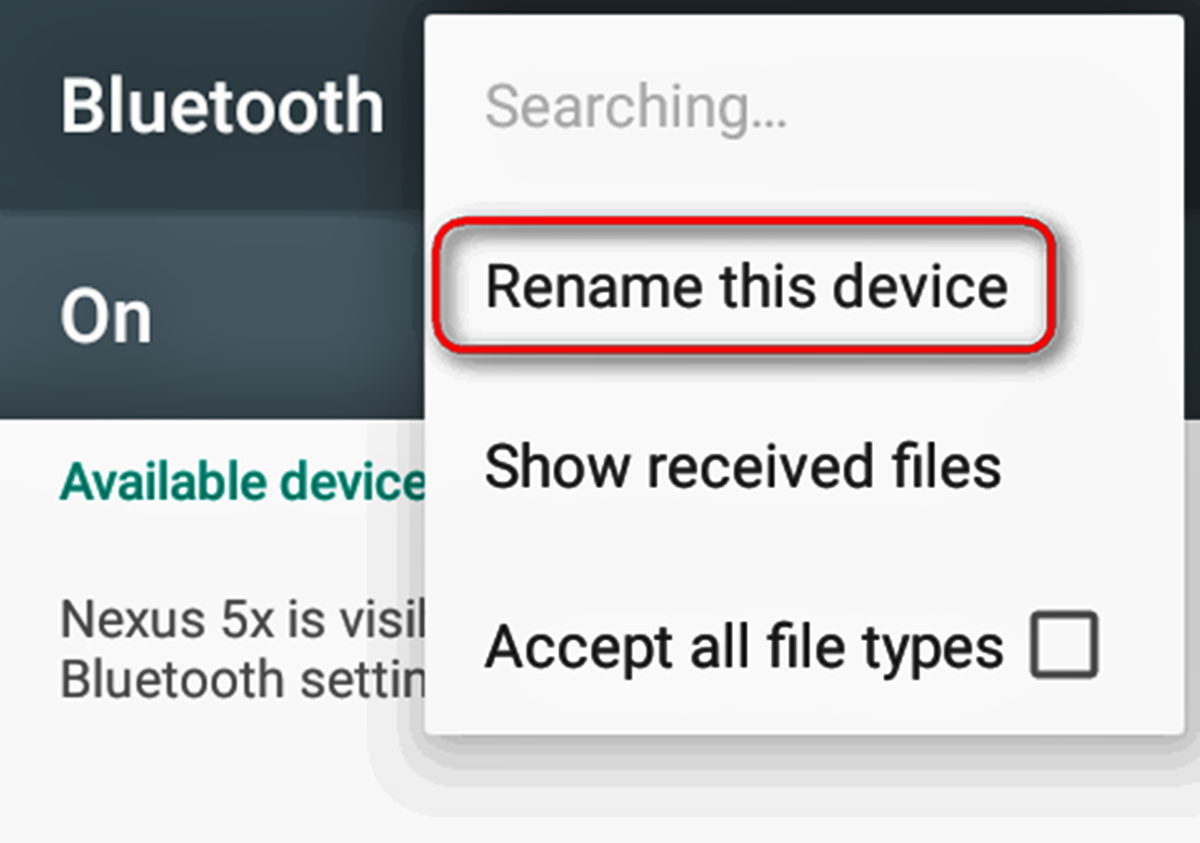Why Change the Bluetooth Name on Android?
The Bluetooth name on your Android device is the name that appears when other devices search for it or when you connect it to other devices. By default, Android assigns a generic name to your device, such as “Android” or “Samsung Galaxy.” However, changing the Bluetooth name to something unique can have several advantages.
Firstly, changing the Bluetooth name allows you to personalize your device and make it easily identifiable. Instead of a generic name, you can choose a name that represents your personality or reflects the purpose of the device, such as “John’s Phone” or “Car Audio System.”
Secondly, a unique Bluetooth name can help you distinguish your device from others when multiple devices are listed. This can be especially useful in crowded environments, such as airports or cafes, where many people have Bluetooth-enabled devices. Having a distinct name will make it easier for you to quickly locate and connect to your device without confusion.
Furthermore, changing the Bluetooth name can enhance your device’s security. Using a unique name makes it more difficult for unauthorized users to identify your device and attempt to connect to it without your permission. By replacing the default name with a tailored one, you can add an extra layer of protection to your device.
Lastly, a customized Bluetooth name can be a fun and creative way to express your individuality and stand out. You can choose a name that showcases your favorite hobby, your sense of humor, or simply something that reflects your personality. It’s a small but personalized touch that can make using Bluetooth devices more enjoyable.
Overall, changing the Bluetooth name on your Android device offers benefits in personalization, convenience, security, and self-expression. It’s a simple step that can have a significant impact on your Bluetooth experience.
Step 1: Access the Bluetooth Settings
To change the Bluetooth name on your Android device, you’ll need to access the Bluetooth settings. Follow these steps to find the Bluetooth settings:
- Open the Settings app on your Android device. You can usually find it in your app drawer or by swiping down from the top of the screen and tapping on the gear icon.
- In the Settings menu, scroll down and look for the “Connections” or “Connected devices” option. The term may vary slightly depending on your device model and Android version.
- Tap on “Bluetooth” to access the Bluetooth settings. This will bring you to a screen that displays all the Bluetooth devices currently paired with your Android device.
Once you’ve successfully accessed the Bluetooth settings, you’re ready to proceed to the next step and change the Bluetooth name on your Android device.
Step 2: Find the Device Name Options
After accessing the Bluetooth settings on your Android device, the next step is to locate the device name options. Follow these instructions to find the device name settings:
- Look for the three-dot menu icon or the gear icon at the top-right corner of the Bluetooth settings screen. Tap on it to access additional options.
- In the menu that appears, look for an option titled “Rename” or “Device name.” This option may be located directly on the main Bluetooth settings screen or within a submenu.
- Once you’ve found the device name option, tap on it to proceed to the next step.
It’s important to note that the exact wording and location of the device name options may vary depending on your Android device model and the version of the operating system you are using. If you’re having trouble finding the options, you can try using the search function within the settings app and search for keywords like “rename” or “device name.”
Once you have successfully located the device name options, you’re now ready to proceed to the next step and make changes to your Bluetooth name on your Android device.
Step 3: Edit the Device Name
Once you have found the device name options in the Bluetooth settings on your Android device, it’s time to edit the current device name. Follow these steps to make changes to the Bluetooth name:
- Tap on the device name option to enter the editing mode. This will bring up the keyboard and allow you to modify the current device name.
- Using the keyboard, delete the existing name and enter the new name of your choice. Keep in mind that there may be character limitations or restrictions on special characters, so choose a name that adheres to any guidelines.
- As you type, you can see a preview of the new Bluetooth name appearing on the screen. Make sure to double-check for any spelling errors or typos.
- Take advantage of the various options provided by the keyboard, such as capitalizing the first letter of each word or using special symbols or numbers to customize your Bluetooth name further.
While editing the device name, it’s essential to choose a name that is easily recognizable, memorable, and unique. This will make it easier for other devices to identify your Android device when searching for available Bluetooth connections.
Remember that the device name can be changed as often as you like, so you can always come back to the Bluetooth settings and edit it again in the future if desired.
Once you have finished editing the device name to your satisfaction, you are ready to proceed to the next step and save the new Bluetooth name on your Android device.
Step 4: Save the New Bluetooth Name
After editing the device name to your liking, it’s time to save the new Bluetooth name on your Android device. Follow these instructions to save the changes:
- Once you have entered the desired Bluetooth name, tap on the “Save” or “Done” button located on the keyboard or in the top-right corner of the screen. This action will confirm and save the new device name.
- After saving, you will typically be taken back to the main Bluetooth settings screen, where you can now see the updated Bluetooth name listed.
Double-check that the new Bluetooth name is correctly displayed. Ensure that there are no errors in spelling, capitalization, or any other details you wanted to include in the name.
It’s important to note that the new Bluetooth name will only be visible to other devices when they search for available Bluetooth connections. It will not change the name of your Android device as displayed in other areas of the system, such as the device settings or system notifications.
Congratulations! You have successfully saved the new Bluetooth name on your Android device. The next step is to verify the change to ensure that the new name is being correctly broadcasted to other devices.
Step 5: Verify the Change
After saving the new Bluetooth name on your Android device, it’s important to verify that the change has been successfully applied. Follow these steps to confirm the new Bluetooth name:
- On another Bluetooth-enabled device, such as a smartphone, tablet, or computer, navigate to the Bluetooth settings.
- Initiate a search for available devices or refresh the list of available Bluetooth connections.
- Look for your Android device in the list of available devices. The device name should now reflect the new name you just set.
- If you see the new Bluetooth name displayed correctly, this confirms that the change has been successfully applied and is being broadcasted to other devices.
If the new Bluetooth name is not visible, there are a few steps you can take to troubleshoot the issue:
- Ensure that Bluetooth is enabled on your Android device and that it is discoverable by other devices.
- Restart your Android device and the device you are using to verify the change.
- Double-check that you have followed all the previous steps correctly and that the new Bluetooth name was saved successfully on your Android device.
- If the issue persists, consider contacting the manufacturer’s support or referring to the device’s user manual for further assistance.
Verifying the change ensures that the new Bluetooth name is being properly broadcasted and can be recognized by other devices. It also gives you peace of mind that the customization you made has been successfully implemented.
By following these steps, you have successfully changed the Bluetooth name on your Android device and verified that the change has been applied. Enjoy using your newly personalized Bluetooth name and make connecting with other devices a breeze!
Tips for Choosing a New Bluetooth Name
When changing the Bluetooth name on your Android device, consider these helpful tips to choose a new name that best suits your preferences and needs:
- Be unique: Select a Bluetooth name that stands out from others. Avoid generic names that may be commonly used, and instead opt for a name that reflects your individuality.
- Keep it concise: While you have the freedom to choose any name, it’s best to keep it relatively short. A shorter name is easier to read and identify on other devices.
- Avoid personal information: Don’t include personal information, such as your full name, address, or contact details, in the Bluetooth name. Keep your privacy and security in mind when choosing a name.
- Consider the context: If you have multiple Bluetooth devices, choose names that are descriptive and relevant to the device’s purpose. For example, “John’s Car Stereo” or “Mary’s Wireless Headphones.”
- Showcase your personality: Have fun and let your creativity shine through when selecting a Bluetooth name. Choose a name that reflects your personality, interests, or sense of humor to add a personal touch to your device.
- Use proper spelling and punctuation: Ensure that the new Bluetooth name is free from spelling errors or typos. Use proper capitalization, punctuation, and avoid using symbols that may not be universally recognized.
- Consider readability: Make sure the Bluetooth name is legible and easy to understand for other users. Avoid using excessively long or complex names that may be difficult to read on smaller devices.
- Test connectivity: After changing the Bluetooth name, test the connectivity with other devices to ensure they can easily find and connect to your Android device.
- Regularly update the name: Feel free to change the Bluetooth name periodically. Updating the name can give your device a fresh identity and prevent it from becoming outdated or too familiar to other users.
By considering these tips, you can choose a new Bluetooth name that is memorable, distinctive, and tailored to your preferences. Enjoy personalizing your Android device and making it uniquely yours!