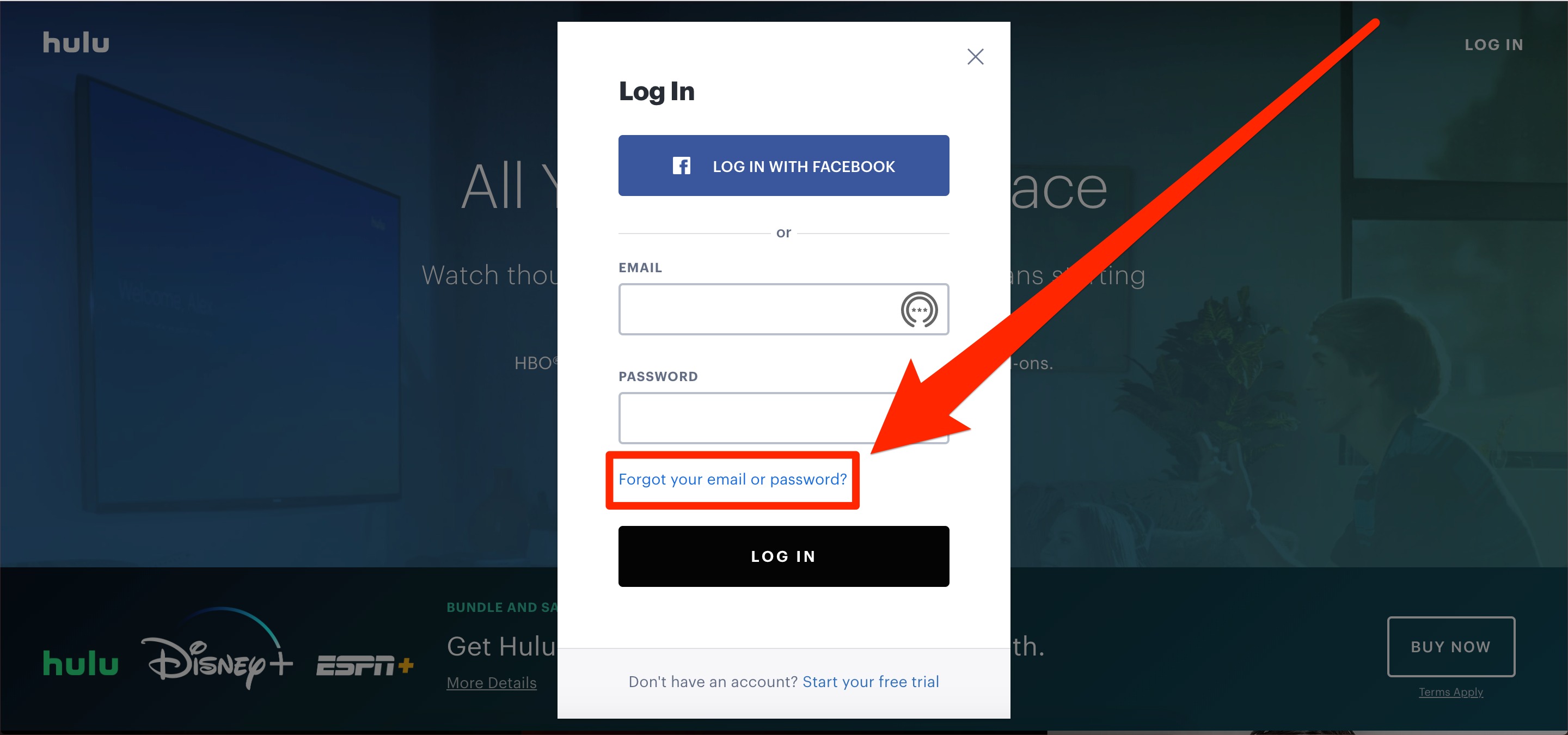Reasons to Change or Reset Your Hulu Password
Keeping your Hulu account secure is important to protect your personal information and ensure that no unauthorized access occurs. Here are some reasons why you might need to change or reset your Hulu password:
1. Suspected or confirmed unauthorized access: If you suspect that someone has gained unauthorized access to your Hulu account or if you have received notifications about unusual activity, it is crucial to change your password immediately. Resetting your password can help prevent further unauthorized access and protect your account from potential misuse.
2. Lost or stolen device: If you have lost a device on which you were logged into your Hulu account, such as a smartphone, tablet, or laptop, it is advisable to change your password. By doing so, you can ensure that even if the device falls into the wrong hands, your Hulu account remains secure.
3. Sharing your Hulu account: If you have shared your Hulu account credentials with someone but have decided to revoke their access, changing your password is a simple way to prevent them from logging in again. This is especially important if you no longer trust the person or believe they may misuse your account.
4. Outdated or weak password: If you have been using the same Hulu password for a long time or if your password is weak and easily guessable, it is a good idea to change it. Updating your password regularly and choosing a strong, unique combination of characters can significantly enhance the security of your Hulu account.
5. Phishing attempts or scams: If you have fallen victim to a phishing attempt or if you suspect that you have clicked on a suspicious link related to Hulu, changing your password can help safeguard your account. Phishing scams often aim to trick users into revealing their login credentials, and resetting your password can counteract any potential compromises.
By being proactive and regularly updating your Hulu password, you can better protect your account and maintain control over who has access to your subscription and personal information.
Steps to Change Your Hulu Password on a Web Browser
If you prefer to change your Hulu password using a web browser on your computer, laptop, or mobile device, follow these simple steps:
1. Go to the Hulu website: Open your preferred web browser and navigate to the Hulu website (www.hulu.com).
2. Login to your Hulu account: Click on the “Log In” button located at the top-right corner of the page. Enter your email address and current password associated with your Hulu account, then click “Log In.”
3. Access your account settings: After logging in, click on your profile icon located in the top-right corner, then select “Account” from the dropdown menu. This will take you to your Hulu account settings.
4. Navigate to the “Security” tab: Within your account settings, find and click on the “Security” tab. This is where you can manage your Hulu password.
5. Change your password: Under the “Change Password” section, enter your current password, followed by your desired new password. Make sure to choose a strong and unique password to enhance security. Confirm the new password by entering it again in the “Confirm new password” field.
6. Save your changes: Once you have entered your new password and verified it, click on the “Save Changes” button to update your Hulu password.
7. Log out and log in again: After successfully changing your password, it is recommended to log out of all devices logged into your Hulu account. To do this, click on your profile icon in the top-right corner and select “Log Out.” Then, log back in using your new password to ensure that your changes have taken effect.
By following these steps, you can easily change your Hulu password through a web browser. Remember to keep your new password secure and avoid sharing it with anyone to maintain the integrity of your Hulu account.
Steps to Change Your Hulu Password on the Hulu App
If you prefer to change your Hulu password using the Hulu app on your mobile device or tablet, follow these simple steps:
1. Open the Hulu app: Locate the Hulu app on your device’s home screen and tap on it to open it. Make sure you are logged into your Hulu account.
2. Access your account settings: Once you are logged in, tap on the profile icon located in the bottom-right corner of the screen. This will open the account menu.
3. Select “Account” in the menu: In the account menu, tap on the “Account” option. This will redirect you to the account settings page.
4. Navigate to the “Security” tab: Within the account settings page, scroll down and find the “Security” tab. Tap on it to access the security options.
5. Change your password: Under the “Change Password” section, enter your current password in the designated field, followed by your desired new password. Make sure to choose a strong and unique password to enhance security. Confirm the new password by entering it again in the appropriate field.
6. Save your changes: Once you have entered your new password and verified it, tap on the “Save Changes” button to update your Hulu password.
7. Sign out and sign back in: After successfully changing your password, it is recommended to sign out of your Hulu account on all devices. To do this, go back to the account menu by tapping on the profile icon and selecting “Sign Out.” Then, log back in using your new password to ensure that your changes have taken effect.
By following these steps, you can easily change your Hulu password using the Hulu app on your mobile device or tablet. Remember to keep your new password secure and avoid sharing it with anyone to maintain the integrity of your Hulu account.
Steps to Reset Your Hulu Password If You Forgot It
If you have forgotten your Hulu password, don’t worry. Follow these steps to reset it and regain access to your Hulu account:
1. Go to the Hulu website: Open your preferred web browser and navigate to the Hulu website (www.hulu.com).
2. Click on “Forgot Password?”: On the login page, click on the “Forgot Password?” link located below the login form. This will take you to the password reset page.
3. Enter your email address: On the password reset page, enter the email address associated with your Hulu account. Make sure to enter the correct email address to receive instructions for resetting your password.
4. Complete the security verification: Depending on your account settings, you may need to complete a security verification. This could involve solving a CAPTCHA or verifying your account ownership through a code sent to your email or phone number.
5. Check your email: After completing the security verification, check your email inbox associated with your Hulu account. Look for an email from Hulu with the subject line “Reset Your Hulu Password.”
6. Click on the password reset link: Open the email from Hulu and click on the password reset link provided. This will redirect you to a web page where you can create a new password.
7. Create a new password: On the password reset page, enter your desired new password. Make sure to choose a strong and unique password to enhance security. Confirm the new password by entering it again in the appropriate field.
8. Save your new password: Once you have entered your new password and verified it, click on the “Save” or “Submit” button to reset your Hulu password.
9. Log in with your new password: After successfully resetting your password, go back to the Hulu login page and enter your email address along with the new password you just created. Click “Log In” to access your Hulu account.
By following these steps, you can easily reset your Hulu password if you have forgotten it. Remember to choose a strong password and keep it secure to protect your Hulu account from unauthorized access.
Tips for Creating a Strong and Secure Hulu Password
Creating a strong and secure password is essential to protect your Hulu account from unauthorized access. Here are some tips to help you create a robust password:
1. Use a mix of characters: A strong password should include a combination of uppercase and lowercase letters, numbers, and special characters. Avoid using easily guessable patterns or sequences.
2. Make it lengthy: The longer your password, the more difficult it is for someone to guess or crack it. Aim for a minimum of 8 characters, but consider using even longer passwords for added security.
3. Avoid personal information: Don’t use personal information such as your name, birthdate, or address as part of your password. This information can be easily obtained or guessed, making your account vulnerable.
4. Don’t reuse passwords: It’s crucial to use a unique password for your Hulu account and avoid reusing it for other websites or platforms. This ensures that if one account is compromised, your other accounts remain secure.
5. Stay away from common passwords: Avoid using common passwords or easily guessable phrases such as “password” or “123456.” These are the first passwords that hackers and bots try when attempting to gain unauthorized access.
6. Consider using a passphrase: Instead of a single word, consider using a passphrase made up of multiple unrelated words. This can create a longer and stronger password that is easier for you to remember.
7. Regularly update your password: Change your Hulu password periodically, ideally every three to six months. This practice ensures that even if a breach occurs, your password will not remain compromised for an extended period.
8. Enable two-factor authentication: Take advantage of Hulu’s two-factor authentication feature, if available. This adds an extra layer of security by requiring a code in addition to your password when logging in.
9. Use a password manager: Consider using a password manager tool to generate and store unique, complex passwords for your various online accounts. This helps you keep track of multiple passwords without compromising security.
By following these tips, you can create a strong and secure password for your Hulu account, reducing the risk of unauthorized access to your personal information and content.
Troubleshooting Issues While Changing or Resetting Your Hulu Password
While changing or resetting your Hulu password is generally a straightforward process, you may encounter some issues along the way. Here are some common troubleshooting tips to help you overcome these challenges:
1. Double-check your email: When resetting your Hulu password, ensure that you enter the correct email address associated with your account. Check for any typos and make sure the email address is entered accurately.
2. Check your spam or junk folder: Sometimes, password reset emails from Hulu may end up in your spam or junk folder. If you don’t receive the email in your inbox, check these folders as well to locate the password reset instructions.
3. Try a different browser or device: If you’re experiencing issues with the password change/reset process, try using a different web browser or device. Sometimes, technical issues or compatibility problems can arise with certain browsers or devices.
4. Clear your browser cache and cookies: Clearing your browser’s cache and cookies can help resolve any temporary issues that might be interfering with the password change/reset process. Go to your browser’s settings and clear the cache and cookies before attempting again.
5. Disable ad blockers or extensions: Ad blockers or certain browser extensions can sometimes interfere with website functionality, including the password change/reset process. Temporarily disabling any ad blockers or extensions can alleviate the issue.
6. Try resetting during off-peak hours: If you’re encountering difficulties while changing or resetting your password, it could be due to high traffic on Hulu’s servers. Try performing the reset process during off-peak hours to avoid any potential server congestion.
7. Contact Hulu support: If you’ve tried all the troubleshooting steps and are still experiencing issues, reaching out to Hulu customer support can provide additional assistance. They can guide you through the password reset process or investigate any underlying technical issues.
Remember, it’s important to follow the recommended troubleshooting steps and be patient while resolving any issues that arise during the password change/reset process. By addressing these challenges, you can successfully update your Hulu password and maintain the security of your account.
Additional Security Measures to Protect Your Hulu Account
While changing and securing your password is an essential step in protecting your Hulu account, there are additional security measures you can take to further enhance the safety and privacy of your account:
1. Enable multi-factor authentication (MFA): Consider enabling MFA for your Hulu account if it is available. This adds an extra layer of security by requiring a second form of verification, such as a code sent to your phone or email, in addition to your password.
2. Monitor your account activity: Regularly review the activity on your Hulu account. Check for any unauthorized devices logged into your account, unusual streaming activity, or changes to your profile. If you notice any suspicious activity, take immediate action by changing your password and contacting Hulu support.
3. Use a secure network: Whenever possible, stream Hulu content using a secure and trusted network. Avoid connecting to public Wi-Fi networks or networks with weak security protocols, which may expose your account credentials to potential threats.
4. Keep your devices secure: Protect your devices, such as smartphones, laptops, and tablets, with strong and updated security measures, including antivirus software and regular software updates. This helps prevent malware or other malicious attacks that could compromise your Hulu account.
5. Be cautious with email and phishing attempts: Be vigilant when clicking on links or opening emails related to your Hulu account. Scammers may attempt to deceive you with phishing emails designed to steal your login credentials. Always verify the source and legitimacy of any emails before providing any personal information.
6. Regularly update your Hulu app: Keep your Hulu app up to date with the latest versions. App updates often include security patches and bug fixes that address vulnerabilities, ensuring a safer streaming experience.
7. Use a unique email address: Consider using a dedicated email address for your Hulu account, separate from your personal or work email. This can reduce the risk of exposure in case of a data breach or phishing attempt.
8. Regularly review your privacy settings: Take the time to review and adjust your privacy settings within your Hulu account. Limit the amount of personal information you share and ensure that your privacy preferences align with your preferences.
By implementing these additional security measures, you can protect your Hulu account from potential threats and enjoy a secure streaming experience.
Frequently Asked Questions about Changing or Resetting Hulu Passwords
Here are some common questions and answers regarding the process of changing or resetting passwords for Hulu accounts:
1. Q: How often should I change my Hulu password?
A: It is recommended to change your Hulu password periodically, ideally every three to six months. Regularly updating your password adds an extra layer of security and reduces the risk of unauthorized access.
2. Q: Can I use the same password for multiple Hulu profiles?
A: Yes, the same password can be used for multiple profiles within the same Hulu account. However, it is generally advisable to use unique passwords for each profile to enhance security.
3. Q: Can I change my Hulu password without logging into my account?
A: No, changing or resetting your Hulu password requires you to log into your account. Without access to your account, you will not be able to change your password. If you are unable to log in, you can follow the steps to reset your password if you have forgotten it.
4. Q: Can I change my Hulu password on the Hulu mobile app?
A: Yes, you can change your Hulu password on the Hulu mobile app. Simply go to the account settings within the app and navigate to the “Security” tab to change or reset your password.
5. Q: What should I do if I forget both my Hulu password and email address associated with my account?
A: If you forget both your Hulu password and email address, it is important to reach out to Hulu customer support for assistance. They will guide you through the steps to recover your account and regain access.
6. Q: Can I use special characters in my Hulu password?
A: Yes, Hulu allows the use of special characters, such as symbols and punctuation, in passwords. Including special characters can increase the complexity and strength of your password.
7. Q: Does Hulu have any specific requirements for passwords?
A: Yes, when creating or changing your Hulu password, it must meet certain requirements. It should be between 8 and 64 characters long and include a mix of uppercase and lowercase letters, numbers, and special characters.
8. Q: Can I use my Facebook or Google account to log in to Hulu?
A: Yes, Hulu offers the option to log in using your Facebook or Google account. However, changing or resetting your Hulu password is specific to your Hulu account password, not the password associated with your Facebook or Google account.
We hope these FAQs have provided clarity on the process of changing or resetting passwords for Hulu accounts. If you have additional questions or need further assistance, reach out to Hulu customer support for personalized help.