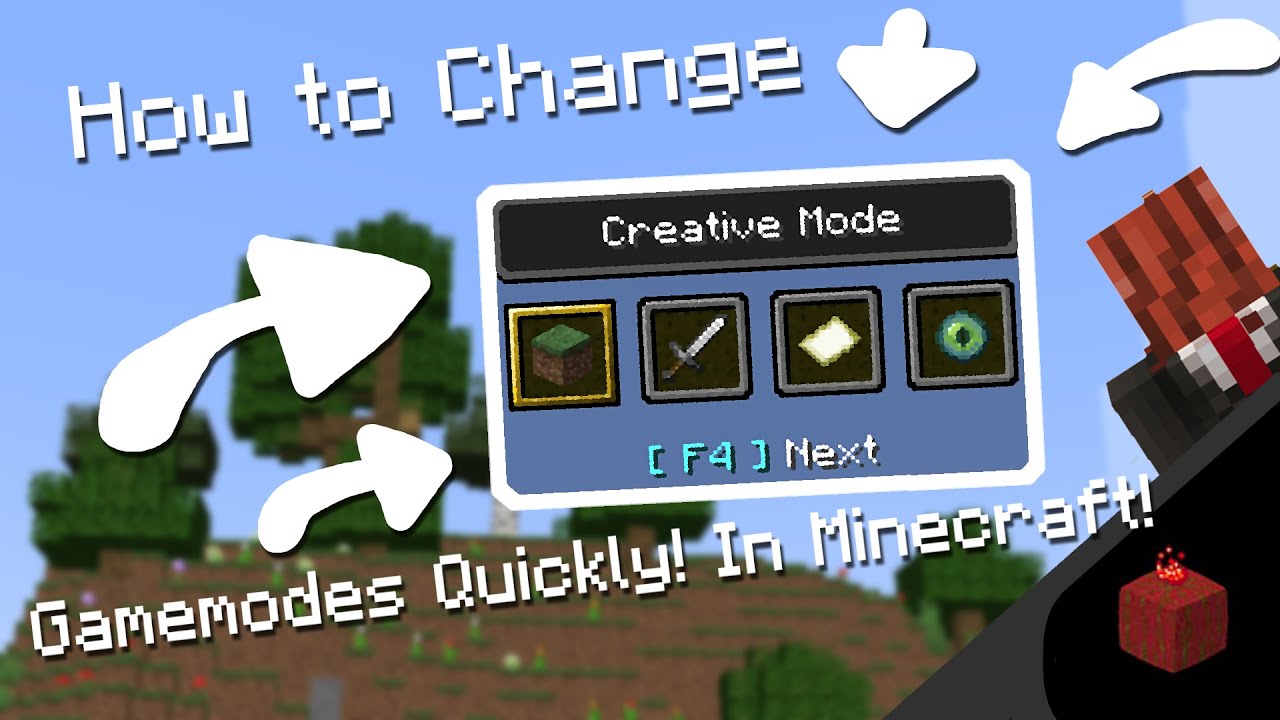What is Game Mode in Minecraft?
In Minecraft, game mode refers to the different gameplay options available to players. It determines the rules and goals of the game, allowing players to choose how they want to experience and interact with the Minecraft world. Whether you’re a creative builder, a survivalist, an adventure enthusiast, or simply want to observe the game from a spectator’s point of view, Minecraft offers various game modes to cater to different playstyles and preferences.
Minecraft features four primary game modes:
- Creative: Creative mode allows players to build and create freely without any restrictions. You have access to an unlimited supply of resources, can fly around the world, and do not need to worry about hunger or health. This mode is perfect for those who want to unleash their creativity and construct impressive structures without limitations.
- Survival: Survival mode is an immersive experience where players must gather resources, craft tools, and survive against various challenges, including hostile mobs, hunger, and environmental hazards. Players have health and hunger bars, need to manage their inventory, and can explore caves, mines, and other structures in search of valuable resources.
- Adventure: Adventure mode is specifically designed for custom maps and adventures created by the Minecraft community. In this mode, players cannot break or place blocks directly but can interact with elements like buttons, levers, and chests. It allows players to fully immerse themselves in unique storylines and challenges crafted by map makers.
- Spectator: Spectator mode is the ultimate way to observe and explore the Minecraft world without any gameplay restrictions. Players in this mode can fly through blocks, clip through walls, and spectate other players or entities. It’s ideal for content creators, server administrators, or players who want to experience the game from a different perspective.
Each game mode provides a distinct gameplay experience, allowing players to choose how they want to enjoy Minecraft. Whether you want to build magnificent structures, survive against the elements, embark on thrilling adventures, or simply observe the world, Minecraft’s game modes offer endless possibilities for players to find their preferred style of play.
Understanding the Different Game Modes
Minecraft offers four different game modes that cater to different playstyles and preferences. Understanding the distinctions between these modes is essential to fully enjoy the game and make the most of your Minecraft experience.
Creative Mode: In Creative mode, players have unlimited resources and are free to build and create without any restrictions. You can fly through the Minecraft world, access an extensive inventory of blocks and items, and bring your wildest ideas to life. This mode is perfect for those who want to showcase their creativity, construct impressive structures, or experiment with different building techniques.
Survival Mode: Survival mode provides a more challenging and immersive experience. Players must gather resources, craft tools, and survive against various threats, such as hostile mobs and environmental hazards. You will need to maintain your hunger and health levels, explore caves for valuable resources, and build shelters to protect yourself from dangers that lurk in the night. Survival mode offers a sense of accomplishment as you overcome obstacles and strive to thrive in a harsh Minecraft world.
Adventure Mode: Adventure mode is designed specifically for custom maps and adventures created by the Minecraft community. In this mode, players are limited in their ability to break or place blocks directly, creating a more structured and story-driven experience. Adventure mode is often used for puzzle maps, mini-games, and immersive adventures crafted by talented map makers. It provides a unique way to enjoy Minecraft, following quests, solving challenges, and uncovering secrets.
Spectator Mode: Spectator mode is the ultimate way to observe the Minecraft world without any gameplay restrictions. As a spectator, you can fly through blocks, clip through walls, and freely explore the world. This mode is perfect for content creators, map testers, or simply for those who want to appreciate the beauty and intricacy of Minecraft builds from a different perspective.
Understanding the different game modes in Minecraft allows you to choose the gameplay experience that suits your preferences. Whether you want creative freedom, survival challenges, immersive adventures, or to observe and appreciate the game, Minecraft’s game modes provide something for everyone. Each mode offers a unique set of features and gameplay mechanics to ensure that your Minecraft journey is both enjoyable and tailored to your desired playstyle.
How to Change Game Mode in Minecraft
Changing the game mode in Minecraft is a simple process that allows you to switch between Creative, Survival, Adventure, and Spectator modes. The method varies depending on whether you’re playing in single-player or multiplayer mode. Let’s explore the steps to change game mode in Minecraft.
Changing Game Mode in Single-Player Mode:
1. Start Minecraft and select the world in which you want to change the game mode.
2. Once you’re in the world, press the “Esc” key on your keyboard to access the pause menu.
3. In the pause menu, click on the “Open to LAN” option.
4. A new menu will appear, allowing you to customize the game settings. Here, select the “Game Mode” option.
5. Choose the desired game mode: Creative, Survival, Adventure, or Spectator.
6. After selecting the game mode, click the “Start LAN World” button to activate the changes.
7. The game mode will now be changed, and you can resume playing with the new mode.
Changing Game Mode in Multiplayer Mode:
1. If you’re the server owner or have administrative permissions, you can change the game mode using commands.
2. Open the chat window within the game by pressing the “T” key.
3. To change your own game mode, type “/gamemode [mode]” in the chat, replacing “[mode]” with the desired game mode abbreviation: 0 for Survival, 1 for Creative, 2 for Adventure, or 3 for Spectator. Press “Enter” to execute the command.
4. If you have the necessary permissions, you can also change the game mode of other players on the server using the command “/gamemode [mode] [player]”. Replace “[mode]” with the desired game mode and “[player]” with the player’s username. Press “Enter” to execute the command.
It’s important to note that changing game modes requires administrative permissions in multiplayer mode or special privileges as the server owner. If you’re playing on a server, ensure you have the necessary permissions to make game mode changes.
With these simple steps, you can easily change the game mode in Minecraft to suit your preferred style of play. Whether you want to explore your creativity in Creative mode, test your survival skills, embark on exciting adventures, or simply observe the world, Minecraft’s game modes offer endless possibilities to cater to your gaming desires.
Changing Game Mode in Single-Player Mode
Changing the game mode in single-player mode allows you to switch between Creative, Survival, Adventure, and Spectator modes within your Minecraft world. Follow these simple steps to change the game mode in single-player mode:
1. Start Minecraft and select the world in which you want to change the game mode.
2. Once you’re in the world, press the “Esc” key on your keyboard to access the pause menu.
3. In the pause menu, click on the “Open to LAN” option.
4. A new menu will appear, allowing you to customize the game settings. Here, select the “Game Mode” option.
5. Choose the desired game mode: Creative, Survival, Adventure, or Spectator.
6. After selecting the game mode, click the “Start LAN World” button to activate the changes.
7. The game mode will now be changed, and you can resume playing with the new mode.
Changing game modes in single-player mode gives you the freedom to explore different gameplay styles and experiences within the same Minecraft world. Whether you want to unleash your creativity, tackle survival challenges, embark on thrilling adventures, or observe the world from a spectator’s point of view, changing the game mode offers a versatile and dynamic Minecraft experience.
It’s worth noting that changing the game mode using this method only affects the current session of the world. If you want to permanently change the game mode, you can do so by accessing the world settings through the game menu. Additionally, be aware that changing the game mode in single-player mode does not require any special permissions or administrative access, making it easily accessible and convenient for solo players.
Take advantage of the ability to change game modes in single-player mode to tailor your Minecraft experience to your preferences and desired challenges. Whether you’re building spectacular structures in Creative mode, surviving against the odds in Survival mode, embarking on customized adventures in Adventure mode, or observing the world in Spectator mode, game mode changes in single-player mode add depth and variety to your Minecraft gameplay.
Changing Game Mode in Multiplayer Mode
In multiplayer mode, changing the game mode allows you to switch between Creative, Survival, Adventure, and Spectator modes to fit your desired gameplay style. The process may vary depending on your role and permissions on the server. Here’s how you can change the game mode in multiplayer mode:
1. If you’re the server owner or have administrative permissions, you can change the game mode using commands.
2. Open the chat window within the game by pressing the “T” key.
3. To change your own game mode, type “/gamemode [mode]” in the chat, replacing “[mode]” with the desired game mode abbreviation: 0 for Survival, 1 for Creative, 2 for Adventure, or 3 for Spectator. Press “Enter” to execute the command.
4. If you have the necessary permissions, you can also change the game mode of other players on the server by typing “/gamemode [mode] [player]” in the chat. Replace “[mode]” with the desired game mode and “[player]” with the player’s username. Press “Enter” to execute the command.
It’s crucial to note that changing the game mode in multiplayer mode may require administrative permissions or special privileges as the server owner. If you do not have the necessary permissions, you will need to consult the server owner or an administrator to change your game mode.
If you’re playing on a multiplayer server where you don’t have administrative access, you can request a game mode change from an admin or server moderator. Most servers have designated channels or commands to communicate such requests.
Coordinating with other players on the server is also essential, especially when working collaboratively or competitively. Ensure that the game mode changes are agreed upon and aligned with the rules and objectives of the server community.
With the ability to change game modes in multiplayer mode, you can adapt your gameplay style dynamically and engage with the Minecraft world in various ways. Whether you’re joining a creative building server, surviving with friends in a survival-focused world, participating in custom adventures, or spectating exciting events, changing game modes in multiplayer mode enables a diverse and interactive Minecraft experience.
Remember, respecting the rules and policies of the server is essential to maintain a fair and enjoyable environment for everyone. Communication and collaboration with other players and server administrators will help ensure a smooth experience when changing game modes in multiplayer mode.
Switching between Creative Game Mode
Creative mode in Minecraft offers endless possibilities for builders and creators, allowing you to unleash your imagination without any restrictions. Here’s how you can switch to Creative mode:
Single-Player Mode:
In single-player mode, follow these steps:
1. Open the world in which you want to switch to Creative mode.
2. Press the “Esc” key on your keyboard to access the pause menu.
3. Click on the “Open to LAN” option.
4. In the LAN settings, select the “Game Mode” option.
5. Choose Creative mode from the available options.
6. Click the “Start LAN World” button to activate the changes.
Now, you’re in Creative mode, ready to build and construct to your heart’s content!
Multiplayer Mode:
In multiplayer mode, changing to Creative mode requires proper permissions or assistance from the server administrators. Follow these steps:
1. If you have the necessary permissions, open the chat window by pressing the “T” key.
2. Type “/gamemode creative” or “/gamemode 1” in the chat.
3. Press “Enter” to execute the command.
4. You should now be in Creative mode, ready to unleash your creativity alongside other players.
Remember, if you don’t have the appropriate permissions, ask the server administrators or moderators to switch your game mode to Creative.
Switching to Creative mode grants you access to an unlimited inventory of blocks and items, the ability to fly, and immunity to damage or hunger. Take advantage of these features to construct magnificent buildings, design intricate redstone creations, and bring your wildest ideas to life.
It’s essential to note that while Creative mode allows you to build freely, your creations may not be available in other game modes, such as Survival or Adventure. If you wish to use your creations in different game modes or share them with others, consider using the WorldEdit plugin or tools for exporting and importing structures.
Let your creative juices flow as you switch to Creative mode in Minecraft, where the only limit is your imagination. Whether you’re working on a solo project or collaborating with friends on a server, Creative mode provides the perfect playground for building and exploring the vast potential of the Minecraft world.
Switching between Survival Game Mode
In Minecraft’s Survival mode, you’ll face challenges, gather resources, and strive to survive in a dynamic and immersive world. If you want to switch to Survival mode to experience all the thrills it offers, follow these steps:
Single-Player Mode:
To switch to Survival mode in single-player mode, follow these steps:
1. Open the Minecraft world where you want to switch to Survival mode.
2. Press the “Esc” key on your keyboard to access the pause menu.
3. Click on the “Open to LAN” option.
4. In the LAN settings, select the “Game Mode” option.
5. Choose Survival mode from the available options.
6. Click the “Start LAN World” button to activate the changes.
Now, you’re ready to face the challenges of Survival mode in your world!
Multiplayer Mode:
In multiplayer mode, changing to Survival mode requires appropriate permissions or assistance from the server administrators. Here’s how you can switch to Survival mode:
1. If you have the necessary permissions, open the chat window by pressing the “T” key.
2. Type “/gamemode survival” or “/gamemode 0” in the chat.
3. Press “Enter” to execute the command.
4. You should now be in Survival mode, ready to tackle the challenges alongside other players.
Note that if you do not have the appropriate permissions, you’ll need to ask the server administrators or moderators to switch your game mode to Survival.
Switching to Survival mode in Minecraft introduces a range of exciting gameplay elements. You’ll need to gather resources, craft tools, and weapons, fend off hostile creatures, and manage your hunger and health. In this mode, every choice you make becomes critical for your survival and progress. Explore caves, build shelters, create farms, and unravel the mysteries of the Minecraft world.
Survival mode also introduces various difficulty levels, changing the intensity of gameplay and the challenges you’ll face. Adjusting the game difficulty can add an extra layer of challenge and excitement to your Survival mode experience.
Embrace the survival instinct as you switch to Survival mode in Minecraft. Whether you’re venturing alone or embarking on multiplayer adventures, this mode offers a thrilling and immersive survival experience that pushes you to your limits.
Switching between Adventure Game Mode
In Minecraft, Adventure mode allows you to participate in custom maps and adventures created by the Minecraft community. If you’re ready to immerse yourself in unique storylines, challenges, and puzzle-solving, here’s how you can switch to Adventure mode:
Single-Player Mode:
To switch to Adventure mode in single-player mode, follow these steps:
1. Open the Minecraft world where you want to switch to Adventure mode.
2. Press the “Esc” key on your keyboard to access the pause menu.
3. Click on the “Open to LAN” option.
4. In the LAN settings, select the “Game Mode” option.
5. Choose Adventure mode from the available options.
6. Click the “Start LAN World” button to activate the changes.
Now, you can dive into the exciting adventures designed for Minecraft’s Adventure mode!
Multiplayer Mode:
In multiplayer mode, changing to Adventure mode might require specific permissions or assistance from the server administrators. Follow these steps:
1. If you have the necessary permissions, open the chat window by pressing the “T” key.
2. Type “/gamemode adventure” or “/gamemode 2” in the chat.
3. Press “Enter” to execute the command.
4. You should now be in Adventure mode, ready to tackle the quests and challenges alongside other players.
If you lack the appropriate permissions, kindly request the server administrators or moderators to switch your game mode to Adventure.
Switching to Adventure mode opens the doors to a wide array of immersive and customized experiences. Adventure maps often feature captivating storylines, puzzles, and quests for you to solve and uncover. Explore unique environments, interact with custom structures, and embrace the adventures crafted by talented mapmakers.
When playing in Adventure mode, keep in mind that direct block breaking or placing is restricted. However, you can interact with elements such as buttons, levers, and chests to progress through the map. This adds a unique layer of interactivity and engagement to the gameplay, allowing you to fully immerse yourself in the adventure.
Adventure mode offers a wonderful opportunity to embark on thrilling quests and experience Minecraft in a different light. Whether you’re playing alone or with friends, Adventure mode brings a new level of challenge, intrigue, and excitement to your Minecraft journey.