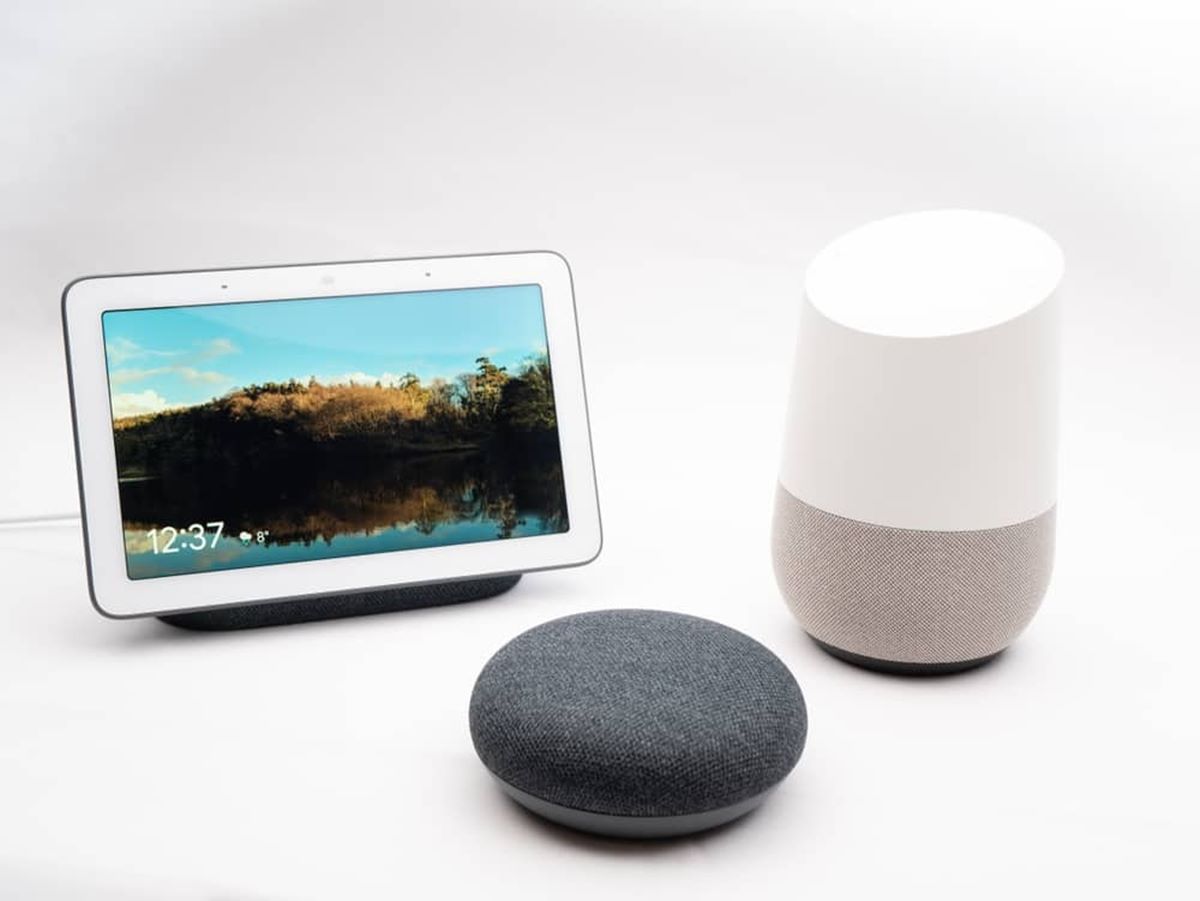Why Cast Audible to Google Home?
Streaming audio books has become increasingly popular, offering a convenient and immersive way to enjoy literature on the go. With the rise of smart speakers like Google Home, it’s now possible to cast your favorite Audible books to your device and listen to them with ease. But why should you cast Audible to Google Home? Here are a few compelling reasons:
- Enhanced Audio Experience: Google Home’s powerful speakers deliver high-quality sound, ensuring that you can fully immerse yourself in the captivating world of your favorite stories. Whether you’re in the kitchen, relaxing in the living room, or even in the backyard, Google Home provides a seamless and immersive audio experience.
- Convenience: Casting Audible to Google Home eliminates the need for additional devices or headphones. With a simple voice command or a few taps on your phone, you can start listening to your desired audiobook, allowing you to enjoy the story hands-free while performing other tasks or simply relaxing.
- Multi-Room Listening: If you have multiple Google Home devices throughout your home, casting Audible books allows you to synchronize the audio playback across all devices. This means you can seamlessly move from room to room without missing a beat of your audiobook, enhancing the listening experience as you go about your day.
- Accessibility: For individuals with visual impairments or those who prefer auditory learning, casting Audible to Google Home provides an accessible way to enjoy books. With the ability to control playback through voice commands, it offers a convenient and inclusive experience for all listeners.
- Hands-Free Control: Google Home’s voice commands allow you to easily control playback, pause, resume, or skip to different chapters in your audiobook without lifting a finger. Whether you’re busy cooking, doing household chores, or enjoying a relaxing evening, the hands-free control offers a seamless and effortless way to manage your audio experience.
- Personalized Recommendations: Google Home’s smart features utilize your listening history and preferences to offer personalized audiobook recommendations. By casting Audible to Google Home, you can discover new titles and genres that align with your interests, making your listening experience even more enjoyable and diverse.
By casting Audible to Google Home, you can transform your home into a personal audio haven, where stories come alive and take you on incredible journeys. The convenience, enhanced audio quality, and special features of Google Home make it an ideal companion for your Audible collection. So, let’s dive into the process of casting Audible to Google Home and unlock a whole new way to enjoy your favorite audiobooks.
Requirements for Casting Audible to Google Home
Before you can start casting Audible books to your Google Home device, there are a few requirements you need to fulfill. Here’s what you’ll need:
- Google Home Device: Firstly, you’ll need a Google Home device or any other compatible smart speaker or smart display that supports casting. Make sure your device is connected to the same Wi-Fi network as your mobile device or computer.
- Audible Account: You’ll need an Audible account to access your audiobooks. If you don’t have one yet, you can sign up for an Audible subscription on the Audible website or through the Audible app available on iOS and Android. Make sure you have your Audible login credentials handy.
- Audible App: To manage and cast your Audible books, you’ll need to have the Audible app installed on your smartphone or tablet. The app is available for both iOS and Android devices and allows you to browse, purchase, and play your audiobooks.
- Google Home App: To configure your Google Home device and link it to your Audible account, you’ll need to have the Google Home app installed on your mobile device. The app is available for iOS and Android and provides a user-friendly interface to set up and manage your Google Home device.
- Stable Internet Connection: Make sure you have a stable internet connection to ensure smooth playback and casting of your Audible books. Casting requires a reliable internet connection to sync the audio between your mobile device and Google Home.
Once you fulfill these requirements, you’re ready to set up and start casting your favorite Audible books to your Google Home device. The next sections will guide you through the process, providing step-by-step instructions and tips to ensure a seamless casting experience.
Now that you know what you need, let’s move on to the exciting part: enabling casting on your Google Home device and linking your Audible account. So, grab your devices and let’s dive into the process of casting Audible to Google Home!
Enable Casting on Google Home
Before you can start casting Audible books to your Google Home device, you’ll need to enable the casting feature. Follow these steps to enable casting on your Google Home device:
- Open the Google Home app on your mobile device.
- Select the Google Home device you want to enable casting for.
- Tap on the device settings icon, usually represented by a gear or three dots, in the top right corner of the screen.
- Scroll down and find the option for “Settings” or “Device Settings.”
- Under “Device info,” enable the option for “Let others control your cast media.”
- Go back to the main screen of the Google Home app.
- Tap on the “Account” icon in the bottom right corner.
- Select “Settings” from the menu.
- Scroll down and find the option for “Devices” or “Enable Guest Mode.”
- Toggle the switch to enable guest mode and follow the on-screen instructions if prompted.
Once you’ve completed these steps, casting will be enabled on your Google Home device, allowing you to cast content, including Audible books, from your mobile device or computer. You can now move on to the next step of linking your Audible account to your Google Home device.
Enabling casting on your Google Home device takes just a few minutes and opens up a world of possibilities for enjoying your audiobooks. With casting enabled, you can effortlessly control playback and listen to your favorite Audible titles on your Google Home device. Let’s continue by linking your Audible account to your Google Home device for a seamless casting experience.
Link Audible Account to Google Home
In order to cast Audible books to your Google Home device, you’ll need to link your Audible account to the Google Home app. This will allow you to access your audiobooks and control playback using voice commands. Here’s how to link your Audible account to Google Home:
- Open the Google Home app on your mobile device.
- Tap on the “Account” icon in the bottom right corner of the screen.
- Scroll down and select “Settings.”
- Under “Google Assistant” settings, choose “Services.”
- Scroll down and select “Music.”
- Locate “Audible” in the list of available music services and tap on it.
- Tap on the “Link Account” button.
- Enter your Audible login credentials and tap “Sign in.”
- Review and accept the terms and conditions, if prompted.
- Once the account is linked, you’ll receive a confirmation message.
After linking your Audible account to the Google Home app, you’re now ready to cast Audible books to your Google Home device using either the app or voice commands. The next sections will guide you through both methods, so you can choose the one that works best for you.
Linking your Audible account to Google Home establishes a seamless connection between the two platforms, enabling you to enjoy your favorite audiobooks with ease. Now that your account is linked, it’s time to learn how to cast Audible using the Google Home app or by using simple voice commands. Keep reading to discover both methods!
Cast Audible using the Google Home app
The Google Home app provides a straightforward method for casting Audible books to your Google Home device. Follow these steps to cast Audible using the Google Home app:
- Open the Google Home app on your mobile device.
- Tap on the “Account” icon in the bottom right corner of the screen.
- Select “Settings” from the menu.
- Under “Google Assistant,” choose “Services.”
- Scroll down and select “Music.”
- Find “Audible” in the list of music services and tap on it.
- Browse your Audible library or use the search function to find the audiobook you want to cast.
- Tap on the audiobook you wish to cast.
- Tap on the “Cast” icon, usually represented by a speaker or television, in the top right corner of the screen.
- Select your Google Home device from the list of available devices or speakers.
- Once connected, the audiobook will start playing through your Google Home device.
- You can control playback using the Google Home app by tapping on the playback controls, or use voice commands to control playback, pause, or skip chapters.
Using the Google Home app to cast Audible books provides a convenient way to control your audio experience from your mobile device. You can easily browse your Audible library, select the audiobook you want to listen to, and cast it to your Google Home device with just a few taps. Enjoy the flexibility and convenience of casting Audible to your Google Home device using the app.
Now that you know how to cast Audible using the Google Home app, let’s explore another method – casting using voice commands. Continue reading to discover how you can control your Audible playback with a simple voice prompt!
Cast Audible using a voice command
Controlling your Audible playback using voice commands is one of the most convenient features of casting to Google Home. Follow these steps to cast Audible using a voice command:
- Ensure that your Google Home device is set up and connected to the same Wi-Fi network as your mobile device.
- Activate your Google Home device by saying the wake word, such as “Hey Google” or “Okay Google.”
- Once the device is activated, you can issue a voice command to start casting Audible. For example, say, “Hey Google, play [Audiobook Title] on Audible.”
- Your Google Home device will confirm the command and start playing the specified audiobook.
- You can use simple voice commands to control playback, such as “Hey Google, pause” or “Hey Google, skip to the next chapter.”
- If you have multiple Google Home devices, you can specify which device to cast to by including its name in the voice command. For example, say, “Hey Google, play [Audiobook Title] on Audible on Kitchen Speaker.”
- Enjoy listening to your audiobook through your Google Home device without the need for any additional devices or physical interaction.
Casting Audible using voice commands adds an extra level of convenience and hands-free control to your audio experience. With a simple voice prompt, you can start listening to your favorite audiobook without needing to touch any buttons or screens. Whether you’re cooking, doing chores, or simply relaxing, casting Audible with a voice command makes it effortless to enjoy your audiobooks through your Google Home device.
Now that you know how to cast Audible using both the Google Home app and voice commands, you’re well-equipped to enjoy your audiobooks seamlessly. However, in case you encounter any issues or have trouble casting, refer to the troubleshooting section for helpful tips and solutions. Keep reading to learn how to troubleshoot common casting issues and ensure a smooth and enjoyable Audible experience on your Google Home device.
Troubleshooting tips
While casting Audible to your Google Home device is usually a seamless experience, you may encounter some issues along the way. Here are some troubleshooting tips to help resolve common problems:
- Check network connectivity: Ensure that both your mobile device and Google Home are connected to the same Wi-Fi network. If they are not, connect them to the same network and try casting again.
- Restart your devices: Sometimes a simple reboot can resolve connectivity issues. Restart your mobile device and Google Home, then attempt to cast Audible again.
- Update firmware and apps: Make sure that your Google Home device, Audible app, and Google Home app are up to date with the latest firmware and software versions. Outdated software can cause compatibility issues, so update them if necessary.
- Ensure the Audible account is linked: Double-check that your Audible account is properly linked to the Google Home app. Follow the steps outlined earlier to link your account if it’s not already connected.
- Reinstall Audible and Google Home app: If the casting issue persists, try uninstalling and reinstalling both the Audible and Google Home apps on your mobile device. This can sometimes resolve any software-related issues.
- Check volume levels: Ensure that the volume on your Google Home device is sufficiently high and not muted. Also, check that the volume on your mobile device is turned up when casting.
- Reset your Google Home device: If all else fails, you can try performing a factory reset on your Google Home device. However, keep in mind that this will erase all device settings and data, so only use this as a last resort.
If you’re still experiencing issues after trying these troubleshooting tips, it’s a good idea to consult the official support documentation provided by Google or Audible. They often have specific guidance and solutions for common casting problems. By following these troubleshooting tips, you can overcome any hurdles and fully enjoy the experience of casting Audible to your Google Home device.
With these troubleshooting tips in mind, you can overcome any casting obstacles and continue enjoying your favorite Audible books on your Google Home device hassle-free. Now it’s time to put your newfound knowledge into practice and embark on a captivating journey through the world of audiobooks!