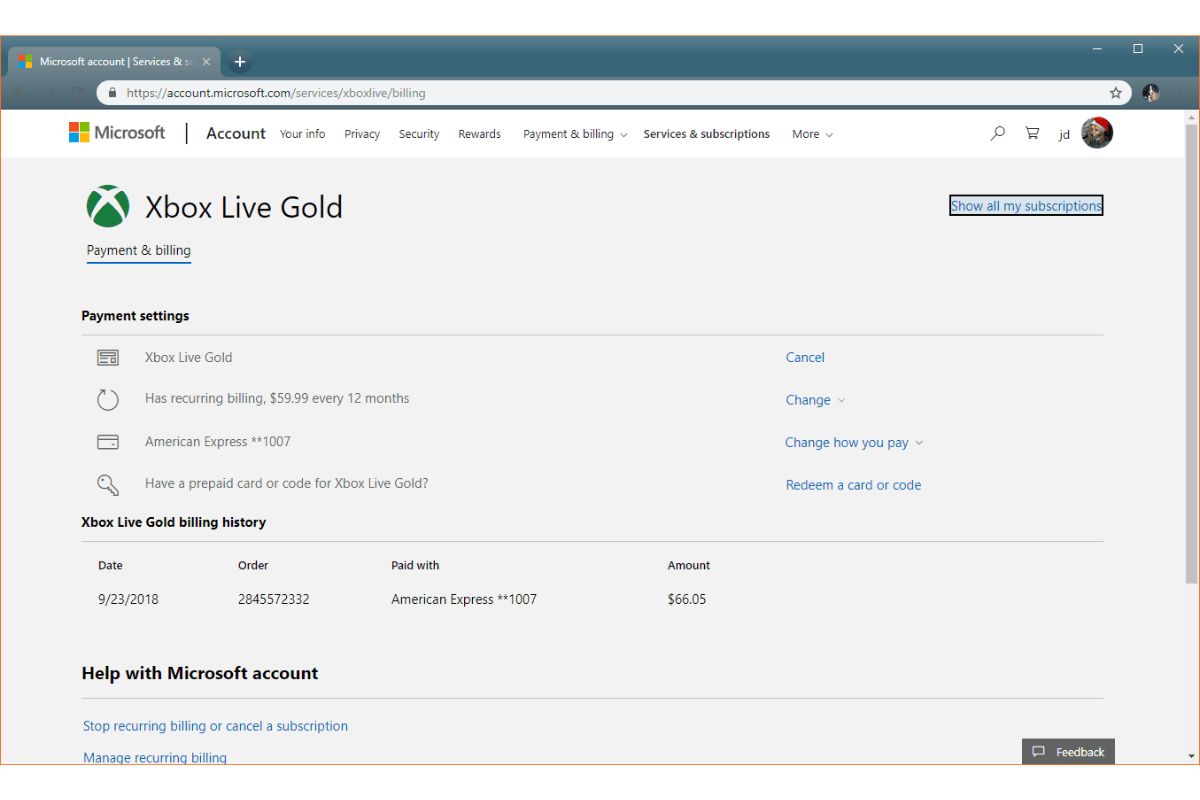Reasons to Cancel Your Xbox Live Gold Subscription
As an Xbox Live Gold subscriber, you may have enjoyed the benefits of online multiplayer gaming, access to exclusive discounts, and monthly free games. However, there might come a time when you decide to cancel your subscription. Here are a few reasons why you might consider cancelling your Xbox Live Gold subscription:
- Not interested in multiplayer: If you find that you primarily play single-player games and rarely take part in online multiplayer matches, paying for a subscription may not be worth it. Cancelling your Xbox Live Gold subscription will allow you to save money and allocate it towards other gaming expenses.
- Alternative online gaming services: While Xbox Live has been popular for its online gaming capabilities, other platforms such as PlayStation Network and PC gaming platforms offer similar services. If you have switched to these platforms or prefer gaming on different consoles, cancelling your Xbox Live Gold subscription might make sense.
- Cost-saving opportunities: If you’re looking to reduce your gaming expenses, cancelling your Xbox Live Gold subscription can help. While the monthly fee might not be exorbitant, over time it can add up. By eliminating this recurring cost, you can reallocate those funds towards purchasing new games or additional gaming accessories.
- Exploring gaming alternatives: Perhaps you’ve become interested in other gaming services or subscription models, such as Xbox Game Pass Ultimate or Xbox Game Pass for PC. These services offer a wider variety of games, including new releases, at a fixed monthly cost. Cancelling your Xbox Live Gold subscription allows you to try out these alternatives.
- Changes in gaming preferences: Gaming preferences can evolve over time, and you may find that your interest in multiplayer gaming has diminished. If competitive online gaming is no longer your focus, cancelling your Xbox Live Gold subscription can help you align your gaming experience with your current preferences.
Remember, cancelling your subscription is a personal decision based on individual circumstances and preferences. Take the time to evaluate your gaming habits and consider whether the benefits of Xbox Live Gold align with your needs. If you’ve decided to cancel your Xbox Live Gold subscription, follow the steps outlined below.
Steps to Cancel Your Xbox Live Gold Subscription on the Xbox Console
If you’ve decided to cancel your Xbox Live Gold subscription and you prefer to do it directly on your Xbox console, follow these steps:
- Power on your Xbox console and sign in to your Xbox Live account.
- Navigate to the Xbox dashboard by pressing the Xbox button on your controller.
- Using the directional pad on your controller, scroll to the “Settings” tab in the left-hand menu.
- Select “Account” from the list of options.
- In the Account settings menu, choose “Subscriptions.”
- Locate your Xbox Live Gold subscription and select it.
- Choose “Cancel subscription” and follow the prompts to confirm the cancellation.
- Your Xbox Live Gold subscription will now be cancelled, and you will no longer be billed for it.
Note that cancelling your Xbox Live Gold subscription will not remove your free games or other benefits immediately. You will continue to have access to these until your current subscription period ends.
If you change your mind and decide to reactivate your subscription, you can do so before the end of the subscription period. Keep in mind that reactivating your subscription may require you to pay the regular subscription fee.
Cancelling your Xbox Live Gold subscription on the Xbox console is a straightforward process that can be completed in just a few steps. However, if you prefer to cancel your subscription through the Xbox website, on a Windows 10 PC, or using a mobile device, continue reading to learn the steps for each method.
Steps to Cancel Your Xbox Live Gold Subscription on the Xbox Website
If you prefer to cancel your Xbox Live Gold subscription through the Xbox website, follow these steps:
- Open a web browser on your computer and visit the Xbox website (www.xbox.com).
- Sign in to your Xbox Live account using your credentials.
- Once logged in, click on your profile icon in the top right corner of the page.
- In the drop-down menu, select “Subscriptions.”
- You will be directed to the “Services & subscriptions” page.
- Locate your Xbox Live Gold subscription from the list and click on it.
- On the subscription details page, choose “Manage” or “Change” next to your subscription.
- Select “Cancel” and follow the prompts to confirm the cancellation.
- Your Xbox Live Gold subscription will be cancelled, and you will receive a confirmation email notifying you of the cancellation.
It’s important to keep in mind that once you cancel your Xbox Live Gold subscription, you will lose access to the features and benefits associated with it, including online multiplayer gaming, free monthly games, and exclusive discounts.
If you decide to reactivate your Xbox Live Gold subscription in the future, you can do so by following the steps outlined above or by subscribing through the Xbox console or the Xbox app on supported mobile devices.
Now that you know how to cancel your subscription through the Xbox website, let’s move on to the steps for cancelling your Xbox Live Gold subscription on a Windows 10 PC.
Steps to Cancel Your Xbox Live Gold Subscription on a Windows 10 PC
If you prefer to cancel your Xbox Live Gold subscription on a Windows 10 PC, follow these steps:
- Open the Microsoft Store app on your Windows 10 PC.
- Click on your profile picture in the upper-right corner of the screen.
- In the drop-down menu, select “My Library.”
- Under the “Installed” tab, locate and click on “Show all” to view all your subscriptions.
- Scroll through the list and find your Xbox Live Gold subscription.
- Click on your Xbox Live Gold subscription to open the details page.
- On the details page, select “Manage” and then click on “Cancel.”
- Follow the prompts to confirm the cancellation of your Xbox Live Gold subscription.
- Once cancelled, your subscription will no longer be active, and you will receive a confirmation email.
Keep in mind that cancelling your Xbox Live Gold subscription on a Windows 10 PC will remove your access to online multiplayer gameplay, free monthly games, and exclusive discounts.
If you decide to reinstate your subscription, you can do so by following the steps outlined above or by reactivating your subscription through the Xbox console or the Xbox app on supported mobile devices.
Next, let’s cover the steps for cancelling your Xbox Live Gold subscription using the Xbox app on a mobile device.
Steps to Cancel Your Xbox Live Gold Subscription on an Xbox App for Mobile Devices
If you prefer to cancel your Xbox Live Gold subscription using the Xbox app on a mobile device, follow these steps:
- Open the Xbox app on your mobile device.
- Sign in to your Xbox Live account using your credentials.
- Navigate to the menu options, usually located in the top left or top right corner of the screen.
- Scroll through the options and select “Subscriptions.”
- You will be directed to the “Services & subscriptions” page.
- Find your Xbox Live Gold subscription from the list and tap on it.
- On the subscription details page, select “Manage” or “Change” next to your subscription.
- Choose “Cancel” and follow the prompts to confirm the cancellation.
- Your Xbox Live Gold subscription will be cancelled, and you will receive a confirmation email.
Please note that cancelling your Xbox Live Gold subscription using the Xbox app on a mobile device will result in the loss of access to online multiplayer gaming, free monthly games, and exclusive discounts associated with the subscription.
If you ever choose to reactivate your subscription, you can do so by following the steps outlined above or by re-enabling your subscription through the Xbox console, the Xbox website, or a Windows 10 PC.
Lastly, let’s discuss some things to consider before cancelling your Xbox Live Gold subscription.
Steps to Cancel Your Xbox Live Gold Subscription on a Mac
If you prefer to cancel your Xbox Live Gold subscription on a Mac computer, follow these steps:
- Open a web browser on your Mac and navigate to the Xbox website (www.xbox.com).
- Sign in to your Xbox Live account using your credentials.
- Once logged in, click on your profile icon in the top right corner of the page.
- In the drop-down menu, select “Subscriptions.”
- You will be directed to the “Services & subscriptions” page.
- Locate your Xbox Live Gold subscription from the list and click on it.
- On the subscription details page, choose “Manage” or “Change” next to your subscription.
- Select “Cancel” and follow the prompts to confirm the cancellation.
- Your Xbox Live Gold subscription will be cancelled, and you will receive a confirmation email.
By cancelling your Xbox Live Gold subscription on a Mac, you will lose access to online multiplayer gaming, free monthly games, and exclusive discounts associated with the subscription.
If you decide to reactivate your subscription in the future, you can do so by following the steps outlined above or by subscribing through the Xbox console, the Xbox website, a Windows 10 PC, or the Xbox app on supported mobile devices.
Now that you know how to cancel your Xbox Live Gold subscription on various platforms, let’s discuss a few important things to consider before cancelling.
Things to Consider Before Canceling Your Xbox Live Gold Subscription
Before making the decision to cancel your Xbox Live Gold subscription, it’s important to consider a few factors that may impact your gaming experience. Take the following into account:
- Online multiplayer: Xbox Live Gold provides access to online multiplayer gaming, allowing you to play with friends or compete against players worldwide. If you frequently engage in multiplayer matches and enjoy the social aspect of gaming, cancelling your subscription may limit your online gaming opportunities.
- Free monthly games: Xbox Live Gold subscribers receive free monthly games as part of their membership. These games can provide additional value and allow you to explore new titles. If you regularly take advantage of this benefit and enjoy discovering new games, cancelling your subscription means losing access to these free games.
- Exclusive discounts: Xbox Live Gold members also enjoy exclusive discounts on games, add-ons, and other content available on the Xbox Store. If you frequently make use of these discounts and appreciate saving money on your gaming purchases, cancelling your subscription would mean missing out on these savings.
- Alternative subscription options: Before canceling, consider exploring other subscription services offered by Xbox, such as Xbox Game Pass Ultimate. This comprehensive subscription includes Xbox Live Gold, Xbox Game Pass for console, and Xbox Game Pass for PC, providing access to a vast library of games for a fixed monthly fee. Switching to a different subscription may better suit your gaming needs and preferences.
- Future game releases: If there are upcoming games that heavily rely on online multiplayer or feature exclusive benefits for Xbox Live Gold subscribers, cancelling your subscription may limit your ability to fully enjoy these titles. Research and consider the online requirements and benefits of games you’re looking forward to before deciding to cancel.
Assess your gaming habits, preferences, and budget to determine whether the benefits of Xbox Live Gold align with your needs. Keep in mind that if you cancel your subscription, you can always reactivate it in the future should you change your mind or if your gaming preferences evolve.
If you’ve considered these factors and still wish to cancel your Xbox Live Gold subscription, refer back to the appropriate steps outlined earlier to guide you through the cancellation process.
Remember, the decision to cancel your subscription is personal and should be based on your individual circumstances and gaming preferences.
Acknowledge that the cancellation process may vary slightly based on factors such as your location or updates to the Xbox service. For the most accurate and up-to-date information, refer to the official Xbox website or contact Xbox Support for assistance.
How to Reactivate Your Xbox Live Gold Subscription
If you have previously cancelled your Xbox Live Gold subscription and now wish to reactivate it, you can easily do so by following these steps:
- Power on your Xbox console and sign in to your Xbox Live account.
- Navigate to the Xbox dashboard by pressing the Xbox button on your controller.
- Using the directional pad on your controller, scroll to the “Settings” tab in the left-hand menu.
- Select “Account” from the list of options.
- In the Account settings menu, choose “Subscriptions.”
- Locate your cancelled Xbox Live Gold subscription and select it.
- Choose “Reactivate subscription” and follow the prompts to confirm the reactivation.
- Once confirmed, your Xbox Live Gold subscription will be reactivated, and you will regain access to all the benefits and features associated with it, including online multiplayer gaming, free monthly games, and exclusive discounts.
Alternatively, if you prefer to reactivate your subscription through the Xbox website, on a Windows 10 PC, or using the Xbox app on a mobile device, refer to the respective cancellation guides for instructions on how to navigate to the subscription page and reactivate your Xbox Live Gold subscription.
Keep in mind that when you reactivate your Xbox Live Gold subscription, you may be required to pay the regular subscription fee, and the reactivation will be effective immediately. It’s important to review the terms and conditions, including any possible promotions or discounts, before confirming your reactivation.
Now that you know how to reactivate your Xbox Live Gold subscription, you can enjoy all the advantages it offers for online gaming and exclusive membership benefits.
Remember, if you have any issues or need further assistance with reactivating your Xbox Live Gold subscription, you can reach out to Xbox Support for guidance and support.