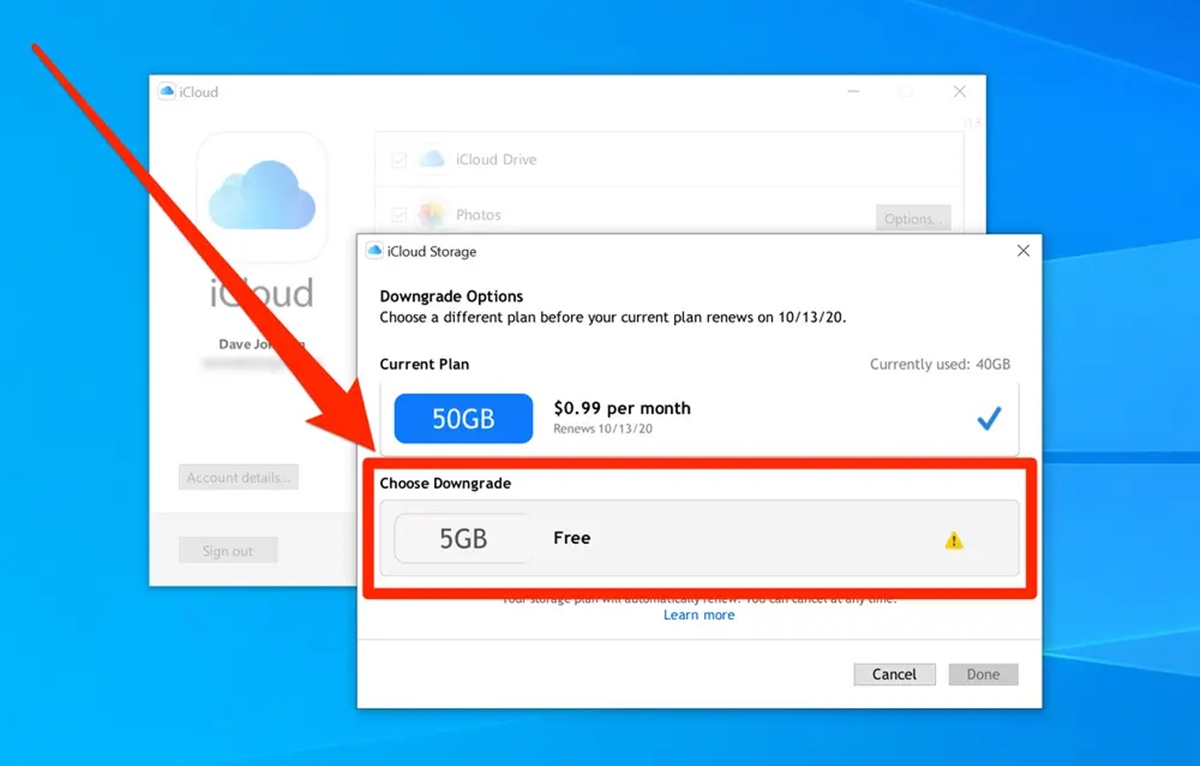Why would you cancel your iCloud storage plan?
iCloud storage is a valuable resource for many users, providing a convenient way to store and access files, photos, and backups across devices. However, there may come a time when you need to reassess your storage needs and consider cancelling your iCloud storage plan. Here are some common reasons why you might decide to do so:
- Insufficient storage needs: You may find that your current iCloud storage plan exceeds your storage requirements, and downsizing or canceling the plan can help you save costs.
- Cost considerations: iCloud storage plans come with a monthly or annual fee, and if you are looking to cut down on expenses, canceling your plan can be a strategic move.
- Switching to an alternative service: Perhaps you have found another cloud storage service that better fits your needs or offers more competitive pricing. In this case, canceling your iCloud storage plan makes sense as you migrate your files and data to the new service.
- Downsizing your digital footprint: Some individuals may choose to minimize their online presence and reduce their reliance on cloud storage services. If you prefer to keep your digital life more contained, canceling your iCloud storage plan can help with that.
- Changing devices: If you switch from an Apple device to a non-Apple device, you might not need iCloud storage anymore and can consider canceling your plan.
It’s important to evaluate your personal needs and circumstances before making the decision to cancel your iCloud storage plan. Consider factors such as your storage requirements, budget, and future technology plans. Once you have determined that canceling is the right choice for you, follow the appropriate steps to ensure a smooth transition.
How to check the status of your current iCloud storage plan
Before proceeding with canceling your iCloud storage plan, it’s essential to verify the status of your current plan. Follow these steps to check your iCloud storage plan:
- On your iPhone or iPad, go to the Settings app.
- Scroll down and tap on your name or iCloud.
- Tap on “iCloud”.
- Under the “Storage” section, you will find the details of your current iCloud storage plan, including the total storage capacity and the amount of storage currently in use.
On your Mac, follow these steps to check your iCloud storage plan:
- Click on the Apple menu in the top-left corner of the screen.
- Select “System Preferences”.
- Click on “Apple ID”.
- In the left sidebar, click on “iCloud”.
- Under the “Storage” tab, you will see the details of your current iCloud storage plan.
If you are using a Windows PC to access iCloud, you can check your storage plan by following these steps:
- Open iCloud for Windows.
- Click on “Storage”.
- Here, you can view the details of your current storage plan, including the capacity, available storage, and amount used.
By checking the status of your iCloud storage plan, you will have a clear understanding of your current storage usage and be better equipped to make decisions regarding your plan.
Cancelling your iCloud storage plan on iPhone or iPad
If you have decided to cancel your iCloud storage plan and you primarily use an iPhone or iPad, follow these steps:
- Open the Settings app on your device.
- Tap on your name or iCloud at the top of the menu.
- Select “iCloud”.
- Scroll down and tap on “Manage Storage”.
- Tap on “Change Storage Plan”.
- At the bottom of the screen, you will see “Cancel Plan”. Tap on it.
- A confirmation prompt will appear. Tap on “Cancel Plan” again to confirm.
- Your iCloud storage plan will be canceled, and you will revert to the free 5GB storage tier.
It’s important to note that if you cancel a paid iCloud storage plan, any data stored beyond the free 5GB limit will no longer be accessible. Make sure to backup and download any important files or data before canceling your plan.
Cancelling your iCloud storage plan on Mac
If you primarily use a Mac and want to cancel your iCloud storage plan, you can do so by following these steps:
- Click on the Apple menu located in the top-left corner of your screen.
- Select “System Preferences” from the drop-down menu.
- Click on your Apple ID, which is typically represented by your name and image.
- In the left sidebar, click on “iCloud”.
- Under the “Storage” tab, click on “Manage”.
- In the top-right corner of the screen, click on “Change Storage Plan”.
- At the bottom of the window, click on “Cancel Plan”.
- Confirm the cancellation by clicking on “Cancel Plan” again in the pop-up window.
- Your iCloud storage plan will be canceled, and you will return to the free 5GB storage tier.
Remember to transfer any important files or data from your iCloud storage to another location before canceling your plan, as your access to the paid storage tier will be revoked.
Cancelling your iCloud storage plan on Windows
If you are using a Windows PC and want to cancel your iCloud storage plan, you can follow these steps:
- Open the iCloud for Windows application on your computer.
- Click on the “Storage” tab at the top of the window.
- Under the “Storage Plan” section, click on “Change Storage Plan”.
- In the new window, select the “Downgrade Options” tab.
- Scroll down to the bottom and click on “Cancel Plan”.
- Confirm the cancellation by clicking on “Cancel Plan” again in the pop-up window.
- Your iCloud storage plan will be canceled, and you will revert to the free 5GB storage tier.
Before canceling your iCloud storage plan, ensure that you have backed up any important files or data stored in iCloud to another location, as you will lose access to the paid storage tier.
Additionally, if you have any iCloud-enabled apps or services on your Windows PC, such as iCloud Drive or Photos, you may need to adjust their settings accordingly or disable them if you no longer require their functionality.
What happens after you cancel your iCloud storage plan?
After canceling your iCloud storage plan, there are a few important things to keep in mind:
- Downgrade to free 5GB plan: When you cancel a paid iCloud storage plan, your storage will automatically be downgraded to the free tier, which offers 5GB of storage.
- Loss of access: Any data stored in iCloud beyond the free 5GB limit will no longer be accessible. Make sure to backup and download any important files or data before canceling your plan.
- No data deletion: Canceling your iCloud storage plan does not delete any data from your iCloud account. Your files, photos, and other data will remain in your iCloud account, but you will not be able to access them unless you upgrade your storage plan again or free up storage space to fit within the 5GB limit.
- Photos and iCloud Drive: If you have been using iCloud Drive or iCloud Photos for storage, any new files or photos that exceed the free 5GB limit will not be backed up or synced to iCloud. You may need to find alternative storage solutions or consider upgrading your plan if you need to continue using these features.
- Other iCloud services: Canceling your storage plan does not affect your access to other iCloud services such as iCloud Mail, Contacts, Calendar, or Find My. These services will continue to work as usual within the limitations of the free storage tier.
It’s important to carefully consider your storage needs before canceling your iCloud storage plan. Make sure to have a backup strategy in place and explore alternative storage solutions if necessary to ensure the safety and accessibility of your important files and data.
Frequently Asked Questions about Cancelling iCloud Storage Plan
Here are some common questions and answers related to canceling your iCloud storage plan:
-
- Will I lose my data if I cancel my iCloud storage plan?
No, canceling your iCloud storage plan will not delete your data. However, any data stored beyond the free 5GB limit will no longer be accessible. Make sure to backup and download any important files or data before canceling your plan.
-
- Can I cancel my iCloud storage plan at any time?
Yes, you can cancel your iCloud storage plan at any time without any restrictions. Keep in mind that the cancellation will take effect at the end of your current billing cycle.
-
- Can I downgrade to a lower storage plan instead of canceling?
Yes, if you find that your current iCloud storage plan is too large for your needs, you can downgrade to a lower storage plan instead of canceling it completely. This allows you to continue enjoying some additional storage without the cost of the higher plan.
-
- Can I upgrade my storage plan again in the future?
Yes, you can always upgrade your iCloud storage plan again in the future if your storage needs change. Simply follow the steps to purchase a new plan and your storage will be upgraded accordingly.
-
- What happens to my iCloud subscription if I switch to a non-Apple device?
If you switch from an Apple device to a non-Apple device, your iCloud subscription will no longer be applicable. You can cancel your iCloud storage plan and any data stored in iCloud will still be accessible on your non-Apple device through other means, such as iCloud.com or third-party apps.
-
- Do I get a refund if I cancel my iCloud storage plan?
Canceling your iCloud storage plan will not result in a refund. However, you will be able to use the paid storage plan until the end of your billing cycle. Once the cycle ends, you will be downgraded to the free 5GB storage tier.
Remember to consider your storage needs and backup your data before making any changes to your iCloud storage plan. If you have further questions or need additional assistance, you can reach out to Apple Support for personalized guidance.