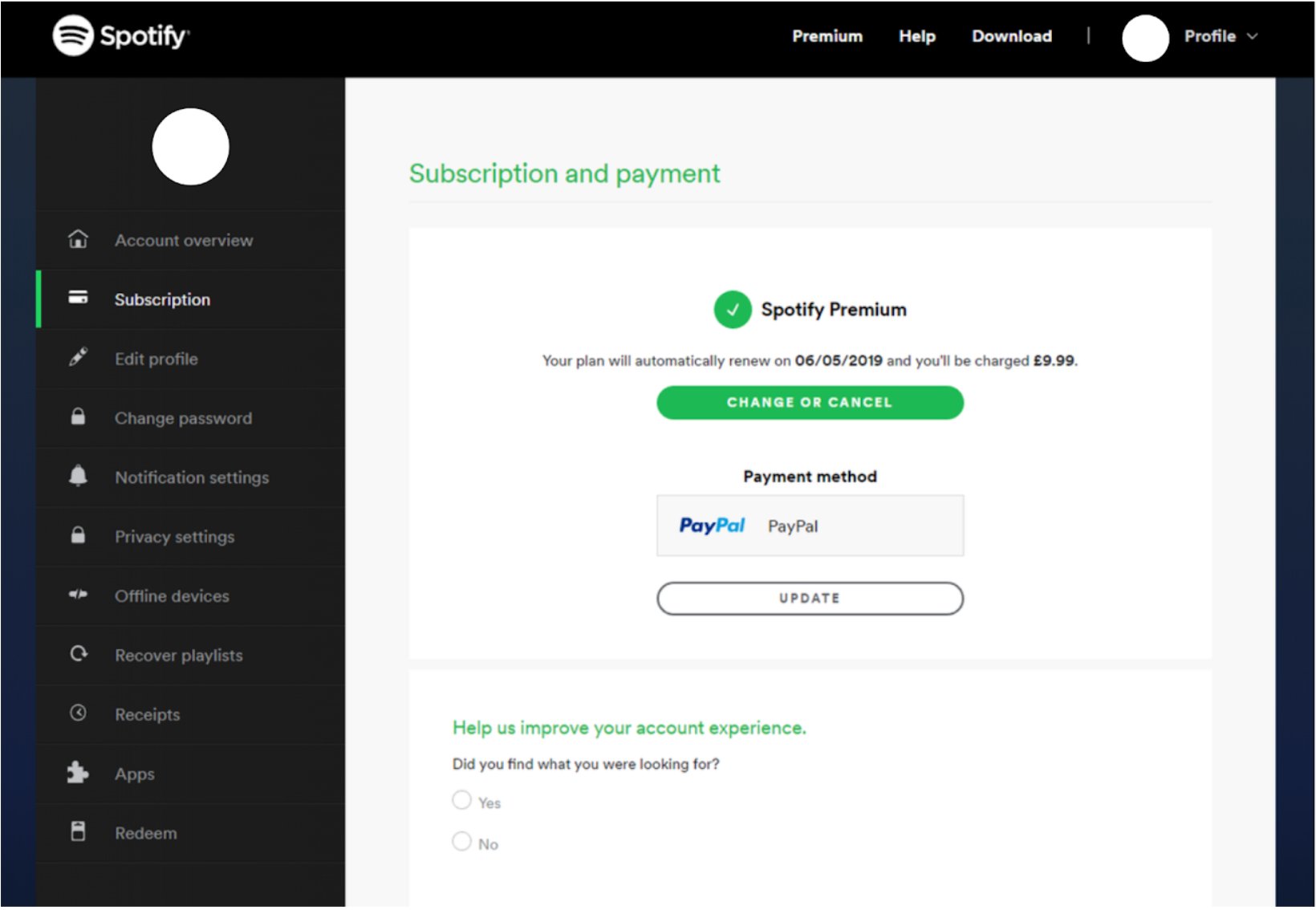Check your current subscription status
Before proceeding with canceling your Spotify Premium subscription, it’s important to double-check your current subscription status. This will help ensure that you are aware of the type of subscription you have and any associated details. Here’s how you can check your current subscription status:
- Open the Spotify app on your device or visit the Spotify website on your computer.
- Log in to your Spotify account using your credentials.
- Once logged in, navigate to your account settings. On the app, you can find this by tapping on Your Library, followed by the gear icon in the top-right corner. On the website, you can access your account settings by clicking on your profile picture in the top-right corner and selecting Account from the dropdown menu.
- In the account settings, locate the Subscription section. Here, you will be able to see the details of your current subscription, including the type of subscription (Premium, Family, Student, etc.), the renewal date, and the payment method associated with it.
Ensure that you have accurately identified your subscription type and taken note of any important information, such as the renewal date. This will be helpful during the cancellation process to avoid any confusion or unauthorized charges.
Having checked your current subscription status, you are now ready to proceed with canceling your Spotify Premium subscription. Depending on your preferred method, there are different options available to cancel your subscription. Follow the instructions in the subsequent sections to choose the method that suits you best.
Cancel your Spotify Premium subscription online
If you prefer to cancel your Spotify Premium subscription online, you can easily do so by following these steps:
- Open the Spotify app on your device or visit the Spotify website on your computer, and log in to your account.
- Navigate to your account settings. On the app, tap on Your Library, followed by the gear icon in the top-right corner. On the website, click on your profile picture in the top-right corner and select Account from the dropdown menu.
- In the account settings, scroll down to the Subscription section.
- Locate the “Cancel Premium” option and click on it.
- You will be asked to confirm your cancellation. Read through the information provided and click on “Yes, Cancel”.
- Follow any additional prompts or instructions to finalize the cancellation process.
Once you have completed these steps, your Spotify Premium subscription will be canceled, and your account will transition to the free, ad-supported version. You will still have access to your playlists and saved music. However, keep in mind that you will no longer enjoy the benefits of the Premium subscription, such as ad-free listening and offline playback.
Please note that if you cancel your subscription in the middle of your billing cycle, you will not receive a refund for the remaining days. Your access to Premium features will continue until the end of the current billing period. Afterward, your account will automatically switch to the free version.
Canceling your subscription online offers a convenient and straightforward method to discontinue your Spotify Premium membership. If you prefer using the Spotify app on your mobile device, you can explore an alternative method described in the next section.
Cancel your Spotify Premium subscription using the app
If you primarily use the Spotify app on your mobile device and wish to cancel your Premium subscription, you can easily do so by following these steps:
- Open the Spotify app on your mobile device and log in to your account, if you haven’t already.
- Tap on the gear icon located in the top-right corner to access the Settings menu.
- Scroll down and select “Account”.
- In the Account section, you will find the “Subscription” tab. Tap on it to view your current subscription details.
- Under the “Subscription” tab, you will see the option “Cancel Premium”. Tap on it.
- Review the information provided about canceling your Premium subscription. If you’re certain about canceling, tap on “Yes, Cancel”.
- Follow any additional prompts or instructions to complete the cancellation process.
Once you have completed these steps, your Spotify Premium subscription will be canceled, and your account will be switched to the free version, which includes ads and some limitations on features like offline playback.
It’s essential to keep in mind that cancelling your Premium subscription using the app will not refund any remaining days in your current billing cycle. You will continue to have access to Premium features until the end of the paid period. Afterward, your account will automatically transition to the free version.
Cancelling your Spotify Premium subscription through the app provides a convenient and user-friendly method for mobile users. However, if you prefer to cancel using other platforms, such as iTunes or Google Play, continue reading the next sections for alternative methods.
Cancel your Spotify Premium subscription through iTunes
If you subscribed to Spotify Premium through iTunes, you will need to cancel your subscription directly through your iTunes account. Here’s how you can do it:
- Open the iTunes Store app on your iOS device, or launch iTunes on your computer.
- Ensure that you are logged in to your iTunes account.
- On your iOS device, tap on your profile picture located in the top-right corner of the screen to access your account details. On your computer, click on “Account” in the top menu bar and select “View My Account”.
- Authenticate your account if required using Touch ID, Face ID, or your Apple ID password.
- Scroll down to the “Settings” section and locate “Subscriptions”. Click on the “Manage” button next to it.
- You will be presented with a list of your active subscriptions. Find and select “Spotify”.
- Choose the “Cancel Subscription” option and confirm your decision.
By following these steps, you will successfully cancel your Spotify Premium subscription through iTunes. It’s worth mentioning that once canceled, your account will transition to the free version of Spotify. Remember, if you subscribed to Spotify Premium through another payment method, such as Google Play or directly through Spotify, this method will not be applicable to you.
Keep in mind that cancelling your subscription through iTunes will not provide any refunds for the remaining days in your billing cycle. However, you will continue to have access to Premium features until the end of the current paid period. After that, your account will be downgraded to the free version.
If you subscribed to Spotify Premium through Google Play, the next section will guide you on how to cancel your subscription using that specific platform.
Cancel your Spotify Premium subscription through Google Play
If you subscribed to Spotify Premium through Google Play, you will need to cancel your subscription directly through your Google Play account. Follow these steps to cancel your Spotify Premium subscription:
- Open the Google Play Store app on your Android device.
- Tap on the menu icon (usually represented by three horizontal lines) in the top-left corner of the screen to open the side navigation menu.
- From the side menu, select “Subscriptions”.
- Find and tap on “Spotify” from the list of active subscriptions.
- Tap on the “Cancel Subscription” option.
- Follow any additional prompts or instructions to confirm the cancellation.
By following these steps, you will successfully cancel your Spotify Premium subscription through Google Play. Once canceled, your account will automatically transition to the free version of Spotify. Please note that if you subscribed to Spotify Premium through a different payment method, such as iTunes or directly through Spotify, this method will not be applicable.
It’s important to keep in mind that canceling your subscription through Google Play will not provide any refunds for the remaining days in your billing cycle. You will continue to have access to Premium features until the end of the current paid period. After that, your account will be downgraded to the free version.
If you are looking to cancel your Spotify Premium subscription through the Spotify website instead, the next section will guide you on how to do so.
Cancel your Spotify Premium subscription through the Spotify website
If you prefer to cancel your Spotify Premium subscription through the Spotify website, you can easily do so by following these steps:
- Visit the official Spotify website and log in to your account.
- Click on your profile picture located in the top-right corner to access your account menu.
- From the dropdown menu, select “Account”.
- In your account overview, scroll down to the “Your Plan” section.
- Click on “Change or Cancel”.
- Under the “Spotify Free” section, select “Cancel Premium”.
- Follow any additional prompts or instructions to confirm the cancellation.
After completing these steps, your Spotify Premium subscription will be canceled, and your account will transition to the free version. Please note that canceling your subscription through the Spotify website will not provide any refunds for the remaining days in your billing cycle.
It’s important to remember that you will continue to have access to Premium features until the end of the current paid period. After that, your account will be downgraded to the free version, which includes ads and some limitations on features like offline playback.
By canceling your Spotify Premium subscription through the Spotify website, you can conveniently manage your subscription settings and ensure a smooth transition to the free version of Spotify.
Contact Spotify customer support for assistance
If you encounter any issues or require further assistance with canceling your Spotify Premium subscription, you can reach out to Spotify’s customer support. Their dedicated team is ready to help and guide you through the process. Here’s how you can contact Spotify customer support:
- Visit the Spotify support website by going to support.spotify.com.
- On the support page, you will find various topics and frequently asked questions related to Spotify subscriptions.
- Search for a related topic or issue in the search bar, or browse through the categories to find the appropriate support article.
- If you cannot find a solution or need personalized assistance, click on “Contact Us” or a similar option provided in the support article.
- Choose the contact method that best suits you, such as email, live chat, or social media.
- Follow the instructions provided by Spotify to contact their customer support.
When contacting Spotify customer support, make sure to provide them with relevant details, such as your account information, subscription type, and any specific issues or questions you have. This will enable them to assist you more efficiently and effectively.
Remember that Spotify’s customer support team is there to help you, so don’t hesitate to reach out to them if you need any assistance during the cancellation process or encounter any difficulties along the way.
Important things to note before canceling your Spotify Premium subscription
Before you proceed with canceling your Spotify Premium subscription, there are a few important factors to consider:
- Remaining subscription period: If you cancel your subscription in the middle of your billing cycle, you will not receive a refund for the remaining days. You will continue to have access to Premium features until the end of the current paid period, after which your account will switch to the free version.
- Lost benefits: Canceling your Spotify Premium subscription means you will lose the benefits associated with it. These include ad-free listening, offline playback, higher audio quality, and the ability to skip unlimited tracks.
- Playlists and saved music: When you switch to the free version, you will still have access to your playlists and saved music. However, keep in mind that shuffle-only playback will be enforced, and ads will be played intermittently during your listening experience.
- Alternative plans: If you are considering canceling due to cost or other reasons, Spotify offers different subscription plans that may better suit your needs. These include Spotify Family, Spotify Student, and even discounts for bundled plans with other services.
- Considerations for bundled subscriptions: If your Spotify Premium subscription is part of a bundled package with other services, canceling may have implications on those services as well. It’s important to understand the terms and conditions of your bundled subscription before proceeding with cancellation.
By taking these factors into account, you can make an informed decision about canceling your Spotify Premium subscription. It’s recommended to assess your usage, budget, and preferences to determine whether the free version or an alternative plan would be a better fit for you.
If you have any doubts or questions about canceling your Spotify Premium subscription, it’s always a good idea to reach out to Spotify customer support for personalized assistance and guidance.