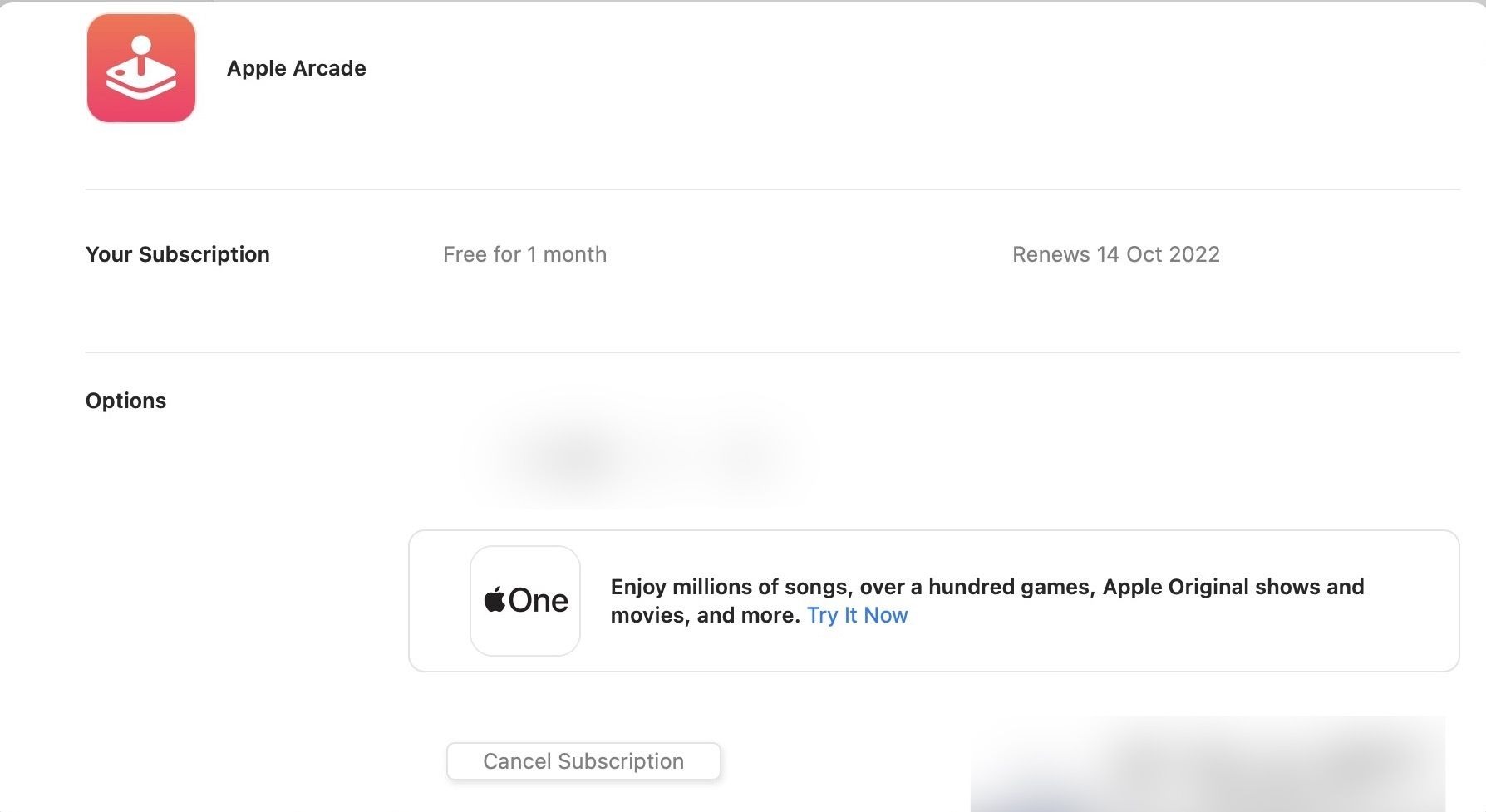Understanding Apple Arcade
Understanding Apple Arcade
Apple Arcade is a subscription-based gaming service offered by Apple that provides access to a vast library of premium games. Launched in September 2019, Apple Arcade offers a unique gaming experience for users of Apple devices, including iPhone, iPad, Mac, and Apple TV. With a single subscription, users can enjoy over 100 ad-free, exclusive games that are not available on other platforms.
Unlike other mobile gaming platforms that rely heavily on in-app purchases and advertisements, Apple Arcade offers a refreshing change by providing unlimited access to a wide range of high-quality games without any additional costs. With a focus on curated content and a commitment to privacy, Apple Arcade has gained popularity among gamers of all ages.
One of the standout features of Apple Arcade is its diverse collection of games, which span across various genres such as action, adventure, puzzle, strategy, and more. From captivating story-driven adventures to fast-paced multiplayer competitions, there is something for everyone on Apple Arcade. The platform also continuously introduces new games, ensuring that users always have something exciting to play.
Another significant advantage of Apple Arcade is its cross-platform compatibility. Whether you prefer gaming on your iPhone while on the go or relaxing with your iPad or Mac at home, you can seamlessly switch between devices and pick up where you left off. This flexibility allows you to enjoy your favorite games no matter which Apple device you have access to.
Furthermore, Apple Arcade prioritizes user privacy by not collecting personal data or tracking your gaming activity. This commitment to privacy is a welcome change in the gaming industry, giving users peace of mind and control over their data. Additionally, the absence of ads and in-app purchases ensures a distraction-free gaming experience, allowing you to fully immerse yourself in the games you love.
Overall, Apple Arcade is an innovative gaming platform that provides a premium gaming experience with its extensive collection of exclusive games, cross-platform accessibility, and dedication to user privacy. It has revolutionized the way people play games on their Apple devices and offers a compelling alternative to other mobile gaming options.
How to Access Apple Arcade
Accessing Apple Arcade is a straightforward process that allows users to jump into the exciting world of premium gaming on their Apple devices. If you’re ready to experience the wide range of exclusive games and immersive gameplay that Apple Arcade offers, here’s how you can get started:
1. Ensure you have a compatible device: Apple Arcade is available on iPhone, iPad, Mac, and Apple TV. Make sure you have a device that meets the requirements for Apple Arcade before proceeding.
2. Update your device’s software: To ensure optimal performance and access to the latest features, it’s important to update your device’s software to the latest version. Go to your device’s Settings and check for any available updates.
3. Open the App Store: On your device, locate and open the App Store, which is represented by the blue icon with the letter “A.” This is where you’ll find Apple Arcade.
4. Tap on the Arcade tab: Within the App Store, you’ll see various tabs at the bottom of the screen. Tap on the “Arcade” tab, which is designated by a gamepad icon. This will take you to the dedicated Apple Arcade section.
5. Explore the game collection: Once you’re in the Apple Arcade section, you’ll be greeted with a curated collection of games. Browse through the different genres, featured games, and new releases to discover the titles that interest you the most.
6. Start your free trial: To get a taste of what Apple Arcade has to offer, you can start with a one-month free trial. Tap on the “Try it Free” button next to the Apple Arcade banner and follow the prompts to begin your trial period.
7. Enjoy unlimited gaming: Once you’ve subscribed to Apple Arcade, you can start playing any game in the library without any restrictions. Simply tap on a game’s icon, download it to your device, and start playing.
8. Access Apple Arcade on other devices: The beauty of Apple Arcade is its cross-platform compatibility. If you have multiple Apple devices linked to the same Apple ID, you can access Apple Arcade and your saved progress on any of these devices. Just make sure you’re signed in with the correct Apple ID.
With these simple steps, you’ll be well on your way to accessing and enjoying Apple Arcade’s extensive library of games on your Apple devices. Whether you’re gaming on the go or at home, Apple Arcade offers a seamless and immersive gaming experience for all avid gamers.
Reasons for Canceling Apple Arcade
While Apple Arcade offers a plethora of exclusive games and a premium gaming experience, there may be certain circumstances or preferences that lead users to consider canceling their subscription. Here are some common reasons for canceling Apple Arcade:
1. Limited time for gaming: Apple Arcade provides a vast collection of games that can be time-consuming. If you find that you have limited time available for gaming or have other priorities that take precedence, canceling Apple Arcade may be a practical decision to allocate your time elsewhere.
2. Budget constraints: Apple Arcade, like any subscription service, comes with a monthly fee. If you’re facing financial constraints or want to cut down on subscription expenses, canceling Apple Arcade can help you reallocate funds to other areas of your budget.
3. Preference for other gaming platforms: While Apple Arcade offers an impressive selection of games, some players may have a preference for other gaming platforms, such as consoles like PlayStation or Xbox, or PC gaming. If you find yourself gravitating more towards these platforms, canceling Apple Arcade might make sense as it won’t be a suitable fit for your gaming preferences.
4. Completed available games: If you’ve thoroughly enjoyed and completed all of the available games on Apple Arcade, you might feel satisfied with your gaming experience and decide to cancel your subscription until new games are added to the library. This ensures that you’re getting the most value out of your subscription by only paying for the months when there are games that pique your interest.
5. Lack of interest in the current game offerings: Apple Arcade continuously introduces new games, but not all of them may be to everyone’s liking. If the current selection of games doesn’t align with your interests or preferences, canceling Apple Arcade allows you to explore other gaming options that might be more appealing to you.
6. Gaming preferences have changed: As a gamer, your preferences and interests in terms of genres and gameplay mechanics may evolve over time. If you find that your gaming preferences no longer align with the offerings on Apple Arcade or you’re looking for a different gaming experience, canceling your subscription allows you the freedom to explore other gaming platforms or genres that better suit your current tastes.
7. Technical issues or performance concerns: If you encounter consistent technical issues or performance concerns while using Apple Arcade, such as frequent crashes or lagging gameplay, canceling your subscription may be a logical step to avoid frustration and invest your time in gaming platforms that provide a smoother and more stable experience.
Remember, canceling Apple Arcade doesn’t mean you can’t subscribe again in the future. It provides the flexibility to evaluate your gaming needs and preferences, ensuring you are making the best choice for your gaming enjoyment and budget at any given time.
Canceling Apple Arcade through the App Store
If you’ve decided that it’s time to cancel your Apple Arcade subscription, you can easily do so directly through the App Store. Follow these steps to cancel your subscription:
1. Open the App Store: On your Apple device, locate and open the App Store app. It is represented by a blue icon with the letter “A”.
2. Tap on your profile: Look for the profile icon, usually located in the upper-right corner of the App Store screen, and tap on it to access your account settings.
3. Scroll down and tap on “Subscriptions”: Scroll down the Account page until you find the “Subscriptions” option. Tap on it to view the subscriptions associated with your Apple ID.
4. Locate Apple Arcade: In the list of subscriptions, locate and tap on the “Apple Arcade” subscription. This will open the details of your Apple Arcade subscription.
5. Cancel the subscription: On the Apple Arcade subscription page, you will find the option to “Cancel Subscription”. Tap on it to initiate the cancellation process.
6. Confirm cancellation: A pop-up box will appear asking you to confirm if you want to cancel your subscription. Read the details and tap on the “Confirm” button to proceed with canceling Apple Arcade.
7. Verify the cancellation: After confirming the cancellation, the App Store will display a message confirming that your Apple Arcade subscription has been canceled. It will also indicate the date when your subscription will expire.
8. Access games until subscription expires: Although you have canceled your Apple Arcade subscription, you can still access and play games from the service until the expiration date of your subscription. Make sure to enjoy your favorite games before the subscription period ends.
Please note that once the subscription is canceled, you will no longer be billed for Apple Arcade. However, your previously downloaded games will remain accessible until the end of the current billing period. Afterward, you will lose access to the games unless you resubscribe to Apple Arcade.
Canceling Apple Arcade through the App Store ensures a hassle-free way to manage your subscription and gives you the freedom to make changes to your gaming preferences whenever and however you see fit.
Canceling Apple Arcade through the Settings App
If you prefer to cancel your Apple Arcade subscription through the Settings app on your Apple device, follow these simple steps:
1. Open the Settings app: Locate the Settings app on your device’s home screen, which is represented by a gear icon.
2. Tap on your Apple ID: In the Settings app, scroll down and tap on your Apple ID at the top of the screen. This will take you to your Apple ID settings.
3. Access your subscriptions: On the Apple ID settings page, tap on the “Subscriptions” option. This will display a list of all the active subscriptions associated with your Apple ID.
4. Locate Apple Arcade: In the list of subscriptions, find and tap on the Apple Arcade subscription. This will open the details of your Apple Arcade subscription.
5. Manage your subscription: On the Apple Arcade subscription page, you’ll see various options to manage your subscription. Look for the “Cancel Subscription” option and tap on it to initiate the cancellation process.
6. Confirm the cancellation: A pop-up box will appear asking you to confirm if you want to cancel your Apple Arcade subscription. Carefully review the details and tap on the “Confirm” button to proceed with canceling your subscription.
7. Verify the cancellation: After confirming the cancellation, the Settings app will display a message indicating that your Apple Arcade subscription has been canceled. It will also mention the date when your subscription will expire.
8. Continue to access games: Even after canceling your Apple Arcade subscription, you can still enjoy the games until the expiration date of your subscription. Take this opportunity to play your favorite games before the subscription period ends.
Canceling Apple Arcade through the Settings app provides an alternative method for managing your subscription and gives you the flexibility to make changes to your Apple Arcade membership according to your preferences.
Contacting Apple Support for Assistance
If you encounter any issues or need further assistance with canceling your Apple Arcade subscription, Apple’s customer support team is available to help. Here’s how you can get in touch with Apple Support:
1. Visit Apple Support website: Go to the Apple Support website on your preferred web browser. You can easily find it by searching for “Apple Support” in any search engine.
2. Select your device and topic: On the Apple Support website, select your Apple device from the options provided. Then choose the appropriate topic related to subscriptions or Apple Arcade.
3. Choose a support option: Once you’ve selected the relevant topic, Apple Support will present you with various support options such as live chat, phone call, or schedule a support session. Choose the option that best suits your needs and availability.
4. Utilize live chat or phone support: If you opt for live chat or phone support, you’ll be connected with an Apple Support representative who will assist you with your Apple Arcade subscription cancellation. Describe your issue, and they will guide you through the process and address any concerns or questions you may have.
5. Schedule a support session: If you prefer more personalized assistance, you can schedule a support session with an Apple Support representative. They can remotely access your device and assist you directly in navigating the cancellation process for Apple Arcade.
6. Provide necessary details: During your interaction with Apple Support, be prepared to provide information such as your Apple ID, devices you’re using, and any relevant details about your Apple Arcade subscription. This will help the support team assist you more effectively.
7. Follow the instructions given: The Apple Support representative will guide you through the steps to cancel your Apple Arcade subscription, ensuring that you understand the process and any additional information you need to know.
8. Take note of the support reference number: If you encounter any issues during the cancellation process or require further assistance, Apple Support will provide you with a reference number. Keep this number handy in case you need to follow up or provide the reference during future interactions with Apple Support.
Contacting Apple Support provides you with the necessary guidance and support to resolve any issues or concerns you may have during the cancellation process for Apple Arcade. Their knowledgeable representatives are committed to ensuring that your Apple Arcade experience is seamless and that your concerns are addressed in a timely manner.
Frequently Asked Questions about Canceling Apple Arcade
Here are some common questions and answers that users may have about canceling their Apple Arcade subscription:
Q: Can I cancel Apple Arcade at any time?
A: Yes, you can cancel your Apple Arcade subscription at any time. Once canceled, you will have access to Apple Arcade until the end of the current billing period.
Q: Will I be refunded if I cancel my Apple Arcade subscription?
A: No, Apple does not provide refunds for canceled Apple Arcade subscriptions. However, you will still have access to Apple Arcade until the end of the current billing period.
Q: Will I lose my game progress if I cancel Apple Arcade?
A: No, your game progress will be saved even if you cancel your Apple Arcade subscription. However, you won’t be able to access the games until you resubscribe or reactive your subscription.
Q: Can I resubscribe to Apple Arcade after canceling?
A: Yes, you can resubscribe to Apple Arcade at any time. Simply follow the steps to subscribe again through the App Store or the Settings app on your Apple device.
Q: Do I need to cancel Apple Arcade on each of my Apple devices separately?
A: No, canceling Apple Arcade on one device will automatically cancel the subscription on all other devices linked to the same Apple ID.
Q: What happens to the games I downloaded if I cancel Apple Arcade?
A: You will still be able to access and play the games you downloaded from Apple Arcade until the end of the current billing period. After that, you will need to resubscribe to Apple Arcade to regain access to the games.
Q: Can I cancel Apple Arcade during the free trial period?
A: Yes, you can cancel Apple Arcade during the free trial period, and you won’t be charged. However, you will lose access to the games as soon as the trial period ends.
Q: Will my account be deleted if I cancel Apple Arcade?
A: Canceling Apple Arcade does not delete your Apple ID or any associated accounts. You can continue using your Apple ID for other services and subscriptions.
Q: Can I still play multiplayer games after canceling Apple Arcade?
A: No, once you cancel your Apple Arcade subscription, you won’t be able to access multiplayer features of the games available through Apple Arcade.
Q: Can I cancel Apple Arcade even if I’m in the middle of a billing cycle?
A: Yes, you can cancel Apple Arcade even if you’re in the middle of a billing cycle. However, you will still have access to Apple Arcade until the end of the current billing period.
These are some of the frequently asked questions regarding canceling Apple Arcade. If you have any other concerns or specific inquiries, it’s best to reach out to Apple Support for further assistance.