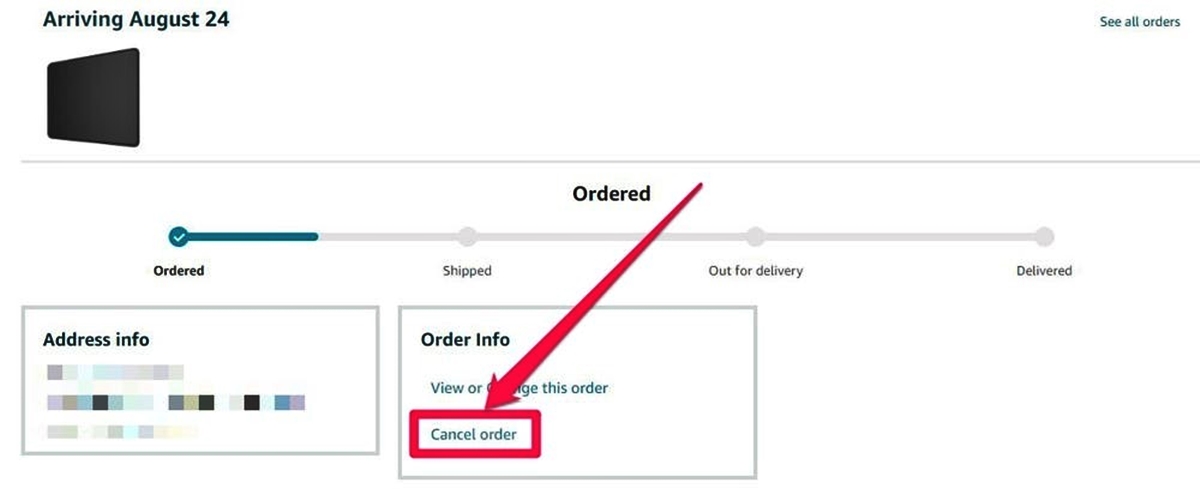Reasons for Canceling an Order on Amazon
Amazon has become one of the most popular online marketplaces, offering a wide range of products that cater to diverse needs and preferences. However, there are instances when you might need to cancel an order for various reasons. Here are some common scenarios where canceling an order on Amazon may be necessary:
- Change of mind: Sometimes, after placing an order, you might realize that the product is not what you expected, or you might find a better deal elsewhere. In such cases, canceling the order allows you to make a more informed choice.
- Price changes: Amazon’s prices can fluctuate rapidly, and it is not uncommon to find that the price of an item you just purchased has dropped significantly. Canceling the order and reordering at the lower price can help you save money.
- Unavailability: Occasionally, an order may be canceled due to the product being out of stock or discontinued. In such cases, canceling the order is necessary to explore alternative options.
- Delivery issues: If the estimated delivery date for your order is unexpectedly delayed, or if you need the product urgently and cannot wait, canceling the order allows you to seek alternative solutions.
- Incorrect item: It is possible to receive the wrong item or a damaged product. In such cases, canceling the order is necessary to ensure that you receive the correct product or obtain a refund.
Regardless of the reason, Amazon understands that circumstances can change, and they provide a straightforward process for canceling orders. In the following sections, we will guide you through the steps to cancel various types of orders on Amazon, so you can navigate the process with ease.
Steps to Cancel an Order on Amazon
Canceling an order on Amazon is a relatively simple process. Whether you purchased a physical product, a digital item, or a subscription, you can follow these general steps to cancel your order:
- Login to your Amazon account: Visit the Amazon website and log in to your account using your username and password. Ensure that you are logged in to the account from which the order was placed.
- Go to ‘Your Orders’ page: After logging in, hover over the ‘Accounts & Lists’ dropdown menu and click on ‘Your Orders’. This will direct you to a page displaying all your recent orders.
- Find the order you want to cancel: Scroll through the list or use the search bar to locate the specific order that you wish to cancel.
- Select ‘Cancel Items’: Once you have found the order, click on the ‘Cancel Items’ button to initiate the cancellation process. This button is usually located next to the order details.
- Choose a cancellation reason: Amazon will prompt you to select a reason for canceling the order. Select the most appropriate reason from the provided options. This step is optional, but it can help Amazon improve its services.
- Confirm cancellation and submit: After selecting the cancellation reason, review your order details one last time and then click on the ‘Cancel Items’ button to confirm the cancellation. Your order should now be canceled.
Keep in mind that the ability to cancel an order depends on various factors, such as the order’s status and whether it has already been shipped. If the ‘Cancel Items’ button is not available or if you encounter any issues during the cancellation process, you may need to contact Amazon customer service for further assistance.
Remember that canceled orders are typically refunded automatically. However, the refund process can take a few days to complete, depending on your payment method and bank processing times. Be sure to monitor the status of your refund if you are expecting one.
Canceling a Prime Subscription Order
If you are a Prime member and wish to cancel a subscription order that you placed through Amazon, the process is slightly different. Here are the steps to follow:
- Login to your Amazon account: Start by logging in to your Amazon account using your username and password. Make sure you are signed in to the account associated with your Prime membership.
- Go to ‘Your Orders’ page: Once you’re logged in, hover over the ‘Accounts & Lists’ dropdown menu and click on ‘Your Orders’. You will be directed to a page displaying all your recent orders.
- Find the Prime subscription order: Scroll through the list or use the search bar to locate the specific Prime subscription order that you want to cancel.
- Select ‘Manage Your Subscription’: After finding the subscription order, locate the ‘Manage Your Subscription’ button next to it. Click on this button to manage the subscription details.
- Click on ‘Cancel Subscription’: On the subscription management page, look for the ‘Cancel Subscription’ option. Click on it to initiate the cancellation process.
- Follow the provided instructions: Amazon will guide you through the cancellation process and may ask for additional information or confirmations. Follow the instructions on the screen to complete the cancellation of your Prime subscription order.
Canceling a Prime subscription order will prevent any future recurring charges associated with that subscription. Your access to Prime benefits for that subscription will also be terminated at the end of the billing cycle.
If you have any issues or questions regarding canceling your Prime subscription order, you can reach out to Amazon customer service for assistance. They will be able to provide further guidance and address any concerns you may have.
Canceling a Non-Prime Subscription Order
If you have a non-Prime subscription order that you wish to cancel on Amazon, the process is similar to canceling a regular order. Here are the steps to follow:
- Login to your Amazon account: Start by logging in to your Amazon account using your username and password. Ensure that you are signed in to the account associated with the non-Prime subscription order.
- Go to ‘Your Orders’ page: Once logged in, hover over the ‘Accounts & Lists’ dropdown menu and click on ‘Your Orders’. This will take you to a page displaying all your recent orders.
- Locate the subscription order: Scroll through the list or use the search bar to find the specific non-Prime subscription order that you want to cancel.
- Click on ‘Cancel Subscription’: After finding the subscription order, locate the ‘Cancel Subscription’ button next to it. Click on this button to initiate the cancellation process.
- Confirm the cancellation: Amazon will guide you through the cancellation process and may ask for confirmation. Review the details of the subscription and click on the ‘Confirm’ button to finalize the cancellation.
Canceling a non-Prime subscription order will stop any future recurring charges associated with that subscription. You will no longer have access to the benefits or services provided by the subscription once the cancellation is complete.
If you encounter any difficulties or have questions regarding canceling your non-Prime subscription order, it is recommended to reach out to Amazon customer service for assistance. They will be able to provide additional guidance and support to ensure a smooth cancellation process.
Canceling a Digital Order
If you have purchased a digital item such as an e-book, music, or a software download from Amazon and wish to cancel the order, follow these steps:
- Login to your Amazon account: Start by logging in to your Amazon account using your username and password. Make sure you are signed in to the account that you used to purchase the digital item.
- Go to ‘Your Orders’ page: After logging in, hover over the ‘Accounts & Lists’ dropdown menu and click on ‘Your Orders’. You will be directed to a page displaying all your recent orders.
- Find the digital order: Scroll through the list or use the search bar to locate the specific digital item order that you want to cancel.
- Click on ‘Cancel Items’: Once you have found the order, click on the ‘Cancel Items’ button to initiate the cancellation process. This button is usually located next to the order details.
- Confirm the cancellation: Amazon will prompt you to confirm the cancellation of the digital order. Review the details of the order and click on the ‘Cancel Items’ button to finalize the cancellation.
It is important to note that canceling a digital order may not be possible in certain circumstances. For example, if you have already downloaded or accessed the digital content, it may not be eligible for cancellation. In such cases, you may need to contact Amazon customer service for further assistance or to explore alternate solutions.
If you have any questions or encounter any issues while canceling your digital order, reach out to Amazon customer service for personalized support. They will be able to guide you through the process and address any concerns you may have.
Canceling a Physical Order
If you have placed an order for a physical product on Amazon but need to cancel it for any reason, follow these steps:
- Login to your Amazon account: Start by logging in to your Amazon account using your username and password. Make sure you are signed in to the account that you used to place the physical order.
- Go to ‘Your Orders’ page: After logging in, hover over the ‘Accounts & Lists’ dropdown menu and click on ‘Your Orders’. You will be directed to a page displaying all your recent orders.
- Find the physical order: Scroll through the list or use the search bar to locate the specific physical product order that you want to cancel.
- Click on ‘Cancel Items’: Once you have found the order, click on the ‘Cancel Items’ button to initiate the cancellation process. This button is usually located next to the order details.
- Choose a cancellation reason: Amazon will prompt you to select a reason for canceling the order. Choose the most appropriate reason from the provided options.
- Confirm the cancellation: After selecting the cancellation reason, review the order details one last time and click on the ‘Cancel Items’ button to confirm the cancellation. Your order should now be canceled.
It is important to note that the ability to cancel a physical order depends on various factors, such as the order’s status, whether it has been shipped, or if it is being prepared for shipment. If the ‘Cancel Items’ button is not available or if you encounter any issues during the cancellation process, you may need to contact Amazon customer service for further assistance.
Keep in mind that canceled orders are typically refunded automatically. However, the refund process can take a few days to complete, depending on your payment method and bank processing times. Be sure to monitor the status of your refund if you are expecting one.
If you have any questions or encounter any difficulties while canceling your physical order, don’t hesitate to reach out to Amazon customer service. They will be able to provide personalized assistance and address any concerns you may have.
Canceling an Order from a Third-Party Seller
When you make a purchase on Amazon from a third-party seller, the cancellation process may differ slightly from canceling orders fulfilled by Amazon directly. Here’s how you can cancel an order from a third-party seller on Amazon:
- Login to your Amazon account: Start by logging in to your Amazon account using your username and password. Make sure you are signed in to the account that you used to place the order from the third-party seller.
- Go to ‘Your Orders’ page: After logging in, hover over the ‘Accounts & Lists’ dropdown menu and click on ‘Your Orders’. You will be directed to a page displaying all your recent orders.
- Find the order from the third-party seller: Scroll through the list or use the search bar to locate the specific order that you want to cancel, which was fulfilled by a third-party seller.
- Contact the seller: Instead of having a ‘Cancel Items’ button for orders fulfilled by third-party sellers, you will see a ‘Contact Seller’ button. Click on it to initiate communication with the seller.
- Request order cancellation: In the message to the seller, explain that you would like to cancel the order and the reason for cancellation. The seller will then process the cancellation on their end.
- Confirm cancellation with the seller: The seller will respond to your cancellation request. Follow their instructions or provide any additional information they may require to confirm the cancellation of the order.
Keep in mind that cancellation policies and procedures may vary among third-party sellers on Amazon. It’s important to communicate promptly and effectively with the seller to ensure a smooth cancellation process.
If you encounter any difficulties or have questions regarding the cancellation of an order from a third-party seller, reach out to Amazon customer service for guidance. They can provide you with additional support and help facilitate communication between you and the seller if needed.
Canceling an Order with Amazon Customer Service
If you are unable to cancel an order on Amazon using the regular process or encounter any issues, you can reach out to Amazon customer service for assistance. Here’s how you can cancel an order with Amazon customer service:
- Visit the Amazon Help Center: Go to the Amazon website and navigate to the Help section. You can find this by scrolling to the bottom of the page. Click on the ‘Help’ link to access the Amazon Help Center.
- Contact Amazon customer service: In the Help Center, click on the ‘Contact Us’ button. You will be presented with various contact options, such as chat, phone, or email. Choose the method that is convenient for you.
- Explain your situation: Once you have connected with an Amazon customer service representative, explain the issue you are facing and that you would like to cancel the specific order. Provide them with order details and any relevant information.
- Follow instructions provided: The customer service representative will guide you through the cancellation process. They may ask for additional information or take necessary steps on their end to cancel the order for you.
- Monitor your account and email: After contacting customer service, keep an eye on your Amazon account and email for any updates or notifications regarding the cancellation status of your order.
Amazon customer service strives to provide timely assistance and support to resolve any issues you may have. They are well-equipped to help you cancel an order and address any concerns related to your purchase.
Remember, the availability and success of canceling an order through customer service may depend on various factors, such as the order’s status and the specific circumstances. It’s important to reach out to customer service as soon as possible to increase the likelihood of a successful cancellation.
Cancelling an Order on the Amazon Mobile App
If you prefer to manage your Amazon orders on the go, you can easily cancel an order using the Amazon mobile app. Here are the steps to cancel an order on the Amazon mobile app:
- Open the Amazon app: Launch the Amazon mobile app on your smartphone or tablet. Make sure you are logged in to your Amazon account.
- Go to ‘Your Orders’ page: Tap on the menu icon (usually three horizontal lines) located in the top-left corner of the app. From the menu, select ‘Your Orders’ to access your recent orders.
- Find the order to cancel: Scroll through the list or use the search bar to locate the specific order that you want to cancel.
- Tap on ‘Cancel Items’: Once you have found the order, tap on the ‘Cancel Items’ button. This button is usually positioned near the order details section.
- Select a cancellation reason: Amazon will provide a list of cancellation reasons. Choose the appropriate reason that best fits your situation. This step is optional, but it can help Amazon improve its services.
- Confirm the cancellation: After selecting the cancellation reason, review the order details and tap on the ‘Cancel Items’ button to confirm the cancellation. Your order should now be canceled.
It’s important to note that the ability to cancel an order on the Amazon mobile app depends on various factors, such as the order’s status and eligibility for cancellation. If you encounter any issues or do not see the ‘Cancel Items’ option, you may need to use the desktop website or contact Amazon customer service for further assistance.
After canceling an order on the Amazon mobile app, you can monitor the status of your refund if applicable. Refunds are typically processed automatically, but it may take a few days for the funds to be credited back to your original payment method.
Using the Amazon mobile app provides a convenient way to cancel orders on the go, ensuring that you have control over your purchases no matter where you are.
Common Questions and Issues with Canceling Orders on Amazon
Canceling orders on Amazon can be a straightforward process, but there are often some common questions and issues that users may encounter. Here are a few of the most frequently asked questions and potential issues related to canceling orders on Amazon:
- Can I cancel an order after it has been shipped?
Once an order has been shipped, it may not be possible to cancel it through the regular cancellation process. In such cases, you may need to wait for the order to arrive and then initiate a return or contact Amazon customer service to explore other options. - Will I be charged for canceling an order?
In most cases, canceling an order on Amazon does not incur any charges. However, if the order has already been shipped or is being prepared for shipment, you may be responsible for return shipping fees. Be sure to review Amazon’s return policies for specific details. - How long does it take to receive a refund after canceling an order?
Refunds for canceled orders are typically processed automatically by Amazon. However, it may take several business days for the refund to be reflected in your account, depending on your payment method and your bank’s processing times. - What should I do if the ‘Cancel Items’ button is not available?
If the ‘Cancel Items’ button is not available, it may be due to various reasons, such as the order already being in the shipment process or fulfilled by a third-party seller. In such cases, you can reach out to Amazon customer service for further assistance. - Can I cancel an order from a third-party seller?
Yes, you can cancel an order from a third-party seller on Amazon. However, the cancellation process may vary since you will need to contact the seller directly through the Amazon platform and follow their specified cancellation procedures. - What if I accidentally cancel an order that I want to keep?
If you accidentally cancel an order that you wish to keep, it’s best to reach out to Amazon customer service as soon as possible. They may be able to help reinstate the order, depending on its status and other factors.
If you have any additional questions or encounter specific issues while canceling an order on Amazon, it is recommended to reach out to Amazon customer service for personalized assistance. They have dedicated support agents who can address your concerns and guide you through the appropriate steps to resolve any problems.