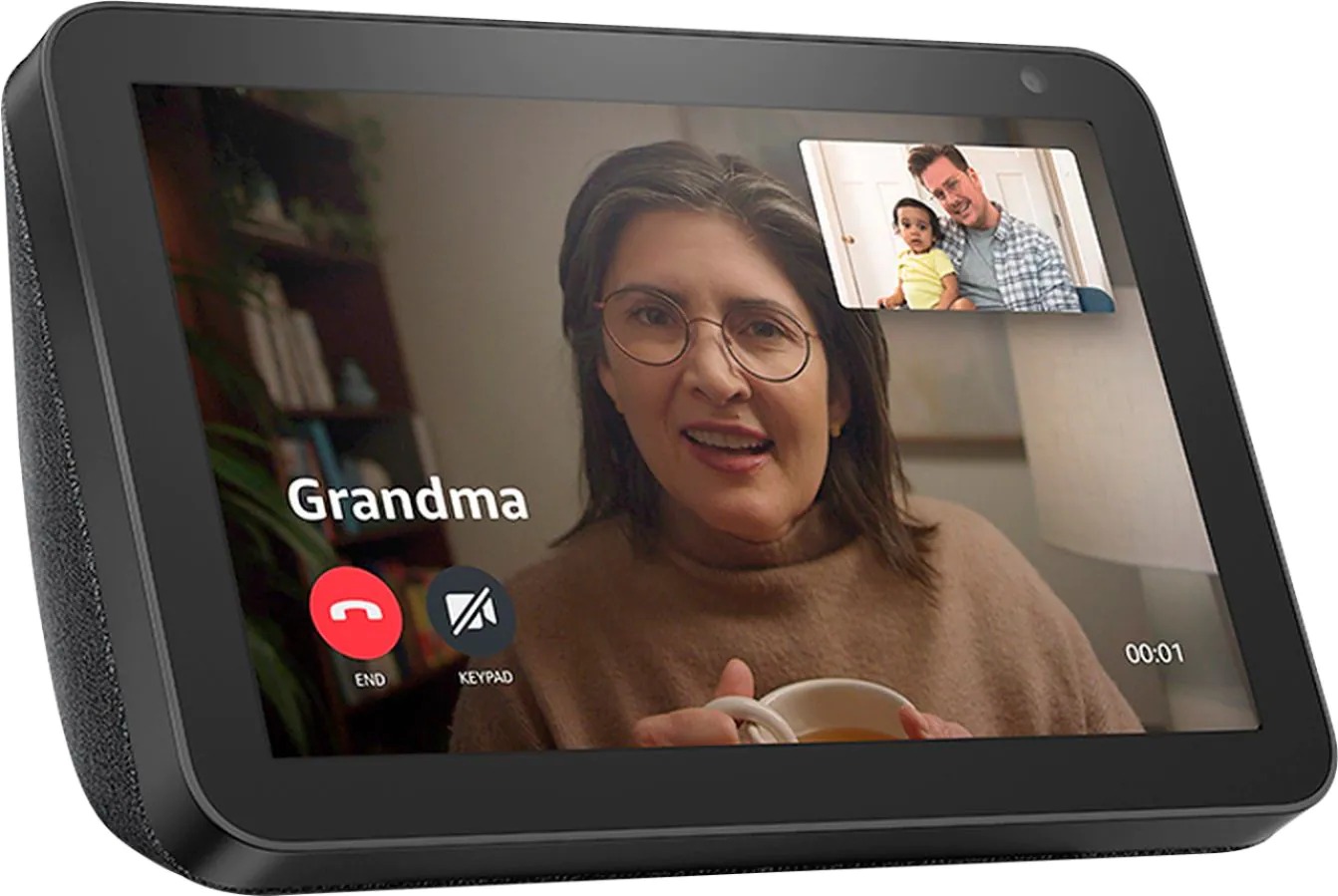Checking Compatibility
To get started with making calls on your Amazon Echo Show, it’s important to ensure that your device is compatible with the calling feature. Not all Echo Show devices support this functionality, so it’s good to double-check if your device is capable of making calls. Follow these steps to check the compatibility:
- Make sure you have an Amazon Echo Show (2nd Generation) or Echo Show 5, 8, or 10 (3rd Generation). These devices are equipped with the calling functionality.
- If you have an older generation Echo Show or any other Alexa-enabled device, the calling feature may not be available. You can consider upgrading to a compatible Echo Show device to enjoy this feature.
- Ensure that your Echo Show device is connected to the internet. The calling feature relies on a stable internet connection, so it’s important to have a reliable Wi-Fi network for smooth communication.
- Check if your Amazon account is linked to your Echo Show device. You can do this by opening the Alexa app on your smartphone and accessing the settings for your device. If your device is not linked to your account, follow the instructions to connect it.
By confirming the compatibility of your device and setting up the necessary connections, you can proceed to the next steps of making and receiving calls on your Amazon Echo Show. This ensures a seamless user experience, allowing you to effortlessly stay connected with your friends and family.
Setting Up Your Amazon Echo Show
Before you can start making calls on your Amazon Echo Show, you need to set it up properly. Follow these steps to get your Echo Show ready for calling:
- Find a suitable location for your Echo Show device. Make sure it’s placed in a central area of your home, such as the kitchen or living room, where it can easily be accessible and have a clear view of the room.
- Plug in the power adapter of your Echo Show into a wall outlet. Ensure that the device is receiving power and the screen turns on.
- Follow the on-screen instructions to connect your Echo Show to your Wi-Fi network. Open the settings menu on your Echo Show device and select “Wi-Fi” to choose your network from the available options. Enter the password if prompted.
- If your Echo Show has a camera shutter, make sure it is slid open to allow video calls. You can slide the shutter closed when you are not using video calling for added privacy.
- Link your Amazon account to your Echo Show device. Open the Alexa app on your smartphone and go to the “Devices” tab. Select your Echo Show and follow the prompts to sign in with your Amazon account.
Once the setup process is complete, your Amazon Echo Show is now ready to be used for making calls. You can now proceed to add contacts to your Alexa app and start enjoying the calling features offered by your Echo Show. Stay connected with your loved ones and communicate effortlessly with the help of this powerful device.
Connecting to a Wi-Fi Network
A stable internet connection is vital for a seamless calling experience on your Amazon Echo Show. To connect your device to a Wi-Fi network, follow these steps:
- Turn on your Echo Show and make sure it is powered up.
- Swipe down from the top of the screen to open the device menu.
- Select the “Settings” option.
- Navigate to the “Network & Wi-Fi” section and choose “Wi-Fi”.
- A list of available Wi-Fi networks will be displayed. Select your desired network from the list.
- If your network is password-protected, you will be prompted to enter the Wi-Fi password. Use the on-screen keyboard to do so.
- Once you’ve entered the password, select “Connect”.
Your Echo Show will now attempt to connect to the selected Wi-Fi network. Once the connection is established, your device will display a confirmation message. You are now connected to the Wi-Fi network and ready to proceed with making calls.
It’s important to ensure that your Wi-Fi network is stable and provides a strong signal to prevent any audio or video call quality issues. Consider placing your Echo Show device within range of your Wi-Fi router for optimal performance.
Note that if you need to switch to a different Wi-Fi network, you can do so by following the same steps and selecting a new network to connect to.
With your Echo Show connected to a reliable Wi-Fi network, you can now move forward with adding contacts to your Alexa app to make and receive calls with ease.
Adding Contacts to Your Alexa App
In order to make calls on your Amazon Echo Show, you need to have contacts saved in your Alexa app. Here’s how you can add contacts to your Alexa app:
- Open the Alexa app on your smartphone or tablet.
- Tap on the “Communicate” tab at the bottom of the screen.
- Select the “Contacts” option.
- Tap on the “+” icon or the “Add Contact” button.
- Enter the name and phone number of the person you want to add as a contact.
- You can also import contacts from your mobile device’s address book by tapping on the “Import Contacts” option.
- Once you have entered the contact details, tap on the “Save” button.
Your contact will now be saved in your Alexa app’s contact list. Repeat these steps to add more contacts to your list, ensuring that you have all the necessary phone numbers saved for the people you want to connect with using your Echo Show.
It’s important to keep your contact list up to date, especially if you frequently communicate with different individuals. Adding contacts to your Alexa app allows you to easily initiate calls and stay connected with your friends, family, and colleagues.
With your contacts added, you are now ready to sync your contacts with your Amazon Echo Show to make calls directly from your device.
Syncing Your Contacts with Your Amazon Echo Show
Once you have added contacts to your Alexa app, the next step is to sync them with your Amazon Echo Show. This allows you to easily access and call your contacts directly from your device. Follow these steps to sync your contacts:
- Ensure that your Echo Show is powered on and connected to the internet.
- On your Echo Show, say, “Alexa, go to settings” or swipe down from the top of the screen to access the device menu and select “Settings”.
- In the settings menu, scroll down and choose “Contacts”.
- Select the option to “Sync Contacts”.
- Wait for your Echo Show to sync with your Alexa app’s contacts.
- Once the syncing is complete, you will see a confirmation message on your device.
By syncing your contacts, you can easily and conveniently access your saved contacts directly from your Amazon Echo Show. This eliminates the need to manually enter phone numbers or search for contacts when making a call.
It’s worth noting that the sync process may take a few moments, depending on the number of contacts you have. Ensure that your Echo Show remains connected to the internet during the syncing process for optimal results.
With your contacts synced, you are now ready to make calls from your Amazon Echo Show. The next sections will guide you through the process of making both voice and video calls on your Echo Show device.
Making a Call from Your Amazon Echo Show
With your contacts synced and ready to go, making a call from your Amazon Echo Show is simple. Follow these steps to initiate a call:
- Wake up your Echo Show by saying the wake word, “Alexa”.
- Once your Echo Show is active, say, “Alexa, call [contact name]”. Alternatively, you can say, “Alexa, dial [phone number]” to call a specific phone number.
- Your Echo Show will initiate the call by connecting to the contact you specified.
- Wait for the call to connect. You can see the call status and duration on the screen, along with options to mute or end the call.
- During the call, you can use voice commands to perform functions like adjusting the volume or switching to speakerphone mode.
Making a call from your Amazon Echo Show allows you to enjoy hands-free calling without the need for your smartphone. Keep in mind that the quality of the call may depend on the strength of your internet connection, so it’s a good idea to be within range of a stable Wi-Fi network for the best experience.
If you encounter any issues or have trouble connecting to a contact, you can try re-syncing your contacts or adjusting your Echo Show’s settings for better call quality.
Now that you know how to make voice calls on your Echo Show, let’s move on to making video calls for a more immersive calling experience.
Making a Video Call from Your Amazon Echo Show
One of the standout features of the Amazon Echo Show is the ability to make video calls, allowing you to connect face-to-face with your loved ones. Here’s how you can make a video call from your Echo Show:
- Wake up your Echo Show by saying the wake word, “Alexa”.
- Once your Echo Show is active, say, “Alexa, make a video call to [contact name]”.
- Your Echo Show will initiate the video call by connecting to the contact you specified.
- Wait for the call to connect. The screen will display the video feed from the other person’s device, and you will be able to see them as well.
- During the video call, you can use voice commands to perform functions like adjusting the volume or switching to speakerphone mode.
Making a video call from your Amazon Echo Show allows you to have a more immersive and engaging conversation with the person you’re calling. You can see their expressions and body language, making the conversation feel more personal.
It’s important to note that video calls require a stable internet connection and sufficient bandwidth to ensure smooth video and audio transmission. If you encounter any issues, ensure that your Echo Show is connected to a reliable Wi-Fi network and try repositioning it for better signal reception.
Now that you know how to make video calls on your Echo Show, you can enjoy a more interactive calling experience and stay connected with your friends and family.
Answering a Call on Your Amazon Echo Show
When someone calls you on your Amazon Echo Show, you’ll receive a notification on the screen. Here’s how you can answer an incoming call:
- When you hear the incoming call notification sound, the name or phone number of the caller will appear on the display.
- To answer the call, say, “Alexa, answer” or tap the green answer button on the screen.
- Your Echo Show will connect to the caller, and you can start your conversation.
Answering a call on your Amazon Echo Show is quick and effortless, allowing you to communicate hands-free. The incoming call notification ensures that you never miss an important call, and you can easily connect with your contacts with just a simple voice command or a tap on the screen.
During the call, you can use voice commands to adjust the volume, mute the microphone, or switch to speakerphone mode. This flexibility enables you to have a comfortable and convenient calling experience right from your Echo Show.
If you’re unable to answer a call at that moment, you can either let it ring until it goes to voicemail or decline the call by saying, “Alexa, decline” or tapping the red decline button on the screen.
Now that you know how to answer incoming calls on your Echo Show, you’re ready to receive and enjoy hassle-free conversations with your contacts.
Using Drop-In to Connect with Friends and Family
Drop-In is a feature available on the Amazon Echo Show that allows you to instantly connect with your friends and family members who have granted you permission. With Drop-In, you can have spontaneous and effortless conversations at any time. Here’s how you can use Drop-In:
- Ensure that both you and the person you want to connect with have enabled the Drop-In feature and have added each other as contacts.
- To initiate a Drop-In, say, “Alexa, drop in on [contact name]” or use the Alexa app on your smartphone to select the contact and tap on the Drop-In button.
- Your Echo Show will establish a connection with the recipient’s Echo Show, and you’ll be able to see and hear each other instantly.
- Speak naturally and have an engaging conversation just as if you were in the same room.
Drop-In is a convenient way to check in on loved ones, especially for quick updates or important conversations. It’s important to note that Drop-In is an opt-in feature, meaning you need permission from your contacts and vice versa to use this feature.
When using Drop-In, respect privacy boundaries and be mindful of the context. Remember to initiate a Drop-In when it is appropriate and ensure that the other person is aware and available for a conversation.
By using the Drop-In feature on your Amazon Echo Show, you can strengthen your connections, foster closer relationships, and enjoy spontaneous conversations with your friends and family members, all with just a simple voice command or a few taps on the screen.
Ending a Call on Your Amazon Echo Show
When you’re ready to conclude your conversation on your Amazon Echo Show, ending a call is a simple process. Here’s how you can end a call:
- To end a call during an ongoing conversation, say, “Alexa, hang up” or simply tap the red end call button on the screen.
- Your Echo Show will disconnect the call, and the screen will return to its previous state.
Ending a call on your Echo Show allows you to gracefully conclude your conversation and frees up your device for other activities. Whether you’re wrapping up a quick catch-up or a lengthy discussion, ending the call is a straightforward process.
If you’re using your Echo Show for video calls, you can also slide the camera shutter closed to ensure privacy when the call ends. The camera shutter provides an extra layer of security and peace of mind.
With the ability to easily end calls, you have full control of your communication on your Amazon Echo Show. This allows you to smoothly transition to other tasks or prepare for your next call if needed.
Now that you know how to end a call on your Echo Show, you can confidently engage in conversations knowing that you have the power to disconnect whenever you’re ready.
Troubleshooting Call Issues
While making and receiving calls on your Amazon Echo Show is typically seamless, you may occasionally encounter some issues. Here are some common troubleshooting steps you can take to resolve call-related problems:
- Check your internet connection: Ensure that your Echo Show is connected to a stable Wi-Fi network. Poor internet connectivity can result in audio or video call quality issues. Consider moving your Echo Show closer to the router or restarting your internet modem to improve the connection.
- Restart your Echo Show: Sometimes, a simple restart can fix minor software glitches. Try unplugging your Echo Show from the power source, waiting for a few seconds, and then plugging it back in to restart the device.
- Update your Echo Show’s software: Keeping your Echo Show’s software up to date is important for optimal performance. Check for any available software updates in the settings menu and install them if necessary.
- Ensure the contact’s permissions: If you’re having trouble connecting during a Drop-In call, ensure that the contact has given you permission to Drop-In on their device. Confirm that both you and the recipient have enabled the Drop-In feature in the Alexa app.
- Check the device’s volume settings: If you’re unable to hear the other person or they’re having difficulty hearing you, check the volume settings on your Echo Show. Ensure that the volume is turned up, and consider adjusting it during the call if needed.
- Reset your Echo Show: If the above steps don’t resolve the issue, you can try a factory reset as a last resort. Keep in mind that a factory reset will erase all your device’s settings and data, so make sure to back up any important information before proceeding.
If you’re still encountering call issues after trying these troubleshooting steps, it may be helpful to reach out to Amazon customer support for further assistance. They can provide specific guidance based on your device and the nature of the problem.
By following these troubleshooting steps and seeking appropriate support when needed, you can overcome common call-related issues and enjoy a smooth and uninterrupted calling experience on your Amazon Echo Show.
Useful Tips for Calling on Amazon Echo Show
To enhance your calling experience on the Amazon Echo Show, here are some useful tips to keep in mind:
- Position your Echo Show properly: Place your Echo Show in a central location within your home to ensure optimal audio and video quality. Avoid placing it near other electronic devices that may interfere with the signal.
- Use the right voice commands: Get familiar with the voice commands for making calls on your Echo Show. Use phrases like “Alexa, call [contact name]” or “Alexa, dial [phone number]” to initiate voice calls, and “Alexa, make a video call to [contact name]” for video calls.
- Utilize the screen and touch controls: Take advantage of the Echo Show’s touchscreen for easy navigation during calls. It allows you to mute the microphone, adjust the volume, switch to speakerphone mode, and more.
- Privacy settings: If privacy is a concern, consider adjusting the settings on your Echo Show. You can disable the Drop-In feature or set up call announcements to let you know who is calling before answering.
- Enhance communication with Alexa skills: Explore the wide range of Alexa skills that can enhance your calling experience. For example, you can enable skills that allow you to make international calls, send voice messages, or play games during video calls.
- Ensure good lighting: If you’re engaging in a video call, make sure the room is well-lit. Proper lighting can improve the clarity of the video feed and make communication more enjoyable for both parties.
- Keep your Echo Show updated: Regularly check for software updates for your Echo Show to ensure you have the latest features and improvements.
- Optimize your internet connection: Consider using a high-speed internet connection to ensure smooth and stable calling experiences, especially for video calls.
- Practice good call etiquette: Remember to be mindful of the people around you when making calls in public areas, and use appropriate voice volume to maintain privacy and respect others.
By following these tips, you can maximize the potential of your Amazon Echo Show for making calls. Whether it’s staying connected with loved ones or conducting business calls, these tips will help you have a seamless and enjoyable calling experience.