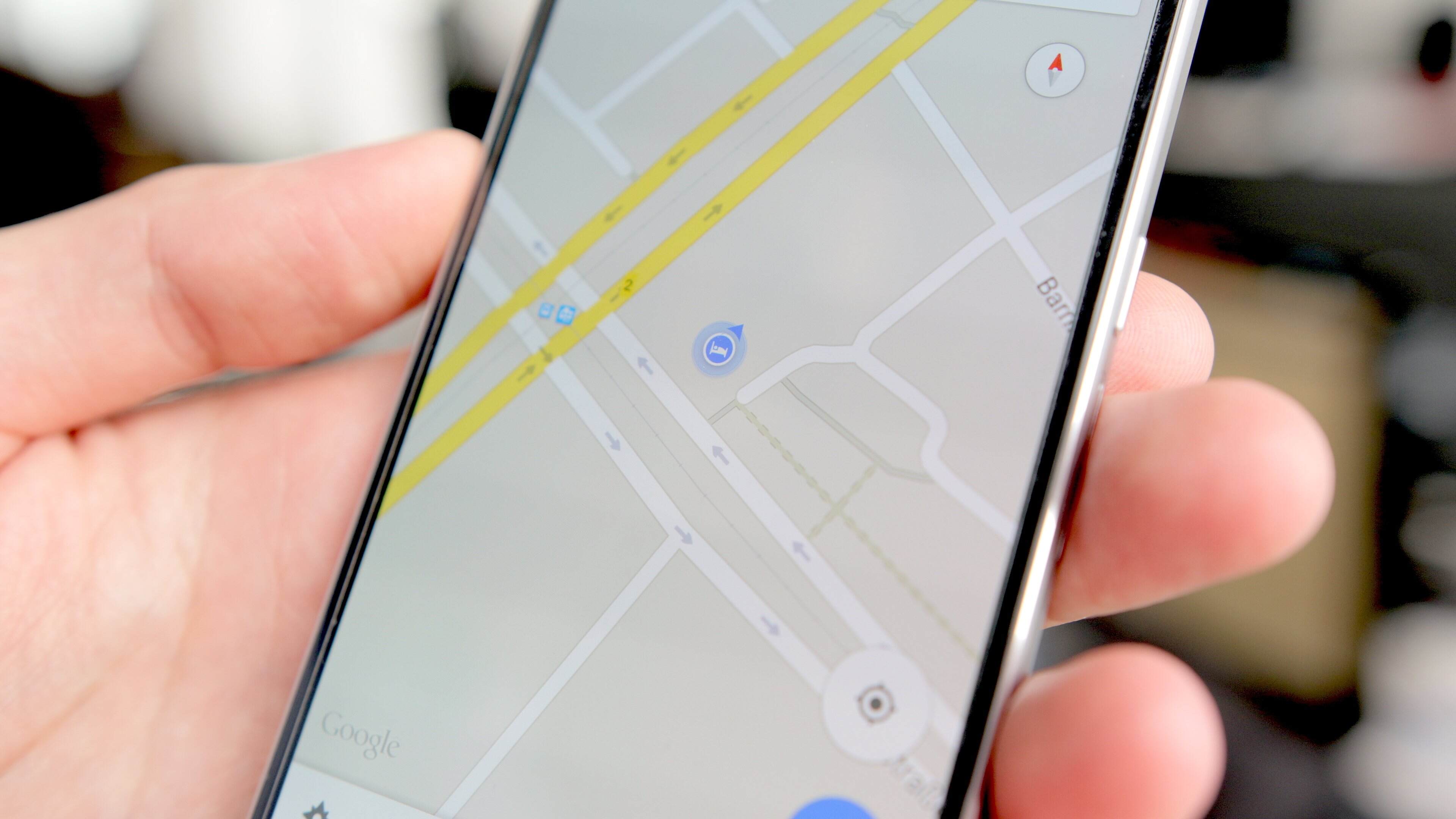Why Calibrate the Compass for Android
Calibrating the compass on your Android device is crucial for accurate navigation and orientation. The compass relies on magnetic sensors to determine direction, and over time these sensors can become misaligned or affected by external magnetic interference. This can lead to inaccurate readings and make using compass-related apps or features frustrating or unreliable.
Calibration ensures that the magnetic sensors in your device are properly aligned and calibrated, allowing for precise and reliable direction readings. Whether you’re using your smartphone for outdoor activities like hiking or navigating through a city using a map app, a properly calibrated compass can greatly enhance your overall experience.
Without calibration, the compass may point in the wrong direction, making it difficult to navigate accurately. This can lead to confusion, wrong turns, and a loss of trust in the directions provided by your device. Calibrating the compass helps to ensure that your device accurately interprets the Earth’s magnetic field and provides correct directional guidance.
Additionally, many augmented reality (AR) apps rely on accurate compass readings to overlay virtual information onto the real world. If the compass is not properly calibrated, these AR features may not align correctly with your surroundings, hindering your AR experience.
By regularly calibrating the compass on your Android device, you can improve the reliability and accuracy of navigation apps, map services, and AR applications. It ensures that you have the correct heading at all times, allowing you to confidently navigate both familiar and unfamiliar places.
Checking if Your Device Needs Calibration
Before diving into the process of calibrating the compass on your Android device, it’s important to determine whether or not your device actually needs calibration. Luckily, Android provides a quick and easy way to check the calibration status of your compass.
To check if your device needs calibration, follow these steps:
- Open the Compass app on your Android device. If you don’t have a dedicated compass app, you can use a built-in feature in a map app that utilizes the compass.
- Hold your device flat and parallel to the ground.
- Slowly rotate your device in a full 360-degree motion, making sure to cover all directions.
- Observe the compass needle or the digital compass display on your screen.
If the compass needle is stable, aligned with the north, and there are no erratic movements on the digital display, your device is likely already calibrated and does not require further action. However, if you notice any inconsistencies, such as the needle spinning or pointing in the wrong direction, it’s a clear indication that your device needs calibration.
It’s worth noting that the process and method may vary slightly depending on the Android device model and the compass app you are using. In case your device does not have a built-in compass app, you can download one from the Google Play Store.
By taking a moment to check the calibration status of your device, you can ensure that you’re starting the calibration process on the right foot and addressing any potential issues that may affect the accuracy of your compass readings.
The Importance of Accurate Calibration
Accurate calibration of the compass on your Android device is of paramount importance when it comes to reliable navigation and orientation. A properly calibrated compass ensures that the direction readings on your device are aligned with the true North and accurately reflect the direction you are facing.
One of the key benefits of accurate calibration is enhanced navigation. Whether you’re using navigation apps for driving, hiking, or walking in unfamiliar areas, having a compass that points in the right direction is crucial. Incorrect calibration can lead to wrong turns, incorrect route suggestions, and a frustrating navigation experience overall.
Furthermore, accurate calibration is essential for orienteering activities such as geocaching or adventure sports. These activities require precise navigation in order to locate specific points of interest or stay on the right track. An improperly calibrated compass can throw off your bearings and make it challenging to find your intended destination.
Having an accurately calibrated compass is also important for utilizing augmented reality (AR) features in various apps. AR apps are designed to overlay virtual information onto the real world, providing an immersive and interactive experience. However, for these AR features to work seamlessly, they rely on accurate compass readings. If your compass is not properly calibrated, the virtual overlays may not align correctly with your surroundings, detracting from the overall AR experience.
Additionally, accurate compass calibration contributes to improved accuracy in map applications. When using map services on your Android device, such as Google Maps or Apple Maps, an accurately calibrated compass ensures that the map rotates to match your orientation, providing intuitive guidance along your route.
Overall, accurate calibration of the compass on your Android device ensures that you have a reliable and trustworthy navigation tool at your disposal. It enhances your ability to navigate both familiar and unfamiliar surroundings, participate in outdoor activities, and fully enjoy the features of AR and map apps. By taking the time to calibrate your compass, you are investing in a more seamless and efficient navigation experience on your Android device.
Compass Calibration Methods
When it comes to calibrating the compass on your Android device, there are two main methods you can use: the built-in calibration tools provided by the device manufacturer or manual calibration steps.
The first method involves using the built-in calibration tools provided by the device manufacturer. These tools may vary depending on the device model and the version of Android you are using. To access them, you typically need to go to the Settings app on your device, then navigate to the Location or Compass section. From there, you should find an option to calibrate the compass.
Once you initiate the calibration process using the built-in tool, you will be guided through a series of steps that involve rotating your device in specific patterns or following on-screen instructions. These tools utilize the device’s internal sensors to detect and calibrate the compass accurately.
On the other hand, if your device does not have a built-in calibration tool or if you prefer a more manual approach, you can perform the calibration manually. Manual calibration involves following a set of steps by yourself to calibrate the compass. While this method may require more time and attention, it can be useful if the built-in tools are not available or if you’re experiencing persistent calibration issues.
To manually calibrate the compass, follow these general steps:
- Find an area away from any sources of magnetic interference, such as electronic devices or metal objects.
- Hold your device flat and parallel to the ground.
- Rotate your device in a full 360-degree motion along all axes. Make sure to cover all directions and angles.
- Repeat the rotation process a few times to ensure thorough calibration.
By utilizing the built-in calibration tools or performing the manual calibration steps, you can ensure that the compass on your Android device is properly calibrated, providing accurate direction readings for your navigation needs.
Using Built-In Calibration Tools
Many Android devices come equipped with built-in calibration tools that make the process of calibrating your compass quick and easy. These tools are designed to guide you through the calibration process, ensuring that your compass readings are accurate and reliable.
To access the built-in calibration tools, follow these general steps (specific steps may vary depending on your device model and Android version):
- Open the Settings app on your Android device.
- Scroll down and select the “Location” or “Location Services” option.
- Look for a sub-category related to the compass or sensors (e.g., “Compass Calibration” or “Sensor Calibration”).
- Select the calibration option to initiate the process.
Once you’ve accessed the calibration tool, you may be prompted with on-screen instructions or guided through a series of steps to complete the calibration. These steps typically involve rotating your device in specific patterns, such as figure eights or 360-degree rotations.
It’s important to follow the instructions provided by the built-in calibration tool carefully. This will ensure that the calibration is done accurately and effectively. Make sure to rotate your device smoothly and steadily, covering all directions and angles as instructed.
Once you’ve completed the calibration process using the built-in tool, your compass should be properly calibrated and ready for accurate navigation. It’s a good practice to periodically check the calibration status of your compass and recalibrate if needed to maintain optimal performance.
If your device does not have a built-in calibration tool or if you’re experiencing persistent calibration issues, you can consider using third-party compass calibration apps available on the Google Play Store. These apps offer additional features and customization options to fine-tune the calibration of your compass.
By utilizing the built-in calibration tools or third-party apps, you can easily and effectively calibrate the compass on your Android device, ensuring accurate direction readings for your navigation needs.
Manual Calibration Steps
If your Android device does not have a built-in calibration tool or if you prefer a more hands-on approach, you can calibrate the compass manually. Manual calibration involves following a set of steps to ensure that your compass readings are accurate and reliable.
Here are the general steps for manual compass calibration:
- Find a location away from any sources of magnetic interference, such as electronic devices, metal objects, or power lines. It’s best to be outdoors in an open area with no nearby obstacles.
- Hold your Android device flat and parallel to the ground, ensuring that the display screen is facing upwards.
- Rotate your device in a smooth and steady motion, making a full 360-degree rotation. Be sure to cover all directions, including horizontally, vertically, and diagonally.
- Repeat the rotation process a few times to ensure that your compass is thoroughly calibrated.
During the calibration process, it’s crucial to rotate your device steadily and evenly. Avoid quick or jerky movements that may affect the accuracy of the calibration. Taking your time and being patient will result in better calibration results.
It’s worth noting that manual calibration may not be as precise as using built-in calibration tools or third-party apps. However, it can still provide significant improvements in compass accuracy, especially if you’re experiencing persistent calibration issues with your device.
After completing the manual calibration steps, you can test the accuracy of your compass by using a compass app or a navigation app that utilizes the compass. Verify that the compass needle or the digital display is stable, aligned with the north, and provides accurate direction readings as you rotate your device.
By performing manual calibration on your Android device, you can ensure that your compass is properly calibrated for accurate navigation, allowing you to confidently rely on your device for direction and orientation.
Tips for Successful Calibration
Calibrating the compass on your Android device can sometimes be a delicate process. To ensure successful calibration and accurate compass readings, consider the following tips:
- Find a location away from any magnetic interference: Choose a location that is free from electronic devices, metal objects, and power lines. These can disrupt the calibration process and affect the accuracy of your compass readings.
- Hold your device flat and parallel to the ground: When calibrating, make sure your device is held in a level and flat position. This allows for more accurate calibration and prevents any tilt or angle from impacting the readings.
- Rotate your device smoothly and steadily: During the calibration process, rotate your device in a smooth and steady motion. Avoid quick or jerky movements, as they can introduce errors in the calibration process. Take your time and ensure a consistent and even rotation.
- Perform calibration in multiple directions: To ensure thorough calibration, rotate your device in multiple directions, including horizontally, vertically, and diagonally. This helps to calibrate all axes and improves the accuracy of the compass readings in various orientations.
- Repeat the calibration process if needed: If you’re experiencing persistent calibration issues or inaccurate compass readings, don’t hesitate to repeat the calibration process. Sometimes, a second or third attempt can provide better results and improve the overall accuracy of the compass.
- Consider using external compass apps or tools: In addition to the built-in calibration tools, you may also explore third-party compass apps or tools available on the Google Play Store. These apps often offer additional calibration options and fine-tuning features, allowing you to further optimize the accuracy of the compass.
Following these tips will not only help you achieve successful calibration but also ensure that your Android device’s compass provides reliable and accurate readings for your navigation needs.
Common Calibration Issues and Troubleshooting
While calibrating the compass on your Android device, you may encounter some common issues that can affect the accuracy of your compass readings. Understanding and troubleshooting these issues can help you overcome any calibration challenges. Here are a few common calibration issues and possible solutions:
- Interference from magnetic objects: If you notice erratic compass readings or inconsistent calibration results, check your surroundings for any nearby magnetic objects. Move away from sources of magnetic interference, such as electronic devices or metal objects, to ensure a more accurate calibration.
- Inconsistent or unstable readings: If your compass readings are consistently unstable or vary drastically, try resetting the sensors on your device. Go to the Settings app, select the “System” or “General Management” option, and locate the “Reset” or “Reset Sensor” option. This will recalibrate the internal sensors and may resolve the instability in compass readings.
- Persistent calibration issues: If you’ve followed the calibration steps but still experience persistent calibration problems, consider using a third-party compass calibration app. These apps provide more advanced calibration options and can help fine-tune the accuracy of your compass readings.
- Compass inaccuracy after a software update: If you notice a sudden drop in compass accuracy after a software update, it could be due to a bug or compatibility issue. In such cases, check for any available software updates for your device and install them. Manufacturers often release updates to address software bugs and improve sensor performance.
- Compass interference in vehicles: Compasses can be affected by the magnetic fields generated by vehicles, especially when using the compass inside a car. To minimize interference, hold your device away from any metal objects or electronics in the vehicle. You can also try using an external GPS receiver for more accurate navigation in vehicles.
If you’re still facing persistent calibration issues after troubleshooting, it’s advisable to reach out to the manufacturer’s support or seek assistance from a professional technician who can help diagnose and resolve any hardware-related problems with your device’s sensors.
By understanding these common calibration issues and utilizing troubleshooting techniques, you can overcome challenges and ensure accurate compass readings on your Android device.
Frequently Asked Questions about Compass Calibration
Compass calibration can sometimes be a confusing topic, so let’s address some commonly asked questions to help you better understand the process:
- How often should I calibrate my Android device’s compass?
- Can I calibrate the compass on my Android device without an internet connection?
- Can the compass calibration process differ between Android device models?
- What should I do if my device’s compass calibration doesn’t improve accuracy?
- Do I need to calibrate the compass every time I use a compass app?
There is no set timeframe for calibration, but it’s a good practice to calibrate your compass whenever you notice inconsistent or inaccurate readings. Additionally, consider calibrating after any major changes to your device, such as a software update or physical damage.
Yes, compass calibration does not require an internet connection. It is a solely device-based process that relies on the device’s internal sensors. However, some calibration tools may require GPS or location services to be enabled.
Yes, the compass calibration process can vary slightly between different Android device models. Manufacturers often provide their own calibration tools or interfaces, so it’s important to refer to the specific instructions provided for your device.
If you have tried calibrating the compass using the built-in tools and manual methods but still experience accuracy issues, you can try using a third-party compass app for additional calibration options. If the problem persists, it may be worth contacting the manufacturer’s support or seeking professional assistance.
No, you don’t need to calibrate the compass every time you use a compass app. Once the compass is properly calibrated, it should provide accurate readings across all compass-related apps and features on your device.
Remember, if you have specific questions or concerns regarding compass calibration for your Android device, it’s always recommended to refer to the device’s user manual or reach out to the manufacturer’s support for accurate and device-specific information.