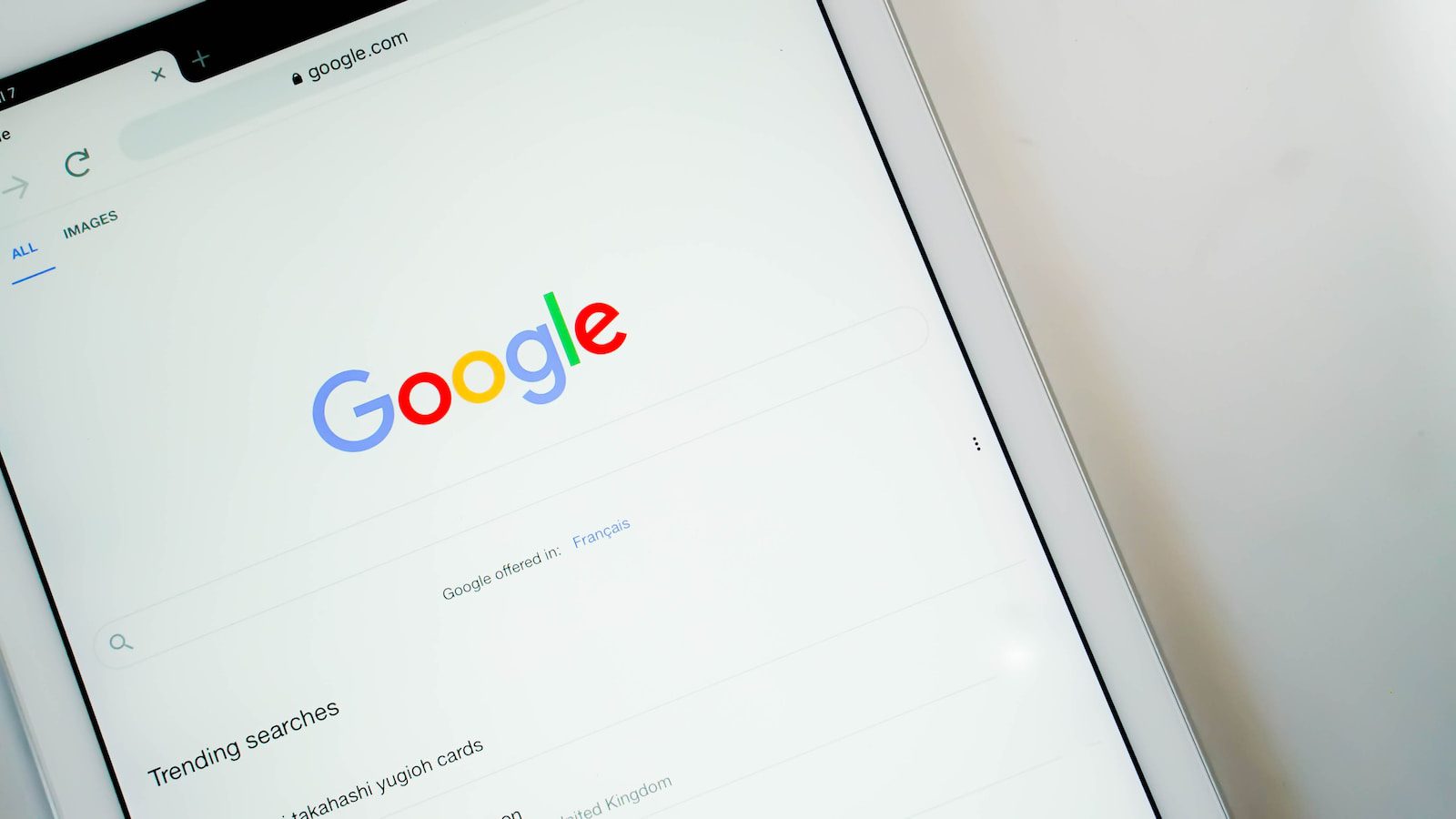What is FRP Lock?
The Factory Reset Protection (FRP) lock is a security feature implemented by Google on Android devices running Android 5.1 and above. Its purpose is to protect the data on a device in case it is lost, stolen, or accessed by an unauthorized person. When the FRP lock is enabled, it requires the user to enter the Google account credentials that were previously used on the device after a factory reset. This ensures that only the rightful owner can gain access to the device and its data.
FRP lock adds an extra layer of security for Android users, as it prevents someone who doesn’t know the device’s password or PIN from accessing its data. This feature is especially useful in case your device gets into the wrong hands, as it protects your personal information, such as contacts, messages, and photos, from falling into the wrong hands.
When you enable FRP lock on your Android device, your Google account becomes an integral part of the device’s security system. After a factory reset, the device will ask for your Google account credentials to ensure that you are the legitimate owner. This means that even if someone resets your device to its factory settings, they won’t be able to use it unless they know your Google account login details.
It is important to note that FRP lock is not intended to be a hindrance for the legitimate owner of the device. While it may cause inconvenience if you forget your Google account login, it offers an effective way to protect your data from unauthorized access. If you are unable to bypass the FRP lock on your device, it is a clear indication that the device has been stolen or is in the wrong hands.
Why Would You Need to Bypass FRP Lock?
The FRP lock is a valuable security feature that helps protect your Android device and personal data. However, there may be situations where you would need to bypass it. Here are a few common scenarios where bypassing the FRP lock becomes necessary:
- Forgotten Google Account Credentials: If you have forgotten the Google account login credentials that were previously associated with your device, you won’t be able to access it after a factory reset. Bypassing the FRP lock allows you to regain access to your device without needing the original account details.
- Used Device Purchase: If you have purchased a used Android device and the previous owner hasn’t removed the FRP lock, you will need to bypass it to set up the device with your own Google account.
- Device Stolen or Found: If your Android device has been stolen or you have found a lost device, bypassing the FRP lock enables you to gain access and potentially locate its rightful owner. This can help in returning the device or information to its rightful owner.
- Software Issues: In some cases, software-related issues or glitches may cause the FRP lock to remain active even if you have the correct account credentials. Bypassing the FRP lock can be a solution to overcome such technical problems.
- Device Malfunction: If the sensors or components responsible for detecting the original account credentials are malfunctioning, you may need to bypass the FRP lock to use your Android device normally.
It’s important to note that bypassing the FRP lock should only be done legally and with proper authorization. It is essential to respect the privacy and security of others’ devices and personal data. Unauthorized bypassing of the FRP lock is a violation of privacy and can have legal consequences.
Pre-Requisites for Bypassing FRP Lock
Before attempting to bypass the FRP lock on your Android device, there are a few pre-requisites that you need to fulfill. These requirements will ensure a smooth and successful bypass process. Here are the essential pre-requisites:
- OTG Cable and USB Drive: For some FRP bypass methods, you will need an OTG (On-The-Go) cable and a USB drive. The USB drive should have the necessary files or apps required for the bypass process. Make sure you have these items ready before proceeding.
- Computer with Internet Access: In certain bypass methods, you may need to connect your Android device to a computer. Therefore, it is crucial to have a computer with an internet connection to download the necessary tools or software.
- SideSync Software and Combination ROM: If you are using the SideSync method for bypassing FRP lock, ensure that you have the SideSync software installed on your computer and the compatible Combination ROM file for your specific device model.
- FRP Bypass APK: For the FRP Bypass APK method, you will need to download the specific FRP bypass app that corresponds to your Android device model. Ensure that you have a reliable source to download the APK file.
- ADB and Fastboot Commands: If you opt for the ADB (Android Debug Bridge) and Fastboot method, you will need to have ADB and Fastboot tools installed on your computer. Additionally, make sure USB debugging is enabled on your Android device.
- Professional FRP Removal Tool: If you choose to use a professional FRP removal tool, ensure that you have downloaded and installed the appropriate software for your device model. These tools often require a paid subscription or license.
It is important to note that the specific pre-requisites may vary depending on the FRP bypass method you choose and the Android device model you have. It is recommended to thoroughly research the requirements for your specific device before proceeding with the bypass process.
Additionally, keep in mind that bypassing the FRP lock may void the warranty of your device, so proceed at your own risk. It is advisable to backup any important data before attempting to bypass the FRP lock to avoid potential data loss.
Method 1: Using OTG Cable and USB Drive
One of the common methods to bypass the FRP lock on an Android device is by using an OTG cable and a USB drive. This method is straightforward and doesn’t require any complex technical skills. Here’s how you can bypass the FRP lock using this method:
- Step 1: Download the FRP Bypass APK: Using a computer with internet access, download the FRP bypass APK that matches your Android device model.
- Step 2: Transfer the APK to a USB Drive: Once the APK file is downloaded, transfer it to a USB drive. Ensure that the USB drive is formatted correctly and has sufficient space.
- Step 3: Connect the USB Drive to Your Device: Connect the USB drive to your Android device using an OTG cable.
- Step 4: Allow Installation from Unknown Sources: On your Android device, go to Settings, then Security, and enable the option to install apps from unknown sources. This step allows you to install the FRP bypass APK.
- Step 5: Install the FRP Bypass APK: Open the file manager on your device, navigate to the USB drive, and locate the FRP bypass APK file. Tap on it to start the installation process.
- Step 6: Complete the Installation: Follow the on-screen prompts to install the FRP bypass app on your Android device.
- Step 7: Bypass the FRP Lock: Once the installation is complete, open the FRP bypass app and follow the instructions provided. The app will guide you through the process of bypassing the FRP lock on your device.
- Step 8: Set up a New Google Account: After successfully bypassing the FRP lock, you can set up a new Google account on your Android device. This will allow you to access all the features and functions of your device.
Keep in mind that the exact steps may vary slightly depending on your specific Android device model and software version. It is always recommended to follow the instructions provided by the FRP bypass app or consult reliable online resources for detailed guidance.
Using an OTG cable and USB drive is a convenient method for bypassing the FRP lock on your Android device, allowing you to regain access and use your device without interruptions.
Method 2: Using SideSync and Combination ROM
Another popular method to bypass the FRP lock on an Android device is by using a combination of SideSync software and a Combination ROM. This method is typically used for Samsung devices and requires a computer to facilitate the bypass process. Here’s how you can bypass the FRP lock using this method:
- Step 1: Install SideSync on Your Computer: Download and install the SideSync software on your computer. SideSync allows you to control your Samsung device from your computer.
- Step 2: Connect Your Samsung Device to Your Computer: Using a USB cable, connect your Samsung device to your computer where you have installed SideSync.
- Step 3: Download the Combination ROM: Find and download the appropriate Combination ROM for your specific Samsung device model. It is essential to ensure that the Combination ROM is compatible with your device.
- Step 4: Flash the Combination ROM: Follow the instructions provided with the Combination ROM to flash it onto your Samsung device using tools like Odin or Samsung Kies. This step will replace the existing firmware on your device.
- Step 5: Follow the On-Screen Instructions: Once the Combination ROM is successfully flashed, follow the on-screen instructions on your Samsung device to set up the device and bypass the FRP lock.
- Step 6: Complete the Setup: After successfully bypassing the FRP lock, complete the initial device setup. You will have the option to set up a new Google account to access all the features and functions of your Samsung device.
It is important to note that this method requires technical knowledge and can be more complex compared to other FRP bypass methods. Proper caution should be exercised to ensure you are using the correct Combination ROM for your device model and following the flashing instructions accurately.
Using SideSync and a Combination ROM is an effective method for bypassing the FRP lock on Samsung devices, providing you with access to your device and its functionalities.
Method 3: Using FRP Bypass APK
Using an FRP Bypass APK is a widely used method to bypass the FRP lock on Android devices. This method involves installing a specially designed APK file that helps you bypass the Google account verification process. Here’s how you can bypass the FRP lock using this method:
- Step 1: Download the FRP Bypass APK: Start by downloading the appropriate FRP Bypass APK file for your specific Android device model. Ensure that you download the file from a reliable source.
- Step 2: Transfer the APK to Your Device: Once the APK file is downloaded, transfer it to your Android device. You can use various methods, such as USB cable, Bluetooth, or cloud storage, to transfer the file.
- Step 3: Enable Installation from Unknown Sources: On your Android device, go to Settings, then Security, and enable the option to install apps from unknown sources. This will allow you to install the FRP Bypass APK.
- Step 4: Install the FRP Bypass APK: Use a compatible file manager app on your device to navigate to the location where you transferred the FRP Bypass APK file. Tap on the file to begin the installation process.
- Step 5: Complete the Installation: Follow the on-screen prompts to complete the installation of the FRP Bypass APK on your Android device.
- Step 6: Bypass the FRP Lock: After successful installation, open the FRP Bypass APK and follow the instructions provided. The app will guide you through the process of bypassing the FRP lock on your device.
- Step 7: Set up a New Google Account: Once you have successfully bypassed the FRP lock, you can proceed to set up a new Google account on your Android device. This will enable you to access all the features and functions of your device.
It is essential to note that the effectiveness of FRP Bypass APKs may vary depending on the device model and software version. Additionally, it is crucial to exercise caution when downloading APK files from unknown sources, as they may pose a security risk. Always ensure that you download the APK file from a trusted and reputable source.
Using an FRP Bypass APK is a convenient and widely used method for bypassing the FRP lock on Android devices, allowing you to regain access and use your device without any hindrance.
Method 4: Using ADB and Fastboot Commands
Using ADB (Android Debug Bridge) and Fastboot commands is an advanced method to bypass the FRP lock on Android devices. This method requires a computer and the necessary software tools. Here’s how you can bypass the FRP lock using this method:
- Step 1: Enable USB Debugging: On your Android device, go to Settings, then Developer options, and enable USB debugging. This will allow your device to communicate with the computer using ADB.
- Step 2: Connect Your Device to Your Computer: Use a USB cable to connect your Android device to the computer where you have installed the necessary ADB and Fastboot tools.
- Step 3: Open a Command Prompt or Terminal: On your computer, open a command prompt (Windows) or terminal (macOS/Linux) and navigate to the directory where the ADB and Fastboot tools are installed.
- Step 4: Check Device Connection: In the command prompt or terminal, type the command “adb devices” to check if your device is recognized and connected properly. You should see your device listed.
- Step 5: Enter Fastboot Mode: Boot your Android device into Fastboot mode by entering the command “adb reboot bootloader” in the command prompt or terminal.
- Step 6: Unlock the Bootloader: If your device has a locked bootloader, use the appropriate Fastboot command to unlock it. Note that this step may void your device’s warranty and erase all data.
- Step 7: Bypass the FRP Lock: Once the bootloader is unlocked, use the appropriate Fastboot command to bypass the FRP lock on your Android device.
- Step 8: Reboot Your Device: After successfully bypassing the FRP lock, reboot your Android device by entering the command “fastboot reboot” in the command prompt or terminal.
- Step 9: Set up a New Google Account: Once your device reboots, you can proceed to set up a new Google account on your Android device. This will allow you to access all the features and functions of your device.
It is crucial to note that using ADB and Fastboot commands can be complex and requires technical knowledge. Incorrect execution of commands can potentially brick your device or cause other issues. It is recommended to thoroughly research and understand the process before attempting to bypass the FRP lock using ADB and Fastboot commands.
Bypassing the FRP lock using ADB and Fastboot commands is an advanced method suitable for experienced users who are comfortable with command-line interfaces and device unlocking procedures. Exercise caution and proceed at your own risk.
Method 5: Using a Professional FRP Removal Tool
Using a professional FRP removal tool is another effective method to bypass the FRP lock on Android devices. These tools are specifically designed to simplify the bypass process and provide a user-friendly interface. Here’s how you can bypass the FRP lock using a professional FRP removal tool:
- Step 1: Choose a Reliable FRP Removal Tool: Research and choose a reputable FRP removal tool that is compatible with your Android device model. Be sure to download the tool from a trusted source.
- Step 2: Install the FRP Removal Tool: Download and install the FRP removal tool on your computer. Follow the provided instructions to complete the installation process.
- Step 3: Connect Your Device to Your Computer: Using a USB cable, connect your Android device to the computer where you have installed the FRP removal tool.
- Step 4: Launch the FRP Removal Tool: Launch the FRP removal tool on your computer. Follow the tool’s instructions to establish a connection between your device and the tool.
- Step 5: Enter Device Information: Provide the necessary device information such as device model, manufacturer, and other details as prompted by the FRP removal tool.
- Step 6: Follow the On-Screen Instructions: Once the tool recognizes your device, follow the on-screen instructions provided by the FRP removal tool to initiate the bypass process.
- Step 7: Wait for the Process to Complete: The FRP removal tool will now work on bypassing the FRP lock on your Android device. It may take some time for the process to complete, so be patient and wait until you receive instructions on the screen.
- Step 8: Set up a New Google Account: After successfully bypassing the FRP lock, proceed to set up a new Google account on your Android device. This will grant you access to all the features and functionalities of your device.
Using a professional FRP removal tool simplifies the complex bypass process and ensures a higher success rate in bypassing the FRP lock. However, it is important to note that some FRP removal tools may require a paid subscription or license.
When using a professional FRP removal tool, it is crucial to read and follow the instructions provided by the tool manufacturer carefully. This will help ensure a smooth and successful bypass process for your Android device.