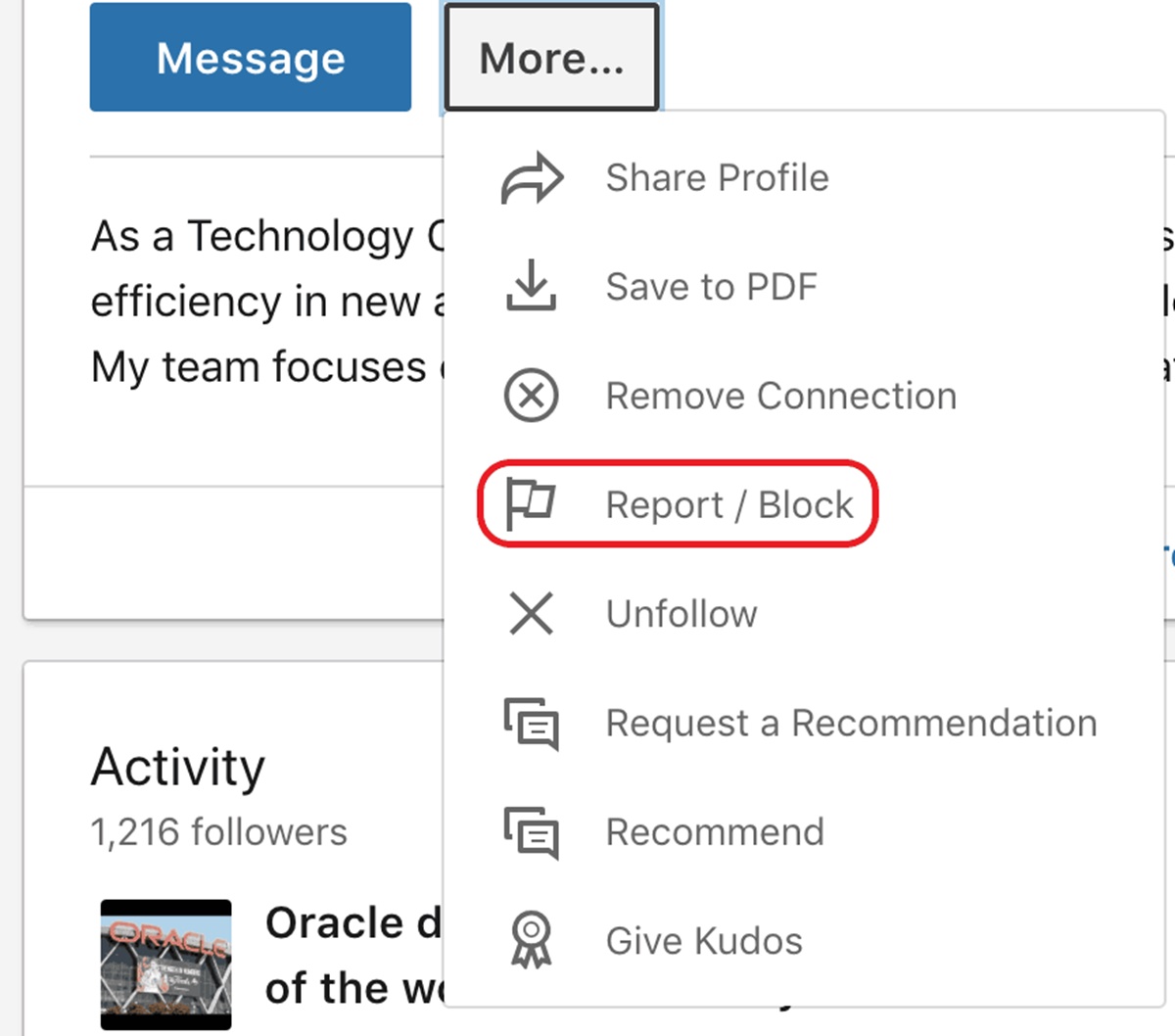Why would you want to block someone on LinkedIn?
LinkedIn is a powerful platform for professionals to connect, network, and build their careers. However, there may be instances where you encounter individuals who behave inappropriately, spam you with irrelevant messages, or simply make you uncomfortable. In such cases, blocking someone on LinkedIn can be a useful tool to maintain your privacy and ensure a positive experience on the platform.
Here are a few common reasons why you might choose to block someone on LinkedIn:
- Harassment or Bullying: If you are being subjected to unwanted messages, offensive comments, or continuous harassment from a specific individual, blocking them can help put an end to their behavior and protect your online presence.
- Unwanted Sales Pitches: LinkedIn is a professional network, but unfortunately, some individuals misuse it to spam others with unsolicited sales pitches or irrelevant offers. Blocking such users can help you maintain a clutter-free inbox and focus on genuine connections.
- False or Misleading Information: Occasionally, you may come across individuals who spread false information or make misleading claims, casting doubt on their credibility. Blocking such individuals can help you maintain a trustworthy network and avoid being influenced by inaccurate information.
- Personal Reasons: It’s possible that you might want to block someone on LinkedIn due to personal conflicts, differences in professional ideologies, or other reasons that make it uncomfortable or undesirable to engage with them.
Remember, blocking someone is a personal decision and should be used judiciously. It’s important to distinguish between occasional disagreements or differences of opinion and consistent behavior that negatively impacts your LinkedIn experience. Blocking should be reserved for situations where it’s necessary to protect your professional space on the platform.
Now that you understand the reasons for blocking someone on LinkedIn, let’s explore how you can actually take this action to maintain a positive environment on the platform.
Step 1: Sign in to your LinkedIn account
Before you can block someone on LinkedIn, you need to first sign in to your LinkedIn account. Here’s how:
- Open your preferred web browser and go to www.linkedin.com.
- Click on the “Sign In” button located at the top right corner of the LinkedIn homepage.
- Enter your email address or mobile number associated with your LinkedIn account in the provided field.
- Next, enter your password in the designated field.
- Click on the “Sign In” button to access your LinkedIn account.
Once you have successfully signed in, you will be directed to your LinkedIn homepage, where you can navigate to the profile of the person you want to block.
It’s important to note that you can only block someone if you are signed in to your LinkedIn account. If you don’t have an account, you will need to create one by following the prompts on the LinkedIn website.
Now that you have signed in to your LinkedIn account, let’s move on to the next step and learn how to navigate to the profile of the person you want to block.
Step 2: Go to the profile of the person you want to block
Once you are signed in to your LinkedIn account, you need to navigate to the profile of the person you want to block. Here’s how:
- From your LinkedIn homepage, use the search bar at the top of the page to enter the name or username of the person you want to block.
- As you type, LinkedIn will start displaying suggestions based on your search query. Look for the profile of the person you want to block and click on their name to access their profile.
- If you already have the person’s profile URL, you can simply paste it into your browser’s address bar and press Enter to directly access their profile.
Once you click on the person’s name or access their profile through the URL, you will be redirected to their LinkedIn profile page. This is where you can take the necessary steps to block them.
If you cannot find the person’s profile after searching for their name or username, it could mean that they have made their profile private, have deactivated their account, or are not currently active on LinkedIn. In such cases, you may not be able to block them.
Now that you have successfully reached the profile of the person you want to block, let’s move on to the next step and learn how to proceed with blocking them.
Step 3: Click on the “More” button on their profile
Once you have reached the profile of the person you want to block on LinkedIn, you will need to access the “More” button to begin the blocking process. Here’s how:
- On the person’s LinkedIn profile page, locate the three horizontal dots (also known as the “More” button) near the top right corner of their profile.
- Click on the “More” button to reveal a drop-down menu with a list of actions you can take with regards to their profile.
The “More” button gives you access to additional options and features related to a user’s profile. It allows you to perform actions such as blocking, reporting, saving their profile, or even copying their LinkedIn URL.
If you are unable to locate the “More” button, ensure that you are on the person’s profile page and that you are signed in to your LinkedIn account. Occasionally, due to changes in LinkedIn’s interface, the position or appearance of the button may vary. If needed, you can refer to LinkedIn’s help center or seek assistance from their support team for specific guidance based on the current version of the platform.
Now that you have successfully accessed the “More” button on the person’s profile, let’s move on to the next step and explore how to proceed with blocking or reporting them on LinkedIn.
Step 4: Select “Block or report” from the drop-down menu
After clicking on the “More” button on the LinkedIn profile of the person you want to block, a drop-down menu will appear with various options. In this step, we will focus on selecting the “Block or report” option from the menu. Here’s how:
- When the drop-down menu appears after clicking on the “More” button, look for the “Block or report” option. It may be listed as one of the first few options in the menu.
- Click on the “Block or report” option to proceed with blocking or reporting the person.
By selecting the “Block or report” option, you indicate to LinkedIn that you want to take action against the person’s profile due to inappropriate behavior, harassment, or any other violation of LinkedIn’s community guidelines.
It’s worth mentioning that LinkedIn takes user privacy and safety seriously. They provide options for both blocking and reporting individuals to maintain a positive and professional experience on their platform.
If you are unable to find the “Block or report” option in the drop-down menu, ensure that you are on the person’s profile page and that you are signed in to your LinkedIn account. If the option still does not appear, it’s possible that the user has deactivated their account, or there may be technical issues that are preventing you from taking action.
Now that you have successfully selected the “Block or report” option from the drop-down menu, let’s proceed to the next step and explore how to choose the reason for blocking the person.
Step 5: Choose the reason for blocking the person
After selecting the “Block or report” option from the drop-down menu on the LinkedIn profile of the person you want to block, you will be prompted to choose the reason for blocking them. This step is important as it helps LinkedIn understand the nature of the issue and take appropriate action. Here’s how to choose the reason for blocking:
- After clicking on the “Block or report” option, a new window or dialog box will appear on your screen, presenting you with different options for reporting or blocking the person.
- Review the available options and select the one that best matches your situation. LinkedIn typically provides options such as “Harassment or bullying,” “Inappropriate or offensive behavior,” or “Spam or scam.”
- Click on the option that best describes the reason for blocking the person.
Choosing the appropriate reason for blocking helps LinkedIn categorize and assess reports to maintain the integrity of their platform. It allows them to take necessary actions to address the issue and ensure a safe and professional environment for all users.
If none of the provided options accurately describe your reason for blocking the person, LinkedIn may offer an option to provide additional details or specific feedback. In such cases, feel free to provide any relevant information that can help them better understand the situation.
Keep in mind that blocking someone on LinkedIn restricts their ability to interact with you on the platform, and they will not be notified of the block. However, it’s worth noting that LinkedIn may still use the information provided for security and monitoring purposes.
Now that you have chosen the reason for blocking the person on LinkedIn, let’s move on to the final step and confirm the block.
Step 6: Confirm the block
After selecting the reason for blocking the person on LinkedIn, the final step is to confirm the block. This step ensures that you are fully aware of the consequences and are ready to proceed with blocking the individual. Here’s how to confirm the block:
- Once you have chosen the reason for blocking the person, review the information and ensure that it accurately reflects your intention to block them.
- If you are satisfied with the reason selected, click on the “Block” or “Confirm” button, which is typically located at the bottom or side of the window or dialog box.
By clicking the “Block” or “Confirm” button, you are effectively implementing the block action on the person’s LinkedIn profile. It means that they will no longer be able to view your profile, send you messages, or connect with you on the platform.
It’s important to note that the blocked individual will not be notified of the block, and they will not receive a message informing them of the action. However, they may notice that they are no longer able to access certain parts of your profile or interact with your content.
Once you have confirmed the block, LinkedIn will update your settings accordingly, and the person will be added to your blocked list. This ensures that they remain blocked even if you encounter their profile or content in the future.
Now that you have successfully confirmed the block, you will no longer have interactions with the individual on LinkedIn. It’s important to remember that blocking someone is a personal decision and should be used judiciously.
Next, let’s explore what happens when you block someone on LinkedIn and how to unblock someone if the need arises.
What happens when you block someone on LinkedIn?
Blocking someone on LinkedIn has a few key implications and effects on your interactions with that person. Here’s what happens when you block someone on LinkedIn:
- Restricted Profile Access: Once you block someone on LinkedIn, they will no longer be able to view your profile, including your activity, posts, and connections. Similarly, you will no longer have access to their profile or any updates they make.
- No Messaging or Connection Requests: Blocked individuals cannot send you messages, connection requests, or invitations on LinkedIn. This helps prevent any further communication from them and keeps your inbox free from unwanted messages.
- Removal from Connections: If you were previously connected to the person you blocked, they will be removed from your connections list. This means that any endorsements, recommendations, or mutual connections you had with them will also be removed.
- No Tagging or Mentioning: Blocked individuals cannot tag or mention you in their posts, comments, or other activities on LinkedIn. This ensures that you will not be associated with their content or brought into any discussions involving them.
- Content Visibility: Your content will no longer be visible to the person you blocked, and vice versa. This includes posts, articles, comments, and any other interactions within LinkedIn’s content-sharing features.
Blocking someone on LinkedIn can provide a sense of control over your connections and interactions on the platform. It helps maintain a professional and positive environment by preventing unwanted communication and ensuring privacy.
However, it’s important to note that blocking someone on LinkedIn does not guarantee that they will stop trying to contact you outside of LinkedIn through other means, such as email or other social media platforms. If you continue to experience harassment or unwanted communication from a blocked individual outside of LinkedIn, it may be necessary to take additional steps to address the issue.
Now that you understand what happens when you block someone on LinkedIn, let’s explore how to unblock someone if the need arises.
How to unblock someone on LinkedIn?
If you have previously blocked someone on LinkedIn but now wish to unblock them, you can easily do so by following these steps:
- Sign in to your LinkedIn account using your credentials to access your LinkedIn homepage.
- Click on the “Me” icon located at the top right corner of the page. This will open a drop-down menu with various options.
- From the drop-down menu, select “Settings & Privacy” to access your LinkedIn account settings.
- On the “Settings & Privacy” page, navigate to the “Account” tab, which is usually located near the top of the left-hand sidebar.
- Under the “Account” tab, scroll down until you find the section labeled “Blocking and hiding.” Click on this section to expand it.
- In the “Blocked connections” section, you will see a list of all the individuals you have currently blocked on LinkedIn.
- Find the person you wish to unblock in the list and click on the “Unblock” button next to their name.
- A confirmation pop-up may appear asking if you are sure you want to unblock the person. Click on the “Unblock” button to confirm your decision.
By following these steps, you can successfully unblock someone on LinkedIn, granting them access to your profile, allowing them to send you connection requests, and enabling communication with you once again.
It’s important to note that unblocking someone does not automatically restore your previous connections, endorsements, or recommendations with that individual. If you had previously been connected with them, you may need to send them a new connection request if you wish to reconnect on LinkedIn.
Now that you know how to unblock someone on LinkedIn, you can manage your block list effectively and tailor your connections to meet your professional needs.