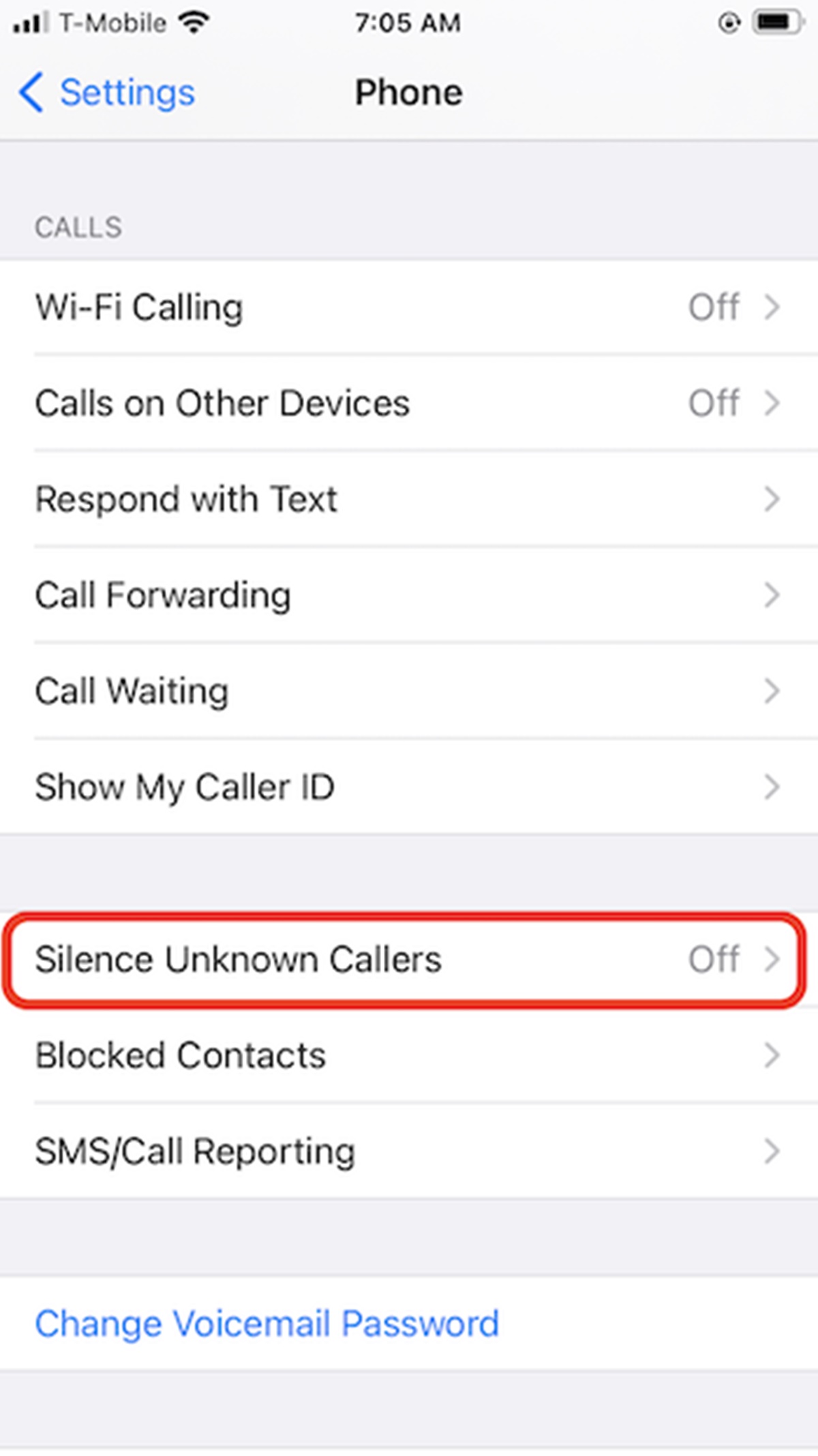What are ‘Scam Likely’ calls?
‘Scam Likely’ calls have become a common nuisance for smartphone users, including those who own an iPhone. These calls are typically identified by your phone as potential scam or fraud calls, hence the name. When you receive a call labeled as ‘Scam Likely,’ it usually means that the caller’s number is associated with fraudulent activities, such as phishing attempts, fake lottery winnings, or schemes to steal personal information for malicious purposes.
One of the main reasons why ‘Scam Likely’ calls have become so prevalent in recent years is due to the advancement of technology. Scammers can now easily manipulate caller ID information to display fake numbers or even mimic legitimate organizations, making it difficult for users to distinguish between a genuine call and a fraudulent one. This deceptive tactic is commonly known as caller ID spoofing.
The goal of ‘Scam Likely’ calls is to deceive unsuspecting individuals into providing sensitive information or making financial transactions. Scammers may use various tactics, such as claiming to be from a reputable company or government agency, offering exclusive deals or prizes, or threatening consequences if immediate action is not taken. These tactics are designed to play on people’s trust, fear, or curiosity to manipulate them into falling for their scams.
It’s important to note that ‘Scam Likely’ calls can target anyone, regardless of their age, location, or background. Scammers often use automated dialing systems to target a large number of potential victims. This means that even if you have never encountered a ‘Scam Likely’ call before, it doesn’t mean you won’t receive one in the future.
As technology continues to evolve, scammers constantly find new ways to exploit unsuspecting individuals. It’s important to stay informed, be vigilant, and take proactive measures to protect yourself from falling victim to ‘Scam Likely’ calls.
Why are ‘Scam Likely’ calls dangerous?
‘Scam Likely’ calls are not just an annoyance; they can also pose serious risks to your personal and financial security. Understanding the dangers associated with these calls is crucial to protecting yourself and your sensitive information.
First and foremost, ‘Scam Likely’ calls can lead to financial loss. Scammers often use tactics to trick you into revealing your financial details or making unauthorized transactions. They may claim to be from your bank, credit card company, or a government agency, asking for your account information or urging you to make a payment to resolve a fake issue. If you fall for their tricks and provide the requested information or make a payment, you could end up losing a significant amount of money.
Moreover, ‘Scam Likely’ calls can also result in identity theft. Scammers can use the information they gather from you through these calls to assume your identity and carry out fraudulent activities. By obtaining your personal details, such as your social security number, date of birth, or address, they can open credit accounts, apply for loans, or even commit more serious crimes using your identity. This can have long-lasting consequences and greatly disrupt your life.
In addition to financial and identity theft risks, ‘Scam Likely’ calls can also compromise your digital security. Scammers may try to trick you into downloading malicious software or visiting fake websites, exposing your device to viruses or malware. This can lead to a variety of issues, including data breaches, unauthorized access to your personal files, or even remote control of your device by the scammer.
Furthermore, ‘Scam Likely’ calls can be emotionally distressing. Scammers often use fear or urgency to manipulate their victims, making them feel anxious, intimidated, or threatened. This can have a significant impact on your mental well-being, causing stress, anxiety, or even leading to emotional manipulation and exploitation.
It is important to recognize the dangers posed by ‘Scam Likely’ calls and take appropriate measures to protect yourself. By being aware of their tactics, staying informed about the latest scams, and implementing security measures, you can reduce the risk of falling victim to these fraudulent calls.
How to manually block ‘Scam Likely’ calls on iPhone
If you want to take matters into your own hands and block ‘Scam Likely’ calls on your iPhone, you can follow these simple steps to manually block specific numbers associated with scams and fraud:
- Step 1: Open the Phone app
Unlock your iPhone and locate the Phone app icon on your home screen. Tap on it to open the Phone app.
- Step 2: Locate the ‘Scam Likely’ call in the Phone app
Scroll through your call history or navigate to the Recents tab to find the ‘Scam Likely’ call that you want to block. You may recognize it by the label ‘Scam Likely’ displayed next to the caller’s number.
- Step 3: Tap the ‘i’ icon next to the ‘Scam Likely’ call
Once you have located the ‘Scam Likely’ call, tap on the small information (‘i’) icon situated next to the call.
- Step 4: Scroll down and select ‘Block this Caller’
Scroll down to the bottom of the screen and tap on the option that says “Block this Caller.” A confirmation message will appear, asking if you want to block the caller. Tap “Block Contact” to proceed.
- Step 5: Confirm the block
A pop-up will appear, confirming that you have successfully blocked the ‘Scam Likely’ caller. You will no longer receive calls or messages from this number.
By following these steps, you can effectively block ‘Scam Likely’ calls on your iPhone. However, please note that scammers often change their numbers or use different tactics to make their calls appear legitimate. Keep in mind that manually blocking individual numbers may not completely eliminate ‘Scam Likely’ calls, as scammers can always use new numbers to reach you. Therefore, it is important to employ additional measures to enhance your overall protection against these types of calls.
Step 1: Open the Phone app
To begin the process of manually blocking ‘Scam Likely’ calls on your iPhone, you need to open the Phone app, which is the default app for managing calls on your device. The Phone app allows you to view your call history, manage contacts, and access various calling features.
To open the Phone app, follow these easy steps:
- Unlock your iPhone by entering your passcode, using your Touch ID, or using Face ID, depending on the model of your device.
- Locate the Phone app icon on your home screen. It is usually a green icon with a white phone receiver in the middle. Tap on the Phone app icon to launch it.
- Upon opening the Phone app, you will be taken to the keypad screen, where you can manually enter phone numbers to make calls. From the keypad screen, you can also access your call history and other calling features by using the tabs at the bottom of the screen.
- If you want to access the call history directly, tap on the “Recents” tab at the bottom left corner of the screen. This will display a list of your recent incoming, outgoing, and missed calls.
- You can now proceed to locate the ‘Scam Likely’ call in the Phone app by scrolling through the call history or using the search bar at the top of the screen to search for the specific number associated with the scam call.
Opening the Phone app is the first step towards manually blocking ‘Scam Likely’ calls on your iPhone. By following the subsequent steps, you can effectively take control of your incoming calls and protect yourself from scammers and fraudulent activities.
Step 2: Locate the ‘Scam Likely’ call in the Phone app
Once you have opened the Phone app on your iPhone, the next step is to locate the ‘Scam Likely’ call within your call history. The Phone app keeps a record of all your incoming, outgoing, and missed calls, making it easy for you to find the specific call associated with the scam.
To locate the ‘Scam Likely’ call, follow these steps:
- From the Phone app’s main screen, tap on the “Recents” tab at the bottom left corner of the screen. This will display a chronological list of your recent calls, with the most recent call appearing at the top.
- Scroll through the list or use the search bar at the top of the screen to search for the specific number associated with the ‘Scam Likely’ call. You can enter the full number or even a partial number to expedite the search process.
- Look for the label “Scam Likely” displayed next to the caller’s number. This label is a clear indication that the call is potentially fraudulent or a scam. However, note that the label may vary depending on your carrier and the specific software running on your iPhone.
- If you are unable to find the ‘Scam Likely’ call in your recent call history, it may have been missed or deleted. In such cases, it is advisable to stay vigilant and be cautious of any suspicious or unknown calls in the future.
Locating the ‘Scam Likely’ call in the Phone app is an important step in the process of manually blocking these types of calls on your iPhone. By identifying and isolating these calls, you can take the necessary actions to protect yourself from potential scams and fraudulent activities.
Step 3: Tap the ‘i’ icon next to the ‘Scam Likely’ call
After locating the ‘Scam Likely’ call in the Phone app on your iPhone, the next step is to tap the information (‘i’) icon next to the call. By doing so, you can access more details about the call and proceed with blocking the caller.
To tap the ‘i’ icon next to the ‘Scam Likely’ call, follow these steps:
- From the Phone app’s main screen or the “Recents” tab, find the ‘Scam Likely’ call that you want to block. It should be listed along with other recent calls.
- Next to the ‘Scam Likely’ call, you will see a small information (‘i’) icon. This icon is usually located on the right side of the call entry. Tap on the ‘i’ icon to access the call details and additional options.
- By tapping the ‘i’ icon, a new screen will appear, providing you with more information about the call. This screen may include the caller’s name (if available), the phone number, the duration of the call, and any notes or labels associated with the number.
- Depending on your iPhone model and software version, you may also see a variety of options on this screen, such as to add the caller to your contacts, create a new contact entry, or send a message to the caller.
Tapping the ‘i’ icon allows you to access the call’s details and additional options within the Phone app. This step is important because it provides you with the necessary information to make an informed decision about blocking the ‘Scam Likely’ call. Once you have reviewed the call details, you can proceed to the next step in the process of manually blocking the caller on your iPhone.
Step 4: Scroll down and select ‘Block this Caller’
Once you have tapped the information (‘i’) icon next to the ‘Scam Likely’ call in the Phone app on your iPhone, the next step is to scroll down on the call details screen and select the option to “Block this Caller.” By choosing this option, you can effectively block the caller associated with the ‘Scam Likely’ call.
To scroll down and select ‘Block this Caller’, follow these steps:
- After tapping the information (‘i’) icon, a new screen will appear, displaying the call details and additional options.
- On this screen, scroll down to view more options related to the call. These options may vary depending on your iPhone’s software version and any installed third-party call-blocking apps.
- Look for the option labeled “Block this Caller” or any similar option that indicates blocking the caller. This option is typically located towards the bottom of the screen.
- Once you have located the “Block this Caller” option, tap on it to proceed with blocking the ‘Scam Likely’ caller.
By selecting the “Block this Caller” option, you are taking proactive steps to prevent future calls from this particular number associated with the ‘Scam Likely’ call. The exact consequences of blocking a caller may vary based on your device settings and carrier, but in general, you will no longer receive calls or messages from the blocked number.
It’s important to note that blocking a caller may not completely eradicate ‘Scam Likely’ calls, as scammers can easily change their numbers. However, taking this step can significantly reduce the frequency of such calls and provide you with additional peace of mind and protection against potential scams and fraudulent activities.
Step 5: Confirm the block
After selecting the option to “Block this Caller” in the Phone app on your iPhone, the final step in manually blocking the ‘Scam Likely’ call is to confirm the block. This confirmation ensures that you want to proceed with blocking the caller and prevents any further communication from that specific number.
To confirm the block, follow these simple steps:
- After selecting “Block this Caller,” a pop-up window or a new screen will appear, asking you to confirm the block.
- Review the information presented in the confirmation message to ensure that you are blocking the correct number associated with the ‘Scam Likely’ call.
- If you are sure that you want to block the caller, tap the “Block Contact” or “Block” button. This action will confirm the block and prevent any future calls or messages from reaching your iPhone.
- Once the block is confirmed, you may see a notification or message indicating that the contact has been blocked successfully. The caller’s number will be added to a blocked list, and you will no longer receive any communication from that specific number.
Confirming the block ensures that the ‘Scam Likely’ caller is effectively blocked on your iPhone, giving you peace of mind and protection against potential scams and fraudulent activities. It’s important to note that while the block prevents future communication from the blocked number, it does not guarantee complete elimination of ‘Scam Likely’ calls, as scammers may use different numbers to reach you.
By following these steps and confirming the block, you are taking control over your incoming calls and actively protecting yourself against potential scams and fraud. Remember to stay vigilant and cautious when dealing with unknown or suspicious calls, even after blocking a ‘Scam Likely’ caller, as scammers may employ new tactics to deceive and exploit unsuspecting targets.
How to enable ‘Silence Unknown Callers’ feature on iPhone
If you want to take a proactive approach to filter out and reduce the number of ‘Scam Likely’ calls and other unwanted calls on your iPhone, you can enable the ‘Silence Unknown Callers’ feature. This feature allows your iPhone to automatically silence calls from numbers that are not in your contacts, sending them directly to voicemail.
To enable the ‘Silence Unknown Callers’ feature, follow these steps:
- Step 1: Open the Settings app
Unlock your iPhone and locate the Settings app on your home screen. The Settings app icon is gray and resembles gears. Tap on the Settings app icon to launch it.
- Step 2: Scroll down and tap ‘Phone’
In the Settings app, scroll down until you find the option labeled “Phone.” Tap on it to access the Phone settings.
- Step 3: Toggle on the ‘Silence Unknown Callers’ option
In the Phone settings, among various options, you will find the “Silence Unknown Callers” toggle switch. Tap on the toggle switch to enable the feature. When enabled, the switch will turn green, indicating that the ‘Silence Unknown Callers’ feature is active.
Once you have enabled the ‘Silence Unknown Callers’ feature, your iPhone will automatically silence calls from numbers that are not in your contacts. Instead of ringing, these calls will be sent directly to voicemail, allowing you to avoid unwanted interruptions from potential ‘Scam Likely’ calls and other unfamiliar numbers.
It’s important to note that enabling the ‘Silence Unknown Callers’ feature may also prevent legitimate callers whose numbers are not saved in your contacts from reaching you. If you are expecting important calls from unknown numbers, such as business contacts or medical professionals, you might want to consider adding those numbers to your contacts to ensure you don’t miss their calls.
Enabling the ‘Silence Unknown Callers’ feature is a proactive step towards reducing the number of unwanted calls, including ‘Scam Likely’ calls, on your iPhone. By minimizing interruptions and prioritizing known contacts, you can have a more peaceful and hassle-free calling experience.
Step 1: Open the Settings app
To enable the ‘Silence Unknown Callers’ feature on your iPhone, the first step is to open the Settings app. The Settings app is where you can customize various settings and preferences on your device.
To open the Settings app, follow these steps:
- Unlock your iPhone by entering your passcode, Touch ID, or Face ID, depending on your device’s security settings.
- Locate the Settings app on your home screen. The Settings app icon is gray and features a gear-shaped icon. Tap on the Settings app icon to launch it.
- After tapping on the Settings app icon, the app will open, revealing a variety of options and settings that you can customize to your preference.
- From here, you can navigate through the different settings categories by scrolling down or using the search bar at the top to search for specific settings.
Opening the Settings app is the first step towards enabling the ‘Silence Unknown Callers’ feature on your iPhone. By accessing the Settings app, you gain control over various settings, allowing you to customize your device according to your needs and preferences.
It’s worth mentioning that the location of the Settings app may vary depending on your iOS version or the organization of your home screen. If you’re having trouble finding the app, you can use the Spotlight Search feature by swiping down on your home screen and typing “Settings” in the search bar to quickly locate and open it.
Once you have successfully opened the Settings app, you can proceed to the next steps to enable the ‘Silence Unknown Callers’ feature and further manage your iPhone’s call settings.
Step 2: Scroll down and tap ‘Phone’
After opening the Settings app on your iPhone, the next step in enabling the ‘Silence Unknown Callers’ feature is to scroll down and tap on the “Phone” option. The Phone settings contain various options for managing your device’s calling features and preferences.
To scroll down and access the Phone settings, follow these steps:
- From the main Settings screen, start scrolling downward. As you scroll, you will see a list of different settings categories such as “Wi-Fi,” “Bluetooth,” and more.
- Continue scrolling until you reach the section labeled “Phone.” The Phone option is usually located below the “Battery” and “Messages” settings.
- Once you have located the “Phone” option, tap on it to access the Phone settings.
By tapping on the “Phone” option, you will be able to access settings related to your iPhone’s calling features, including call forwarding, call waiting, blocked contacts, and more. This is where you can find the necessary setting to enable the ‘Silence Unknown Callers’ feature.
If you are having difficulty finding the “Phone” option, you can also use the search bar at the top of the Settings app screen. Simply type “Phone” in the search bar, and the app will display the relevant option that you can tap to access the Phone settings directly.
Navigating to the “Phone” settings is an essential step in enabling the ‘Silence Unknown Callers’ feature on your iPhone. By accessing this section, you can customize your device’s calling settings to enhance your calling experience and avoid unwanted disturbances from unknown callers.
Step 3: Toggle on the ‘Silence Unknown Callers’ option
After navigating to the Phone settings in the Settings app on your iPhone, the next step in enabling the ‘Silence Unknown Callers’ feature is to toggle on the corresponding option. This option allows your iPhone to automatically silence incoming calls from unknown numbers, sending them straight to voicemail.
To toggle on the ‘Silence Unknown Callers’ option, follow these steps:
- Once you have accessed the Phone settings, scroll down within the settings screen until you locate the option labeled “Silence Unknown Callers” or a similar option.
- Tap on the toggle switch next to the “Silence Unknown Callers” option to turn it on. When the toggle switch is in the on position, it will appear green or indicate that the feature is active.
Enabling the ‘Silence Unknown Callers’ feature will allow your iPhone to automatically silence calls from numbers that are not listed in your contacts. Instead of ringing, these calls will be sent directly to voicemail, saving you from interruptions and potential scams or unwanted marketing calls.
It’s important to note that this feature may also prevent legitimate callers whose numbers are not saved in your contacts from reaching you. Therefore, it’s advisable to regularly check your voicemail for any important messages from unknown numbers and consider adding those numbers to your contacts if necessary.
Once you have successfully toggled on the ‘Silence Unknown Callers’ option, your iPhone is now equipped to filter out calls from unknown numbers. This feature provides an additional layer of protection against unwanted calls, including ‘Scam Likely’ calls, and helps maintain a more peaceful calling experience.
How to report ‘Scam Likely’ calls to your carrier
If you receive ‘Scam Likely’ calls on your iPhone, it is essential to report them to your carrier. Reporting these calls can help your carrier take necessary actions to investigate and mitigate potential scams and fraudulent activities. Although the steps to report ‘Scam Likely’ calls may vary depending on your carrier, the following general steps can guide you through the process:
- Step 1: Open the Phone app
Unlock your iPhone and locate the Phone app on your home screen. Tap on it to open the Phone app.
- Step 2: Locate the ‘Scam Likely’ call in the Phone app
Scroll through your call history or navigate to the Recents tab to find the ‘Scam Likely’ call that you want to report. It should be labeled as ‘Scam Likely’ next to the caller’s number.
- Step 3: Take a screenshot of the call
Press the home button and the power button (or the side button on Face ID models) simultaneously to take a screenshot of the call. The screenshot will serve as evidence when reporting the ‘Scam Likely’ call to your carrier.
- Step 4: Contact your carrier’s customer support
Find the customer support contact information for your carrier. This information can usually be found on their website or on your monthly bill. Call or message your carrier’s customer support and explain the situation, providing them with details about the ‘Scam Likely’ call and attaching the screenshot you took.
- Step 5: Follow the instructions given by your carrier
Once you have reported the ‘Scam Likely’ call to your carrier, follow any additional instructions they may provide. They may ask you to provide further details or submit a formal complaint through their designated channels.
Reporting ‘Scam Likely’ calls to your carrier is an important step in combating scams and protecting yourself and others from potential fraud. By promptly reporting these calls, you contribute to the collective effort to minimize the impact of such scams and help your carrier take appropriate actions to address the issue.
Remember, each carrier may have its own specific procedures for reporting ‘Scam Likely’ calls, so it’s recommended to visit their website or contact their customer support for accurate and up-to-date information on reporting these calls.
Step 1: Open the Phone app
To report ‘Scam Likely’ calls to your carrier, the first step is to open the Phone app on your iPhone. The Phone app is where you can view your call history and access various calling features.
To open the Phone app, follow these steps:
- Unlock your iPhone by entering your passcode, using Touch ID, or Face ID, depending on your device’s settings.
- Locate the Phone app icon on your home screen. It is typically a green icon with a white phone receiver in the middle. Tap on the Phone app icon to open it.
- Once the Phone app is open, you will be taken to the keypad screen. From here, you can manually enter phone numbers to make calls, access your contacts, or view your call history.
- If you want to access your call history directly, tap on the “Recents” tab at the bottom left corner of the screen. This will display a list of your recent incoming, outgoing, and missed calls.
Opening the Phone app is the first step in reporting ‘Scam Likely’ calls to your carrier. By accessing your call history, you can identify the specific ‘Scam Likely’ call that you want to report and gather the necessary information to provide to your carrier.
It’s important to note that ‘Scam Likely’ calls may be labeled differently depending on your carrier and the software running on your iPhone. Labels such as “Potential Fraud” or “Spam” may also be used to indicate suspicious calls. Regardless of the label, locating the ‘Scam Likely’ call in the Phone app is crucial in order to report it accurately to your carrier.
Once you have successfully opened the Phone app, you can proceed to the next steps to report the ‘Scam Likely’ call to your carrier and play your part in combatting these fraudulent activities.
Step 2: Locate the ‘Scam Likely’ call in the Phone app
After opening the Phone app on your iPhone, the next step is to locate the ‘Scam Likely’ call within your call history. The Phone app stores a record of all your incoming, outgoing, and missed calls, making it easier for you to identify and report the specific ‘Scam Likely’ call to your carrier.
To locate the ‘Scam Likely’ call, follow these steps:
- From the Phone app’s main screen or the “Recents” tab, browse through your call history to identify the ‘Scam Likely’ call you want to report. The ‘Scam Likely’ call is typically labeled with a warning or indicator next to the caller’s number.
- Scroll through the list or use the search bar at the top of the screen to search for the specific number associated with the ‘Scam Likely’ call. You can enter the full number or even a partial number to expedite the search process.
- Look for any labels or indicators displayed next to the caller’s number indicating that it is a ‘Scam Likely’ call or potentially fraudulent. The labels may vary depending on your carrier and the software version of your iPhone.
- If you are unable to find the exact ‘Scam Likely’ call in your recent call history, it may have been missed or deleted. Nevertheless, stay vigilant and remain cautious of any suspicious or unknown calls in the future.
Locating the ‘Scam Likely’ call in the Phone app is an important step in the process of reporting it to your carrier. By finding the specific call in your call history, you can provide your carrier with accurate details such as the date, time, and caller’s number associated with the ‘Scam Likely’ call.
If you encounter difficulties locating the ‘Scam Likely’ call, it’s possible that your carrier or device software uses different labels or indicators. In such cases, refer to any documentation or contact your carrier’s customer support for assistance in identifying ‘Scam Likely’ calls within your call history.
Once you have successfully located the ‘Scam Likely’ call in the Phone app, you are ready to proceed with reporting it to your carrier and contribute to the effort of combating scams and fraudulent activities.
Step 3: Take a screenshot of the call
After identifying the ‘Scam Likely’ call in the Phone app on your iPhone, the next step is to take a screenshot of the call. Taking a screenshot serves as evidence when reporting the ‘Scam Likely’ call to your carrier, allowing them to better understand the nature of the call and take appropriate action.
To take a screenshot of the call, follow these steps:
- Make sure the ‘Scam Likely’ call is displayed on your iPhone screen. Ensure that the call details, including the caller’s number and any relevant labels or indicators, are clearly visible.
- Simultaneously press the home button and the power button (or the side button on Face ID models). Pressing these buttons at the same time will capture a screenshot of the entire screen.
- You will see a brief flash on the screen, indicating that the screenshot has been taken. You can also hear a camera shutter sound, depending on your device’s settings.
- To access the screenshot, navigate to the Photos app on your iPhone. Open the app, and locate the “Screenshots” album or the most recent screenshot. Your ‘Scam Likely’ call screenshot should be there.
Taking a screenshot of the ‘Scam Likely’ call ensures you have a visual record of the call details and any relevant labels present at the time. This screenshot will serve as evidence when reporting the call to your carrier, allowing them to investigate the matter more effectively.
By including a screenshot, your carrier will have a better understanding of the ‘Scam Likely’ call and can take appropriate action in identifying and addressing potential scams. It also provides them with concrete evidence should they need to take further action against the scammer.
Remember to secure the screenshot by ensuring it is not accidentally deleted from your device or shared with unauthorized individuals. Treat it as confidential information that protects both your personal privacy and the ongoing investigation by your carrier.
Once you have successfully taken a screenshot of the ‘Scam Likely’ call, you are ready to proceed with contacting your carrier’s customer support and reporting the call along with the provided evidence.
Step 4: Contact your carrier’s customer support
After taking a screenshot of the ‘Scam Likely’ call, the next step is to contact your carrier’s customer support. Reporting the call to your carrier helps them gather information about potential scams, take appropriate action, and protect other customers from similar fraudulent activities.
To contact your carrier’s customer support, follow these steps:
- Find the contact information for your carrier’s customer support. This information is usually available on their website, in your account details, or on your monthly bill. It may include a phone number, email address, or online chat support options.
- Use the provided contact information to reach out to your carrier’s customer support. Explain the situation and inform them that you want to report a ‘Scam Likely’ call that you received.
- Attach the screenshot you took of the ‘Scam Likely’ call to your conversation with the customer support representative. The screenshot will serve as evidence and help them understand the nature of the call.
- Provide any additional information that the customer support representative may require, such as the date and time of the call or any other relevant details. This information will assist them in investigating and taking appropriate action against the scammer.
- Follow any instructions or advice provided by the customer support representative. They may require you to submit a formal complaint or provide further details through specific channels designated by your carrier.
Contacting your carrier’s customer support is crucial in reporting ‘Scam Likely’ calls and contributing to the collective effort in combating scams and fraudulent activities. By alerting your carrier to the issue, they can take the necessary steps to investigate, take action against scammers, and implement measures to protect their customers.
Remember to remain patient and cooperative during your conversation with the customer support representative. They are trained to handle such situations and will guide you through the necessary steps to report the ‘Scam Likely’ call effectively.
By providing your carrier with the details and evidence of the ‘Scam Likely’ call, you are assisting them in their efforts to maintain a secure and trustworthy communication network. Additionally, your report may help prevent other customers from falling victim to similar scams in the future.
Once you have completed the process of reporting the ‘Scam Likely’ call to your carrier, you have taken an important step in safeguarding yourself and others from fraudulent activities.
Additional tips to avoid ‘Scam Likely’ calls on iPhone
While blocking ‘Scam Likely’ calls and reporting them to your carrier are important steps in protecting yourself, there are additional measures you can take to minimize the risk of receiving such calls on your iPhone. Here are some tips to help you avoid ‘Scam Likely’ calls:
- Be cautious with sharing your phone number: Be selective when providing your phone number online, especially on websites, forms, or surveys. Consider using a separate phone number for online activities or use privacy settings on social media platforms to restrict access to your contact information.
- Avoid answering and engaging with unknown callers: If you receive an incoming call from an unknown number, let it go to voicemail unless it’s from a legitimate contact or business. Engaging with unknown callers or pressing any prompts can validate your number and lead to more unwanted calls.
- Do not provide personal or financial information over the phone: Legitimate organizations or government agencies will not ask for sensitive information over the phone. Avoid sharing personal details, social security numbers, banking information, or passwords during calls.
- Register your phone number on the National Do Not Call Registry: Visit the official National Do Not Call Registry website and register your phone number to minimize calls from telemarketers. While this may not prevent all ‘Scam Likely’ calls, it can reduce unwanted solicitations.
- Use call-blocking apps or features: Explore call-blocking apps available on the App Store or utilize additional call-blocking features provided by your carrier. These apps can help identify and block known spam or fraudulent numbers.
- Regularly update your iPhone software: Keep your iPhone’s software up to date by installing the latest iOS updates. These updates often include security patches that help safeguard your device against various scams and vulnerabilities.
By following these additional tips, you can further enhance your protection against ‘Scam Likely’ calls on your iPhone. While it may not eliminate all unwanted calls, implementing these precautions can significantly reduce their frequency and minimize the risk of falling victim to scams or fraudulent activities.
Remember, staying informed and maintaining a cautious approach when it comes to incoming calls is crucial in protecting yourself from potential scams. If you ever feel unsure about a call’s legitimacy, it’s always better to err on the side of caution and avoid sharing any personal or financial information.