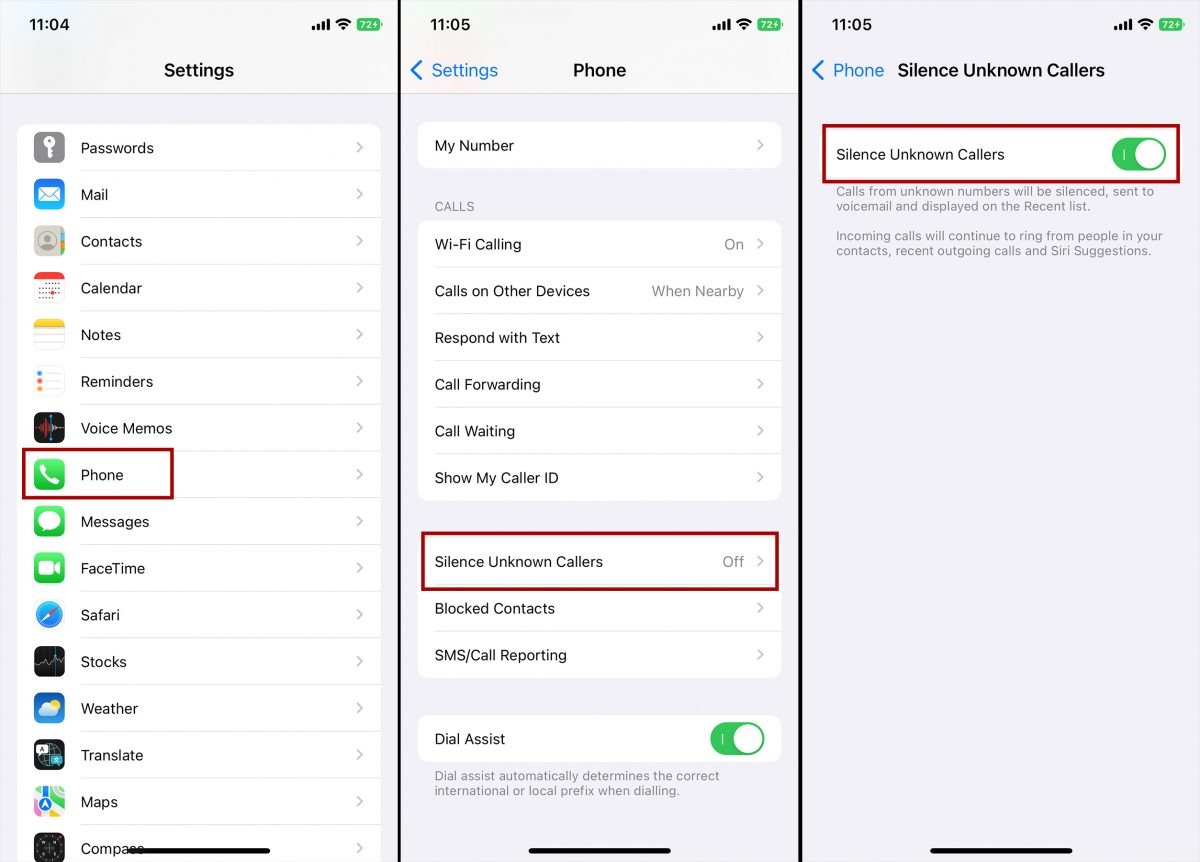Why You Might Want to Block No Caller ID Calls on iPhone
Having an iPhone gives you the convenience of staying connected with friends, family, and business contacts. However, there may be instances when you receive calls from unknown numbers that show up as “No Caller ID” on your screen. These calls can be annoying and potentially disruptive to your daily life. Therefore, blocking No Caller ID calls on your iPhone can be a great way to regain control over your phone usage and maintain your peace of mind.
There are several reasons why you might want to block No Caller ID calls. Firstly, these calls often come from anonymous or blocked numbers, making it difficult to identify the caller’s true identity. This can lead to unwelcome interruptions, such as spam calls, telemarketing attempts, or even malicious actors trying to scam you. By blocking No Caller ID calls, you can avoid unwanted solicitations and protect yourself from potential fraudulent activities.
Another reason to block No Caller ID calls is to reduce interruptions and maintain your privacy. Constantly receiving calls from unidentified numbers can be disruptive, especially during important meetings, social gatherings, or personal downtime. Blocking No Caller ID calls ensures that only trusted contacts can reach you, allowing you to focus on what matters most without unnecessary distractions.
Additionally, blocking No Caller ID calls can help safeguard your mental well-being. Unwanted phone calls can cause stress, anxiety, and frustration, especially if they persistently occur throughout the day. By taking control over your incoming calls and preventing unidentified numbers from reaching you, you can create a more peaceful and harmonious phone experience.
Moreover, blocking No Caller ID calls allows you to take a proactive stance against harassment. Unfortunately, some individuals may use anonymous calling as a means to intimidate or threaten others. By blocking No Caller ID calls, you can protect yourself from potential harassment and ensure a safer phone environment.
In summary, blocking No Caller ID calls on your iPhone can provide numerous benefits. It helps you avoid unwanted solicitations, reduces disruptions, protects your privacy, preserves your mental well-being, and guards against potential harassment. If you’re ready to take control of your incoming calls, let’s explore some methods on how to block No Caller ID calls on your iPhone.
Understanding No Caller ID Calls
No Caller ID calls, also known as blocked calls or anonymous calls, refer to incoming phone calls that do not display the caller’s information on your iPhone. Instead of seeing a phone number or contact name, your screen simply shows “No Caller ID.” Understanding these calls and how they are made can help you better navigate the process of blocking them on your iPhone.
No Caller ID calls are typically made when the caller intentionally hides their identity by blocking their phone number from being displayed. This can be done through various methods, such as dialing *67 before making the call, using third-party apps or services to conceal their number, or having their number marked as private or restricted by their phone carrier.
There are multiple reasons why someone may choose to make a No Caller ID call. Some legitimate reasons include maintaining privacy when making important calls, such as contacting a helpline or anonymous tip line. However, it’s important to recognize that No Caller ID calls can also be associated with unwanted activities, such as telemarketing, spam calls, or even malicious intents.
Telemarketing and spam calls are a common occurrence, with individuals or organizations using automated systems to dial random or targeted numbers. By hiding their caller ID, they aim to increase the chances of the call being answered. These calls often try to sell products or services or attempt scams to deceive unsuspecting individuals.
Additionally, No Caller ID calls can be utilized for more concerning purposes, such as stalking or harassment. Individuals who want to intimidate or threaten others may choose to hide their identity to avoid detection or legal consequences. While instances of harassment can vary in severity, it’s crucial to take them seriously and consider blocking No Caller ID calls as a protective measure.
It’s important to note that some legitimate callers, such as doctors’ offices or government agencies, may also choose to block their caller ID for privacy or security reasons. Blocking all No Caller ID calls may result in missing out on important or necessary communications, so it’s essential to evaluate each situation carefully.
By understanding the nature of No Caller ID calls and the potential risks associated with them, you can make informed decisions on how to handle and block these calls on your iPhone. There are several methods available to achieve this, and we will explore them in detail in the following sections.
How to Block No Caller ID Calls on iPhone
Blocking No Caller ID calls on your iPhone can help you regain control over your incoming calls and prevent unwanted interruptions. Thankfully, there are several methods available to achieve this. Let’s explore four effective ways to block No Caller ID calls on your iPhone.
Method 1: Block No Caller ID Calls through iPhone Settings
The first method involves using the built-in settings on your iPhone to block No Caller ID calls. Here’s how:
- Go to your iPhone’s Settings.
- Scroll down and tap on “Phone”.
- Select “Call Blocking & Identification”.
- Tap on “Block Contact”.
- In the search bar, type in “No Caller ID” and select the contact named “No Caller ID”.
- This will add the No Caller ID to your blocked contacts list, automatically blocking any calls from that source.
Method 2: Block No Caller ID Calls using Do Not Disturb Mode
Another way to block No Caller ID calls is by using the Do Not Disturb mode on your iPhone. Here’s how:
- Open the Settings app on your iPhone.
- Tap on “Do Not Disturb”.
- Toggle on the “Manual” option.
- Scroll down to the “Phone” section and select “Allow Calls From”.
- Choose “All Contacts” or “Favorites” if you only want to allow calls from selected contacts.
- This will prevent any No Caller ID calls from ringing your iPhone while the Do Not Disturb mode is active.
Method 3: Block No Caller ID Calls with Call Blocker Apps
If you prefer additional features and customization options, you can consider installing third-party call blocker apps from the App Store. These apps offer advanced call blocking capabilities, including the ability to block No Caller ID calls. Search for reputable call blocker apps such as Truecaller, Hiya, or RoboKiller, and follow the instructions provided to block No Caller ID calls.
Method 4: Contact Your Carrier to Block No Caller ID Calls
If the previous methods do not meet your requirements, contacting your phone carrier directly can be a viable option. Contact your carrier’s customer support and inquire about their available options for blocking No Caller ID calls. They may provide specific services or procedures to block these calls, tailored to your carrier’s system.
Remember that the effectiveness of these methods may vary depending on your iPhone model, iOS version, and carrier compatibility. It’s recommended to test the chosen method to ensure No Caller ID calls are successfully blocked. Furthermore, periodically check for software updates, as new features or settings may become available to enhance call blocking capabilities on your iPhone.
By implementing one or more of these methods, you can effectively block No Caller ID calls on your iPhone, providing you with a more peaceful and secure phone experience. Take control of your incoming calls and enjoy uninterrupted communication with trusted contacts.
Method 1: Block No Caller ID Calls through iPhone Settings
If you want to block No Caller ID calls directly through your iPhone settings, you can easily do so by following these steps:
- Open the Settings app on your iPhone.
- Scroll down and tap on “Phone”.
- In the Phone settings, select “Call Blocking & Identification”.
- Tap on “Block Contact”.
- Use the search bar to type in “No Caller ID” and select the contact named “No Caller ID”.
- This will add the No Caller ID to your blocked contacts list, automatically blocking any calls from that source.
By following these simple steps, you can block No Caller ID calls on your iPhone directly through the settings. This method ensures that any calls coming from a contact named “No Caller ID” will be effectively blocked, preventing them from reaching your phone.
It’s important to note that this method specifically blocks calls from a contact named “No Caller ID”. If the caller uses a different name or phone number to mask their identity, this method may not be effective. Furthermore, keep in mind that this method blocks all calls from that contact, including legitimate callers who intentionally hide their caller ID.
If you want more control over call blocking and customization options, consider exploring other methods such as using call blocking apps or contacting your phone carrier for additional assistance. These methods may offer more comprehensive features and flexibility in managing unwanted calls.
Remember to periodically review and update your blocked contacts list to ensure it aligns with your preferences. Additionally, it’s worth noting that blocking No Caller ID calls through your iPhone settings does not provide any notification or indication of blocked calls. The calls will simply be silenced or sent directly to voicemail, depending on your phone’s settings.
Overall, blocking No Caller ID calls through iPhone settings provides a straightforward and convenient way to prevent unwanted calls from reaching your device. Whether you want to avoid spam calls, telemarketing attempts, or potential scams, using this method can help you maintain a more peaceful and controlled phone experience.
Method 2: Block No Caller ID Calls using Do Not Disturb Mode
If you prefer to block No Caller ID calls using a more flexible and customizable method, you can take advantage of the Do Not Disturb mode on your iPhone. This mode allows you to silence all incoming calls, notifications, and alerts, including No Caller ID calls, during specific periods or manually. Here’s how you can use Do Not Disturb mode to block No Caller ID calls:
- Open the Settings app on your iPhone.
- Scroll down and tap on “Do Not Disturb”.
- Toggle on the “Manual” option to activate Do Not Disturb mode.
- Scroll down to the “Phone” section and select “Allow Calls From”.
- Choose “All Contacts” if you want to allow calls only from those in your contact list, or select “Favorites” if you want to allow calls from your selected favorite contacts.
By enabling Do Not Disturb mode and selecting the preferred call allowance option, you effectively block No Caller ID calls from ringing your iPhone. When you receive a No Caller ID call while Do Not Disturb mode is active, your device will remain silent and the call will automatically be sent to voicemail.
Do Not Disturb mode provides flexibility as you can schedule it to activate during specific periods, ensuring uninterrupted sleep or focused work. You can set a schedule by going back to the “Do Not Disturb” settings and selecting “Scheduled.” From there, you can choose the start and end times for the automatic activation of Do Not Disturb mode.
If you have important contacts that you don’t want to miss during Do Not Disturb mode, you can add them to your Favorites or Contacts list. This way, their calls will still ring through, even when Do Not Disturb mode is active. Keep in mind that this method blocks all No Caller ID calls, regardless of their origin or purpose.
It’s worth noting that even though Do Not Disturb mode blocks No Caller ID calls from ringing your iPhone, they will still appear in your call history and voicemail. Therefore, you can review any missed calls or voicemail messages later, ensuring that you don’t miss any essential communication.
Using Do Not Disturb mode to block No Caller ID calls provides a versatile and customizable solution for managing your incoming calls. Whether you want to maintain a quiet environment during specific hours or simply avoid interruptions from unwanted or anonymous calls, this method allows you to have more control over your phone usage.
Method 3: Block No Caller ID Calls with Call Blocker Apps
If you’re looking for a more comprehensive and feature-rich solution to block No Caller ID calls on your iPhone, using call blocker apps can be an effective option. These apps provide advanced call blocking capabilities and offer additional features to enhance your overall calling experience. Here’s how you can block No Caller ID calls using call blocker apps:
- Open the App Store on your iPhone.
- Search for reputable call blocker apps such as Truecaller, Hiya, or RoboKiller.
- Download and install the call blocker app of your choice.
- Launch the app and follow the setup instructions.
- Grant the necessary permissions to the app, such as accessing your contacts and managing incoming calls.
- Navigate to the app’s settings and look for the call blocking options.
- Enable the option to block No Caller ID calls or customize the blocking rules according to your preferences.
Call blocker apps utilize databases and algorithms to identify and block unwanted calls, including No Caller ID calls. These apps often have extensive databases of known spam numbers, which are regularly updated to keep up with the evolving landscape of unwanted calls.
In addition to blocking No Caller ID calls, call blocker apps may offer other features, such as call screening, call recording, and reporting spam calls. Some apps even allow you to create your own custom blocklist, where you can manually add specific numbers or contacts that you want to block.
When a No Caller ID call comes in, the call blocker app will automatically detect it based on its algorithms or database, and either silence the call or send it to voicemail, depending on your chosen settings. This allows you to avoid unwanted interruptions and maintain a more peaceful phone environment.
It’s important to choose a reputable call blocker app from the App Store to ensure reliability and security. Read user reviews, research the features provided, and consider the app’s privacy policy before installing and using it on your iPhone.
Call blocker apps can be an effective solution for blocking No Caller ID calls and managing unwanted calls in general. They provide a more comprehensive and customizable approach, giving you greater control over the calls that reach your device. Explore different call blocker apps to find the one that best suits your needs and preferences.
Method 4: Contact Your Carrier to Block No Caller ID Calls
If you’re facing difficulty in blocking No Caller ID calls using the previous methods, or if you want a solution that is directly supported by your phone carrier, contacting your carrier’s customer support is the way to go. They may have specific services or procedures in place to help you block No Caller ID calls. Here’s how you can block No Caller ID calls by contacting your carrier:
- Locate the customer service number for your phone carrier. This can usually be found on their website or on your monthly phone bill.
- Call the customer service number and follow the prompts to reach a representative.
- Explain the issue to the representative and let them know you want to block No Caller ID calls on your iPhone.
- The representative will guide you through the process and provide you with the necessary instructions or options available through your carrier.
- Follow the instructions provided and provide any required information to enable the No Caller ID call blocking feature.
- Once the feature is activated, your carrier will take care of blocking No Caller ID calls from reaching your device.
By contacting your carrier, you can access carrier-specific features and services that may not be available through other methods. This ensures a more integrated solution and may provide additional functionalities beyond solely blocking No Caller ID calls.
It’s important to note that the availability and procedures for blocking No Caller ID calls may vary depending on your carrier. Some carriers may have dedicated support for call blocking, while others may offer a general call blocking service that includes No Caller ID calls. The customer service representative will be able to guide you through the specific process for your carrier.
Keep in mind that blocking No Caller ID calls through your carrier may come with certain limitations or additional costs, depending on your carrier’s policies. Be sure to clarify any concerns or questions you have regarding the service before proceeding.
By utilizing the resources provided by your carrier, you can ensure a tailored and carrier-supported solution to block No Caller ID calls on your iPhone. Contacting your carrier’s customer support is a reliable way to address the issue and obtain a solution that aligns with your specific carrier’s offerings.
Tips to Avoid Unwanted No Caller ID Calls
In addition to the methods mentioned earlier, there are several tips and precautions you can take to avoid unwanted No Caller ID calls on your iPhone. These tips can help ensure a more peaceful and secure phone experience. Here are a few useful strategies to consider:
1. Enable Silence Unknown Callers
iOS 13 and later versions offer a feature called “Silence Unknown Callers”. When enabled, this feature automatically sends calls from unknown numbers, including No Caller ID calls, to voicemail. To activate this feature, go to Settings > Phone > Silence Unknown Callers and toggle the switch on. This can significantly reduce the number of unwanted calls that reach your device.
2. Be Cautious with Your Phone Number
Be mindful of providing your phone number unnecessarily or in untrusted sources. Avoid sharing your number on unfamiliar websites or giving it out to unverified contacts. The more you limit the exposure of your phone number, the less likely you are to receive unwanted calls, including No Caller ID calls.
3. Avoid Answering Unknown Calls
If you receive a call from a No Caller ID number or an unfamiliar number, resist the urge to answer it. Let the call go to voicemail, especially if you were not expecting any important calls. Legitimate callers will often leave a voicemail, allowing you to identify them and return the call if necessary.
4. Use Third-Party Caller ID Apps
Download and utilize reputable third-party caller ID apps, such as Truecaller or Hiya, which can quickly identify and label incoming calls, including No Caller ID calls. These apps use extensive databases to provide real-time information about incoming calls and help you make informed decisions on whether to answer or block them.
5. Report and Block Unwanted Calls
If you receive frequent unwanted calls, including No Caller ID calls, consider reporting and blocking those numbers. In your call history, tap the (i) icon next to the unwanted call, then scroll down and select “Block this Caller” or “Report as Spam”. Blocking and reporting these calls can help providers and authorities take appropriate actions against spammers or scammers.
6. Update your iOS Version
Make sure your iPhone’s operating system is up to date. Apple regularly releases iOS updates that include bug fixes, security enhancements, and improvements to call blocking features. Keeping your iPhone updated ensures that you have the latest tools and protections to combat unwanted calls.
7. Be Wary of Call-back Scams
Avoid falling victim to call-back scams where scammers deliberately make repeated No Caller ID calls, hoping you will call them back out of curiosity. These scams can result in unexpected charges or attempts to gather personal information. If you suspect a call-back scam, it’s best to ignore the calls and block the numbers.
By implementing these tips and strategies, you can minimize the chances of receiving unwanted No Caller ID calls and maintain a more enjoyable phone experience. Remember to stay vigilant and use a combination of these techniques to enhance your call blocking capabilities.
Final Thoughts and Additional Resources
Blocking No Caller ID calls on your iPhone can greatly improve your phone experience by reducing unwanted interruptions and protecting your privacy. By implementing the methods mentioned earlier, such as using iPhone settings, enabling Do Not Disturb mode, utilizing call blocker apps, or contacting your carrier, you can effectively block No Caller ID calls and regain control over your incoming calls.
It’s important to remember that while blocking No Caller ID calls can provide relief from unwanted and anonymous calls, it can also inadvertently block legitimate callers who intentionally hide their caller ID. Take this into consideration and regularly review your settings to ensure that important calls are not being blocked unintentionally.
If you want to explore further resources and options for call blocking or dealing with unwanted calls, consider these additional resources:
Apple Support
Visit the Apple Support website for detailed instructions and troubleshooting tips on blocking calls on your iPhone. The official support page provides comprehensive information on various iOS versions and device models.
Third-Party Call Blocker Apps
Explore the App Store for a wide range of call blocker apps available for download. Look for trusted apps such as Truecaller, Hiya, or RoboKiller, which provide advanced call blocking capabilities and additional features to enhance your call management experience.
Online Forums and Communities
Participate in online forums and communities dedicated to iPhone users and discussions on call blocking. Platforms like Reddit or Apple Support Communities allow you to connect with other users who may have faced similar challenges and can provide valuable insights and suggestions.
Carrier Support Channels
Don’t hesitate to reach out to your carrier’s customer support for personalized assistance. They can provide carrier-specific information and offer guidance on blocking No Caller ID calls based on their systems and services.
Remember, the effectiveness of the methods and tips mentioned in this article may vary depending on your iPhone model, iOS version, and carrier compatibility. Stay informed about software updates and new features that may enhance call blocking capabilities on your iPhone.
By utilizing these resources and implementing the strategies discussed, you can successfully block No Caller ID calls on your iPhone and enjoy a more peaceful and secure phone experience.