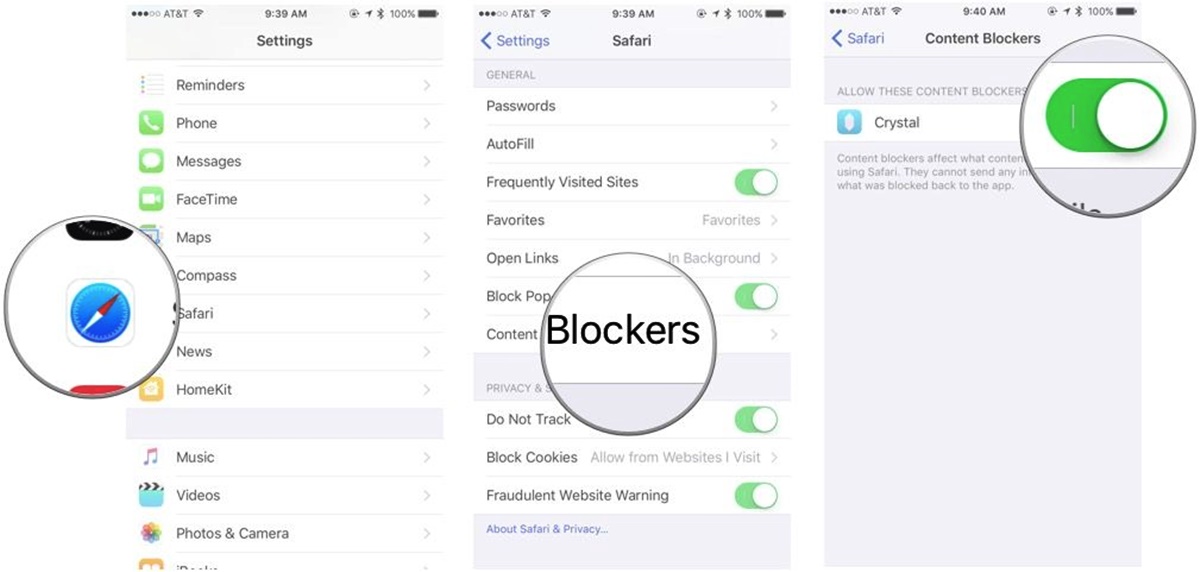Why Blocking Ads on Your iPad is Important
Ads have become an integral part of our digital experience, popping up on almost every webpage and app we use. While some ads may be relevant and useful, many can be intrusive, distracting, and even malicious. That’s where ad blocking on your iPad comes in. Shielding yourself from these unwanted ads can offer numerous benefits and improve your overall browsing experience.
Firstly, ad blocking increases the speed and performance of your iPad. Ads typically contain heavy content, such as images and videos, that can slow down the loading time of webpages and apps. By eliminating these ads, you can significantly reduce the amount of data being transferred, resulting in faster loading times and smoother navigation.
Additionally, ad blocking enhances your privacy and security. Some ads track your online behavior and collect personal data without your consent. With the rise of data breaches and privacy concerns, safeguarding your information has become crucial. By blocking ads, you can prevent these intrusive tracking practices and protect your personal data from falling into the wrong hands.
Another important reason to block ads is to improve the readability and usability of websites and apps. Intrusive ads can disrupt the layout of a webpage, causing visual clutter and making it difficult to find the information you’re looking for. By eliminating ads, you can enhance the overall user experience, making it easier to navigate and consume content without distractions.
Furthermore, ad blocking reduces the risk of encountering malicious ads. Some ads contain hidden malware or redirect you to malicious websites that can harm your device or compromise your security. By blocking these ads, you minimize the chances of clicking on harmful links and protect yourself from potential cyber threats.
Blocking ads on your iPad also helps conserve battery life. Ads consume resources such as CPU power and network data, draining your device’s battery faster. By eliminating these energy-consuming ads, you can extend the battery life of your iPad, allowing you to use it for longer periods without needing to charge.
Different Types of Ads on Your iPad
Advertising on iPads has evolved significantly over the years, and there are various types of ads that can appear on your device. Understanding these different ad formats is essential when it comes to effectively blocking them. Here are some common types of ads you may encounter on your iPad:
- Banner Ads: Banner ads are rectangular ads that typically appear at the top or bottom of a webpage or app. They are often static images or animated graphics and can be easily blocked using ad-blocking tools.
- Pop-up Ads: Pop-up ads are intrusive windows that appear on top of the content you are viewing. They can disrupt your browsing experience and are generally considered one of the most annoying ad formats. Ad-blockers effectively block pop-up ads, preventing them from appearing on your iPad.
- Video Ads: Video ads are commercials that play before, during, or after video content. These ads can be skip-able or non-skippable and can consume a significant amount of data. Ad-blockers can prevent video ads from playing, allowing you to enjoy uninterrupted video viewing.
- Interstitial Ads: Interstitial ads are full-screen ads that appear between different sections or pages of an app or website. These ads can be particularly disruptive as they force a temporary pause in your browsing experience. Ad-blockers remove interstitial ads, enabling a smoother navigation process.
- Native Ads: Native ads are designed to blend in seamlessly with the content of a webpage or app, making them appear less like traditional advertisements. These ads are often labeled as “sponsored” or “recommended” and can be more difficult to detect and block. However, advanced ad-blockers can still effectively block native ads.
It’s important to note that while ad-blockers can target and block most types of ads, some ads may still slip through the cracks. Advertisers are continuously finding new ways to bypass ad-blockers, making it an ongoing battle between users and advertisers.
By understanding the different types of ads on your iPad, you can better comprehend the impact they have on your browsing experience and take the necessary steps to block them effectively. With the variety of ad-blocking tools available, you can choose the ones that best suit your needs and preferences.
Built-in Ad Blocking Features on iPad
Apple understands the importance of ad blocking and has incorporated built-in features on the iPad to help users control and limit the display of ads. These features, known as content blockers, offer a convenient way to block ads while browsing the web. Here’s an overview of the built-in ad blocking features on the iPad:
Safari Content Blockers: The Safari browser on iPad supports content blockers, which are apps that can block ads and other unwanted content. These content blockers work by filtering out specific elements of a webpage, such as images, scripts, and trackers that are commonly used in advertisements. You can find a variety of content blockers available in the App Store to customize your ad-blocking experience.
Privacy and Security: Apple’s content blockers not only block ads but also prioritize user privacy and security. Content blockers prevent third-party advertisers from tracking your online activities, ensuring your personal information remains private. By blocking ads and trackers, content blockers help protect you against potential security threats and data breaches.
Improved Performance: With content blockers enabled, your iPad’s browsing experience becomes faster and more efficient. By blocking ads and unnecessary content, you reduce the amount of data being downloaded, resulting in faster page load times and smoother navigation. This not only saves you time but also helps conserve your data usage.
Customization Options: Content blockers on iPad offer customization options, allowing you to tailor your ad-blocking preferences to your specific needs. You can choose which types of content to block, such as banners, pop-ups, or tracking scripts. Additionally, some content blockers provide whitelisting options, allowing you to exempt certain websites from ad blocking if desired.
Sync Across Devices: If you use multiple Apple devices, such as an iPhone and iPad, the content blockers you install can sync across your devices. This means that your ad-blocking preferences and settings will be consistent across all your devices, providing a seamless ad-blocking experience.
Activating and managing content blockers on your iPad is straightforward. Simply open the Settings app, navigate to Safari, and tap on Content Blockers. From there, you can enable or disable content blockers, rearrange their order, view details about each blocker, and access settings for individual content blockers.
Overall, the built-in ad blocking features on the iPad provide a user-friendly solution for blocking ads and enhancing your browsing experience. By taking advantage of content blockers, you can enjoy faster loading times, improved privacy, and a clutter-free browsing experience on your iPad.
How to Enable Content Blockers
Enabling content blockers on your iPad is a simple process that allows you to take control of the advertisements you see while browsing the web. Follow these steps to enable content blockers and enjoy an ad-free browsing experience:
- Choose a Content Blocker: Start by selecting a content blocker from the App Store that suits your needs. There are several options available, each with its own set of features and customization options. Consider factors such as the blocker’s reputation, user reviews, and the types of ads it can effectively block.
- Install the Content Blocker: Once you’ve chosen a content blocker, download and install it on your iPad. The installation process is similar to that of any other app from the App Store. Simply search for the chosen content blocker and tap on “Get” or the cloud icon to download and install it.
- Open the Settings App: Go to your iPad’s home screen and open the Settings app. This is where you’ll find the necessary options to enable and manage content blockers.
- Navigate to Safari Settings: Scroll down the Settings menu until you find “Safari” and tap on it to access Safari-specific settings.
- Select “Content Blockers”: Inside the Safari settings, you’ll see the “Content Blockers” option. Tap on it to access the content blocker settings.
- Enable the Content Blocker: On the Content Blockers screen, you’ll find a list of the installed content blockers. Enable the switch next to your chosen content blocker to activate it. You can enable multiple content blockers if you wish, and they will work together to block ads and other unwanted content while browsing.
- Adjust Blocker Order (Optional): If you have more than one content blocker enabled, you can rearrange their order by using the “Edit” option. The order in which the content blockers are listed determines their priority when blocking content. You can drag the handles on the right side of each content blocker entry to rearrange the order as desired.
- Start Browsing Ad-Free: Once you have your content blockers enabled and configured to your liking, open Safari or any other compatible browser on your iPad. You should now experience an ad-free browsing experience, with the content blockers effectively blocking ads and other unwanted elements from webpages.
Remember that content blockers may occasionally block certain elements that you want to see. If you encounter issues with a specific website or notice missing content, you can try disabling the content blocker temporarily or adding the website to the content blocker’s whitelist.
Enjoy the benefits of ad-free browsing on your iPad by enabling content blockers and taking control of your online experience.
Popular Content Blocking Apps for iPad
When it comes to content blocking on your iPad, there are several popular apps available that can effectively block ads and unwanted content while you browse the web. These content blockers offer various features and customization options to cater to different user preferences. Here are some of the most popular content blocking apps for iPad:
- AdGuard: AdGuard is a powerful ad-blocking app that not only blocks ads but also protects against malware and phishing attempts. It offers customizable filters and allows users to whitelist specific websites if desired. AdGuard also provides privacy protection by blocking tracking scripts and protecting personal data.
- 1Blocker: 1Blocker offers an easy-to-use interface and powerful ad-blocking capabilities. It allows users to create custom rules to block specific types of content, including ads, pop-ups, and social media widgets. 1Blocker also provides detailed statistics on blocked content and offers a built-in whitelist feature.
- Crystal Adblock: Crystal Adblock is a lightweight content blocker that focuses on blocking ads while minimizing the impact on browsing speed. It offers a wide range of ad-blocking filters and provides users with the option to whitelist certain websites. Crystal Adblock is known for its simplicity and efficiency.
- Purify: Purify is a content blocker that aims to enhance the browsing experience by blocking ads and improving page loading times. It offers customizable filters and provides a clean and intuitive interface. Purify also keeps track of the number of ads blocked and the data saved.
- BlockBear: BlockBear is a content blocker that not only blocks ads but also provides a delightful and cheerful user experience. It offers different blocking modes, including a “Maul” mode that completely removes ads and a “Whitelist” mode that allows users to create a list of permitted websites.
These are just a few examples of popular content blocking apps available for iPad. Each app offers its own unique set of features and customization options, allowing users to tailor their ad-blocking experience to their specific needs and preferences. It’s worth exploring these apps and trying out different ones to find the content blocker that best suits your requirements.
Note that while most content blocking apps come with a price, some also offer free versions with limited features. Take this into consideration when choosing a content blocker for your iPad. Additionally, remember to keep your content blocking app updated to ensure the best performance and effectiveness in blocking ads on your iPad.
Setting Up and Configuring Content Blockers
Setting up and configuring content blockers on your iPad is essential to maximize their effectiveness and tailor the ad-blocking experience to your preferences. Here’s a step-by-step guide on how to set up and configure content blockers:
- Choose a Content Blocker: Start by selecting a content blocker app from the App Store that aligns with your ad-blocking needs and preferences.
- Install the Content Blocker: Download and install the chosen content blocker app from the App Store. Once installed, the app will be accessible on your iPad’s home screen.
- Open the Settings App: Locate the Settings app on your iPad’s home screen and tap on it to open it.
- Navigate to Safari Settings: Scroll down until you see the “Safari” option and tap on it to access the Safari-specific settings.
- Tap on Content Blockers: Inside the Safari settings, look for the “Content Blockers” option and tap on it to access the content blocker settings.
- Enable the Content Blocker: On the Content Blockers screen, you will see a list of the installed content blockers. Enable the switch next to your chosen content blocker to activate it. If you have multiple content blockers, you can enable them all by toggling their respective switches.
- Adjust Blocker Settings: Some content blockers offer additional settings or customization options. To access these settings, open the content blocker app itself from your iPad’s home screen. Inside the app, you may find options to fine-tune the types of content to block, create whitelists for specific websites, or toggle specific filtering rules.
- Test the Content Blocker: Open Safari or any other compatible browser on your iPad and browse various websites to see how effectively the content blocker is blocking ads and unwanted content. If you encounter any issues or missing content on a specific website, you may need to adjust the content blocker settings or add the website to the whitelist.
- Stay Updated: Keep the content blocker app updated to ensure it remains compatible with the latest iOS updates and provides optimal ad-blocking performance.
By following these steps, you can set up and configure content blockers on your iPad, allowing you to enjoy an ad-free browsing experience and have control over the content you see while web browsing.
Remember that while content blockers can effectively block many types of ads, they may not block all forms of advertising. Advertisers are constantly finding new ways to bypass ad-blockers. However, using a trusted content blocker will significantly reduce the number of ads you encounter while browsing on your iPad.
Whitelisting Websites and Apps
While content blockers are effective at blocking ads and unwanted content, there may be certain websites or apps where you prefer to see ads or have specific content unblocked. Whitelisting allows you to exempt these websites and apps from the content blocking rules. Here’s how you can whitelist websites and apps on your iPad:
- Open the Content Blocker Settings: Launch the Settings app on your iPad and navigate to the Safari settings.
- Tap on Content Blockers: In the Safari settings, locate and tap on the “Content Blockers” option to access the content blocker settings.
- Find the Whitelist Option: Look for the whitelist option within the content blocker settings. It may be labeled as “Whitelist” or “Allowlist.”
- Add Websites to Whitelist: Tap on the “Add Website” or “+” button to add websites to your whitelist. Enter the URL of the website you want to whitelist and save the changes. You can add multiple websites to the whitelist, allowing ads and content from those specific domains to be displayed.
- Add Apps to Whitelist: Some content blockers also provide the option to whitelist specific apps. Open the content blocker app on your iPad and look for the app whitelisting feature. Follow the instructions within the app to add apps to your whitelist.
- Manage Whitelist Entries: Once you have added websites and apps to the whitelist, you can manage them from the content blocker settings. You can edit or remove entries if needed.
- Test the Whitelist: Open Safari or the app you whitelisted and confirm that the ads or content you want to allow are now visible. If you experience any issues or the whitelisted content is still being blocked, double-check the whitelist entries and adjust them accordingly.
- Keep Whitelist Updated: Regularly review your whitelist and make adjustments as needed. Websites and apps may change their content or advertising practices over time, so it’s important to stay up to date with your whitelisted entries.
Whitelisting websites and apps gives you the flexibility to support your favorite content creators or enjoy specific content while still benefiting from the overall ad-blocking capabilities of your content blocker. It allows you to strike a balance between an ad-free experience and supporting the websites and apps you value.
Note that not all content blockers may offer whitelisting functionality. If whitelisting is a crucial feature for you, ensure you select a content blocker that supports this capability.
Troubleshooting Content Blockers
While content blockers are designed to enhance your browsing experience by blocking ads and unwanted content, you may encounter occasional issues or unintended consequences. Here are some common troubleshooting steps to resolve issues with content blockers on your iPad:
- Disable and Re-enable Content Blockers: If you notice that certain websites or apps are not functioning correctly or missing content, try disabling and re-enabling your content blockers. This simple step can often resolve minor compatibility issues.
- Clear Browser Cache: Clearing the cache of your browser can help resolve issues with content blocking. Go to the Settings app on your iPad, scroll down to the Safari settings, and tap on “Clear History and Website Data.” This will remove stored website data and may alleviate any conflicts with content blockers.
- Update Content Blockers: Ensure that your content blocker app is up to date. Developers frequently release updates to address compatibility issues, improve performance, and introduce new features. Check the App Store for any available updates and install them if necessary.
- Check Settings and Configuration: Double-check the settings and configuration within your content blocker app. Verify that the desired blocking options are enabled and that any whitelisted websites or apps are properly listed. Adjust the settings as needed to achieve the desired ad-blocking behavior.
- Switch to a Different Content Blocker: If you continue to experience issues with a specific content blocker, consider trying a different one. Not all content blockers function the same way or offer the same level of compatibility with all websites and apps. Experiment with alternative options to find the content blocker that works best for you.
- Contact Customer Support: Reach out to the customer support of your content blocker app if you’re unable to resolve the issue on your own. They may be able to provide specific guidance or offer solutions for the problem you’re encountering.
It’s important to remember that content blockers rely on constantly updating and maintaining filters to effectively block ads and unwanted content. Occasionally, certain ads or content may slip through as advertisers adapt their methods. However, reputable content blockers continually update their filters to address these instances.
By following these troubleshooting steps, you can resolve common issues and enjoy an optimal ad-blocking experience on your iPad.
Privacy Considerations with Ad Blocking
Ad blocking not only improves your browsing experience by eliminating ads but also plays a vital role in safeguarding your privacy. Here are some important privacy considerations to keep in mind when using ad blockers on your iPad:
Blocking Tracking Scripts: Many ads and websites use tracking scripts to collect data about your online behavior and preferences. By blocking ads, content blockers also prevent these tracking scripts from gathering your personal information without your consent. This protects your privacy and helps prevent targeted advertising based on your browsing habits.
Reducing Data Leakage: Ads can often contain hidden trackers that collect data about your device, location, and browsing history. Blocking these ads mitigates the risk of data leakage, ensuring that your personal information is not unknowingly shared with advertisers or third-party entities.
Minimizing Exposure to Phishing Attacks: Advertisements can sometimes be used as a vehicle for phishing attacks, where malicious individuals attempt to trick users into revealing sensitive information. By blocking ads, you reduce the opportunities for such attacks, minimizing the risk of falling victim to phishing scams.
Enhancing Network Security: In addition to protecting your personal privacy, ad blocking also helps protect your iPad from potential security threats. Advertisements can sometimes carry malware or lead to unsafe websites. By blocking these ads, you reduce the chances of inadvertently downloading malicious software or compromising your device’s security.
Preserving Battery Life: Ads can consume a significant amount of device resources, including CPU power and battery life. By blocking ads, you can extend your iPad’s battery life, allowing you to use your device for longer periods without needing to recharge. This can be particularly beneficial when you’re on the go or don’t have immediate access to a power source.
While ad blocking provides privacy benefits, it’s important to acknowledge the potential impact on the revenue of content creators and websites that rely on ads for income. Some websites employ non-invasive and respectful ad practices to support their operations. Consider supporting these sites by whitelisting them in your content blocker if you find their content valuable.
By using reputable content blockers and staying mindful of privacy considerations, you can enjoy a more private and secure browsing experience on your iPad while minimizing the intrusive nature of online advertising.
Impact of Ad Blocking on Websites and Publishers
Ad blocking has gained popularity among users seeking an ad-free browsing experience. However, it’s important to understand the potential impact that ad blocking can have on websites and publishers who rely on advertising revenue to sustain their operations. Here are some key considerations regarding the impact of ad blocking:
Decreased Revenue: Ad blocking deprives websites and publishers of revenue generated from displaying ads. With fewer ads being viewed or clicked on, their ability to generate income through advertising diminishes. This can have a significant impact on their financial viability, particularly for smaller publishers and independent content creators.
Reduction in Content Quality: Websites and publishers often rely on ad revenue to fund the creation and maintenance of high-quality content. Ad blocking can limit their resources, leading to a decrease in content quality or a reduction in the variety of content offerings. This ultimately affects the end-user experience and the ability of websites to provide valuable and engaging content.
Adaptation of Advertising Practices: The rise of ad blockers has prompted websites and publishers to adapt their advertising practices. Some have opted for alternative advertising methods, such as native advertising or sponsored content, which are less likely to be blocked. Others have implemented paywalls or subscription models to compensate for lost ad revenue.
Increased Reliance on User Support: Some websites have turned to user support models, such as requesting voluntary donations or offering premium memberships, to support their operations. By encouraging users who appreciate their content to contribute financially, websites and publishers can offset the revenue lost due to ad blocking.
Consideration for Acceptable Ads: The Acceptable Ads initiative, supported by some ad-blocking solutions, aims to strike a balance between ad blocking and supporting non-intrusive and respectful ads. Websites and publishers can adhere to strict guidelines to have their ads deemed “acceptable” and displayed to users who have ad blockers enabled. This allows for a compromise between user experience and revenue generation.
Evaluation of Advertising Strategies: The impact of ad blocking has necessitated a reevaluation of advertising strategies employed by websites and publishers. This includes exploring alternative revenue streams, diversifying advertising channels, and focusing on user-centric advertising approaches that prioritize relevance and user experience.
It’s important to strike a balance between supporting websites and publishers while maintaining a pleasant browsing experience. Users can consider whitelisting specific websites or supporting them through other means, such as subscribing to premium content or making donations. By understanding the impact of ad blocking, users can make informed choices that contribute to the sustainability of the digital ecosystem.
Alternatives to Content Blocking
While content blocking can effectively block ads and unwanted content, there are alternatives worth considering that can still enhance your browsing experience without completely blocking all ads. Here are some alternatives to traditional content blocking:
Quality Ad Filters: Instead of blocking all ads, you can opt for ad filters that prioritize quality and non-intrusive advertising. These filters allow certain types of ads to be displayed while blocking annoying or disruptive ads. This approach supports websites and publishers while still maintaining a pleasant user experience.
Browser Extensions: Many web browsers offer extensions or add-ons that provide ad-blocking capabilities with more granular control. These extensions often allow you to customize the types of ads to block, whitelist specific websites, or even support acceptable ads. Browser extensions can offer more flexibility and customization options compared to traditional content blockers.
Privacy-Focused Browsers: Some web browsers prioritize user privacy by blocking trackers and employing built-in ad-blocking features. These browsers often offer enhanced privacy protection, while still allowing some non-intrusive ads to be displayed. Examples of privacy-focused browsers include Brave, Firefox Focus, and DuckDuckGo.
Ad-Free Subscriptions: Many websites and publishers offer ad-free subscriptions or premium memberships as an alternative for users who prefer an ad-free experience. Subscribing to these services provides financial support to the websites and publishers while giving you an uninterrupted and ad-free browsing experience.
Taking Action Against Intrusive Ads: Instead of blocking all ads, you can report or provide feedback on intrusive and annoying ads to the website or publisher. This helps them identify and rectify problematic ads, leading to a better ad experience for all users.
Supporting Independent Content Creators: Consider supporting independent content creators directly through platforms such as Patreon or Ko-fi. By making a donation or becoming a patron, you can help support their work without relying on ad revenue.
Participating in Surveys or Market Research: Some websites offer the option to participate in surveys or market research in exchange for access to ad-free content. This helps websites gather valuable insights while providing you with an ad-free experience for a limited time.
By exploring these alternatives, you can strike a balance between supporting websites and publishers while still enjoying an improved browsing experience that is less cluttered with intrusive ads. Remember to choose the option that aligns with your preferences and values in terms of content consumption and supporting the online ecosystem.
Final Thoughts
Ad blocking on your iPad can significantly enhance your browsing experience by eliminating unwanted ads and improving performance. However, it’s important to strike a balance between blocking ads and supporting websites and publishers who rely on advertising revenue. Consider these final thoughts on ad blocking:
Personalization: Ad blocking allows you to personalize your browsing experience by eliminating ads that detract from your enjoyment of websites and apps. It can create a cleaner and more focused environment, allowing you to navigate content without unnecessary distractions.
Responsible Ad Blocking: While ad blocking may seem like a straightforward solution, it’s essential to exercise responsible ad blocking. Consider whitelisting websites or supporting them through alternative means if you find value in their content. This helps ensure the internet ecosystem remains sustainable for the creation of quality content.
Privacy and Security: Ad blocking protects your privacy by blocking tracking scripts and reducing the risks of encountering malicious ads and potential security threats. Take advantage of the privacy benefits that ad blocking offers to enhance your online safety.
Impact on Revenue: It’s important to be aware that ad blocking can have consequences for websites and publishers that rely on advertising revenue. Consider supporting your favorite content creators and websites through alternative means if you appreciate their content and want to help them sustain their operations.
Continual Evolution: Ad blockers and advertisers are in a constant evolving battle. Advertisers are finding new ways to bypass blockers, and blockers are adapting to block new types of ads. Stay updated with the latest ad-blocking technologies and options to ensure you have an effective ad-blocking strategy.
Your Choice: Ad blocking is ultimately a personal choice. Evaluate your own browsing habits, preferences, and priorities to determine whether ad blocking aligns with your needs and values. Experiment with different content blocking solutions and alternatives to find the approach that suits you best.
In the end, ad blocking offers the opportunity to personalize your browsing experience, enhance privacy and security, and reduce distractions. By choosing to support websites and publishers in alternative ways, you can strike a balance between ad blocking and maintaining a sustainable online ecosystem.