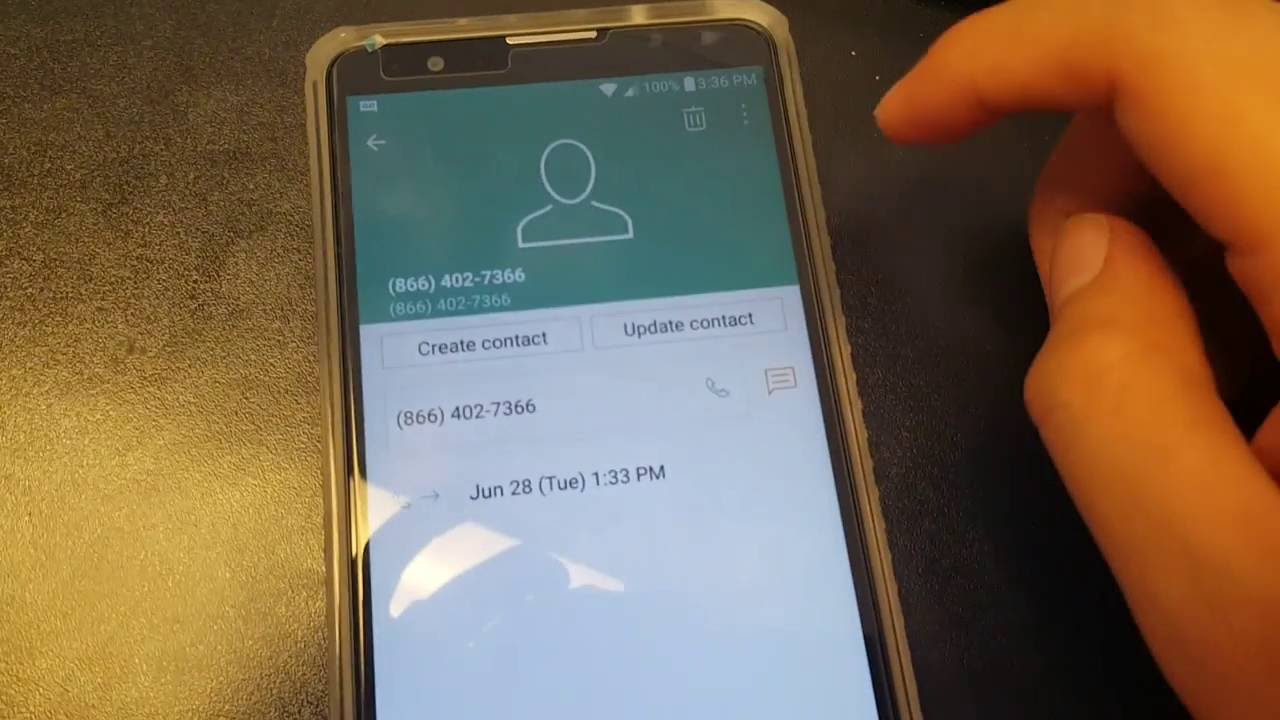Call Blocking on LG devices
Blocking unwanted calls can help you maintain your privacy and avoid unnecessary interruptions. If you own an LG device, you have several options for blocking calls. In this section, we will explore three different methods that you can use to block a number on your LG device.
Method 1: Using the Phone app
The easiest way to block a number on your LG device is through the Phone app. Follow these steps:
- Open the Phone app on your LG device.
- Go to your call log or recent calls section.
- Find the number you want to block and tap on it.
- Tap on the menu icon (usually represented by three dots or lines) in the top-right corner of the screen.
- Select “Block number” or “Add to reject list”.
- Confirm your selection when prompted.
Method 2: Using the Contacts app
If you have the number saved in your Contacts, you can also block it from there. Here’s how:
- Open the Contacts app on your LG device.
- Find the contact with the number you want to block.
- Tap on the contact to open its details.
- Tap on the menu icon (usually represented by three dots or lines) in the top-right corner of the screen.
- Select “Block number” or “Add to reject list”.
- Confirm your selection when prompted.
Method 3: Using the Settings app
If the number you want to block is not in your call log or contacts, you can block it directly from the Settings app. Here’s how:
- Open the Settings app on your LG device.
- Scroll down and tap on “Call” or “Phone”.
- Look for an option called “Call blocking” or “Blocked numbers”.
- Select it and then tap on “Add a number”.
- Enter the number you want to block and tap on “Block” or “Save”.
Tips for blocking unknown numbers
If you receive frequent calls from unknown or blocked numbers, you can enable a feature on your LG device that automatically blocks them. Here’s how to do it:
- Open the Settings app on your LG device.
- Scroll down and tap on “Call” or “Phone”.
- Look for an option called “Call blocking” or “Blocked numbers”.
- Toggle the switch next to “Block unknown numbers” or a similar option.
Troubleshooting common issues
If you encounter any issues while blocking a number on your LG device, try the following solutions:
- Make sure you have the latest software update installed on your LG device.
- Restart your device and try blocking the number again.
- Check if the number is entered correctly and try blocking it with different formats (e.g., with or without the country code).
- Contact your service provider for further assistance if the issue persists.
Method 1: Using the Phone app
If you want to block a number on your LG device, the Phone app provides a quick and straightforward method. By following these steps, you can easily block unwanted calls:
- Open the Phone app on your LG device. You can usually find it on your home screen or in the app drawer.
- Go to your call log or recent calls section. This is where you can view the list of incoming and outgoing calls.
- Locate the number you want to block and tap on it. This will open up the details for that specific call.
- In the top-right corner of the screen, you will see a menu icon represented by three dots or lines. Tap on it.
- From the menu options, select either “Block number” or “Add to reject list.” The specific wording may vary depending on your LG device model.
- When prompted to confirm your selection, tap on the appropriate button. This will add the number to the blocked list.
By following these steps, you’ve successfully blocked the number using the Phone app on your LG device. Any incoming calls from that number will now be automatically rejected, and you won’t receive any notifications or alerts for them.
It’s important to note that the blocked number will still appear in your call log, but you can ignore it without any interruption. Additionally, the caller will not be notified that their call has been blocked.
This method is particularly useful if you receive unwanted calls from telemarketers, spammers, or other individuals you wish to avoid. The Phone app’s built-in call blocking feature allows you to take control of your incoming calls and prevent unnecessary disturbances.
If you ever change your mind and want to unblock a number, you can follow similar steps and select the “Unblock” or “Remove from reject list” option. This will remove the number from the blocked list, and you will start receiving calls from that number again.
Remember, using the Phone app to block numbers is a convenient way to manage unwanted calls on your LG device. However, if you prefer to block a number from your contacts or through the device’s settings, continue reading the following sections for alternative methods.
Method 2: Using the Contacts app
If you have a number saved in your Contacts list and you want to block it on your LG device, you can easily do so using the Contacts app. Here’s how:
- Open the Contacts app on your LG device. You can find it on your home screen, in the app drawer, or in the quick access panel.
- Scroll or search for the contact that contains the number you want to block.
- Tap on the contact to open its details. This will display the contact’s name, phone number, and other information.
- In the top-right corner of the screen, you will see a menu icon represented by three dots or lines. Tap on it.
- From the menu options, select either “Block number” or “Add to reject list.” The exact wording may vary depending on your LG device model.
- Confirm your selection when prompted. This will add the number to the blocked list.
By following these steps, you have successfully blocked the number associated with the contact in your Contacts app. Any incoming calls from that number will now be automatically rejected without any notifications or alerts.
Keep in mind that blocking a number through the Contacts app is useful when you want to specifically block a contact from reaching you. It can be handy for dealing with persistent telemarketers, ex-partners, or anyone else you want to avoid.
Even though the number is blocked, the contact’s information will remain in your Contacts list. However, any calls or messages from the blocked number will be ignored, and you won’t receive them.
If you ever decide to unblock a number, you can follow similar steps and choose the “Unblock” or “Remove from reject list” option. This will remove the number from the blocked list, and you will start receiving calls and messages from that number again.
Blocking a number through the Contacts app provides a convenient way to manage unwanted calls and maintain your privacy on your LG device. If you prefer alternative methods to block a number, continue reading the following sections for more options.
Method 3: Using the Settings app
If you want to block a number on your LG device that is not in your call log or contacts, you can block it directly from the Settings app. Follow these steps:
- Open the Settings app on your LG device. You can usually find it on your home screen or in the app drawer.
- Scroll down and look for the “Call” or “Phone” option. Tap on it.
- Within the call settings, you will find an option called “Call blocking” or “Blocked numbers.” Select it.
- Tap on the “Add a number” option to add the number you want to block.
- Enter the specific number you wish to block, either by manually typing it in or selecting it from your call log or contacts.
- Once you have entered the number, tap on “Block” or “Save” to block it.
By following these steps, you have successfully added the number to the blocked list in the Settings app on your LG device. Any calls or messages from that number will be automatically rejected without any notifications or alerts.
Using the Settings app to block a number provides a more general and comprehensive approach. It allows you to block any number, even if it’s not in your call log or contacts. This can be helpful in situations where you receive unwanted calls from unfamiliar or hidden numbers.
It’s important to note that blocking a number through the Settings app will not remove the number from your call log or contacts. However, any incoming calls or messages from the blocked number will be ignored and won’t interrupt you.
If you decide to unblock a number, you can revisit the Call Blocking or Blocked Numbers settings in the Settings app. Look for the blocked number in the list and select the option to unblock or remove it from the blocked list. Once unblocked, you will start receiving calls and messages from that number again.
Blocking numbers through the Settings app offers a flexible solution to manage unwanted calls on your LG device. If you prefer alternative methods for blocking a number, continue reading the following sections for additional options.
Tips for blocking unknown numbers
If you frequently receive calls from unknown or blocked numbers and want to avoid them on your LG device, here are some helpful tips:
- Enable automatic blocking: LG devices offer a feature that allows you to automatically block calls from unknown numbers. Open the Settings app, go to the Call or Phone settings, and look for an option called “Block unknown numbers” or something similar. By enabling this feature, you can minimize the hassle of dealing with unidentified callers.
- Use call-blocking apps: Consider downloading and installing call-blocking apps from trusted sources on your LG device. These apps often provide more advanced features, such as call screening, spam detection, and blocking known spam numbers. Explore the app store on your LG device to find reputable call-blocking apps that suit your needs.
- Report spam callers: If you encounter persistent spam callers on your LG device, report them to your service provider. Most providers have dedicated departments to handle such cases. By reporting spam callers, you contribute to a larger effort to combat unwanted calls.
- Review your privacy settings: Regularly review and adjust your device’s privacy settings to ensure optimal protection against unwanted calls. LG devices often provide options to customize call settings, so take advantage of these settings to enhance your call-blocking capabilities.
- Be cautious with sharing your number: Exercise caution when providing your phone number online or to unfamiliar sources. Avoid sharing your number on suspicious websites or applications, as this can increase the likelihood of receiving unwanted calls.
By employing these tips, you can enhance your ability to block unknown numbers and maintain your privacy on your LG device. Remember to stay vigilant and adapt your strategies as needed to effectively manage incoming calls and protect yourself from unwanted interruptions.
Troubleshooting common issues
While blocking a number on your LG device is usually a straightforward process, you may encounter some common issues along the way. Here are some troubleshooting tips to help you address these problems:
- Ensure you have the latest software update: Keeping your LG device’s software up to date is essential for optimal performance and compatibility. Make sure you have installed the latest software update available for your device. Updates often include bug fixes and improvements that can resolve issues related to call blocking.
- Restart your device: If you encounter any difficulties with blocking a number, a simple restart of your LG device can often resolve minor glitches. Restarting your device clears temporary files and refreshes the system, helping to alleviate any issues that may be interfering with the call blocking feature.
- Verify the accuracy of the number: Double-check the number you are trying to block and ensure that you have entered it correctly. Pay attention to any spaces, hyphens, or country codes. Sometimes, a small error in entering the number can prevent successful blocking.
- Try different formats for the number: If you are experiencing difficulty blocking a number, experiment with different formats of the number. For example, try dialing with or without the country code, with or without dashes, or with parentheses around the area code. Some devices may require specific formatting to recognize and block numbers effectively.
- Contact your service provider: If you have followed all the steps and are still unable to block a number on your LG device, it may be helpful to reach out to your service provider for further assistance. They can provide additional troubleshooting guidance or address any specific issues related to your device or network.
By implementing these troubleshooting tips, you can overcome common challenges and ensure that the call blocking feature on your LG device works effectively. Remember to regularly check for software updates and explore different approaches to resolve any issues that may arise.
Blocking unwanted calls is an essential aspect of maintaining your privacy and tranquility, and with these troubleshooting strategies, you can have greater control over the calls you receive on your LG device.