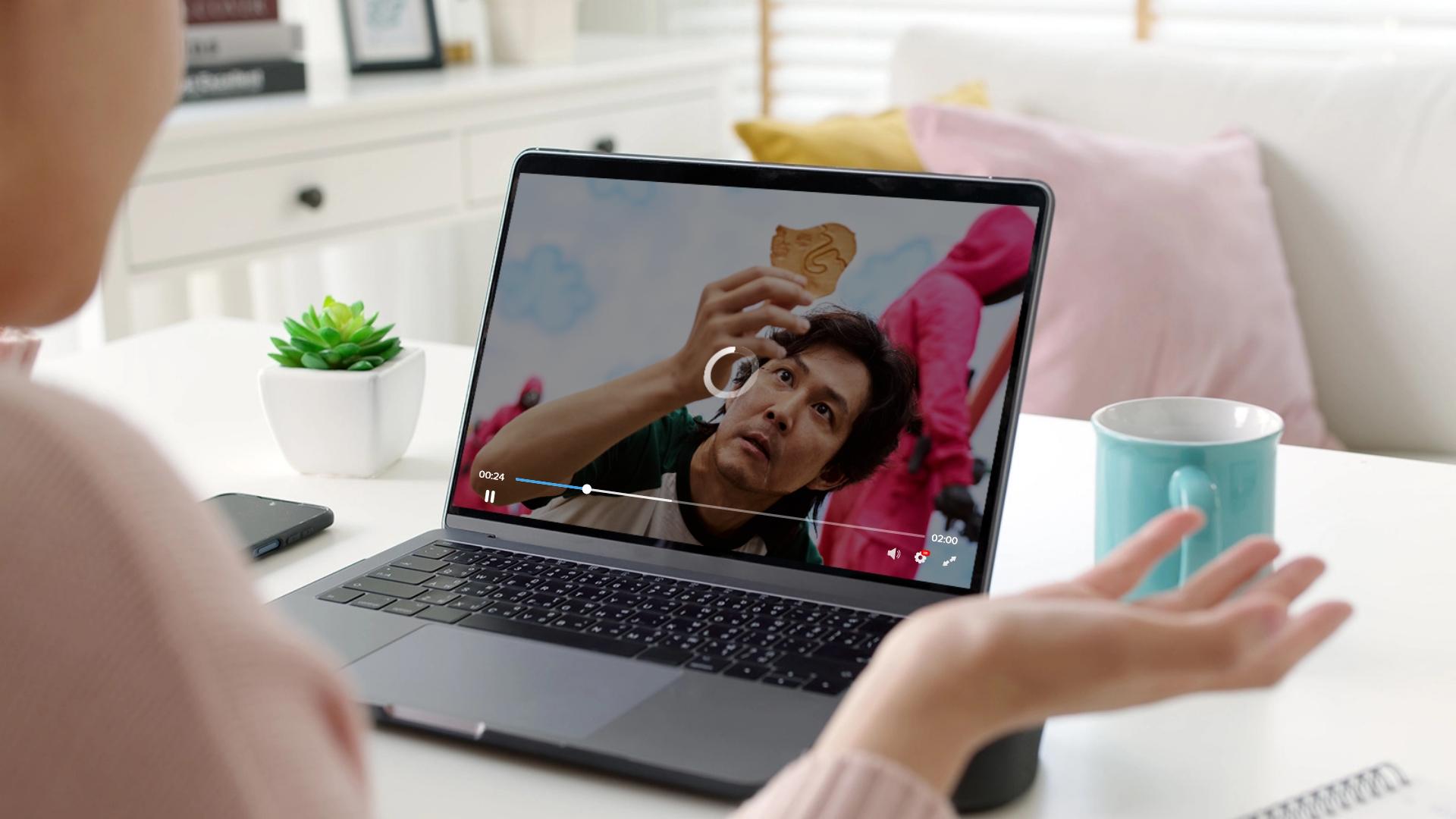Check your internet connection
When experiencing buffering issues while streaming videos, the first thing you should do is check your internet connection. A stable and fast internet connection is crucial for uninterrupted streaming. Here are some steps you can take to ensure your internet connection is up to par:
- Restart your modem and router: Sometimes, a simple restart can fix minor connectivity issues. Turn off your modem and router, wait for a minute, and then turn them back on. This can help refresh your connection and resolve any temporary glitches.
- Check your internet speed: Use an online speed test tool to check your internet speed. Make sure you are getting the speed you are paying for. Ideally, you should have a download speed of at least 10 Mbps for smooth HD streaming.
- Scan for interference: If you are using Wi-Fi, interference from other devices or neighboring networks can affect your streaming quality. Check for any potential sources of interference near your router, such as cordless phones, microwaves, or other electronic devices. Place your router away from these devices and try to reduce any obstructions between your router and streaming device.
- Connect directly with an Ethernet cable: If possible, connect your streaming device directly to your modem or router using an Ethernet cable. Wired connections typically offer more stability and faster speeds compared to Wi-Fi connections, which can help mitigate buffering issues.
- Upgrade your internet plan: If you consistently experience buffering problems and your internet speed is below the recommended threshold, consider upgrading your internet plan. Contact your service provider to discuss faster options that suit your needs.
By implementing these steps, you can ensure that your internet connection is optimized for streaming, reducing the chances of buffering interruptions and providing you with a smooth viewing experience.
Reduce the number of devices connected to your network
Buffering issues can often be caused by an overloaded network. When multiple devices are connected to the same network and consuming bandwidth, it can impact the streaming quality. To alleviate this, consider the following:
- Disconnect unnecessary devices: Identify devices that are connected to your network but are not actively in use. Disconnect or turn off these devices to free up bandwidth for your streaming activities.
- Limit simultaneous connections: If you have multiple users in your household, set limits on how many devices can be connected to the network simultaneously. This can help prevent bandwidth congestion and ensure a smoother streaming experience for everyone.
- Prioritize streaming devices: If you have a limited bandwidth, prioritize the devices that are used primarily for streaming. Assign higher priority to these devices in your router settings, which will allocate more bandwidth to them.
- Optimize device settings: Some devices may have background processes or apps running that consume bandwidth. Disable any unnecessary processes or apps that are not needed for streaming to conserve bandwidth and improve the streaming quality.
- Use QoS settings: Quality of Service (QoS) settings are available on some routers and allow you to prioritize certain types of network traffic. Enable QoS and prioritize streaming applications to ensure a consistent and smooth streaming experience.
By reducing the number of devices on your network and allocating priority to streaming devices, you can enhance the overall performance of your internet connection and minimize buffering issues.
Close any unnecessary programs or applications running in the background
Buffering issues may arise if your device’s resources are being consumed by other programs or applications running in the background. To free up resources and enhance streaming performance, follow these steps:
- Check for resource-intensive programs: Open your task manager or activity monitor to identify any programs or applications that are utilizing a significant amount of CPU or memory. Close any programs that are not essential for your streaming activities.
- Disable automatic updates: Automatic updates for software, antivirus programs, or operating systems can be resource-intensive and disrupt your streaming experience. Disable automatic updates or schedule them for a time when you’re not actively streaming.
- Pause or exit background downloads: If you have any ongoing downloads or updates, they can consume bandwidth and affect your streaming quality. Pause or exit these downloads until you’ve finished streaming to allocate more bandwidth to your streaming activities.
- Clear your device’s cache: Over time, cache files can accumulate on your device and slow down its performance. Clearing your cache regularly can improve overall system performance and eliminate any potential conflicts that may result in buffering issues.
By shutting down unnecessary background programs, disabling automatic updates, and clearing your device’s cache, you can optimize its resources for streaming and reduce the likelihood of buffering interruptions.
Clear your browser cache
Your browser’s cache stores temporary files, images, and data from websites you visit. Over time, this cache can become bloated and affect the performance of your browser, leading to buffering issues while streaming videos. Clearing your browser cache can help resolve these issues:
- Clear cache in Google Chrome: Open Chrome and go to Settings. Under “Privacy and security,” select “Clear browsing data.” Choose the time range you want to clear, and make sure “Cached images and files” is checked. Click “Clear data” to clear the cache.
- Clear cache in Mozilla Firefox: Open Firefox and click on the menu icon. Go to “Options” and select “Privacy & Security” from the left menu. Scroll down to the “Cookies and Site Data” section and click on “Clear Data.” Check the box next to “Cached Web Content,” then click “Clear” to clear the cache.
- Clear cache in Microsoft Edge: Open Edge and click on the menu icon. Go to “Settings” and select “Privacy, search, and services.” Under “Clear browsing data,” click on “Choose what to clear.” Check the box next to “Cached images and files” and click “Clear” to clear the cache.
- Clear cache in Safari: Open Safari and click on “Safari” from the menu bar. Select “Preferences” and go to the “Privacy” tab. Click on “Manage Website Data” and then “Remove All” to clear the cache.
Clearing the browser cache helps ensure that you’re loading the latest versions of websites and eliminates any potential conflicts that may cause buffering problems. Regularly clear your browser cache to maintain optimal streaming performance.
Use a wired connection instead of Wi-Fi
While Wi-Fi provides convenience, a wired connection can offer greater stability and reduced latency, leading to smoother streaming experiences. Consider these steps to switch to a wired connection:
- Check your device’s connectivity options: Ensure that your device has an Ethernet port for a wired connection. Most desktop computers, laptops, and smart TVs have this option.
- Connect your device to the router: Using an Ethernet cable, connect one end to the Ethernet port on your device and the other end to one of the available ports on your router. Ensure a secure connection by inserting the cable firmly into both ends.
- Disable Wi-Fi on your device: To ensure your device uses the wired connection, disable the Wi-Fi functionality. This can usually be done through the settings or network preferences on your device.
- Test the wired connection: Once you’ve connected your device via an Ethernet cable, run a speed test to check the internet speed. You should see an improvement in speed and stability compared to a Wi-Fi connection.
By switching to a wired connection, you can minimize the impact of potential interference and distance limitations that affect Wi-Fi signals. This can result in smoother streaming with fewer buffering interruptions.
Upgrade your internet plan
If you consistently experience buffering issues while streaming video, it might be worth considering upgrading your internet plan. Here are some factors to consider when upgrading your plan:
- Check your current internet speed: Use an online speed test to determine your current internet speed. If it falls below the recommended speed for streaming, upgrading your plan can provide the necessary bandwidth for smoother playback.
- Research available plans: Contact your internet service provider (ISP) and inquire about their available plans. Compare the speeds, data limits, and pricing to find a plan that best suits your needs.
- Consider faster broadband options: If your current plan relies on DSL or satellite internet, consider switching to a faster broadband connection such as cable or fiber-optic. These options generally offer higher speeds and more reliable connections.
- Upgrade your equipment: Along with upgrading your plan, assess whether your modem and router are capable of handling higher speeds. Outdated equipment may hinder your ability to fully benefit from the upgraded plan.
- Bundle services: Some ISPs offer bundled packages that include internet, television, and phone services. Bundling can often provide cost savings and additional perks, so explore these options when upgrading your plan.
- Consider unlimited data plans: If you frequently stream or have multiple users in your household, consider upgrading to an unlimited data plan. This will allow you to stream without worrying about data caps or throttling.
By upgrading your internet plan, you can ensure that you have sufficient bandwidth to support streaming video without buffering interruptions. Contact your ISP to discuss available options and find the plan that best fits your streaming needs.
Restart your modem and router
One of the simplest and most effective troubleshooting steps to resolve buffering issues is to restart your modem and router. Restarting these devices can refresh the connection and resolve any temporary glitches. Follow these steps to restart your modem and router:
- Power off your devices: Locate the power cords or switches of your modem and router. Turn off both devices by unplugging them from the power source or switching them off.
- Wait for a minute: After powering off, wait for about a minute. This allows any residual charge to dissipate and ensures a clean restart.
- Power on the modem: Plug the modem back into the power source or switch it on. Wait for the modem to fully reboot and establish a connection.
- Power on the router: After the modem is fully rebooted, plug in the router or switch it on. Wait for the router to fully restart and establish a connection.
- Test the connection: Once both devices have restarted, test your internet connection by streaming a video. You should notice an improvement in streaming quality with reduced buffering.
Restarting your modem and router can resolve temporary network issues and restore a stable connection. It is recommended to restart these devices periodically to maintain optimal performance. If buffering issues persist after restarting, further troubleshooting may be necessary.
Use a streaming device or smart TV with built-in buffering optimization
If you frequently experience buffering issues while streaming video, consider using a streaming device or smart TV with built-in buffering optimization features. These devices are specifically designed to provide a seamless streaming experience. Here’s how they can help:
- Buffering optimization: Streaming devices and smart TVs often have dedicated software or hardware that helps optimize buffering. This technology anticipates and caches content, reducing the likelihood of buffering interruptions.
- Faster processing power: Many streaming devices and smart TVs come equipped with powerful processors that handle video decoding and streaming tasks efficiently. This leads to smoother playback with minimal buffering.
- Access to streaming apps: Streaming devices and smart TVs offer a wide range of pre-installed streaming apps, such as Netflix, Hulu, Amazon Prime Video, and more. These apps are optimized for playback on the respective device, further enhancing streaming performance.
- Wired or wireless connectivity: Streaming devices and smart TVs often have the option to connect via Ethernet for a more stable wired connection. Alternatively, they have robust Wi-Fi capabilities to ensure a reliable wireless connection.
- Updated firmware: Manufacturers regularly release firmware updates for streaming devices and smart TVs to address performance issues and introduce new features. Keeping your device’s firmware up to date can help improve buffering and overall streaming performance.
Investing in a streaming device or smart TV with built-in buffering optimization can greatly enhance your streaming experience. These devices are designed to handle streaming tasks more efficiently, resulting in fewer buffering interruptions and a smoother viewing experience.
Adjust streaming quality settings
When buffering issues occur, adjusting the streaming quality settings can help alleviate the problem. By optimizing the streaming quality, you can ensure a smoother playback experience without disruptions. Here’s how you can adjust the streaming quality settings:
- Select a lower resolution: High-definition (HD) or 4K videos require a faster internet connection. If you’re experiencing buffering, try switching to a lower resolution, such as 720p or even 480p, to reduce the amount of data being streamed.
- Reduce the bitrate: Most streaming platforms allow you to manually adjust the bitrate. Lowering the bitrate can reduce the amount of data required for streaming, which can help mitigate buffering issues. Experiment with different bitrates until you find a balance between streaming quality and stability.
- Enable adaptive streaming: Many streaming platforms offer adaptive streaming, which automatically adjusts the quality based on your internet speed. Enabling this feature allows the video to dynamically adapt to your connection, minimizing buffering interruptions.
- Pause and buffer: Some streaming platforms have a pre-buffering feature that allows you to pause the video and let it buffer for a few minutes before resuming playback. This can create a buffer reserve, reducing the chances of buffering during playback.
- Disable autoplay: Autoplaying the next episode or video can sometimes lead to buffering issues. Disable autoplay to prevent the streaming platform from automatically starting the next video, giving your network more time to stabilize.
Adjusting the streaming quality settings can help optimize the playback and reduce buffering issues. Experiment with different settings to find the best balance between video quality and smooth streaming.
Avoid peak usage times
Buffering issues can often be influenced by heavy network traffic during peak usage times. When many users in your area are simultaneously accessing the internet, it can strain the network capacity and result in slower speeds. To minimize buffering, try to avoid peak usage times by following these tips:
- Know your ISP’s peak hours: Contact your internet service provider (ISP) or check their website to determine the peak usage times in your area. This information can help you plan your streaming activities during off-peak hours.
- Stream during non-peak hours: Schedule your streaming sessions during times when internet usage is typically lower, such as early morning, late evening, or weekdays when people are less likely to be online.
- Download content for offline viewing: Consider downloading your favorite shows or movies during off-peak hours when the network is less congested. Offline viewing allows you to enjoy your content without relying on real-time streaming.
- Use streaming platforms with local servers: Streaming platforms with local servers can deliver better performance during peak hours as the content is served from servers near your location. Look for platforms that have server clusters or content delivery networks (CDNs) in your region.
- Opt for live streaming alternatives: If you’re experiencing significant buffering during live streaming, consider using alternative viewing options, such as watching recorded versions of the event or catching up when the demand has decreased.
- Monitor your network usage: Use network monitoring tools or your ISP’s usage tracker to identify patterns of high network usage. This can help you plan your streaming activities outside of these peak periods.
By avoiding peak usage times and adjusting your streaming schedule, you can reduce the impact of network congestion and enjoy smoother streaming with minimal buffering interruptions.
Disable any VPN or proxy services
Using a virtual private network (VPN) or proxy service can enhance your online privacy and security. However, these services can sometimes contribute to buffering issues while streaming. Disabling VPN or proxy services can potentially resolve the buffering problem. Consider the following steps:
- Disable VPN or proxy: If you have a VPN or proxy service enabled, temporarily disable it to see if it improves your streaming performance. Most VPN or proxy solutions have an option to easily disable or turn off the service.
- Choose a VPN server closer to your location: If you prefer to continue using a VPN for other online activities, select a server location that is geographically closer to you. A VPN server that is farther away may introduce additional latency and increase the chances of buffering.
- Opt for a high-speed VPN service: Not all VPN services are created equal. Some VPN providers offer faster servers and better performance. Consider switching to a high-speed VPN service known for its reliable streaming capabilities.
- Test without a VPN or proxy: Temporarily disconnecting from the VPN or proxy and testing your streaming performance can help identify if the service is causing buffering issues. If the buffering disappears when the service is disabled, it may be worth considering alternative VPN or proxy solutions.
While VPNs and proxy services are beneficial for privacy and security, they can sometimes introduce additional layers of encryption and routing, leading to potential buffering problems. Experimenting with different VPN settings or considering alternative solutions may help improve your streaming experience.
Update your streaming app or software
Outdated streaming apps or software can sometimes cause buffering issues due to compatibility issues or software bugs. Keeping your streaming app or software up to date ensures you have the latest features and bug fixes. Consider the following steps to update your streaming app or software:
- Check for updates: Open the app store or software settings on your device. Look for any available updates for your streaming app or software. If updates are available, download and install them.
- Enable automatic updates: Many devices and software platforms offer the option to enable automatic updates. By turning on this feature, your streaming app or software will automatically update whenever a new version is released.
- Uninstall and reinstall: If updating the app or software doesn’t resolve the buffering issues, try uninstalling and reinstalling it. This can help ensure a fresh installation and potentially resolve any lingering software issues.
- Check for device compatibility: Make sure your streaming app or software is compatible with your device’s operating system. If there are compatibility issues, consider switching to an alternative streaming app or software that is better suited for your device.
- Clear app cache: Over time, cached data within the streaming app can accumulate and impact performance. Follow the instructions specific to your device to clear the app cache, which can help resolve buffering issues.
Regularly updating your streaming app or software ensures that you have the latest features and improvements, which can help optimize streaming performance and minimize buffering interruptions. Check for updates regularly and keep your streaming app or software up to date for the best streaming experience.
Use a different web browser
If you are experiencing buffering issues while streaming video, it may be worth trying a different web browser. Different browsers can have varying levels of compatibility and performance when it comes to streaming media. Here are a few steps to consider:
- Identify the problematic browser: Determine which web browser you are currently using, and if you are experiencing buffering issues with that particular browser.
- Try an alternative browser: Install and try streaming video playback on a different web browser. Popular options include Google Chrome, Mozilla Firefox, Microsoft Edge, and Safari.
- Ensure the browser is up to date: Check for any available updates for the browser you are using or the alternative browser you plan to switch to. Update the browser to the latest version.
- Clear the cache and cookies: Clearing the cache and cookies in your browser can help remove any temporary files that may be causing conflicts and lead to buffering issues.
- Disable browser extensions: Some browser extensions or add-ons can interfere with streaming video playback. Temporarily disable or uninstall any extensions that may be causing conflicts.
- Enable hardware acceleration: In some cases, enabling hardware acceleration in a web browser’s settings can help improve video playback performance. Refer to the browser’s documentation for instructions on how to enable this feature.
By trying a different web browser, you can identify if the buffering issues are specific to your current browser or not. Testing with alternative browsers can help pinpoint if the issue lies within the browser itself or if it is related to other factors on your system.
Contact your internet service provider for assistance
If you have tried the aforementioned solutions and are still experiencing buffering issues while streaming video, it may be time to contact your internet service provider (ISP) for further assistance. Your ISP can help diagnose and resolve network-related problems that may be causing the buffering interruptions. Here’s what you can do:
- Document your buffering issues: Keep track of when the buffering occurs, which streaming services and devices are affected, and any specific error messages or codes you encounter. This information can help your ISP investigate the problem more effectively.
- Check for known outages: Visit your ISP’s website or contact their customer support to check if there are any reported network outages or service disruptions in your area. It’s possible that the buffering issues are widespread and being addressed by the provider.
- Schedule a service call: Reach out to your ISP’s customer support and explain the buffering issues you are experiencing. They may schedule a service call to resolve any issues with your connection, modem, or other networking equipment.
- Request a speed test: Ask your ISP to perform a speed test on your connection to ensure that you are receiving the subscribed bandwidth. If the speed is significantly lower than expected, your ISP can investigate the cause of the discrepancy.
- Consider upgrading your plan: Discuss with your ISP the possibility of upgrading to a higher-tier internet plan if your current plan falls short of providing sufficient bandwidth for streaming.
- Ask about network congestion: Inquire if your ISP is experiencing network congestion during certain times of the day. If that’s the case, they may be able to provide alternative solutions or suggest off-peak streaming hours.
Contacting your ISP is crucial if you have exhausted all other troubleshooting steps. They have the technical expertise and resources to identify and address any underlying network issues that may be causing buffering interruptions during video streaming.