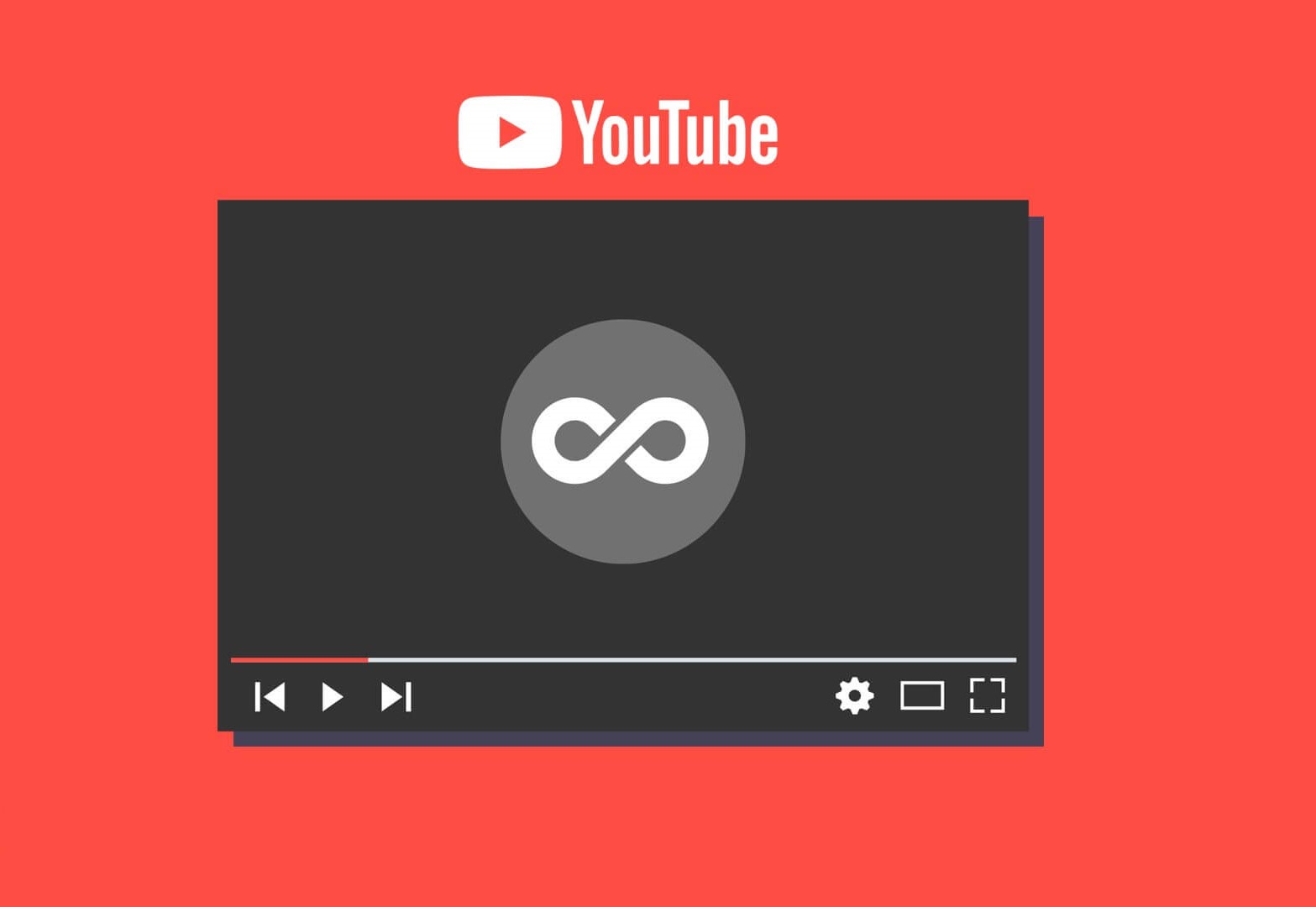Why Repeat YouTube Videos?
There are various reasons why you might want to repeat YouTube videos. Whether you’re studying, exercising, or simply enjoying your favorite music, having the ability to automatically loop a video can greatly enhance your experience. Here are some common scenarios where repeating videos can be beneficial:
- Learning and studying: When learning a new skill or studying a specific topic, repetition is often key. By repeating educational videos or tutorials, you can reinforce your understanding and absorb information more effectively.
- Music and relaxation: Listening to your favorite songs can be a great way to relax or boost your mood. By looping a particular music video, you can create a continuous stream of music without the need to manually replay the video.
- Physical exercise: Whether you’re practicing dance moves, following a workout routine, or perfecting your sports techniques, watching instructional videos on repeat can help you grasp the movements and improve your performance.
- Memorization and language learning: When memorizing information or practicing a new language, repeating videos can be valuable. By listening to the same content repeatedly, you can reinforce vocabulary, pronunciation, and comprehension skills.
- Meditation and mindfulness: Some people find it calming and meditative to watch visually pleasing videos or nature scenes. Looping these videos can create an immersive and uninterrupted experience, allowing you to fully relax and focus.
By having the ability to repeat YouTube videos, you can personalize your viewing experience to suit your needs and preferences. Whether it’s for educational purposes, entertainment, or relaxation, the flexibility to automatically loop a video can significantly enhance your enjoyment and engagement.
Option 1: Using the YouTube Loop Button
YouTube offers a convenient built-in feature that allows you to loop videos directly on their platform. With the YouTube Loop button, you can easily repeat a video without the need for any external tools or plugins. Here’s how to use it:
- Open the YouTube website in your preferred browser and find the video you want to loop.
- Start playing the video and right-click on the video player. A context menu will appear.
- In the context menu, click on the “Loop” option. The video will now automatically repeat in a loop.
The YouTube Loop button is a straightforward and hassle-free option to repeat videos. It provides a seamless experience without needing to install any additional software or extensions. However, it’s important to note that the Loop button is only available on the desktop version of YouTube and may not be accessible on mobile devices or certain browsers.
Keep in mind that if you want to disable the looping feature and return to normal video playback, you can simply right-click on the video player again and uncheck the “Loop” option in the context menu. This way, you can easily toggle the loop functionality on and off according to your preference.
Using the YouTube Loop button is a convenient and easy way to repeat videos directly within YouTube. It is particularly useful for users who primarily watch videos on their desktop browsers and prefer a straightforward method without relying on external tools.
Option 2: Using a Browser Extension
If you frequently find yourself wanting to repeat YouTube videos and desire more flexibility and customization options, using a browser extension can be a great solution. There are several extensions available for popular browsers like Google Chrome, Firefox, and Safari that add additional functionality to YouTube, including the ability to loop videos. Here’s how to use a browser extension to repeat YouTube videos:
- Open your preferred browser and search for a YouTube looping extension compatible with your browser. Install the extension by following the instructions provided.
- Once the extension is installed, go to the YouTube website and find the video you want to loop.
- Start playing the video and look for the loop control options added by the extension. These options might include a “Loop” button near the video player or an additional menu in the video player controls.
- Click on the loop control option to enable video looping. The video will now repeat automatically in a loop.
One advantage of using browser extensions is the added functionality they bring to YouTube. In addition to the looping feature, many extensions offer additional features such as video download options, customization of playback settings, and more. This allows you to tailor your YouTube experience according to your preferences.
However, it’s important to note that using browser extensions also comes with certain considerations. Some extensions may affect the performance or stability of your browser, so it’s advisable to only install trusted extensions from reputable sources. Additionally, browser extensions may not always be available for all browsers or operating systems, limiting their compatibility.
Overall, using a browser extension provides an enhanced YouTube experience with additional customization options, including the ability to loop videos. If you prefer more control and flexibility over the looping functionality, installing a browser extension can be a viable option for you.
Option 3: Using a YouTube Repeat Website
If you don’t want to install any browser extensions or prefer a simpler solution, you can use dedicated YouTube repeat websites. These websites provide a streamlined interface specifically designed for repeating YouTube videos. Here’s how you can use a YouTube repeat website:
- Open your web browser and search for a YouTube repeat website. There are several options available, so choose one that suits your preferences.
- Once you’ve found a suitable website, open it in your browser.
- On the website, look for a search or input box where you can enter the URL of the YouTube video you want to repeat.
- Copy the URL of the YouTube video you want to loop from the YouTube website. Paste the URL into the input box on the repeat website.
- Click the “Repeat” or “Loop” button on the website. The video will now start playing and will automatically repeat once it reaches the end.
Using a YouTube repeat website offers a straightforward way to loop videos without the need for any software installation. It allows you to quickly repeat specific YouTube videos with just a few simple steps.
However, it’s worth noting that using these websites may come with certain drawbacks. Some repeat websites may display ads or require you to disable ad blockers, which can be an inconvenience for some users. Additionally, the availability and reliability of these websites may vary, so it’s important to choose a reputable and reliable option.
YouTube repeat websites can be a convenient choice if you prefer a no-frills solution for repeating YouTube videos. However, it’s essential to exercise caution and ensure the security and reliability of the chosen website.
Option 4: Using a Media Player Software
If you prefer a more versatile and feature-rich solution for repeating YouTube videos, using a dedicated media player software can be a great option. These software applications offer advanced playback controls, including the ability to loop videos from various sources, including YouTube. Here’s how you can use media player software to repeat YouTube videos:
- Download and install a media player software that supports video looping. Popular media players such as VLC Media Player and Windows Media Player are commonly used for this purpose.
- Open the media player software on your computer.
- Go to the YouTube website and find the video you want to repeat.
- Copy the URL of the YouTube video from the address bar of your browser.
- In the media player software, look for an option to open a network stream or a URL. Choose this option and paste the YouTube video URL into the designated field.
- Once you have entered the YouTube video URL, click the play button. The video will start playing in the media player.
- Depending on the media player software, look for a loop control or repeat option. Enable this feature to automatically repeat the video once it reaches the end.
Using a media player software allows you to have more control over the playback of YouTube videos. These software applications often offer a wide range of features and customization options, including loop functionality. You can also benefit from advanced playback controls, equalizer settings, and subtitle support, among other features.
However, it’s important to note that using media player software may require some technical skills and familiarity with the software interface. Additionally, not all media player software applications support streaming videos directly from YouTube. Therefore, it’s recommended to choose a software that explicitly mentions YouTube playback support.
Using a media player software provides a flexible and feature-rich solution for repeating YouTube videos, making it an excellent choice for users who require advanced playback options and customization features.
Option 5: Using YouTube Repeat URLs
If you prefer a simple and quick way to repeat YouTube videos without the need for any additional tools or software, you can utilize YouTube’s built-in URL functionality. By modifying the URL of a YouTube video, you can create a repeat URL that automatically loops the video. Here’s how to use YouTube repeat URLs:
- Open your web browser and go to the YouTube website.
- Find the video you want to repeat and start playing it.
- In the address bar of your browser, locate the URL of the YouTube video. The URL should start with “https://www.youtube.com/”.
- To create a repeat URL, add the word “repeat” immediately after “youtube” in the URL. For example, change “youtube.com” to “youtuberepeat.com”.
- Press Enter or Return on your keyboard to load the modified repeat URL.
- The video will now play, and when it reaches the end, it will automatically loop and start playing again.
Using YouTube repeat URLs is a simple and effective method to loop videos without any additional tools. It allows you to repeat videos directly on the YouTube website, without the need for browser extensions or external websites.
However, it’s important to note that although YouTube repeat URLs can be convenient, they have limitations. Some features of the YouTube website, such as captions or playback speed adjustments, may not work on repeat URLs. Additionally, this method may not work on all browsers or devices, so it’s advisable to test it on your specific setup.
Overall, YouTube repeat URLs provide a quick and accessible option for repeating videos directly on the YouTube website. It’s a straightforward solution that can be used whenever you want to loop a YouTube video without any additional tools or installations.
Option 6: Using a Custom URL Hack
Another method to repeat YouTube videos is by utilizing a custom URL hack. This method involves modifying the YouTube video URL by adding a specific parameter that instructs the video to loop. Here’s how you can use a custom URL hack to repeat YouTube videos:
- Find the YouTube video you want to repeat and start playing it.
- In the address bar of your browser, locate the URL of the YouTube video. The URL should start with “https://www.youtube.com/”.
- At the end of the video URL, add the parameter “?loop=1”. For example, if the original URL is “https://www.youtube.com/watch?v=xxxxxxx”, change it to “https://www.youtube.com/watch?v=xxxxxxx&loop=1”.
- Press Enter or Return to load the modified URL.
- The video will now start playing and loop automatically when it reaches the end.
Using a custom URL hack is a simple yet effective way to repeat YouTube videos without the need for additional tools. It allows you to loop videos directly on the YouTube website by modifying the URL itself.
However, it’s important to note that this method may not work in all situations or on all platforms. YouTube occasionally updates its platform, which could potentially modify or disable certain URL parameters. Therefore, it’s advisable to check the functionality of the custom URL hack before relying on it for long-term use.
Despite its limitations, using a custom URL hack is a convenient method to repeat YouTube videos without the need for browser extensions or third-party websites. It provides a quick solution that can work across various devices and browsers, giving you the ability to loop videos to your heart’s content.
Option 7: Using a JavaScript Bookmarklet
A JavaScript bookmarklet is a small piece of code that you can save as a bookmark in your browser. It can provide additional functionality to web pages, including the ability to repeat YouTube videos. Here’s how you can use a JavaScript bookmarklet to repeat YouTube videos:
- Open your web browser and create a new bookmark in your bookmarks bar or bookmarks folder.
- Right-click on the bookmark and choose the “Edit” or “Properties” option.
- In the URL or Location field, paste the following JavaScript code:
javascript:if(document.getElementsByTagName('video')[0].loop === true){ document.getElementsByTagName('video')[0].loop = false } else { document.getElementsByTagName('video')[0].loop = true } - Save the bookmark with an appropriate name, such as “Repeat Video”.
- Open the YouTube video you want to repeat and start playing it.
- Click on the bookmark you just created. The video will now loop continuously until you disable the bookmarklet or refresh the page.
Using a JavaScript bookmarklet provides a simple way to repeat YouTube videos without the need for external tools or installations. It works by modifying the video element’s loop property directly in the browser.
It’s worth noting that browser updates or changes to the YouTube website may affect the functionality of the bookmarklet. If the bookmarklet stops working, you may need to update or modify the JavaScript code to match the changes on YouTube.
JavaScript bookmarklets offer a portable and browser-based solution for repeating YouTube videos. By saving the code as a bookmark, you can easily activate the loop functionality with a single click whenever you need it.
Option 8: Using Auto Repeat on Mobile Devices
If you primarily watch YouTube videos on your mobile device and want to repeat a video, there are several methods you can use to achieve this. While the specific steps may vary depending on the device and operating system you’re using, here’s a general guide on how to set up auto-repeat on mobile devices:
Option 1: Using YouTube’s Built-In Loop Functionality:
- Open the YouTube app on your mobile device and find the video you want to repeat.
- Start playing the video and tap the loop icon, typically located at the top-right corner of the player.
- The video will now repeat automatically until you disable the loop feature.
Option 2: Using Third-Party YouTube Player Apps:
- Install a third-party YouTube player app from your device’s app store that offers auto-repeat functionality. Some popular options include “YouTube Vanced” (Android) and “Musier” (iOS).
- Open the YouTube video within the third-party player app.
- Look for the repeat or loop option within the player’s interface and enable it.
- The video will now repeat automatically as long as the loop feature is active in the third-party player app.
Option 3: Using Mobile Browsers with Request Desktop Site:
- Open your preferred mobile browser and access the YouTube website.
- Find the video you want to repeat and start playing it.
- Once the video is playing, tap the “Request Desktop Site” option in your browser’s menu. This will load the desktop version of YouTube on your mobile device.
- Enable the loop feature using one of the methods mentioned in the desktop options sections of this article (e.g., YouTube Loop Button, YouTube Repeat URLs, etc.).
- The video will now repeat automatically within the desktop version of YouTube loaded in your mobile browser.
Auto-repeat functionality may vary depending on the device, app, or browser you’re using. It’s recommended to explore the specific options and settings available on your mobile device or within the chosen app to find the most suitable method for repeating YouTube videos.
Repeating videos on mobile devices allows you to enjoy continuous playback of your favorite content without the need to manually restart or replay the video. Whether you’re using the built-in loop functionality, third-party player apps, or desktop mode in your mobile browser, these options offer a convenient way to keep watching your desired videos without interruption.
Option 9: Using a YouTube Playlist
If you want to create a continuous loop of multiple YouTube videos, using a YouTube playlist can be an efficient option. By adding the desired videos to a playlist, you can set it to repeat, ensuring that the videos play continuously without interruption. Here’s how to use a YouTube playlist to repeat videos:
- Open the YouTube website or app and sign in to your account.
- Find the first video you want to include in your playlist and open it.
- Below the video player, click on the “Save” button (represented by a ‘plus’ icon).
- Click on the “Create new playlist” option.
- Give your playlist a name and select the privacy setting (public, unlisted, or private). This will create a new playlist with the selected video as the first entry.
- Find and add additional videos to your playlist by clicking the “Save” button beneath each video and selecting the playlist you just created.
- Go to your profile or library and navigate to the “Playlists” section.
- Open your playlist and click on the “Play all” button. The playlist will start playing, and once it reaches the end, it will automatically repeat from the beginning.
Using a YouTube playlist gives you the ability to create a personalized collection of videos that will loop automatically. You can continuously enjoy your selected videos without needing to manually restart or repeat individual videos.
Additionally, playlists provide the flexibility to add or remove videos as desired, allowing you to customize the content according to your preferences. You can create specific playlists for different themes, moods, or activities, giving you a virtually endless supply of continuous entertainment or educational material.
Whether you’re studying, working out, or simply looking for a seamless way to enjoy a series of videos, using a YouTube playlist offers a convenient solution for repeating and organizing your favorite content.
Option 10: Using a Third-Party App or Software
If you’re looking for additional features and functionalities beyond the scope of the YouTube platform, using a third-party app or software can be a valuable option. Various apps and software are specifically designed to enhance the YouTube experience, including the ability to repeat videos. Here’s how you can use a third-party app or software to repeat YouTube videos:
- Search for and install a reputable third-party app or software that supports YouTube video playback and looping on your device or computer.
- Open the app or software and navigate to the YouTube section or video player.
- Find the video you want to repeat and start playing it.
- Look for the loop or repeat option within the app or software’s interface and enable it.
- The video will now repeat automatically until you disable the loop feature or exit the app or software.
Using a third-party app or software provides added flexibility and features beyond what is available on the YouTube platform. These applications often offer advanced customization settings, additional playback controls, and integration with other services or platforms.
However, it’s important to note that the availability and performance of third-party apps or software may vary depending on the platform, device, and operating system you’re using. It’s advisable to explore reviews, ratings, and user feedback to choose a reliable and reputable option that suits your specific needs.
By utilizing a third-party app or software, you can enhance your YouTube experience with enhanced looping capabilities and other features that cater to your preferences. This option is particularly useful for users seeking more control and customization over their video playback.