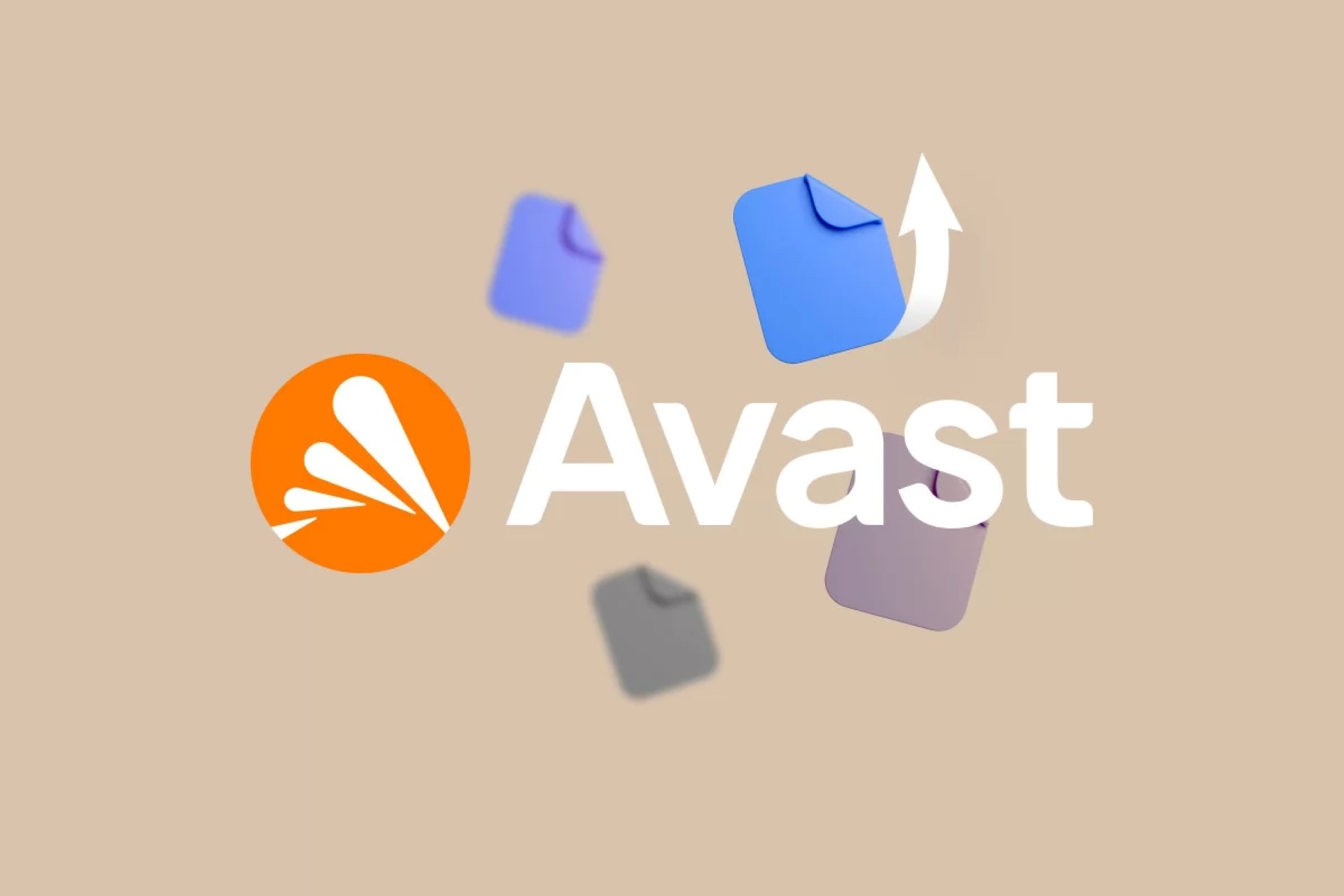What is Avast Firewall?
Avast Firewall is a powerful line of defense that protects your computer from unauthorized access and potential threats over the network. It acts as a barrier between your device and the vast sea of the internet, monitoring inbound and outbound network traffic to ensure that only safe and legitimate connections are established.
Specifically, Avast Firewall serves as a filtering mechanism that controls the flow of data packets between your computer and other devices or networks. It scrutinizes incoming and outgoing connections based on pre-defined rules, allowing or blocking access as necessary.
With an intuitive user interface and a comprehensive set of features, Avast Firewall empowers users to customize their network security settings with ease. It provides advanced protection against unauthorized access attempts, malicious software, and potential cyber attacks.
Furthermore, Avast Firewall utilizes various techniques, such as deep packet inspection and application behavior analysis, to detect and prevent unauthorized access. It actively monitors network traffic patterns and identifies any suspicious activities that may pose a risk to your computer’s security.
In addition to its core functionalities, Avast Firewall also offers additional security features, such as application control and network profiles. Application control allows you to define specific rules for each application installed on your computer, determining its network behavior and access privileges. Network profiles, on the other hand, enable you to switch between different network configurations based on your location or network environment.
Overall, Avast Firewall provides a robust defense against potential threats and unauthorized access attempts, safeguarding your computer and personal information. By effectively managing network connections and filtering incoming and outgoing traffic, it gives you peace of mind while browsing the internet and using various online services.
Why do you need to allow ports in Avast Firewall?
Allowing ports in Avast Firewall is essential for ensuring the smooth functioning of certain applications and services that rely on specific network ports to communicate. Ports act as channels through which data is transferred in a network, similar to doors allowing access to different rooms in a building. By default, Avast Firewall blocks incoming and outgoing connections on all ports as a security measure. However, there are instances when you may need to open or “allow” specific ports to enable the proper functioning of certain software or services.
One common scenario where you need to allow ports in Avast Firewall is when you use applications or services that require incoming connections from external devices or networks. For example, if you run a web server or a file-sharing application on your computer, you need to open the necessary ports to allow incoming traffic. By allowing these ports, you ensure that legitimate requests can reach your computer and that the desired functionality can be accessed by other users or devices.
Similarly, certain online games or multiplayer applications rely on specific ports to establish connections with game servers or other players. If these ports are blocked by Avast Firewall, you may experience connectivity issues or be unable to join multiplayer sessions. Allowing the required ports in Avast Firewall ensures smooth gameplay and uninterrupted communication with other players.
Furthermore, some multimedia streaming applications or video conferencing tools rely on specific ports to transmit audio, video, and data packets. By opening these ports in Avast Firewall, you enhance the performance and stability of these applications, ensuring seamless and high-quality audio and video streaming or communication.
It is important to note that while opening ports can improve the functionality and accessibility of certain applications, it also introduces potential security risks. By allowing incoming connections on specific ports, you are potentially exposing your computer to external threats. Therefore, it is crucial to only open ports that are necessary and to keep your computer protected with up-to-date security software and regular system updates.
Checking if Avast Firewall is activated
Before you proceed with allowing ports in Avast Firewall, it is important to ensure that the firewall is activated and running on your computer. The firewall acts as the primary defense against unauthorized access and potential threats, so it is crucial to confirm its status before making any configuration changes.
Here are the steps to check if Avast Firewall is activated on your computer:
- Open the Avast user interface: Locate the Avast icon in your system tray or desktop and double-click on it to launch the Avast user interface.
- Access the Firewall settings: Once the Avast user interface is open, navigate to the “Protection” or “Settings” tab. Look for an option related to “Firewall” or “Network settings” and click on it.
- Check the Firewall status: In the Firewall settings section, you should be able to see the current status of Avast Firewall. It will typically be displayed as “On” or “Enabled,” indicating that the firewall is active and protecting your computer.
If you find that Avast Firewall is not activated, follow the instructions provided in the Avast user interface to enable it. Depending on your Avast version, you may need to click on a toggle switch or a button to turn on the firewall functionality. Once activated, the firewall will start monitoring and filtering network traffic to ensure the security of your computer.
It is important to regularly check the status of Avast Firewall to ensure that it remains active and provides consistent protection. Additionally, make sure that you keep your Avast antivirus software up to date with the latest patches and virus definitions to protect against emerging threats and vulnerabilities.
Steps to allow ports in Avast Firewall
To allow ports in Avast Firewall, follow the step-by-step instructions provided below. These steps will guide you through the process of adding a new port rule and configuring the necessary settings to enable access through the specified port.
- Opening Avast user interface: Locate the Avast icon in your system tray or desktop and double-click on it to open the Avast user interface.
- Navigating to the Firewall settings: Once the Avast user interface is open, navigate to the “Protection” or “Settings” tab. Look for an option related to “Firewall” or “Network settings” and click on it to access the Firewall settings.
- Adding a new port rule: In the Firewall settings section, locate the option to add a new port rule. This is usually represented by a button or a link that says “Add rule” or something similar. Click on it to proceed.
- Configuring the port rule: In the new port rule dialog box, you will need to provide the details of the port you want to allow. Enter the port number in the designated field and choose the protocol (TCP or UDP) for the port. If you want to allow traffic from specific IP addresses or networks, you can specify them in the appropriate fields. Optionally, you can give the rule a name for easy identification.
- Saving the changes: After configuring the port rule, click on the “Save” or “OK” button to save the changes and apply the new rule to Avast Firewall.
- Verifying the port rule: To ensure that the port rule was successfully applied, you can double-check the Firewall settings. Look for the newly added rule in the list of allowed rules or verify that the port and protocol you specified are now allowed in the Firewall settings.
By following these steps, you should be able to allow specific ports in Avast Firewall, allowing the necessary network traffic to pass through and enabling the proper functioning of applications or services that rely on those ports. Remember, only allow ports that are essential and ensure that you keep your computer protected with Avast antivirus software and regular security updates.
Step 1: Opening Avast user interface
To allow ports in Avast Firewall, the first step is to open the Avast user interface. The Avast user interface is the central hub where you can access and configure various settings related to Avast antivirus and firewall protection. By following this step, you will be able to proceed with the necessary configurations to allow specific ports in Avast Firewall. Here’s how you can open the Avast user interface:
- Locate the Avast icon: Look for the Avast icon in your system tray, which is typically located in the bottom right corner of the Windows taskbar. The icon resembles an orange or green “A” symbol.
- Double-click on the Avast icon: Once you have located the Avast icon, double-click on it to open the Avast user interface. Alternatively, you can also right-click on the icon and select “Open Avast” from the context menu.
After performing these steps, the Avast user interface should open, providing you with access to various settings and features. You will now be able to proceed with the necessary configurations to allow ports in Avast Firewall. It is important to note that the exact appearance and layout of the Avast user interface may vary depending on the version of Avast you are using. However, the general steps to open the user interface should remain the same.
By successfully opening the Avast user interface, you have completed the first step in the process of allowing ports in Avast Firewall. You can now move on to the next steps, which involve navigating to the Firewall settings, adding a new port rule, and configuring the necessary settings to enable access through the specified ports.
Step 2: Navigating to the Firewall settings
After opening the Avast user interface, the next step in allowing ports in Avast Firewall is to navigate to the Firewall settings. The Firewall settings section allows you to access and configure the firewall-related options, including the rules and permissions for inbound and outbound network traffic. Here’s how you can navigate to the Firewall settings in Avast:
- Look for the “Protection” or “Settings” tab: Once the Avast user interface is open, locate the tab that is labeled as “Protection” or “Settings.” The exact wording may vary depending on the version of Avast you are using.
- Find the option for “Firewall” or “Network settings”: Within the “Protection” or “Settings” tab, look for an option that is related to the Firewall settings or Network settings. It may be represented by an icon or a text link that mentions “Firewall” or “Network.”
- Click on the Firewall settings option: Once you have located the Firewall settings option, click on it to access the Firewall configuration page. This page will contain all the settings and options related to Avast Firewall.
Upon successfully navigating to the Firewall settings in Avast, you will be able to proceed with configuring the necessary rules to allow specific ports. The Firewall settings page provides a comprehensive view of your firewall configurations and allows you to manage inbound and outbound connections, set application permissions, and define network profiles.
It is important to remember that the exact layout and appearance of the Firewall settings in Avast may vary depending on the version you are using. However, the general steps described above should help you locate and access the Firewall settings section in Avast.
By completing this step, you are now ready to move on to the next step, which involves adding a new port rule to Avast Firewall and configuring the necessary settings to enable access through the specified ports.
Step 3: Adding a new port rule
Once you have navigated to the Firewall settings in Avast, the next step in allowing ports is to add a new port rule. This rule will specify the port number and other settings that allow or restrict inbound and outbound traffic through that specific port. Follow the instructions below to add a new port rule in Avast Firewall:
- Locate the option to add a new rule: In the Firewall settings page, look for an option that allows you to add a new rule. This option is typically represented by a button or a link that says “Add rule,” “Add new rule,” or something similar.
- Click on the option to add a new rule: Once you have located the option to add a new rule, click on it to open the dialog box for creating a new port rule.
- Specify the port number: In the new port rule dialog box, enter the port number for which you want to allow traffic. This can be a specific port number or a range of ports.
- Choose the protocol: Select the appropriate protocol for the port, such as TCP (Transmission Control Protocol) or UDP (User Datagram Protocol). TCP is commonly used for most applications, while UDP is often used for real-time streaming and gaming.
- Configure additional settings: Depending on your specific requirements, you can configure additional settings for the port rule. This may include specifying IP addresses or networks from which the traffic should be allowed or restricted.
By following these steps, you can add a new port rule in Avast Firewall. The rule will define the permissions and restrictions for inbound and outbound traffic through the specified port. It is important to note that the exact interface and options may vary slightly depending on the version of Avast you are using. However, the general process remains the same across versions.
After completing this step, you can proceed to the next step, which involves configuring the necessary settings for the port rule to enable access through the specified ports.
Step 4: Configuring the port rule
After adding a new port rule in Avast Firewall, the next step is to configure the settings for the rule. This step involves specifying the details and permissions for the port rule to enable access through the specified port. Follow the instructions below to configure the port rule in Avast Firewall:
- Enter the port number: In the port rule configuration window, make sure the correct port number that you want to allow is entered. This is the port through which incoming or outgoing traffic will be permitted.
- Choose the protocol: Select the appropriate protocol for the port rule, such as TCP or UDP. The protocol should match the requirements of the application or service that will be using the port.
- Set the action: Determine the action that Avast Firewall should take when traffic is detected on the specified port. You can choose to allow the traffic, block it, or create a custom rule to handle it.
- Specify any additional conditions: Depending on your requirements, you may need to configure additional conditions for the port rule. Avast Firewall allows you to define specific IP addresses, network ranges, or application executables that are affected by the rule.
- Assign a name: Optionally, provide a name for the port rule to easily identify and manage it in the future. This can be helpful if you have multiple port rules configured.
By following these steps, you can configure the necessary settings for the port rule in Avast Firewall. These settings dictate how the firewall should handle incoming or outgoing traffic through the specified port. It is important to ensure that these settings align with your requirements and do not compromise the security of your system.
After completing this step, you can proceed to the next step, which involves saving the changes made to the port rule in Avast Firewall.
Step 5: Saving the changes
After configuring the settings for the port rule in Avast Firewall, the next step is to save the changes. Saving the changes ensures that the newly created port rule is applied and will take effect in Avast Firewall. Follow the instructions below to save the changes made to the port rule:
- Review the port rule settings: Before saving the changes, take a moment to review the settings you have configured for the port rule. Ensure that the port number, protocol, action, and any additional conditions are set correctly.
- Click on the “Save” or “OK” button: Look for a “Save” or “OK” button in the port rule configuration window. Click on it to save the changes you have made to the port rule.
By clicking on the “Save” or “OK” button, you are essentially confirming and applying the configurations you have made for the port rule. Avast Firewall will now recognize the rule and enforce the specified permissions and restrictions for the specified port.
It is important to note that after saving the changes, it may take a few moments for the port rule to take effect in Avast Firewall. During this time, Avast Firewall will update its rules and apply the necessary configurations. Be patient, and allow Avast Firewall to complete the applying the changes.
After successfully saving the changes to the port rule in Avast Firewall, you can proceed to the next step, which involves verifying that the port rule is correctly applied and functioning as intended.
Step 6: Verifying the port rule
After saving the changes made to the port rule in Avast Firewall, the final step is to verify that the rule is correctly applied and functioning as intended. Verification ensures that the port is now allowed through Avast Firewall, allowing the specified traffic to pass through without any restrictions. Follow the instructions below to verify the port rule:
- Access the Firewall settings: Open the Avast user interface and navigate to the Firewall settings section, as explained in the earlier steps.
- Find the port rule: Look for the newly added port rule in the list of allowed rules in the Firewall settings. It should be displayed with the port number and protocol you specified during the configuration.
- Confirm the settings: Double-check the settings of the port rule to ensure that they match your intended configuration. Verify that the action, IP addresses, network ranges, and any other conditions are correctly set.
- Test the port: To confirm whether the port rule is working as intended, attempt to establish a connection using the specified port. If everything is configured correctly, the connection should be successful without any interruptions or blocking from Avast Firewall.
By following these steps, you can verify that the port rule in Avast Firewall is correctly applied. This verification process ensures that the specified port is allowed through Avast Firewall and that the configured settings are functioning as intended.
If you encounter any issues or if the port rule is not working as expected, double-check the settings and ensure that you have correctly followed the previous steps. It is also a good practice to consult the documentation or support resources provided by Avast to troubleshoot any issues or concerns you may have.
Once you have successfully verified the port rule, you can be confident that the specified port is now allowed through Avast Firewall, and the necessary traffic can pass through without any restrictions.
Troubleshooting tips for port issues in Avast Firewall
While configuring and allowing ports in Avast Firewall, you may encounter certain issues or unexpected behavior. To help you overcome these challenges, here are some troubleshooting tips to address common port-related issues in Avast Firewall:
- Double-check the port number: Ensure that the port number you have specified in the port rule matches the one required by the application or service you are trying to allow. A mismatched port number can prevent the desired traffic from passing through Avast Firewall.
- Verify the protocol: Confirm that you have selected the correct protocol (TCP or UDP) for the port rule. Some applications or services require specific protocols to establish the desired connections.
- Review rule actions and conditions: Check the actions and conditions set in the port rule. Make sure that the rule specifies the appropriate permissions and restrictions to allow the desired traffic through Avast Firewall.
- Beware of conflicting rules: Ensure that there are no conflicting rules in the Avast Firewall settings that may be overriding or conflicting with the port rule you have created. Disable or modify any conflicting rules to avoid interruptions in the desired traffic.
- Temporary disable other security software: If you have other security software installed on your computer, temporarily disable them to check if they are conflicting with Avast Firewall and causing the port issues. Sometimes, multiple security software can interfere with each other’s operations.
- Check for application-specific settings: Some applications come with their own built-in firewall or network settings that may interfere with Avast Firewall. Verify if the application has any specific settings that need to be configured in conjunction with Avast Firewall.
- Update Avast and other software: Ensure that you have the latest version of Avast installed, as well as updates for your applications and operating system. Outdated software can sometimes cause compatibility issues with Avast Firewall.
- Seek support from Avast: If you have followed all the troubleshooting steps and are still experiencing port issues in Avast Firewall, it is recommended to reach out to Avast customer support. They can provide further assistance and help resolve any complex or specific issues you may encounter.
By following these troubleshooting tips, you can effectively address port-related issues in Avast Firewall and ensure that the desired traffic flows smoothly through the allowed ports.
It is important to stay vigilant and regularly monitor your Avast Firewall settings to keep your computer protected and ensure that the permitted ports align with your security requirements.