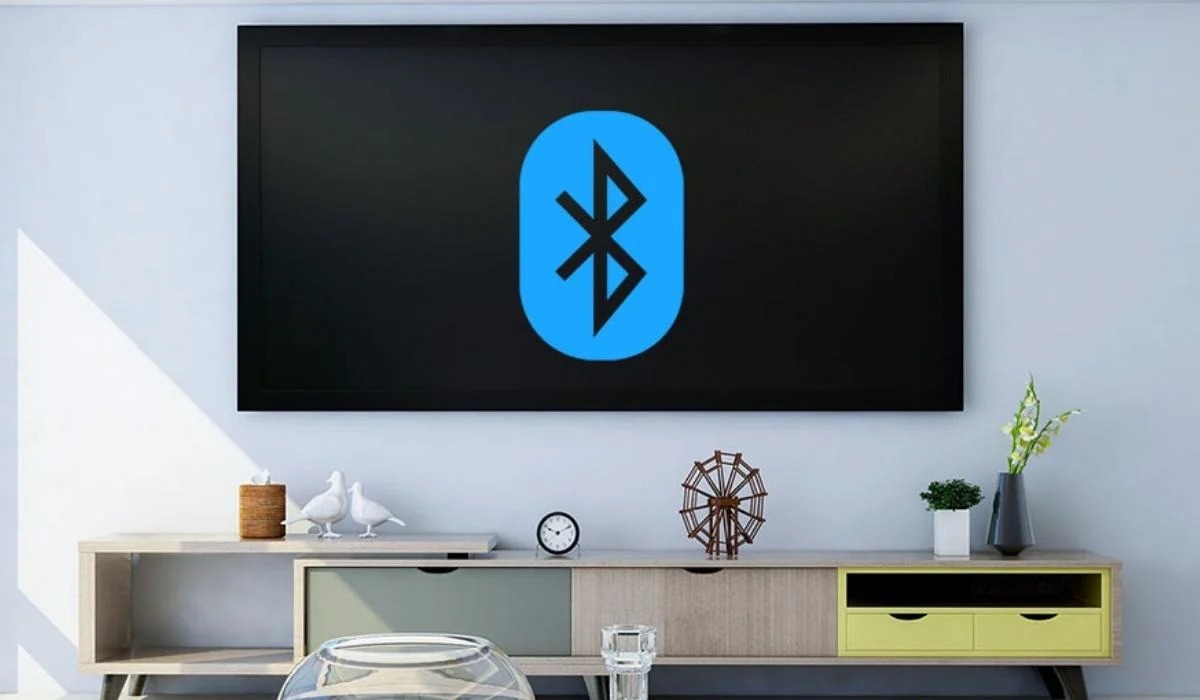Reasons to Add a Bluetooth Adapter to Your TV
With the rapidly evolving technology in our homes, TVs have become much more than just a screen for watching shows and movies. Nowadays, our TVs are connected to various devices, such as gaming consoles, soundbars, and streaming devices. However, if you’ve been missing out on the convenience of wirelessly connecting your TV to other Bluetooth-enabled devices, adding a Bluetooth adapter to your TV is a game-changer. Here are a few reasons why you should consider adding a Bluetooth adapter to your TV.
- Wireless Audio Streaming: One of the significant benefits of adding a Bluetooth adapter to your TV is the ability to wirelessly stream audio to compatible speakers or headphones. This allows you to enjoy immersive sound without the need for tangled cables.
- Greater Flexibility: Bluetooth adapters offer more flexibility in connecting devices to your TV. Whether you want to connect wireless speakers, headphones, or a Bluetooth-enabled soundbar, having a Bluetooth adapter expands your options and eliminates the need for multiple physical connections.
- Convenience and Ease of Use: Bluetooth adapters provide a hassle-free connection experience. Once paired, your TV will automatically connect to the Bluetooth device, allowing you to quickly enjoy your favorite content without the need for complex setups.
- Enhanced Gaming Experience: Adding a Bluetooth adapter to your TV opens up a whole new world for gamers. It allows you to connect wireless controllers or gaming headsets, eliminating the limitations of wired connections and providing greater freedom and comfort during gaming sessions.
- Accessibility Features: Bluetooth adapters can also enable accessibility features for individuals with hearing impairments. By connecting Bluetooth-enabled hearing aids or sound amplification devices, you can customize the sound experience to suit your specific needs.
By taking advantage of the Bluetooth technology and adding a Bluetooth adapter to your TV, you can enhance your entertainment experience in numerous ways. Whether you want the convenience of wireless audio streaming, the flexibility to connect various devices, or an improved gaming experience, a Bluetooth adapter is a valuable addition to your TV setup.
Understanding Bluetooth Technology
Bluetooth technology has revolutionized the way we connect and communicate with devices wirelessly. Understanding the basics of Bluetooth is essential when it comes to adding a Bluetooth adapter to your TV. Let’s delve into the fundamentals of Bluetooth technology.
In simple terms, Bluetooth is a wireless communication protocol that allows electronic devices to exchange data over short distances. It operates on radio waves within the 2.4 GHz frequency range. Bluetooth-enabled devices, such as smartphones, tablets, and speakers, can connect and communicate with each other through this technology.
Bluetooth technology uses a technique called frequency hopping spread spectrum (FHSS). It divides the available frequency band into smaller channels and rapidly switches between them several times per second. This technique minimizes interference from other devices operating on the same frequency and ensures a more stable and reliable connection.
The Bluetooth standard has evolved over the years, and the current version is Bluetooth 5.0. This version offers improved speed, range, and data transfer capabilities. It also enhances power efficiency, allowing devices to consume less energy when connected via Bluetooth. Additionally, Bluetooth 5.0 introduces the concept of Bluetooth Low Energy (BLE) for devices that require low power consumption, such as fitness trackers and smartwatches.
When it comes to connecting your TV to other Bluetooth devices, a Bluetooth adapter acts as a bridge between the TV and the desired device. The adapter receives the audio or data signals from the TV and transmits them wirelessly to the connected Bluetooth device.
It’s important to note that not all TVs come with built-in Bluetooth functionality. In such cases, adding a Bluetooth adapter is the perfect solution to enable Bluetooth connectivity for your TV.
Now that you have a basic understanding of Bluetooth technology, you can confidently proceed with choosing the right Bluetooth adapter for your TV. By leveraging the power of Bluetooth, you can enjoy a seamless and wire-free experience when connecting your TV to various audio devices and accessories.
Choosing the Right Bluetooth Adapter for Your TV
When it comes to choosing a Bluetooth adapter for your TV, there are a few key factors to consider. By selecting the right adapter, you can ensure compatibility and optimal performance with your TV and other devices. Here are some essential points to keep in mind:
Compatibility: Before purchasing a Bluetooth adapter, check if it is compatible with your TV model. Some adapters are designed specifically for certain TV brands or models, while others offer broader compatibility. It’s crucial to verify compatibility to avoid any compatibility issues or functionality limitations.
Bluetooth Version: Consider the Bluetooth version supported by the adapter. While most devices currently utilize Bluetooth 4.0 or higher, it’s preferable to choose an adapter that supports the latest Bluetooth 5.0 version. Bluetooth 5.0 provides improved speed, range, and stability, ensuring a better overall experience.
Range: Evaluate the range of the Bluetooth adapter. This refers to the distance over which it can maintain a stable connection with paired devices. If you intend to connect devices across a large living room or multiple adjacent rooms, look for an adapter with an extended range to avoid signal dropouts or degradation.
Audio Quality: If you’re primarily interested in streaming audio wirelessly from your TV, pay attention to the audio quality specifications of the Bluetooth adapter. Look for support for high-quality audio codecs, such as aptX or AAC, that ensure enhanced sound performance and minimize any audio lag or distortion.
Connection Options: Consider the connection options the Bluetooth adapter offers. Some adapters can be connected directly to the TV’s audio output ports, while others may require a USB port or HDMI connection. Choose an adapter that aligns with the available ports on your TV and offers a secure and hassle-free connection method.
User Reviews: Take the time to read user reviews and ratings for different Bluetooth adapters. This will provide valuable insights into the performance, reliability, and ease of use of the adapters from real users. Look for adapters with positive feedback and high ratings to ensure a satisfactory experience.
Price: Finally, consider your budget when selecting a Bluetooth adapter. While it’s important to choose a reliable and high-quality adapter, there are options available to fit various price ranges. Compare different adapters based on their features and price to find the best balance between affordability and performance.
By considering these factors, you can make an informed decision when choosing a Bluetooth adapter for your TV. Remember that the right adapter will allow you to seamlessly connect your TV to other Bluetooth-enabled devices and enjoy the benefits of wireless connectivity in your home entertainment setup.
Setting Up Your Bluetooth Adapter
Once you have acquired the appropriate Bluetooth adapter for your TV, it’s time to set it up for seamless wireless connectivity. Follow these simple steps to configure your Bluetooth adapter:
- Read the user manual: Familiarize yourself with the specific instructions and guidelines provided by the manufacturer of your Bluetooth adapter. This will ensure that you understand the setup process and any unique requirements for your particular adapter model.
- Power off your TV: Before connecting the Bluetooth adapter, power off your TV and unplug it from the electrical outlet. This precaution prevents any potential damage to the TV or the adapter during the setup process.
- Locate the audio output ports: Identify the audio output ports on your TV where you will connect the Bluetooth adapter. These ports are typically labeled as “Audio Out,” “Headphone Out,” or “Digital Audio Out.” Choose the appropriate port based on the adapter’s input requirements.
- Connect the Bluetooth adapter: Plug the Bluetooth adapter into the selected audio output port on your TV. Ensure that the connection is secure and tight to maintain a stable audio signal. If your adapter requires additional power, connect it to a USB port or a power outlet using the provided cables.
- Power on your TV: Once the Bluetooth adapter is connected, power on your TV and let it start up normally. The TV should recognize the adapter and automatically adjust the audio settings to enable Bluetooth functionality.
- Put your Bluetooth device in pairing mode: To connect your Bluetooth device to the adapter, ensure that the device is in pairing mode. Refer to the user manual of your specific device to learn how to activate pairing mode. This process typically involves holding down a button or accessing the settings menu of the device.
- Pair your Bluetooth device: On your TV, navigate to the settings menu or the Bluetooth settings section. Select the option to scan for nearby Bluetooth devices. Once your device appears on the TV’s list of available devices, select it to initiate the pairing process.
- Complete the pairing process: Follow any on-screen prompts or enter the necessary passcode, if required, to complete the pairing process between your TV and the Bluetooth device. Once the pairing is successful, you can start enjoying wireless audio streaming or device connectivity.
Keep in mind that the setup process may vary slightly depending on the specific Bluetooth adapter and TV model you have. Refer to the user manuals and guidelines provided with your devices for any additional setup steps or troubleshooting tips.
With your Bluetooth adapter successfully set up, you can now experience the convenience and freedom of wirelessly connecting your TV to various Bluetooth devices. Enjoy the flexibility and enhanced entertainment options that Bluetooth technology brings to your television setup.
Pairing Your Bluetooth Device with Your TV
After setting up your Bluetooth adapter, the next step is to pair your desired Bluetooth device with your TV. Follow these steps to successfully connect your Bluetooth device:
- Ensure that your Bluetooth device is in pairing mode: Before initiating the pairing process, make sure that your Bluetooth device, such as headphones or speakers, is in pairing mode. Consult the device’s user manual to locate the instructions on activating pairing mode. Typically, this involves pressing and holding a specific button or accessing the device’s settings.
- Access the Bluetooth settings on your TV: Using your TV remote, navigate to the settings menu. Look for the Bluetooth or Audio settings section. The location and labeling of this section may vary depending on your TV’s make and model.
- Enable Bluetooth on your TV: In the Bluetooth settings menu, ensure that the Bluetooth functionality is turned on. Some TVs may have this option disabled by default. Enable Bluetooth to start scanning for nearby devices.
- Scan for available devices: Once Bluetooth is enabled on your TV, initiate a scan for nearby devices. This will search for any Bluetooth devices within range that are ready to pair.
- Select your Bluetooth device: From the list of available devices on your TV’s screen, locate your desired Bluetooth device. It should appear in the list. Select the device to start the pairing process.
- Enter the passcode, if required: If your Bluetooth device requires a passcode to establish the connection, follow the on-screen instructions on your TV to enter the passcode. The passcode is usually provided in the device’s user manual or documentation.
- Wait for successful pairing: Once the passcode is entered, wait for the pairing process to complete. Your TV will confirm the successful pairing, and you will see a notification or an indicator showing the connected status between your TV and the Bluetooth device.
- Test the connection: To ensure that the pairing is successful, play some audio or video content on your TV. The sound should now be transmitted wirelessly to your Bluetooth device. Verify that the audio plays without any interruptions or delays.
If you encounter any issues during the pairing process, refer to the user manuals of both your TV and Bluetooth device for troubleshooting steps. It is also recommended to keep both devices within close proximity during the pairing process to ensure a strong and stable connection.
Once your Bluetooth device is paired with your TV, you can conveniently enjoy wireless audio streaming or control your TV using Bluetooth-enabled peripherals. Take advantage of the flexibility and convenience that Bluetooth technology provides to enhance your entertainment experience.
Troubleshooting Common Bluetooth Adapter Issues
While Bluetooth adapters are designed to provide seamless wireless connectivity, you may encounter occasional issues that disrupt the connection between your TV and Bluetooth devices. Here are some common Bluetooth adapter issues and troubleshooting tips to resolve them:
No Device Found: If your TV cannot detect any nearby Bluetooth devices, ensure that the Bluetooth device you want to connect is in pairing mode. Restart both your Bluetooth device and the TV, as this can help refresh the Bluetooth signals and establish a connection.
Intermittent Connection: If you experience intermittent connection drops or interruptions, ensure that there are no physical obstructions between the TV and the Bluetooth device. Additionally, check if there are any other electronic devices nearby that may cause interference, such as Wi-Fi routers or microwave ovens. Try repositioning the Bluetooth adapter or the device to improve the connection stability.
Audio Lag or Delay: If you notice a noticeable delay in the audio when using Bluetooth headphones or speakers, it could be due to latency issues. Some Bluetooth adapters have built-in low-latency technology, while others may require additional adjustments. Consider using Bluetooth devices that support aptX low-latency or other low-latency codecs to minimize the audio lag.
Weak Signal or Range: If you experience a weak Bluetooth signal or limited range, ensure that the Bluetooth adapter and the paired devices are within the recommended range. Bluetooth signals tend to weaken as you move farther from the source. If possible, try reducing the distance between the TV and the Bluetooth device to improve the signal strength.
Device Compatibility: If you encounter compatibility issues between your Bluetooth adapter and a specific device, check for any firmware updates for both the adapter and the device. Updating the firmware can often resolve compatibility issues by providing improved compatibility and performance.
Resetting the Bluetooth Adapter: If none of the above solutions work, try resetting the Bluetooth adapter. Refer to the manufacturer’s instructions on how to perform a reset. This process usually involves pressing and holding a reset button or disconnecting and reconnecting the power source.
Consulting the Manufacturer: If you have exhausted all troubleshooting options and the Bluetooth adapter continues to present issues, contacting the manufacturer’s customer support can provide additional guidance and assistance. They can help diagnose the problem and provide specific solutions for your Bluetooth adapter model.
Remember to consult the user manual or documentation provided with your Bluetooth adapter for model-specific troubleshooting steps. By addressing these common issues, you can ensure a seamless and uninterrupted wireless connection between your TV and Bluetooth devices, enhancing your overall entertainment experience.
Tips and Tricks for Using Bluetooth with Your TV
Now that you have successfully set up and connected your Bluetooth adapter to your TV, here are some tips and tricks to enhance your experience when using Bluetooth with your TV:
1. Keep your devices updated: Ensure that your TV, Bluetooth adapter, and Bluetooth devices have the latest firmware or software updates installed. Updates often come with bug fixes, performance improvements, and new features that can enhance the overall Bluetooth connectivity and functionality.
2. Optimize the placement of your Bluetooth adapter: Experiment with the placement of your Bluetooth adapter to find the optimal position for the best Bluetooth signal strength. Avoid placing the adapter behind metal objects or near other electronic devices that may cause interference. A clear line of sight between the adapter and the connected devices can help maintain a strong and stable connection.
3. Manage battery life: If you are using Bluetooth headphones or speakers, manage the battery life by:
- Turning off the Bluetooth device when not in use to extend battery life.
- Adjusting volume levels on both the TV and the Bluetooth device to optimize battery consumption.
- Using energy-efficient audio codecs (e.g., AAC or aptX Low Latency) that help reduce power consumption.
4. Use Bluetooth wisely: While Bluetooth adapters offer convenience and flexibility, it’s essential to remember its limitations. Bluetooth is typically designed for short-range communication; therefore, keeping the connected devices within a reasonable range will ensure a stable and reliable connection.
5. Explore additional Bluetooth features: Some Bluetooth adapters may offer additional features beyond basic audio connectivity. These features might include support for Bluetooth keyboards or mice, allowing you to control your TV more conveniently. Check the user manual or documentation for your adapter to see if these features are available.
6. Invest in quality Bluetooth devices: The quality of your Bluetooth devices, such as headphones or speakers, can significantly impact your audio experience. Consider investing in reputable brands known for high-quality audio performance. Look for devices that support advanced audio codecs, such as aptX HD or LDAC, for improved sound quality.
7. Disconnect unwanted devices: If you have multiple Bluetooth devices in your home, ensure that any devices you are not currently using are disconnected or turned off. This can help avoid accidental connections, interference, and unnecessary drain on the Bluetooth adapter.
8. Keep your TV software up to date: Regularly check for software updates for your TV. These updates often include improvements to Bluetooth compatibility, connectivity, and performance. Keeping your TV updated can help resolve any potential issues and ensure a smoother Bluetooth experience.
9. Test different audio settings: Explore your TV’s audio settings to find the optimal audio output for your Bluetooth devices. Some TVs may have specialized Bluetooth audio settings or presets that enhance the audio quality or prioritize low latency, depending on your preferences and needs.
10. Maintain a clutter-free Bluetooth environment: Minimize the potential for interference by keeping your Bluetooth environment clutter-free. Remove or relocate any objects that could obstruct the Bluetooth signal path and potentially disrupt the connection between your TV and Bluetooth devices.
By following these tips and tricks, you can maximize the benefits of using Bluetooth with your TV and ensure a more enjoyable, wireless entertainment experience.