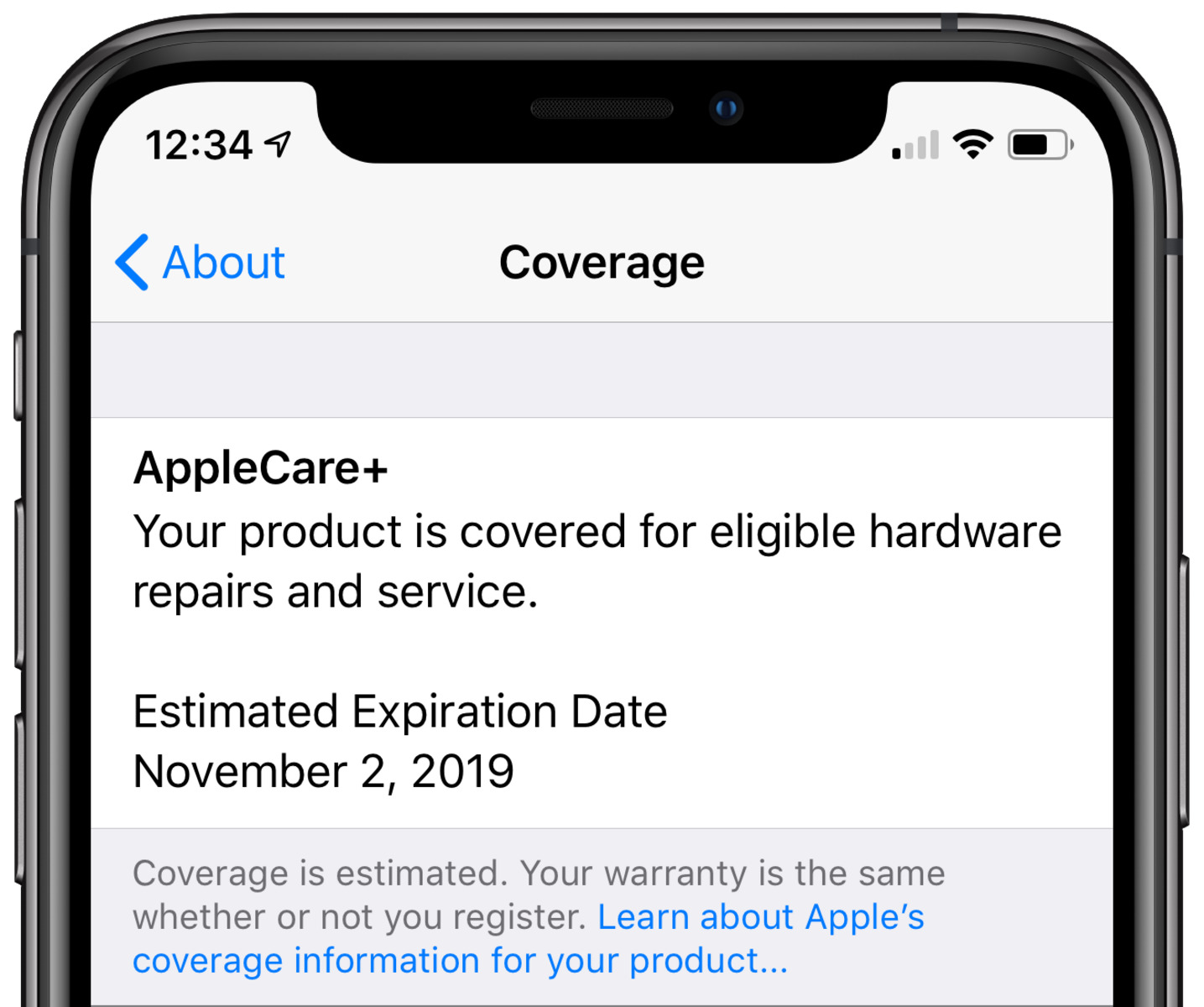What is AppleCare?
AppleCare is an extended warranty program offered by Apple that provides additional support and coverage for your iPhone. It is designed to give you peace of mind by offering protection against unexpected hardware or software issues.
When you purchase a new iPhone, it comes with a limited warranty that covers manufacturing defects and hardware malfunctions for a specified period of time. However, this warranty may not cover accidental damage or issues that arise after the warranty expires.
AppleCare extends the coverage and support for your iPhone, providing you with added benefits and services. It not only extends the duration of your warranty but also expands the scope of coverage to include accidental damage and technical support beyond the initial warranty period.
With AppleCare, you’ll have access to a team of Apple experts who can provide personalized assistance and troubleshooting for your iPhone. Whether you need help with software updates, troubleshooting an issue, or setting up your device, AppleCare offers comprehensive support to ensure a smooth user experience.
Additionally, AppleCare offers the convenience of repair services at authorized Apple Service Providers or Apple Stores. If your iPhone requires repairs, you can easily schedule an appointment and have your device fixed by Apple-certified technicians using genuine Apple parts.
Furthermore, AppleCare provides global coverage, meaning that if you encounter an issue while traveling internationally, you can still receive support and assistance from Apple’s service network in various countries.
AppleCare is available for various Apple devices, including iPhones, Macs, iPads, and Apple Watches. However, for the purpose of this article, we will focus specifically on adding AppleCare to your iPhone.
Now that you have an understanding of what AppleCare is, let’s explore the reasons why adding AppleCare to your iPhone is a wise decision.
Why should you add AppleCare to your iPhone?
Adding AppleCare to your iPhone is a smart choice that offers several benefits and advantages. Here are some compelling reasons why you should consider adding AppleCare to your iPhone:
- Extended warranty: AppleCare extends the warranty coverage for your iPhone beyond the standard limited warranty. This means that if any manufacturing defects or hardware issues occur within the covered period, you will receive free repairs or replacements.
- Accidental damage coverage: One of the key advantages of AppleCare is the inclusion of accidental damage coverage. This means that if you accidentally drop your iPhone or it gets damaged due to spills, AppleCare will cover the necessary repairs or replacements at a significantly reduced cost compared to out-of-warranty repairs.
- 24/7 technical support: With AppleCare, you’ll have access to 24/7 technical support from Apple’s experts. Whether you’re facing software issues, need help with device setup, or have general inquiries about your iPhone, you can reach out to Apple’s support team via phone, chat, or email and receive prompt assistance. This level of support can save you time and frustration in trying to troubleshoot problems on your own.
- Convenient service options: AppleCare provides you with convenient service options for your iPhone. Whether you prefer in-person assistance or remote support, you can choose to bring your device to an Apple Store, an authorized service provider, or utilize Apple’s mail-in service. This flexibility ensures that you can have your iPhone repaired or serviced in the most convenient way possible.
- Resale value: Adding AppleCare to your iPhone can help maintain or even increase its resale value. Potential buyers often look for devices with extended coverage and support, and having AppleCare can make your iPhone more appealing in the second-hand market.
By adding AppleCare to your iPhone, you can protect your investment and enjoy the peace of mind that comes with knowing you have extensive warranty coverage, accidental damage protection, and access to top-notch technical support. Now that you understand the benefits of AppleCare, let’s explore how you can add it to your iPhone, whether you are purchasing a new device or already own an iPhone.
How to purchase AppleCare at the time of iPhone purchase
If you are planning to purchase a new iPhone, you have the option to add AppleCare at the time of your iPhone purchase. Here’s how you can do it:
- Apple Online Store: When making a purchase on the Apple Online Store, you will be presented with the option to add AppleCare during the checkout process. Simply select the AppleCare coverage that suits your needs, and it will be added to your cart along with your iPhone.
- Apple Retail Store: If you prefer to buy your iPhone from an Apple Retail Store, inform the Apple Specialist assisting you that you would like to add AppleCare to your purchase. They will guide you through the process and ensure that AppleCare is added to your iPhone.
- Authorized Resellers: In some cases, authorized resellers might offer the option to add AppleCare to your iPhone purchase. If you are buying your iPhone from an authorized reseller, inquire with them about adding AppleCare to your purchase, and they will assist you accordingly.
It’s important to note that adding AppleCare at the time of iPhone purchase is the most convenient option, as it ensures that your iPhone and AppleCare coverage are registered together right from the start. This makes it easier to access support and service when needed.
Now, let’s explore how you can add AppleCare to your iPhone if you have already bought the device and did not opt for AppleCare at the time of purchase.
How to purchase AppleCare after you have already bought your iPhone
If you have already purchased your iPhone and did not add AppleCare at the time of purchase, don’t worry! You can still purchase AppleCare for your iPhone. Here’s how:
- Apple Support app: Download and open the Apple Support app on your iPhone. Tap on the “Get Support” tab, then select your iPhone from the list of devices. Scroll down and tap on “AppleCare+ Coverage Available.” Follow the on-screen instructions to purchase and add AppleCare to your iPhone.
- Apple website: Visit the Apple website on your computer or mobile device. Navigate to the “Support” section and search for your iPhone model. From the search results, select your iPhone and scroll down to find the option to add AppleCare to your device. Follow the prompts to complete the purchase.
- Apple Support: Contact Apple Support directly via phone and inform them that you would like to purchase AppleCare for your iPhone. An Apple representative will guide you through the process and assist you in adding AppleCare to your device.
When purchasing AppleCare after you have already bought your iPhone, it’s important to be aware of the time constraints. Typically, Apple allows a limited window of time following the initial purchase during which you can still add AppleCare coverage. Therefore, it’s advisable to act promptly to ensure that you can avail yourself of all the benefits AppleCare offers for your iPhone.
Now that you know how to add AppleCare to your iPhone after the initial purchase, let’s explore other methods of adding AppleCare through the Apple Support app, the Apple website, and by contacting Apple Support.
How to add AppleCare through the Apple Support app
If you prefer a convenient and seamless way to add AppleCare to your iPhone, you can do so through the Apple Support app. Follow these steps:
- Download and open the Apple Support app: Visit the App Store on your iPhone and search for “Apple Support.” Download and open the app.
- Select your iPhone: Once you open the Apple Support app, tap on the “Get Support” tab. Select your iPhone from the list of devices. If you have multiple devices registered under your Apple ID, make sure to choose the correct iPhone for which you want to add AppleCare.
- Find AppleCare+ Coverage: Scroll down until you find the section that says “AppleCare+ Coverage Available.” This section will provide you with details about adding AppleCare to your iPhone.
- Tap “Learn More” or “Get Started”: Depending on your specific app version, you may see either “Learn More” or “Get Started.” Tap on this button to proceed with adding AppleCare.
- Review the terms and pricing: You will be presented with information about AppleCare, including coverage details and pricing. Take the time to review this information carefully.
- Complete the purchase: Follow the on-screen prompts to complete the purchase of AppleCare for your iPhone. You may need to enter your Apple ID credentials and provide payment information for the purchase.
- Confirmation and registration: Once you have successfully purchased AppleCare through the Apple Support app, you will receive a confirmation email. Your iPhone and AppleCare coverage will be registered together, ensuring easy access to support and services when needed.
The Apple Support app provides a quick and user-friendly way to add AppleCare to your iPhone. By following these steps, you can extend your warranty coverage, receive accidental damage protection, and access expert technical support for your device. If you prefer, there are also other methods available to add AppleCare, including adding it online through the Apple website, or by contacting Apple Support directly.
How to add AppleCare online through the Apple website
If you prefer to add AppleCare to your iPhone through the Apple website, you can do so by following these simple steps:
- Visit the Apple website: Open your preferred web browser and go to the official Apple website (www.apple.com).
- Find your iPhone model: Navigate to the “iPhone” section of the website and locate your specific iPhone model.
- Click on “Buy AppleCare+”: Once you have selected your iPhone model, scroll down to find the “Buy AppleCare+” option. Click on it to proceed.
- Select your coverage: On the AppleCare+ page, you will see different coverage options and pricing. Choose the coverage that best suits your needs by clicking on the “Add to Bag” button next to your preferred option.
- Review your bag: After adding AppleCare to your bag, check your bag to ensure that the correct coverage option is selected. You can make any necessary adjustments at this stage.
- Proceed to checkout: Once you are satisfied with the selected coverage and any other items in your bag, click on “Review Bag” or “Checkout” to proceed with the purchase.
- Sign in or create an Apple ID: If you are not already signed in with your Apple ID, you will be prompted to do so during the checkout process. If you don’t have an Apple ID, you can create one at this stage.
- Enter payment details: Provide the necessary payment information to complete the purchase of AppleCare for your iPhone.
- Confirmation and registration: Once the purchase is complete, you will receive a confirmation email containing the details of your AppleCare purchase. Your iPhone and AppleCare coverage will be registered together, ensuring easy access to support and services in the future.
By adding AppleCare to your iPhone through the Apple website, you can extend the warranty coverage, protect your device against accidental damage, and gain access to expert technical support. If you prefer, there are also other methods available to add AppleCare, such as using the Apple Support app or contacting Apple Support directly.
How to add AppleCare by calling Apple Support
If you prefer a more personal approach, you can add AppleCare to your iPhone by contacting Apple Support directly. Follow these steps to add AppleCare over the phone:
- Find the Apple Support phone number: Visit the Apple website, navigate to the “Support” section, and find the contact information for your region. Alternatively, you can find the phone number by searching “Apple Support phone number” on your preferred search engine.
- Make the call: Dial the Apple Support phone number and follow the prompts to speak to a representative. Explain that you want to add AppleCare to your iPhone.
- Provide your iPhone details: The support representative will ask for the necessary information to identify your device, such as the serial number or IMEI number. Provide the requested information to proceed with the AppleCare purchase.
- Review terms and pricing: The representative will provide you with information about AppleCare, including coverage details and pricing. Take the time to review this information carefully.
- Complete the purchase: If you decide to proceed with the AppleCare purchase, provide the required payment information to complete the transaction over the phone.
- Confirmation and registration: After the purchase is complete, the support representative will provide you with a confirmation of your AppleCare purchase. Your iPhone and AppleCare coverage will be registered together, ensuring easy access to support and services.
Adding AppleCare by calling Apple Support allows you to have a direct conversation with a knowledgeable representative who can guide you through the process and answer any questions you may have. This method ensures a personalized experience and gives you the opportunity to address any concerns before finalizing the AppleCare purchase for your iPhone.
If you prefer other methods of adding AppleCare, such as using the Apple Support app, adding it online through the Apple website, or purchasing it at an Apple Store, these options are also available to you.
How to add AppleCare at an Apple Store
If you prefer a face-to-face experience, adding AppleCare to your iPhone at an Apple Store is a convenient option. Follow these steps to add AppleCare at an Apple Store:
- Find your nearest Apple Store: Visit the Apple website and navigate to the “Store” section. Use the “Find a Store” tool to locate the nearest Apple Store in your area.
- Schedule an appointment: Depending on your location, it may be necessary to schedule an appointment before visiting the Apple Store. You can do this online or by contacting the Apple Store directly.
- Visit the Apple Store: On the scheduled date and time, visit the Apple Store and check in with a concierge or Apple Specialist. Inform them that you would like to add AppleCare to your iPhone.
- Provide your iPhone details: The Apple Specialist will ask for the necessary information to identify your device, such as the serial number or IMEI number. Provide the requested information to proceed with the AppleCare purchase.
- Review terms and pricing: The Apple Specialist will provide you with information about AppleCare, including coverage details and pricing. Take the time to review this information and clarify any questions you may have.
- Complete the purchase: If you decide to proceed with the AppleCare purchase, provide the necessary payment information to complete the transaction at the Apple Store.
- Confirmation and registration: After the purchase is complete, you will receive a confirmation of your AppleCare purchase. Your iPhone and AppleCare coverage will be registered together, ensuring easy access to support and services.
Adding AppleCare at an Apple Store allows you to have direct interaction with Apple Specialists who can guide you through the process and provide any assistance you may need. This option allows for in-person support and personalized service, ensuring that you have a seamless experience when adding AppleCare to your iPhone.
If you prefer other methods of adding AppleCare, such as using the Apple Support app, adding it online through the Apple website, or purchasing it by calling Apple Support, these options are also available to you.
What are the benefits of adding AppleCare to your iPhone?
Adding AppleCare to your iPhone provides several benefits and advantages that can enhance your ownership experience. Here are some of the key benefits of having AppleCare for your iPhone:
- Extended warranty coverage: AppleCare extends the standard warranty coverage for your iPhone, offering protection against manufacturing defects and hardware issues beyond the initial warranty period. This means that if your iPhone develops any covered issues during the AppleCare period, you can get free repairs or replacements.
- Accidental damage protection: One of the standout advantages of AppleCare is the inclusion of accidental damage coverage. If you accidentally drop your iPhone or it gets damaged due to spills or similar incidents, AppleCare provides you with significantly reduced repair or replacement costs compared to out-of-warranty repairs.
- 24/7 access to Apple experts: With AppleCare, you have access to Apple’s team of experts who can provide personalized assistance and technical support for your iPhone. Whether you need help with software updates, troubleshooting, or setting up your device, Apple’s experts are available 24/7 to help you get the most out of your iPhone.
- Flexible service options: AppleCare offers convenient service options for your iPhone. This includes easy access to service at authorized Apple Service Providers or Apple Stores, where skilled technicians will use genuine Apple parts to repair your device. You can also choose to use Apple’s mail-in service for repairs, ensuring that your device is taken care of efficiently and effectively.
- Global coverage: If you travel internationally or move to a different country, AppleCare provides you with global coverage for your iPhone. This means that you can receive support and assistance from Apple’s service networks in various countries, ensuring that you have peace of mind wherever you are.
- Maintain or increase resale value: Adding AppleCare to your iPhone can help maintain or even increase its resale value. Potential buyers often look for devices with extended coverage and support, and having AppleCare can make your iPhone more appealing and valuable on the second-hand market.
By adding AppleCare to your iPhone, you can protect your investment, enjoy extended warranty coverage, receive accidental damage protection, access expert technical support, and have peace of mind knowing that your iPhone is covered by Apple’s comprehensive service network. Now that you are aware of the benefits of AppleCare, let’s explore the cost and pricing options.
How much does AppleCare cost?
The cost of AppleCare for your iPhone depends on the specific model you own and the type of coverage you choose. Here are the pricing options for AppleCare:
For most iPhone models, AppleCare+ is the recommended coverage option. It includes extended warranty coverage and accidental damage protection. The pricing for AppleCare+ varies based on the iPhone model:
- iPhone 12 Pro Max, iPhone 12 Pro, iPhone 12, and iPhone 12 mini: AppleCare+ costs $199.
- iPhone SE (2nd generation), iPhone 11 Pro Max, iPhone 11 Pro, and iPhone 11: AppleCare+ costs $149.
- iPhone XS Max, iPhone XS, iPhone XR, iPhone X, iPhone 8 Plus, and iPhone 7 Plus: AppleCare+ costs $149.
- iPhone 8, iPhone 7, iPhone 6s Plus, and iPhone 6 Plus: AppleCare+ costs $129.
- iPhone SE (1st generation), iPhone 6s, and iPhone 6: AppleCare+ costs $129.
Please note that these prices are subject to change and may vary based on your country or region. It is always recommended to check the official Apple website or consult with Apple Support for the most up-to-date pricing information.
Keep in mind that Apple typically offers the option to pay for AppleCare in full upfront or through monthly installments, making it more affordable for some users. Additionally, it’s worth noting that adding AppleCare to your iPhone at the time of purchase may provide you with additional bundle or promotional pricing options.
Considering the potential costs of out-of-warranty repairs and the value of extended support and coverage, many iPhone users find AppleCare to be a worthwhile investment. It offers peace of mind, protection against unexpected issues, and access to Apple’s renowned customer service and technical support.
Now that you know the pricing details for AppleCare, let’s address some frequently asked questions about adding AppleCare to your iPhone.
Frequently Asked Questions about adding AppleCare to your iPhone
Adding AppleCare to your iPhone is an important decision that may come with some questions. Here are answers to some commonly asked questions regarding AppleCare:
1. Can I add AppleCare to my iPhone after the initial purchase?
Yes, you can add AppleCare to your iPhone after the initial purchase. Apple provides various methods to add AppleCare, including through the Apple Support app, online through the Apple website, by calling Apple Support, or by visiting an Apple Store.
2. How long do I have to add AppleCare to my iPhone?
The eligibility period to add AppleCare to your iPhone varies depending on the country or region. Typically, you have a limited window of time following the initial purchase to add AppleCare. It’s recommended to act promptly to ensure you can enjoy the full benefits of AppleCare coverage.
3. Can I transfer AppleCare to a new iPhone?
In most cases, AppleCare is specific to the individual device and cannot be transferred to a new iPhone. However, if you have AppleCare+ with Theft and Loss coverage, you may be able to transfer the coverage to a new iPhone if you meet certain conditions. It’s advisable to contact Apple Support for specific information regarding transferring AppleCare coverage.
4. Can I cancel AppleCare and get a refund?
Yes, it is possible to cancel AppleCare within a certain timeframe after purchase and receive a prorated refund for the remaining unused coverage. The refund policy may vary based on your country or region. It’s recommended to review the terms and conditions or contact Apple Support for more information regarding canceling AppleCare and obtaining a refund.
5. Is AppleCare worth the cost?
The value of AppleCare depends on your individual preferences, needs, and usage patterns. AppleCare offers extended warranty coverage, accidental damage protection, access to technical support, and other benefits. It can provide peace of mind and save you money on potential repairs or replacements. Assess your budget, risk tolerance, and personal preferences to determine if AppleCare is worth the cost for you.
6. What is covered under AppleCare?
AppleCare typically covers manufacturing defects, hardware malfunctions, and accidental damage for your iPhone. Coverage may vary depending on the specific AppleCare plan you select. It’s important to review the terms and conditions or consult with Apple Support to understand the specific coverage details for your iPhone.
7. Can I purchase AppleCare for a refurbished iPhone?
Yes, Apple offers AppleCare for certain refurbished iPhones. The availability and terms may vary, so it’s advisable to check with Apple Support or visit the Apple website to confirm if AppleCare is available for the specific refurbished iPhone you are interested in.
These are just a few frequently asked questions about adding AppleCare to your iPhone. If you have more specific inquiries or need further clarification, it’s recommended to reach out to Apple Support or visit the Apple website for more information.