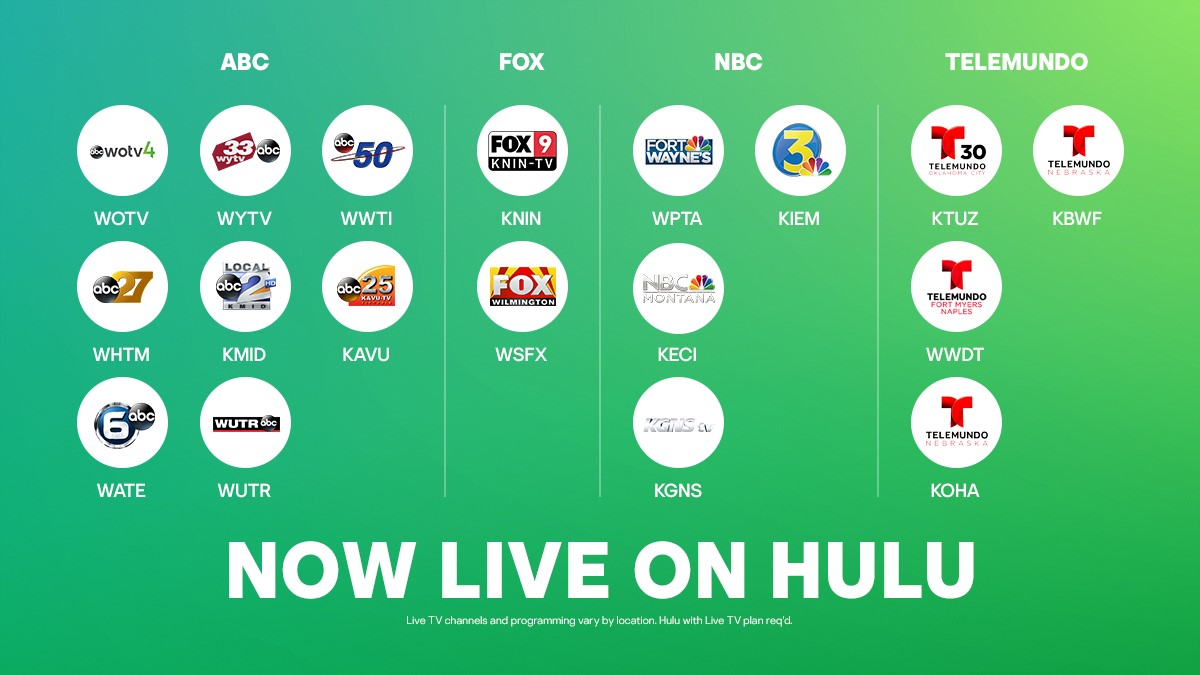What are Add-Ons on Hulu?
Add-Ons on Hulu are optional subscriptions that enhance your streaming experience by providing access to additional content, features, and services. These add-ons cater to specific interests, allowing you to customize your Hulu subscription according to your preferences. Whether you’re looking for premium channels, exclusive shows, or enhanced features, Hulu Add-Ons can take your entertainment to the next level.
There are a variety of Add-Ons available on Hulu, each offering unique benefits. Some popular examples include:
- HBO Max: Get access to a vast library of HBO exclusive content, including blockbuster movies, critically acclaimed series, and exciting documentaries.
- Showtime: Enjoy award-winning original series, hit movies, sports, and more from Showtime’s extensive catalog.
- Cinemax: Unlock a collection of blockbuster movies, cult classics, and thrilling original series from Cinemax.
- STARZ: Dive into a world of captivating original series, Hollywood hits, and fascinating documentaries from STARZ.
In addition to these premium channels, Hulu also offers specialized Add-Ons to enhance specific genres or interests. For example:
- Hulu + Live TV: Access over 65 live and on-demand channels, including sports, news, and entertainment, in addition to Hulu’s expansive streaming library.
- Entertainment Add-On: Enjoy extra channels like The Cooking Channel, DIY Network, and Lifetime Movies, offering a wide range of entertainment options.
- Espanol Add-On: Gain access to a collection of popular Spanish-language channels and shows for an immersive viewing experience.
These Add-Ons can be added or removed from your Hulu subscription at any time, providing flexibility and control over your streaming preferences. By subscribing to Add-Ons, you can expand your entertainment options and tailor your Hulu experience to match your interests.
How to Access the Add-Ons Section
Accessing the Add-Ons section on Hulu is a simple and straightforward process. Here’s how you can find and explore the Add-Ons available:
1. Launch the Hulu App or visit the Hulu website and sign in to your account.
2. Navigate to the home screen or main menu of Hulu.
3. Look for the “Add-Ons” or “Manage Add-Ons” option in the menu. It may be located under a separate category or section, such as “Account” or “Subscriptions.”
4. Click or tap on the “Add-Ons” option to access the Add-Ons section.
Once you are in the Add-Ons section, you will be presented with the available Add-Ons that you can subscribe to. These options will vary depending on your specific Hulu subscription plan and region.
Take your time to explore the different Add-Ons and read through the descriptions and details provided. You can find information about the content included, pricing, and any additional benefits offered by each Add-On.
If you decide to subscribe to an Add-On, simply click or tap on the “Subscribe” or “Add to Subscription” button next to the desired option. You may be asked to confirm your selection and enter your payment details if required.
Managing your Add-Ons is also easy. You can view and modify your subscribed Add-Ons at any time by visiting the Add-Ons section and selecting the appropriate options to add or remove them from your subscription.
Remember, any changes you make to your Add-Ons will reflect in your billing and may affect the total cost of your Hulu subscription. Review your subscription details regularly to ensure you have the Add-Ons that best meet your viewing preferences.
Popular Add-Ons on Hulu
Hulu offers a wide range of Add-Ons to enhance your streaming experience. These popular Add-Ons provide access to exclusive content, premium channels, and additional features. Let’s explore some of the most sought-after Add-Ons on Hulu:
1. HBO Max: With HBO Max, you can enjoy a vast library of HBO original series, movies, documentaries, and specials. Dive into popular shows like Game of Thrones, Westworld, and Succession, or catch the latest blockbuster releases.
2. Showtime: Showtime Add-On brings you award-winning original series, hit movies, sports, and documentaries. Watch critically acclaimed shows like Homeland, Billions, and The Affair, along with a wide selection of movies and sports programming.
3. Cinemax: Cinemax Add-On allows you to access a collection of action-packed movies, cult classics, and captivating original series. From high-octane thrillers to intense dramas, Cinemax offers a diverse range of entertainment options.
4. STARZ: STARZ Add-On provides access to a vast library of captivating original series, Hollywood hits, and exclusive content. Immerse yourself in shows like Outlander, Power, and American Gods, or explore a wide variety of movies and documentaries.
5. Hulu + Live TV: If you’re looking to enhance your live TV experience, Hulu + Live TV Add-On is the perfect choice. With over 65 live and on-demand channels, including sports, news, and entertainment, you can enjoy the best of both worlds with Hulu’s extensive streaming library and live TV offerings.
6. Entertainment Add-On: The Entertainment Add-On expands your channel lineup with access to additional networks like The Cooking Channel, DIY Network, and Lifetime Movies. Indulge in a wide range of entertainment options, including food shows, home improvement programs, and engaging movies.
7. Espanol Add-On: If you prefer Spanish-language content, the Espanol Add-On is tailored to your needs. Enjoy a collection of popular Spanish-language channels and shows, providing an immersive viewing experience for Spanish-speaking audiences.
These are just a few examples of the popular Add-Ons available on Hulu. Remember to explore the Add-Ons section regularly, as Hulu continues to add new offerings to cater to a diverse range of interests and preferences.
By subscribing to these popular Add-Ons, you can unlock a world of premium content, exclusive shows, and enhanced features to elevate your Hulu streaming experience.
How to Add an Add-On on Hulu
Adding an Add-On to your Hulu subscription is a simple process that allows you to gain access to additional content and features. Here’s a step-by-step guide on how to add an Add-On on Hulu:
1. Open the Hulu app on your device or visit the Hulu website and sign in to your account.
2. Navigate to the home screen or main menu of Hulu.
3. Look for the “Add-Ons” or “Manage Add-Ons” option. It may be located in a separate category or section, such as “Account” or “Subscriptions.”
4. Click or tap on the “Add-Ons” option to access the Add-Ons section.
5. Browse through the available Add-Ons and choose the one you want to add to your Hulu subscription. You can read the descriptions and details provided to make an informed decision.
6. Once you’ve decided on an Add-On, click or tap on the “Subscribe” or “Add to Subscription” button next to the desired option.
7. If prompted, review the details of the Add-On, including pricing, and click or tap on the confirmation button to proceed.
8. Enter or confirm your payment details, if required. Hulu may ask for your billing information to set up the Add-On subscription.
9. Once your payment information is verified, the Add-On will be added to your Hulu subscription, and you can start enjoying the additional content and features immediately.
10. To verify that the Add-On has been successfully added, go back to the home screen or main menu of Hulu and look for any new icons or categories related to the Add-On you subscribed to.
That’s it! You have now successfully added an Add-On to your Hulu subscription. Remember, you can modify your Add-Ons at any time by accessing the Add-Ons section and following a similar process to add or remove them from your subscription.
Enjoy the expanded content and features that the Add-Ons bring to your Hulu streaming experience!
How to Remove an Add-On on Hulu
If you no longer wish to have a specific Add-On in your Hulu subscription, you can easily remove it. Here’s a step-by-step guide on how to remove an Add-On on Hulu:
1. Launch the Hulu app on your device or visit the Hulu website and sign in to your account.
2. Navigate to the home screen or main menu of Hulu.
3. Look for the “Add-Ons” or “Manage Add-Ons” option. It may be located under a separate category or section, such as “Account” or “Subscriptions.”
4. Click or tap on the “Add-Ons” option to access the Add-Ons section.
5. Locate the Add-On that you want to remove from your Hulu subscription.
6. Next to the Add-On, you should see an option to manage or unsubscribe. Click or tap on this option.
7. You may be asked to confirm your decision to remove the Add-On. Review the information displayed and click or tap on the confirmation button.
8. After confirming, the Add-On will be removed from your Hulu subscription.
It’s important to note that the Add-On will remain active until the end of the current billing period. This means that you will still have access to the Add-On’s content and features until the subscription expires. After the billing period ends, the Add-On will be removed, and you will no longer be charged for it.
You can verify that the Add-On has been successfully removed by going back to the home screen or main menu of Hulu and checking for any icons or categories related to the Add-On. They should no longer be visible.
If you change your mind and want to subscribe to the Add-On again, you can follow the steps outlined in the “How to Add an Add-On on Hulu” section.
By being able to easily remove Add-Ons from your Hulu subscription, you have the flexibility to customize your streaming experience and only pay for the content and features that you truly desire.
Managing Subscriptions and Billing for Add-Ons on Hulu
Hulu makes it convenient to manage your subscriptions and billing for Add-Ons. Whether you want to view your current subscriptions, update payment information, or make changes to your Add-Ons, here’s how you can do it:
1. Open the Hulu app on your device or visit the Hulu website and sign in to your account.
2. Navigate to the home screen or main menu of Hulu.
3. Look for the “Account” or “Profile” option. It is usually located in the top-right corner of the screen.
4. Click or tap on the “Account” or “Profile” option to access your account settings.
5. In the account settings, find the section related to “Subscriptions” or “Manage Your Subscription.”
6. Click or tap on the “Subscriptions” or “Manage” option to view your current subscriptions.
7. Here, you can see a list of your active subscriptions, including any Add-Ons you have subscribed to.
8. To make changes to your Add-Ons, click or tap on the option to manage or modify your subscriptions.
9. You will be able to add or remove Add-Ons, as well as explore other available options.
10. To update your payment information, navigate to the section related to “Billing” or “Payment.”
11. Click or tap on the “Billing” or “Payment” option to enter or edit your payment details.
12. Follow the prompts to update your billing information, such as credit card details or billing address.
13. After making any changes to your subscriptions or billing information, ensure to save your updates before exiting the account settings.
It’s important to regularly review your subscriptions and billing information to ensure they are accurate and up to date. Keeping track of your Add-Ons and managing them as per your preferences allows you to have full control over your Hulu subscription.
If you encounter any issues or have specific questions regarding your subscriptions or billing, you may consider reaching out to Hulu’s customer support for further assistance.
By effectively managing your subscriptions and billing for Add-Ons, you can customize your Hulu experience, add or remove content as needed, and ensure a seamless streaming journey.
Troubleshooting Common Issues with Hulu Add-Ons
While Hulu strives to provide a smooth and seamless experience with Add-Ons, there may be times when you encounter issues or have concerns. Here are some common issues that users may face with Hulu Add-Ons and troubleshooting steps to help resolve them:
1. Add-On not appearing: If an Add-On that you recently subscribed to is not appearing in your Hulu account, try the following:
- Check your email for a confirmation of your subscription and verify that you successfully completed the subscription process.
- Sign out of your Hulu account, then sign back in. This can refresh your account and may trigger the appearance of the Add-On.
- Contact Hulu’s customer support for further assistance if the issue persists.
2. Billing issue: If you encounter a billing issue with your Add-On, such as double billing or incorrect charges, follow these steps:
- Check your Hulu account’s billing details to ensure that there are no discrepancies in the charges.
- Contact Hulu’s customer support and provide them with the necessary information, including the specific details of the billing issue.
- Hulu’s customer support team will assist you in resolving the billing issue and ensure that you are not charged incorrectly.
3. Access issue: If you are unable to access the content or features of an Add-On that you have subscribed to, troubleshoot as follows:
- Ensure that you have the necessary network connectivity and a stable internet connection.
- Confirm that your Hulu account is signed in and active.
- Try signing out of your Hulu account and signing back in to refresh the connection.
- If the issue persists, contact Hulu’s customer support for further assistance in troubleshooting and resolving the access issue.
4. Compatibility issue: In some cases, an Add-On may not be compatible with your device or Hulu subscription plan. Here’s what you can do:
- Review the system requirements and compatibility information provided by Hulu for the Add-On.
- Ensure that your device and Hulu subscription meet the necessary requirements.
- If the Add-On is not compatible with your device or subscription plan, consider exploring alternative options or contacting Hulu’s customer support for guidance.
If you come across any other issues or concerns with Hulu Add-Ons that are not mentioned here, it is recommended to reach out to Hulu’s customer support. They are equipped to address specific inquiries and provide personalized assistance to ensure an optimal streaming experience for you.
Remember, troubleshooting steps may vary depending on the specific situation and Hulu’s platform updates. Staying proactive in resolving issues and seeking support from Hulu’s customer service will help ensure that your Hulu Add-Ons function smoothly and deliver the content and features you desire.