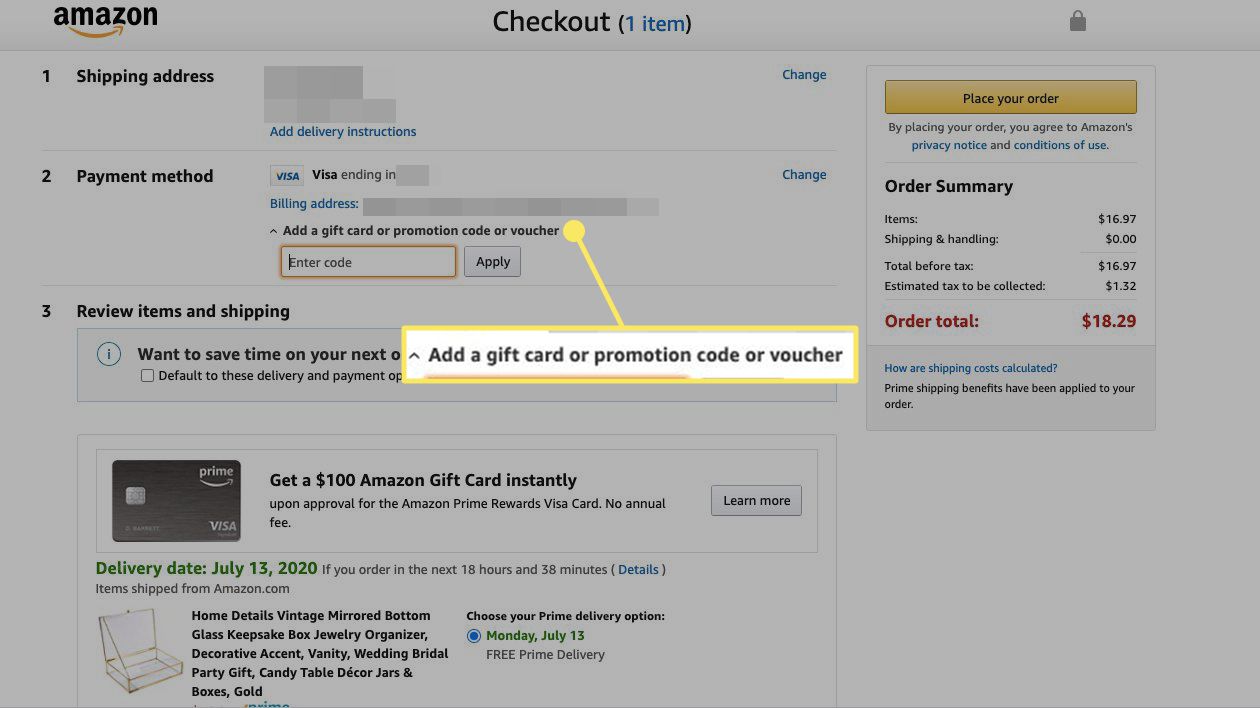Checking Account Balance
Before adding a gift card to your Amazon account, it’s essential to check your account balance to ensure that you have sufficient funds available for making purchases. Checking your account balance is a quick and straightforward process.
To check your Amazon account balance, follow these steps:
- Visit the Amazon website and sign in to your account.
- Once you’re logged in, hover over the “Accounts & Lists” menu at the top right corner of the page.
- Select “Your Account” from the drop-down menu.
- On the “Your Account” page, you will find various options. Look for the “Gift cards” section and click on “Gift cards balance.”
- Finally, you will be able to view your current gift card balance, as well as any available promotional balances.
By regularly checking your account balance, you can ensure that you are aware of the funds available to you when making purchases on Amazon. This helps prevent any unexpected payment issues or delays in processing your order.
Remember, it’s always a good idea to check your account balance before attempting to add a gift card to your Amazon account. This way, you can ensure that you have sufficient funds to cover your purchases and make the most of your gift card.
Checking if Your Gift Card is Eligible
Before adding a gift card to your Amazon account, it’s important to ensure that the gift card is eligible for use on the platform. Not all gift cards can be used on Amazon, so checking their eligibility is crucial.
To determine if your gift card is eligible for use on Amazon, follow these steps:
- Look for the card’s terms and conditions: Check the back of the gift card or any accompanying documentation for information regarding where the gift card can be used. If Amazon is listed as an accepted retailer, your gift card is likely eligible.
- Check the expiration date: Gift cards often have an expiration date. Verify that your gift card has not expired before attempting to use it on Amazon.
- Ensure the gift card is for the correct region: Amazon has separate websites for different regions. Make sure your gift card is specifically for the Amazon website that you wish to use it on. For example, Amazon.com for the United States or Amazon.co.uk for the United Kingdom.
- Validate the gift card balance: If you have a physical gift card, you can call the number on the back to verify the remaining balance. If you have an electronic gift card, check the email or message containing the gift card for the balance information.
By following these steps, you can confirm whether your gift card is eligible for use on Amazon. It’s essential to ensure that your gift card meets the necessary criteria to avoid any inconvenience or disappointment when trying to redeem it.
If you find that your gift card is not eligible for use on Amazon, it’s worth exploring other options or contacting the issuer of the gift card to inquire about any available alternatives. You may be able to exchange or use the gift card elsewhere.
Adding a Gift Card to Your Amazon Account
Adding a gift card to your Amazon account is a simple process that allows you to conveniently use the gift card balance for future purchases on the platform.
To add a gift card to your Amazon account, follow these steps:
- Visit the Amazon website and sign in to your account.
- Once you’re logged in, hover over the “Accounts & Lists” menu at the top right corner of the page.
- Select “Your Account” from the drop-down menu.
- On the “Your Account” page, under the “Gift cards” section, click on “Redeem a gift card or promotional code.”
- In the field provided, enter the gift card claim code. You can find the claim code on the back of the physical gift card or in the email or message for electronic gift cards.
- After entering the claim code, click on the “Apply to your balance” button.
- Your gift card balance will now be added to your Amazon account, and you can use it to make purchases on the platform.
It’s important to note that once you add a gift card to your Amazon account, the funds will remain available until you use them for purchases. You can always check your gift card balance on the “Gift cards balance” page under the “Your Account” section.
By adding a gift card to your Amazon account, you can conveniently keep track of your gift card balance and use it whenever you make a purchase on the platform. This eliminates the need to enter the gift card information manually every time you want to redeem the balance.
Applying the Gift Card to Your Order
After successfully adding a gift card to your Amazon account, you can easily apply the gift card balance to your order during the checkout process. This allows you to utilize the funds from your gift card to pay for your purchase.
To apply a gift card to your order, follow these simple steps:
- Add the desired items to your Amazon cart by clicking on the “Add to Cart” button for each item you wish to purchase.
- Once you have finished selecting your items, click on the shopping cart icon at the top right corner of the page to proceed to checkout.
- On the checkout page, you will see a summary of your order. Under the payment methods section, you should see your gift card balance listed as an available payment option. The gift card balance will be deducted from the total order amount automatically.
- If you have multiple payment methods on your account, you can choose to use your gift card balance exclusively or combine it with another payment source, such as a credit card. Simply adjust the payment method selection accordingly.
- Review the details of your order to ensure accuracy and click on the “Place your order” button to finalize the purchase.
Once the order is placed, the gift card balance will be applied, and any remaining balance, if applicable, can be used for future purchases. You can view the order details, including the payment breakdown, on the “Your Orders” page.
Remember that the gift card balance will only be applied to the total purchase amount and cannot be refunded or exchanged for cash. In cases where the gift card balance is insufficient to cover the entire order, you will need to provide an additional payment method to complete the transaction.
By applying your gift card to your order, you can make the most of your gift card balance and enjoy the convenience of using it for your purchases directly on Amazon.
Redeeming a Gift Card Balance into Your Account
If you receive a gift card from someone or have already added a gift card to your Amazon account, you might wonder how to redeem the gift card balance and make use of it for future purchases on the platform.
To redeem a gift card balance into your Amazon account, follow these steps:
- Visit the Amazon website and sign in to your account.
- Once logged in, hover over the “Accounts & Lists” menu at the top right corner of the page.
- Select “Your Account” from the drop-down menu.
- On the “Your Account” page, under the “Gift cards” section, click on “Redeem a gift card or promotional code.”
- Next, you’ll have two options:
- If you have a physical gift card, select the “Enter your gift card code” option. Enter the claim code found on the back of the gift card or in the email or message for electronic gift cards.
- If you have an Amazon.com Gift Card balance or promotional code, select the “Reload your balance” option. Enter the gift card code provided.
- Click on the “Apply to your balance” button.
- The gift card balance will now be added to your Amazon account and can be used for future purchases.
By redeeming the gift card balance into your account, you don’t need to keep track of physical gift cards or remember individual claim codes. The funds are stored securely in your Amazon account until you’re ready to use them.
It’s important to note that the gift card balance cannot be transferred to another account, and it’s non-transferable to other gift cards. The redeemed balance will remain in your account until you utilize it for purchases on Amazon.
Make sure to check your gift card balance regularly to keep track of the available funds and enjoy the convenience of using your gift card balance hassle-free whenever you shop on Amazon.
Checking the Gift Card Balance
It’s always a good idea to periodically check the balance of your gift card to keep track of the funds available for your Amazon purchases. Checking the gift card balance is a simple process that ensures you are aware of the remaining funds on your card.
To check the balance of your gift card, follow these steps:
- Visit the Amazon website and sign in to your account.
- Once logged in, hover over the “Accounts & Lists” menu at the top right corner of the page.
- Select “Your Account” from the drop-down menu.
- On the “Your Account” page, under the “Gift cards” section, click on “Gift cards balance.”
- You will be redirected to a page where you can view the available balance of your gift card.
On the gift card balance page, you will not only see the total available balance but also the expiry date (if applicable) and any promotional balances that may have been applied to your account.
It’s important to keep in mind that the gift card balance displayed is specific to your Amazon account, so if you have multiple Amazon accounts, you will need to check the balance for each respective account separately.
By regularly checking your gift card balance, you can confidently make purchases on Amazon, knowing the available funds at your disposal. If the balance is low or near zero, you may consider reloading or adding another gift card to your account to continue enjoying the convenience of using gift card funds for your purchases.
Remember, the gift card balance is non-transferable, and it cannot be redeemed for cash or used on other platforms. However, you can use it for eligible items sold directly by Amazon or third-party sellers on the Amazon platform.
Keep track of your gift card balance and enjoy the shopping possibilities it offers on Amazon!