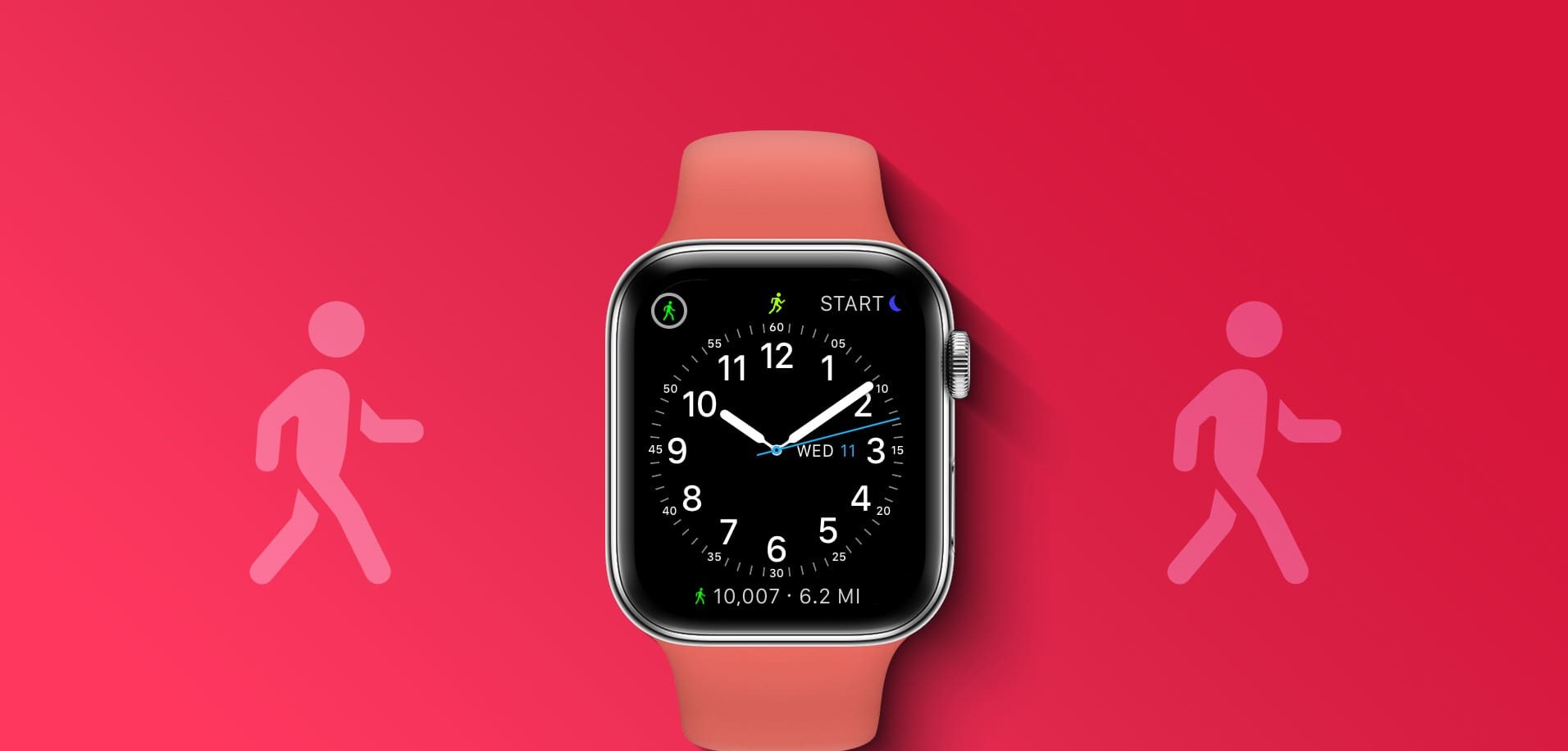Why Do You Need to Activate Your Apple Watch Step Counter?
Having an Apple Watch provides you with numerous benefits, one of which is the built-in step counter or pedometer. This feature allows you to track your daily steps and monitor your physical activity levels, all from the convenience of your wrist. But why is it important to activate your Apple Watch step counter? Let’s take a closer look.
1. Monitor Your Activity: By activating the step counter on your Apple Watch, you can monitor your daily activity levels and keep track of your progress. This can help you stay motivated to reach your fitness goals and maintain a healthy lifestyle.
2. Set Realistic Goals: The step counter not only tracks your steps but also allows you to set goals for yourself. Whether you aim for a specific number of steps per day or want to increase your activity level gradually, this feature helps you set realistic goals and work towards achieving them.
3. Stay Active Throughout the Day: Activating the step counter can serve as a reminder to stay active throughout the day. It can encourage you to take short breaks, walk around, or engage in physical activities to reach your step target.
4. Track Your Overall Health: Your step count is a valuable indicator of your overall health and fitness. By regularly checking and analyzing your step counts, you can gain insights into your activity patterns and make adjustments as necessary to improve your well-being.
5. Join Challenges: Many Apple Watch users participate in step challenges with friends or family members. By activating the step counter, you can join these challenges and compete with others, making your fitness journey more interactive and fun.
6. Integrated Health & Fitness Apps: Numerous health and fitness apps are compatible with the Apple Watch step counter. By activating it, you can sync your step data with these apps, providing you with a comprehensive view of your fitness progress and helping you make informed decisions about your health.
Overall, activating your Apple Watch step counter offers a wealth of advantages, allowing you to monitor your activity, set goals, stay active, track your health, participate in challenges, and integrate your data with other health and fitness apps. So, don’t miss out on the opportunity to make the most of your Apple Watch by activating its step counter today!
Step 1: Update Your Apple Watch to the Latest Software
To ensure that your Apple Watch step counter functions properly, it’s crucial to keep your device up to date by installing the latest software updates. These updates often include bug fixes, performance improvements, and new features. Here’s how you can easily update your Apple Watch:
1. Make sure your Apple Watch is connected to its charger and ensure that it has at least 50% battery life remaining.
2. Connect your iPhone to a stable Wi-Fi network and ensure that it has enough battery life to complete the update process.
3. On your iPhone, open the Apple Watch app.
4. Tap on the “My Watch” tab at the bottom of the screen.
5. Scroll down and tap on “General.”
6. Tap on “Software Update.”
7. If an update is available, tap on “Download and Install.”
8. Enter your iPhone passcode if prompted.
9. Agree to the Terms and Conditions.
10. Wait for the update to download and install. The progress can be monitored on both your iPhone and Apple Watch.
11. Keep your Apple Watch and iPhone in close proximity during the update process.
12. Once the update is complete, your Apple Watch will restart, and you’ll be able to enjoy the latest software with improved functionality for your step counter.
Remember to regularly check for software updates for both your iPhone and Apple Watch to ensure that you have the most up-to-date version and to take advantage of any improvements or features that may enhance your step counting experience.
Step 2: Open the Apple Watch App on Your iPhone
In order to activate your Apple Watch step counter, you’ll need to access the Apple Watch app on your paired iPhone. This app allows you to customize various settings and manage your watch’s features. Here’s how you can open the Apple Watch app:
1. Unlock your iPhone and locate the Apple Watch app. It’s typically represented by a round icon with the image of an Apple Watch.
2. If you can’t find the app on your home screen, you can swipe down and use the search feature to locate it.
3. Once you’ve located the app, tap on it to open.
4. If prompted, enter your passcode or use Touch ID/Face ID to authenticate.
5. The Apple Watch app will launch, displaying various options and settings for your Apple Watch.
6. From here, you can explore different sections of the app, such as “My Watch,” “Dock,” “App Store,” “Notifications,” and more.
7. To access the step counter settings, tap on the “My Watch” tab at the bottom of the screen.
8. Scroll down until you find “Activity” or “Health.” Tap on it to access the settings related to your step counter.
9. Within the “Activity” or “Health” section, you may find options to adjust step count targets, view activity history, enable notifications, and more.
10. Take some time to familiarize yourself with the various settings and options available within the Apple Watch app. This will allow you to customize your step counter experience according to your preferences.
By opening the Apple Watch app on your paired iPhone, you can easily access and manage the settings for your step counter. This step sets the foundation for further customization and ensures that your Apple Watch is ready to accurately track and count your steps throughout the day.
Step 3: Enable Motion & Fitness Access
In order for your Apple Watch to accurately track and count your steps, you need to enable Motion & Fitness access on your iPhone. This allows your watch to utilize the necessary sensors and data to provide accurate step tracking and activity monitoring. Here’s how you can enable Motion & Fitness access:
1. Open the “Settings” app on your iPhone.
2. Scroll down and tap on “Privacy.”
3. Tap on “Motion & Fitness.”
4. You’ll see a toggle switch labeled “Fitness Tracking.” Ensure that it is turned on, so your Apple Watch can access motion and fitness data from your iPhone.
5. Next, you’ll find an option for specific apps to have access to your motion and fitness data. Make sure that the toggle switches are turned on for the apps you want to use with your Apple Watch step counter.
6. After enabling Motion & Fitness access, your Apple Watch will be able to synchronize step count data with your iPhone. This ensures that your step counter accurately reflects your activity levels and helps you monitor your progress.
It’s important to note that enabling these settings allows your iPhone and Apple Watch to share motion and fitness data, not just for step counting but for other fitness tracking features as well. This data exchange enhances the overall accuracy and reliability of your step counter.
By enabling Motion & Fitness access, you enable a seamless integration between your iPhone and Apple Watch, granting your watch access to the necessary data to provide accurate step tracking. This step is essential in maximizing the functionality and effectiveness of your step counter on your Apple Watch.
Step 4: Enable Location Services for Fitness Tracking
Enabling location services on your iPhone is essential for accurate fitness tracking with your Apple Watch. By allowing your device to access location data, your Apple Watch can better track your outdoor activities, provide accurate distance measurements, and enhance the overall accuracy of your step count. Follow these steps to enable location services for fitness tracking:
1. Open the “Settings” app on your iPhone.
2. Scroll down and tap on “Privacy.”
3. Tap on “Location Services.”
4. Ensure that the “Location Services” toggle switch is turned on.
5. Scroll down and find the “Fitness Tracking” option. Tap on it.
6. Select the desired location access level for your fitness tracking needs:
- Always: Allows your Apple Watch and iPhone to access location data at all times, even when the app is in the background.
- While Using the App: Grants location access only when the fitness tracking app is actively being used on your Apple Watch or iPhone.
- Never: Disables location access for fitness tracking entirely.
7. Choose the location access level that best suits your preferences and privacy concerns.
With location services enabled, your Apple Watch can accurately track your outdoor activities like running, cycling, and walking. It can provide you with real-time distance measurements, map your routes, and give you a comprehensive overview of your fitness achievements.
It’s important to note that enabling location services for fitness tracking may impact your device’s battery life. If you’re concerned about battery usage, you can choose the “While Using the App” option to limit location access to when the fitness tracking app is actively in use.
By enabling location services for fitness tracking, you unlock the full potential of your Apple Watch’s step counter. This step ensures precise tracking of outdoor activities and enhances the overall accuracy of your step count, providing you with valuable insights into your fitness progress.
Step 5: Calibrate Your Apple Watch
Calibrating your Apple Watch is an essential step to ensure accurate step counting and distance measurements. By calibrating your watch, you improve its ability to track your movements and provide more precise activity data. Here’s how you can calibrate your Apple Watch:
1. Strap your Apple Watch securely on your wrist.
2. Open the “Settings” app on your Apple Watch.
3. Scroll down and tap on “Privacy.”
4. Tap on “Motion & Fitness.”
5. You’ll see an option labeled “Calibrate.” Tap on it.
6. A set of instructions will appear on the screen, guiding you through the calibration process. Follow the instructions carefully.
Typically, the calibration involves walking or running at a comfortable pace to allow your watch to understand your stride length and movement patterns. It’s important to move naturally and maintain a steady pace during calibration for accurate results.
Once the calibration process is complete, your Apple Watch will have a better understanding of your individual stride and can provide more precise step counts and distance measurements.
It’s recommended to recalibrate your Apple Watch periodically to ensure continued accuracy, especially if you notice any discrepancies in your step count or distance measurements. Calibration is particularly important when you change your walking or running style, shoes, or if you use your watch for different activities.
By taking the time to calibrate your Apple Watch, you enhance the accuracy of its step counter and distance tracking capabilities. This step allows you to rely on your watch for precise activity data, helping you monitor your progress and achieve your fitness goals.
Step 6: Check Your Fitness Tracking Settings
As you activate your Apple Watch step counter, it’s important to review and customize your fitness tracking settings. This ensures that your watch accurately tracks your activity and provides you with the most relevant data. Here’s how you can check and adjust your fitness tracking settings:
1. On your Apple Watch, open the “Settings” app.
2. Scroll down and tap on “Privacy.”
3. Tap on “Motion & Fitness.”
4. From here, you will see various fitness tracking options for different activities.
5. Review the settings for tracking specific activities like walking, running, cycling, and more.
6. Ensure that the toggle switches are turned on for the activities you want your Apple Watch to track.
7. Additionally, you may find options to customize metrics like distance units, calorie calculations, and more. Adjust these settings according to your preference.
8. Consider enabling “Raise to Wake” to easily view your step count and other activity data by simply raising your wrist.
Reviewing and adjusting your fitness tracking settings allows you to tailor your Apple Watch to your specific needs and activities. It ensures that your watch accurately captures activity data, helping you monitor progress and achieve your fitness goals.
It’s worth mentioning that the customization options may vary depending on your Apple Watch model and the version of watchOS you are using. Nevertheless, taking the time to review and adjust your fitness tracking settings ensures an optimized experience with your Apple Watch step counter.
By checking and customizing your fitness tracking settings, you pave the way for a personalized and accurate step counting experience. This step allows you to make the most of your Apple Watch and its fitness tracking capabilities.
Step 7: Set a Daily Step Goal
Setting a daily step goal on your Apple Watch is a great way to motivate yourself and track your progress. By having a specific target to work towards, you can stay motivated and strive to achieve a healthier and more active lifestyle. Here’s how you can set a daily step goal:
1. On your Apple Watch, go to the “Activity” app by tapping on the colorful rings icon on the home screen.
2. Swipe left or right to view the “Move” ring, which represents the number of active calories you’ve burned.
3. Scroll down and tap on “Change Goals.”
4. You will be presented with options to adjust your Move, Exercise, and Stand goals.
5. To set a daily step goal, tap on the “+” or “-” button next to the Move goal.
6. Use the digital crown or the on-screen keypad to input your desired step count goal.
7. Once you’ve set your goal, tap on “Update” to save the changes.
Your Apple Watch will now track your progress towards your daily step goal. You can easily monitor your steps and see how close you are to reaching your target by checking the “Activity” app or the step count complication on your watch face.
Remember, when setting your step goal, be sure to set a target that is challenging yet achievable. Gradually increase your step count as you progress to avoid pushing yourself too hard or losing motivation.
Setting a daily step goal not only provides you with something to strive for but also serves as a reminder to stay active throughout the day. It encourages you to take short breaks, incorporate more movement into your routine, and make healthier choices.
With a daily step goal in place, you can convert your Apple Watch into a personal fitness companion that keeps you accountable and motivated towards achieving a more active and healthier lifestyle.
Step 8: Start Using Your Apple Watch Step Counter
Now that you have activated your Apple Watch step counter and customized the necessary settings, it’s time to start using it to track your daily steps and make the most of this powerful feature. Here’s how you can effectively use your Apple Watch step counter:
1. Wear your Apple Watch consistently throughout the day. This ensures that it accurately detects your movement and records your steps.
2. Keep an eye on your step count by checking the “Activity” app on your Apple Watch or adding the step count complication to your watch face.
3. Strive to reach your daily step goal. Use it as a motivation to stay active and make healthier choices throughout the day.
4. Take advantage of the reminders and notifications provided by your Apple Watch. It may gently nudge you to stand up, move around, or complete your activity rings.
5. Monitor your progress and activity history in the “Activity” app on your Apple Watch or the “Health” app on your paired iPhone. This allows you to analyze patterns, identify trends, and make adjustments to your fitness routine as needed.
6. Use other workout features on your Apple Watch, such as Outdoor Walk, Indoor Walk, or Outdoor Run, to track specific activities and get more accurate distance measurements.
7. Celebrate your achievements and milestones. Your Apple Watch will provide you with badges and awards as you reach significant step counts or accomplish activity goals.
8. Sync your step count data with other health and fitness apps on your iPhone to have a comprehensive view of your overall health and well-being.
Remember, your Apple Watch step counter is designed to be a helpful tool in your fitness journey. It’s not just about the number of steps you take, but also about increasing your overall activity level, being mindful of your movement, and working towards a healthier lifestyle.
So, embrace your Apple Watch step counter and let it guide you towards a more active and energetic life. Whether it’s through daily walks, gym workouts, or active pursuits, your Apple Watch is there to support and motivate you every step of the way.