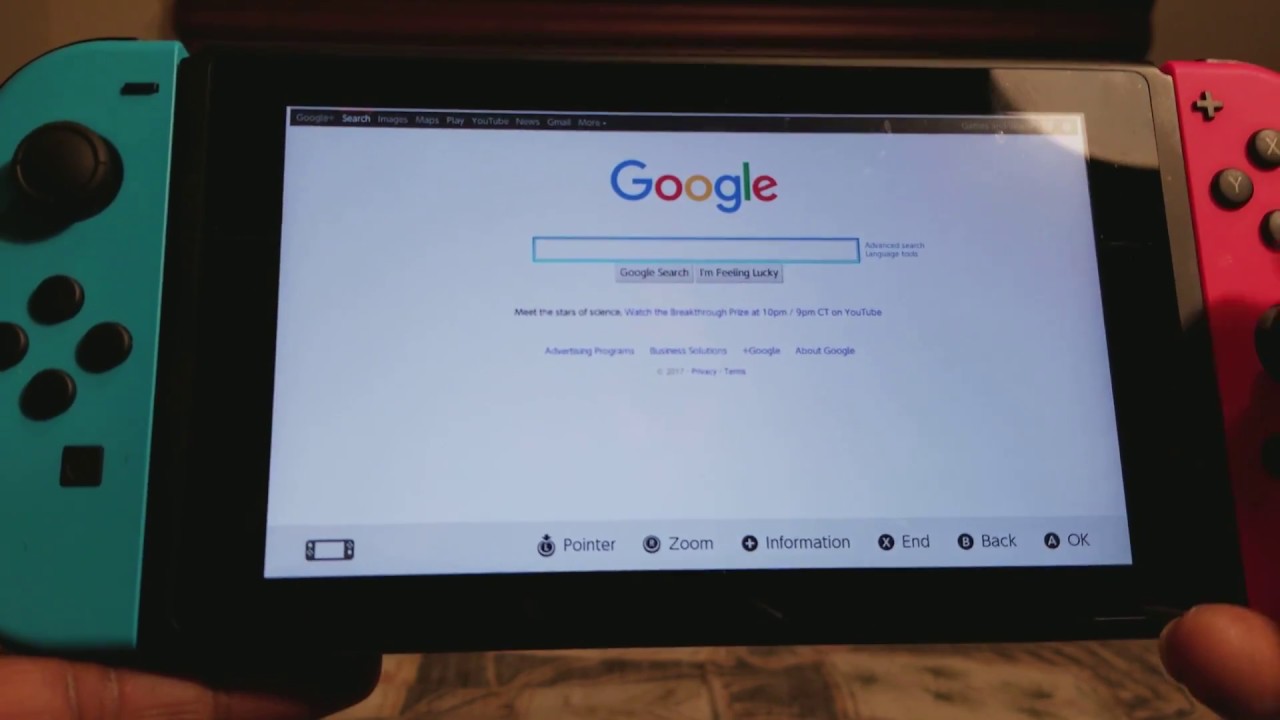What is the Nintendo Switch Browser?
The Nintendo Switch is a versatile gaming console that offers a wide range of entertainment options to its users. While primarily known for its gaming capabilities, the Switch also features a hidden browser that enables users to access the internet on their device.
Unlike other gaming consoles that have built-in web browsers, the Nintendo Switch’s browser is not easily accessible and requires a few steps to access. However, once accessed, it provides users with the ability to surf the web, watch videos, and even check their emails.
The browser on the Nintendo Switch is a stripped-down version of a typical web browser, focused mainly on basic web browsing functionalities. It is important to note that it does not support features such as plugins, extensions, or complex web applications. Nonetheless, it can still be a handy tool for users who want to access simple web content without having to use other devices.
The Nintendo Switch’s browser also supports HTML5, allowing users to view websites that are designed with modern web standards. This means that you can enjoy a rich browsing experience and access a wide range of websites, including news sites, social media platforms, and online shopping portals.
It’s worth mentioning that the Nintendo Switch browser may not be as robust as the browsers found on traditional computers or mobile devices. Nevertheless, it provides a convenient way for Nintendo Switch owners to access basic web content without the need for additional devices.
Why would you want to access the hidden browser?
While the Nintendo Switch is primarily a gaming console, there are several reasons why you might want to access the hidden browser on your device.
Firstly, accessing the hidden browser allows you to stay connected while on the go. Whether you need to quickly check your email, browse social media, or search for information, having a web browser on your Nintendo Switch gives you the freedom to stay connected to the online world without the need for a separate device.
Furthermore, the hidden browser can be useful for accessing certain web-based services or platforms that may not have dedicated Switch applications. For example, if there is a streaming service or online tool that you frequently use, but there is no specific app available for the Switch, the hidden browser can serve as an alternative means of accessing those services.
Additionally, the hidden browser on the Nintendo Switch can be a great way to pass the time. Whether you’re waiting for a game to download or looking for something to entertain yourself during a long journey, browsing the web on your Switch can provide a welcome distraction and access to a multitude of content.
For developers and tech enthusiasts, accessing the hidden browser can also be a way to explore the capabilities and limitations of web browsing on the Switch. It can serve as a testing ground for web development projects, enabling developers to optimize their websites or web applications for the Switch’s unique browsing experience.
Lastly, accessing the hidden browser can simply be a matter of curiosity and experimentation. The Switch is a versatile device, and exploring its hidden features, such as the browser, can be a fun and interesting endeavor.
Overall, while the hidden browser on the Nintendo Switch may have certain limitations, it can still be a valuable tool for staying connected, accessing web-based services, passing the time, and exploring the capabilities of the Switch as a gaming and browsing device.
Step 1: Put the Switch into sleep mode
The first step to accessing the hidden browser on your Nintendo Switch is to put the device into sleep mode. This can be done by pressing and holding the power button located on the top of the Switch for a few seconds.
When the power options menu appears on the screen, select the “Sleep Mode” option. This will put your Switch into a low-power state, allowing you to perform the necessary steps to access the hidden browser without fully powering off the device.
Putting the Switch into sleep mode is crucial as it provides a seamless transition to the next steps, ensuring that your device remains connected to the internet and ready for browsing.
It’s important to note that if you power off the device instead of putting it into sleep mode, you will need to repeat the process of powering on and connecting to a Wi-Fi network before accessing the hidden browser.
Once your Switch is in sleep mode, you are ready to proceed to the next step: connecting your device to a Wi-Fi network.
Step 2: Connect the Switch to a Wi-Fi network
After putting your Nintendo Switch into sleep mode, the next step is to connect the device to a Wi-Fi network. This will enable your Switch to access the internet and allow you to browse the web using the hidden browser.
To connect to a Wi-Fi network, wake up your Switch from sleep mode by pressing any button on the device or by using the Joy-Cons. Once the screen is active, navigate to the “System Settings” menu by selecting the gear icon located at the bottom of the screen.
In the System Settings menu, you will find the “Internet” option. Select it to access the Wi-Fi settings. Here, you will see a list of available Wi-Fi networks within range of your Switch.
Select your preferred Wi-Fi network from the list by highlighting it and pressing the “A” button. If your network is password-protected, you will be prompted to enter the Wi-Fi password using the on-screen keyboard.
After entering the password, select “Connect” to establish a connection to the Wi-Fi network. Once connected, your Nintendo Switch will have internet access, allowing you to proceed to the next steps in accessing the hidden browser.
Make sure that you have a stable and reliable Wi-Fi connection to ensure a smooth browsing experience on your Switch. It’s also important to note that public Wi-Fi networks may have restrictions or require additional steps, such as accepting terms of service, before granting access to the internet.
With your Nintendo Switch connected to a Wi-Fi network, you are now ready to move on to the next step: removing the Joy-Cons from the Switch.
Step 3: Remove the Joy-Cons from the Switch
Once your Nintendo Switch is connected to a Wi-Fi network, the next step in accessing the hidden browser is to remove the Joy-Cons from the Switch. The Joy-Cons are the detachable controllers on the sides of the device.
To remove the Joy-Cons, hold the Switch firmly with both hands and locate the release buttons on the backside of the Joy-Cons. These buttons are located near the top of each Joy-Con when the Switch is in handheld mode.
Press the release button on the back of the Joy-Con and slide it upwards to detach it from the rails on the side of the Switch. Repeat this process for both Joy-Cons until they are completely removed.
Removing the Joy-Cons is necessary to access the on-screen keyboard, which is crucial for entering the address of the hidden browser later in the process. The removal of the Joy-Cons makes it easier to use the touchscreen and navigate the on-screen keyboard without any interference from the controllers.
Once the Joy-Cons are removed, you can set them aside or keep them attached to the Switch dock, depending on your preference. Removing the Joy-Cons does not affect the functionality of the Switch or its ability to access the hidden browser.
With the Joy-Cons safely removed, you can now proceed to the next step: opening the Switch’s on-screen keyboard.
Step 4: Open the Switch’s on-screen keyboard
With the Joy-Cons removed from your Nintendo Switch, the next step is to open the device’s on-screen keyboard. The on-screen keyboard is essential for entering the address of the hidden browser and navigating the web once the browser is accessed.
To open the on-screen keyboard, navigate to the place where you can input text, such as the search bar or address bar of any app or website. This could be in a web browser, a messaging app, or even the Nintendo eShop.
Once you are in a text input field, you can open the on-screen keyboard by tapping on it with your finger or using the touchscreen. The on-screen keyboard will appear at the bottom of the screen, allowing you to input text using the touch capabilities of the Nintendo Switch.
Using the on-screen keyboard, you can enter the address necessary to access the hidden browser. This address typically starts with “http://” or “https://” and can be the URL of any website you wish to visit.
Take your time when using the on-screen keyboard and use the touchscreen or Joy-Con buttons to navigate and select each letter or character. You can switch between uppercase and lowercase letters, as well as access special characters and symbols, by using the on-screen buttons provided.
Once you have entered the address of the hidden browser, double-check for any typos or errors before proceeding. Once you are satisfied with the entered address, you can move on to the next step: entering the hidden browser’s address.
Step 5: Enter the hidden browser’s address
After opening the on-screen keyboard on your Nintendo Switch, the next step is to enter the address of the hidden browser. This address will allow you to access the browsing capabilities of the Switch and explore the web.
Using the on-screen keyboard, carefully type in the address of the hidden browser. The address may be provided in documentation or online resources specific to the Nintendo Switch hidden browser. Common addresses include specific URLs or IP addresses.
Double-check for any typos or errors in the entered address before proceeding. Errors in the address can prevent the hidden browser from loading correctly or may lead to a different website altogether.
Once you are confident that you have entered the correct address, press the “Enter” button or select the “Go” button on the on-screen keyboard. This will initiate the connection to the hidden browser and load the webpage associated with the address.
After a brief loading period, the hidden browser should appear on your Nintendo Switch screen. You can now begin browsing the web and accessing various websites and online content.
It’s important to note that the capabilities of the hidden browser on the Nintendo Switch are limited compared to full-fledged web browsers found on other devices. Features such as plugins, extensions, and complex web applications may not be supported or function properly.
Additionally, some websites may not be optimized for viewing on the Switch’s smaller screen or may have elements that behave differently compared to other devices. Adjustments may be needed to ensure a smooth browsing experience on your Switch.
With the address entered and the hidden browser loaded, you are now ready to enjoy browsing on your Nintendo Switch!
Step 6: Enjoy browsing on your Nintendo Switch!
Congratulations! You have successfully accessed the hidden browser on your Nintendo Switch. Now it’s time to sit back, relax, and enjoy browsing the web right from your gaming console.
With the hidden browser open, you can explore various websites, read articles, watch videos, check your email, and much more. While the browsing capabilities of the Switch may be more limited compared to other devices, it still offers a convenient way to access basic web content without the need for an additional device.
As you navigate through webpages, you can use the touchscreen or Joy-Con buttons to scroll, zoom in or out, and interact with different elements on the websites. The hidden browser supports HTML5, allowing you to enjoy a reasonably smooth browsing experience and access a wide range of web content.
Remember to optimize your browsing experience on the Switch by taking into account its smaller screen size and limitations. Some websites may not be fully optimized for the Switch, so you may need to adjust the settings or zoom level to ensure better visibility and functionality.
Furthermore, it’s important to keep in mind that the hidden browser on the Nintendo Switch does not support certain features such as plugins or extensions. Complex web applications may also have limited functionality or may not work at all. However, for basic browsing needs, the hidden browser can be a handy tool.
Whether you’re looking to stay connected while on the go, access specific web-based services, or simply enjoy a browsing session during your downtime, the hidden browser on your Nintendo Switch provides a unique and convenient way to browse the web without the need for an additional device.
So sit back, relax, and enjoy the browsing experience on your Nintendo Switch!
Important considerations when using the hidden browser
While accessing the hidden browser on your Nintendo Switch can be a useful feature, there are a few important considerations to keep in mind to ensure a smooth and enjoyable browsing experience. Here are some key points to consider:
1. Limited functionality: The hidden browser on the Nintendo Switch has limitations compared to full-fledged web browsers on other devices. Features such as plugins, extensions, and complex web applications may not be supported or function properly. Be aware that certain websites or web-based services may not work as expected.
2. Screen size and visibility: The Nintendo Switch has a smaller screen compared to other devices, so it’s important to consider readability and visibility when browsing. Some websites may not be fully optimized for the Switch’s screen size, resulting in smaller text or elements that may be challenging to interact with. Adjusting the zoom level or settings can help improve the visibility and browsing experience.
3. Input method: The on-screen keyboard and touchscreen are the primary input methods for browsing on the Nintendo Switch. While they are convenient, they may not be as efficient as physical keyboards or mouse inputs. Take your time when entering text or navigating websites to avoid errors.
4. Wi-Fi connectivity: The hidden browser on the Nintendo Switch requires an internet connection. Ensure that you are connected to a stable and reliable Wi-Fi network to avoid any interruption or slow loading speeds. Public Wi-Fi networks may have restrictions or additional steps for access, so be mindful of that when attempting to connect.
5. Security and privacy: When browsing on any device, it’s important to be cautious about the websites you visit and the information you share. The hidden browser on the Nintendo Switch does not have advanced security features or extensive privacy settings, so exercise caution when entering personal information or accessing sensitive websites.
By considering these factors and being aware of the limitations of the hidden browser on the Nintendo Switch, you can have a more enjoyable and secure browsing experience on your gaming console.
Tips for optimizing your browsing experience on the Switch
While browsing the web on your Nintendo Switch can be a convenient and enjoyable experience, there are a few tips to optimize your browsing experience and make the most out of the limited capabilities of the hidden browser. Here are some helpful tips:
1. Adjust the zoom level: The Nintendo Switch has a smaller screen compared to other devices, so adjusting the zoom level can improve visibility and readability. You can adjust the zoom level using the on-screen controls to ensure that text and images are displayed at a comfortable size.
2. Use Reader Mode: Some websites may have cluttered layouts or small fonts that can make reading difficult on the Switch’s screen. Enable Reader Mode when available to strip away unnecessary elements and provide a clean and focused reading experience.
3. Save frequently visited sites as bookmarks: To quickly access your favorite websites, save them as bookmarks in the hidden browser. This will save you time and effort by eliminating the need to manually enter the website addresses each time you want to visit them.
4. Enable the dark mode: Switching to dark mode can reduce eye strain, especially if you browse the web in low-light environments. Look for options to enable a dark theme or night mode on websites that support it.
5. Use the touch screen to navigate: The Nintendo Switch offers touch screen functionality, allowing you to interact with websites by directly tapping and swiping. This can make navigation and scrolling smoother and more intuitive compared to using the Joy-Cons or buttons.
6. Clear browsing data regularly: To keep the hidden browser running smoothly and ensure privacy, periodically clear your browsing data such as cookies and cache. This can help to free up storage space and prevent any performance issues that may arise from accumulated data.
Remember, the hidden browser on the Nintendo Switch has its limitations, so managing expectations and adapting to the capabilities of the device can enhance your browsing experience. With these tips in mind, you can make the most out of your browsing sessions on the Nintendo Switch.
Frequently Asked Questions (FAQs) about the hidden Nintendo Switch browser
Here are some frequently asked questions about the hidden browser on the Nintendo Switch:
Q: How do I access the hidden browser on my Nintendo Switch?
A: To access the hidden browser, you need to put your Switch into sleep mode, connect it to a Wi-Fi network, remove the Joy-Cons, open the on-screen keyboard, and enter the address of the hidden browser. Once entered, the hidden browser will load, and you can start browsing the web.
Q: Can I access all websites on the hidden browser?
A: While the hidden browser on the Nintendo Switch supports basic web browsing functionalities, it has limitations compared to full-fledged web browsers on other devices. Some websites may not be fully optimized for the Switch, and complex features such as plugins or extensions may not be supported.
Q: Can I watch videos on the hidden browser?
A: Yes, you can watch videos on the hidden browser as long as the website or streaming service you are using is compatible with the Switch’s browser. However, keep in mind that certain video formats or streaming platforms may not work, and the playback quality may vary.
Q: Can I use the Joy-Cons while browsing on the Switch?
A: The Joy-Cons are typically removed from the Switch when accessing the hidden browser to allow for easier use of the on-screen keyboard and touchscreen. However, if you prefer to use the Joy-Cons, you can reattach them, but be cautious of any potential interference with the browsing experience.
Q: Can I download files or save images from the hidden browser?
A: The hidden browser on the Nintendo Switch does not have a dedicated download manager or file-saving functionality. This means that downloading files or saving images directly from the browser may not be possible. However, you may be able to take screenshots of webpages using the Switch’s built-in screenshot functionality.
Q: Is the hidden browser secure?
A: The hidden browser on the Nintendo Switch does not have advanced security features or extensive privacy settings. It’s essential to exercise caution when browsing, especially when entering personal information or accessing sensitive websites. Be mindful of the websites you visit and ensure that you have secure connections when dealing with sensitive data.
If you have any further questions or concerns about the hidden browser on the Nintendo Switch, it is recommended to consult the official Nintendo support documentation or reach out to their customer support for more specific assistance.