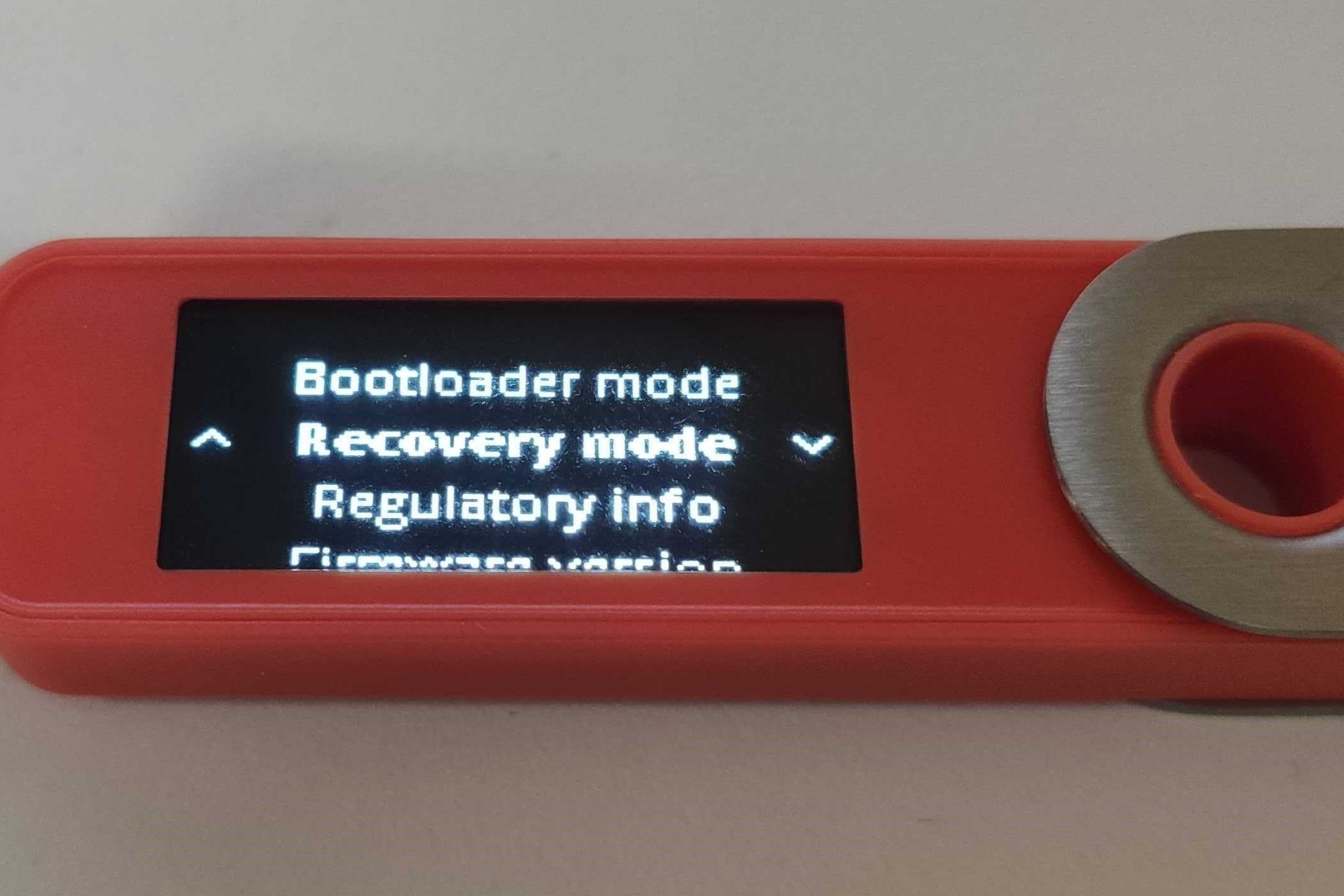Updating Your Ledger Nano S Firmware
Keeping your Ledger Nano S firmware up to date is crucial to ensure the security and functionality of your hardware wallet. Firmware updates provide new features, bug fixes, and security enhancements, so it’s important to regularly check for updates and install them as soon as they become available.
To make the process as smooth as possible, Ledger provides two methods for updating your Ledger Nano S firmware: via the Ledger Live application and manually through Ledger Manager. You can choose the method that suits you best.
Before diving into the steps, it’s important to note that performing a firmware update requires a stable internet connection and might take some time. The duration of the update process can vary, depending on factors such as your internet speed and the complexity of the update. Typically, it can range from a few minutes to around 20 minutes.
Now, let’s explore the two methods for updating your Ledger Nano S firmware:
Method 1: Updating via the Ledger Live Application:
The Ledger Live application is the official software provided by Ledger to manage and update your hardware wallet. Follow these steps:
- Connect your Ledger Nano S to your computer using the USB cable.
- Open the Ledger Live application and ensure it is up to date.
- Click on the “Manager” tab in the navigation menu.
- If a firmware update is available, you will see a notification. Click on the “Update” button.
- Follow the on-screen instructions to complete the firmware update. Make sure not to disconnect your Ledger Nano S during the process.
Method 2: Updating Manually using Ledger Manager:
If you prefer to update your firmware manually, you can use the Ledger Manager Chrome extension. Here’s how:
- Connect your Ledger Nano S to your computer using the USB cable.
- Open the Ledger Manager Chrome extension.
- Click on “Browse” and select your Ledger Nano S from the list.
- If a firmware update is available, you will see an “Update” button. Click on it.
- Follow the instructions provided in the Ledger Manager to complete the firmware update.
During the update process, it’s important to keep your Ledger Nano S connected and avoid interruptions. Disconnecting the device or losing internet connection may result in a failed update.
With these methods, updating your Ledger Nano S firmware is a straightforward process that ensures you have the latest security enhancements and features for your hardware wallet. Now that you are familiar with the update process, you can confidently keep your Ledger Nano S up to date.
Understanding the Importance of Firmware Updates
Firmware updates are an essential aspect of maintaining the security and functionality of your Ledger Nano S hardware wallet. Just like any other technology, firmware, which is the software embedded in the device, can have vulnerabilities that need to be addressed through regular updates.
One of the main reasons to update your Ledger Nano S firmware is to keep up with the ever-evolving landscape of cybersecurity threats. Hackers and malicious actors are constantly finding new ways to exploit vulnerabilities in devices, and firmware updates often include security patches to address these vulnerabilities. By installing firmware updates, you ensure that your hardware wallet is equipped with the latest security measures, reducing the risk of unauthorized access to your cryptocurrencies.
In addition to security enhancements, firmware updates can also introduce new features and improvements to the functionality of your Ledger Nano S. These updates may include improvements to the user interface, enhanced compatibility with new cryptocurrencies, and performance optimizations. By keeping your firmware up to date, you can take advantage of these new features and ensure a smoother user experience.
Furthermore, regularly updating your firmware helps to ensure that your Ledger Nano S is compatible with the latest versions of wallet management software, such as Ledger Live. Wallet management software is constantly evolving, and it’s crucial to have firmware that is compatible with the latest features and updates of the software. Updating your firmware ensures that you can continue to use the latest versions of wallet management software and access all the benefits they offer.
It’s worth noting that firmware updates are often preceded by thorough testing and quality assurance processes by the Ledger development team. These updates go through extensive testing to ensure their reliability and compatibility with the Ledger Nano S hardware. By installing the latest firmware updates, you can have peace of mind knowing that the software running on your device has undergone rigorous testing and meets the highest standards of quality.
Before You Begin: Preparing for the Firmware Update
Before diving into the process of updating your Ledger Nano S firmware, it’s important to take a few preparatory steps to ensure a smooth and successful update. These steps will help minimize the risk of any issues or complications during the update process.
Here are some key things to consider before you begin the firmware update:
1. Backup your data: It’s essential to create a backup of your wallet data before proceeding with any firmware update. This backup ensures that even if something goes wrong during the update process, you won’t lose access to your cryptocurrencies. Follow the backup instructions provided by Ledger to ensure your data is securely stored.
2. Stable internet connection: A stable and reliable internet connection is crucial for a successful firmware update. Make sure your computer is connected to a stable network before initiating the update.
3. Sufficient battery power: Ensure that your Ledger Nano S has sufficient battery power to complete the update. It’s recommended to have at least 50% battery power or connect the device to a power source to eliminate the risk of the update process being interrupted due to low battery.
4. Verify the authenticity: Check the authenticity of any update notifications or prompts you receive. Ledger will never ask you to enter your recovery phrase or private keys during the update process. Always double-check the source and authenticity before proceeding.
5. Educate yourself: Familiarize yourself with the update process by reading the official documentation and guides provided by Ledger. Understanding the steps involved and knowing what to expect will help you navigate the update process with confidence.
6. Be patient: Firmware updates can take some time to complete, depending on factors such as the speed of your internet connection and the complexity of the update. It’s important to be patient and avoid interrupting the update process. Do not disconnect your Ledger Nano S during the update, as doing so may result in a failed update and potential issues with your device.
By taking these preparatory steps, you are setting yourself up for a successful firmware update. Remember to follow the instructions provided by Ledger and refer to the official documentation whenever needed. With proper preparation, you can proceed with the update process confidently and ensure the security and functionality of your Ledger Nano S.
Step-by-Step Guide: How to Update Your Ledger Nano S Firmware
Updating the firmware of your Ledger Nano S is a straightforward process that can be done using either the Ledger Live application or the Ledger Manager Chrome extension. Both methods offer a user-friendly interface and guide you through the update process. Follow the step-by-step instructions below to ensure a successful firmware update:
Method 1: Updating via the Ledger Live Application
- Connect your Ledger Nano S to your computer using the USB cable.
- Open the Ledger Live application and ensure it is up to date.
- Click on the “Manager” tab in the navigation menu.
- If a firmware update is available, you will see a notification. Click on the “Update” button.
- Follow the on-screen instructions to complete the firmware update. Make sure not to disconnect your Ledger Nano S during the process.
Method 2: Updating Manually using Ledger Manager
- Connect your Ledger Nano S to your computer using the USB cable.
- Open the Ledger Manager Chrome extension.
- Click on “Browse” and select your Ledger Nano S from the list.
- If a firmware update is available, you will see an “Update” button. Click on it.
- Follow the instructions provided in the Ledger Manager to complete the firmware update.
During the update process, it’s crucial to keep your Ledger Nano S connected and avoid any interruptions. Disconnecting the device or losing internet connection may result in a failed update.
Once the firmware update is complete, your device will restart, and you can unplug your Ledger Nano S from the computer. It is recommended to double-check that the update was successful by verifying the firmware version displayed on your device.
It’s essential to note that firmware updates may wipe the data on your Ledger Nano S. To ensure you don’t lose access to your cryptocurrencies, always securely store your recovery phrase and have a backup of your wallet data before proceeding with any firmware update.
By following these step-by-step instructions and choosing the method that suits you best, you can easily update the firmware of your Ledger Nano S and ensure that your hardware wallet is equipped with the latest security enhancements and features.
Method 1: Updating via the Ledger Live Application
Updating your Ledger Nano S firmware via the Ledger Live application is a convenient and user-friendly method. The Ledger Live application is the official software provided by Ledger to manage and update your hardware wallet. Follow the step-by-step guide below to update your firmware:
- Connect your Ledger Nano S to your computer using the USB cable. Ensure the device is powered on.
- Open the Ledger Live application on your computer. If you don’t have it installed, download and install the latest version from the Ledger website.
- Upon opening, the Ledger Live application will automatically search for and detect your connected Ledger Nano S.
- Make sure the Ledger Live application is up to date. If an update is available, it will prompt you to install it. It’s crucial to have the latest version to ensure compatibility with the firmware update process.
- Click on the “Manager” tab located on the left side of the navigation menu in the Ledger Live application.
- If a firmware update is available for your Ledger Nano S, you will see a notification below the device icon. Click on the “Update” button.
- Follow the on-screen instructions provided by the Ledger Live application to complete the firmware update. These instructions will guide you through the necessary steps, including confirming the update on your device and keeping it connected throughout the process.
- Once the update is complete, your Ledger Nano S will automatically restart, and the firmware will be successfully updated.
- Verify that the update was successful by checking the firmware version displayed on your Ledger Nano S device.
During the firmware update process, it’s important to ensure a stable internet connection and avoid disconnecting your Ledger Nano S. Interrupting the update may result in a failed update, so it’s crucial to follow the instructions provided by the Ledger Live application and allow the process to be completed.
Updating your Ledger Nano S firmware via the Ledger Live application ensures that you have the latest security enhancements, bug fixes, and features for your hardware wallet. By regularly updating your firmware, you can maintain the highest level of security and functionality for your Ledger Nano S.
Method 2: Updating Manually using Ledger Manager
If you prefer to update your Ledger Nano S firmware manually, you can use the Ledger Manager Chrome extension. This method provides a straightforward process that allows you to have more control over the firmware update. Follow the step-by-step guide below to update your firmware using Ledger Manager:
- Connect your Ledger Nano S to your computer using the USB cable. Make sure the device is powered on.
- Open the Ledger Manager Chrome extension on your computer. If you haven’t installed it, you can download it from the Ledger website and add it to your Chrome browser as an extension.
- Once the Ledger Manager extension is open, click on the “Browse” button located at the top left corner of the window.
- A list of available Ledger devices will appear. Select your Ledger Nano S from the list.
- If a firmware update is available for your Ledger Nano S, you will see an “Update” button next to the device name.
- Click on the “Update” button to initiate the firmware update process.
- Follow the on-screen instructions provided by the Ledger Manager to complete the firmware update. These instructions will guide you through the necessary steps, including confirming the update on your device and keeping it connected throughout the process.
- Once the update is complete, your Ledger Nano S will automatically restart, indicating that the firmware has been successfully updated.
- To ensure that the update was successful, verify the firmware version displayed on your Ledger Nano S device.
During the firmware update process, it’s important to maintain a stable internet connection and avoid disconnecting your Ledger Nano S. Disrupting the update may result in an incomplete or failed update.
By updating your Ledger Nano S firmware manually using Ledger Manager, you have more control over the update process. This method ensures that you have the latest security enhancements and features for your hardware wallet, allowing you to stay up to date with the latest developments in cryptocurrency security.
Factors That Affect the Duration of Firmware Updates
The duration of a firmware update for your Ledger Nano S can vary depending on several factors. While the process typically takes a few minutes, it might take longer depending on specific circumstances. Understanding these factors can help manage expectations and ensure a successful update. Here are some factors that can affect the duration of firmware updates:
1. Internet Speed: The speed of your internet connection is a significant factor in how long a firmware update will take. A faster and more stable internet connection can result in quicker download and installation times for the firmware update.
2. Size and Complexity of the Update: The size and complexity of the firmware update can also impact the duration. Updates that include significant changes or additions to the firmware may take longer to download, install, and verify. In contrast, smaller updates with minor bug fixes may be completed relatively quickly.
3. Device Processing Power: The processing power of your computer and the Ledger Nano S itself can affect update times. Older or slower computers may take more time to process the update instructions and perform the necessary tasks, while more powerful computers can handle the update more quickly.
4. Concurrent Network Traffic: The overall network traffic at the time of the update may also influence the duration. High network usage can slow down download speeds, potentially prolonging the update process.
5. User Interaction: The interaction and responsiveness of the user can impact the overall time taken for a firmware update. Following the on-screen instructions promptly and correctly can expedite the process, while delays or interruptions by the user can add to the update duration.
6. Verification Processes: After the firmware update is downloaded and installed, there may be additional verification processes to ensure the integrity of the update. These processes, such as checking cryptographic signatures or performing integrity checks on the firmware, can contribute to the overall duration of the update.
It’s essential to be patient during the update process and avoid interrupting or disconnecting your Ledger Nano S. Interrupting the update can lead to a failed update and potential issues with your device. If you have concerns about the duration of the update, ensure you have allocated sufficient time and a stable internet connection before beginning the process.
By considering these factors, you can have a better understanding of the variables that may affect the duration of a firmware update for your Ledger Nano S. Patience and adherence to the update instructions will help ensure a successful and secure update process.
Common Issues During Firmware Updates
Although updating the firmware on your Ledger Nano S is generally a straightforward process, there are some common issues that users may encounter. Being aware of these issues can help you navigate the update process and troubleshoot any problems that arise. Here are a few common issues that can occur during firmware updates:
1. Connection Issues: One of the most common issues is difficulty establishing a stable connection between your Ledger Nano S and your computer. Ensure that you are using a compatible USB cable and that it is securely connected to both devices. If the connection is still not recognized, try using a different USB port or restarting your computer.
2. Network Problems: Slow internet speeds or intermittent network connectivity can cause problems during the update process. To avoid this, ensure that you have a stable and reliable internet connection before initiating the firmware update.
3. Device Recognition: In some cases, the Ledger Live application or Ledger Manager may fail to recognize your Ledger Nano S. If this happens, try disconnecting and reconnecting the device, or restart both the software and your computer if necessary.
4. Update Failure: Occasionally, a firmware update may fail to install or complete. This can be due to various reasons, such as disruptions in the internet connection or insufficient battery power on your Ledger Nano S. If an update fails, disconnect the device, restart it, and try the update process again.
5. Frozen or Unresponsive Device: During the update process, your Ledger Nano S may become unresponsive or appear frozen. If this happens, do not disconnect the device. Instead, wait for a few minutes to see if it resolves on its own. If it remains unresponsive, restart the device and try the update again.
6. Error Messages: Error messages during firmware updates can indicate specific issues with the process. Pay attention to any error messages displayed on your computer or Ledger Nano S device and refer to the official Ledger support documentation for guidance on troubleshooting those errors.
If you encounter any of these common issues during a firmware update, it’s important to stay calm and follow the recommended troubleshooting steps. Ledger provides comprehensive documentation and online support to assist you in resolving these issues. Additionally, reaching out to the Ledger support team can provide further guidance and assistance if needed.
By being aware of these common issues and following the recommended troubleshooting steps, you can navigate potential challenges during the firmware update process and ensure a successful update for your Ledger Nano S.
Troubleshooting: What to Do if the Update Takes Too Long
While firmware updates for your Ledger Nano S normally take a reasonable amount of time, there may be instances where the update process seems to be taking longer than expected. If you find yourself in this situation, here are some troubleshooting steps you can take:
1. Check Your Internet Connection: Slow or unstable internet connections can result in longer update times. Ensure that you have a stable and reliable internet connection before initiating the firmware update. Consider switching to a different network or contacting your internet service provider if you consistently experience slow speeds.
2. Verify USB Connection: A loose or unstable USB connection can cause delays during the update process. Double-check that the USB cable is securely connected to both your Ledger Nano S and your computer. If necessary, try using a different USB cable or port to establish a more stable connection.
3. Restart the Update Process: If the update is taking longer than expected, you can try restarting the update process. Disconnect your Ledger Nano S from your computer, restart both the Ledger Live application or Ledger Manager and your computer, and then reconnect your device. Follow the update process from the beginning and see if it progresses more quickly.
4. Ensure Sufficient Battery Power: Low battery power on your Ledger Nano S can hinder the update process. Connect your device to a power source or ensure that it has enough battery power before starting the firmware update. Insufficient battery power can cause delays or interruptions during the update process.
5. Seek Online Resources or Support: If the update is still taking an unusually long time or encounters errors, consult the official documentation and support resources provided by Ledger. They have a dedicated support team and a comprehensive knowledge base that can assist you in troubleshooting and resolving issues specific to your situation.
6. Contact Ledger Support: If all else fails, and you are still experiencing significant delays or encountering persistent errors, it may be necessary to reach out to Ledger’s support team. Contact their customer support via their official website or support channels for further assistance and guidance.
Remember, it is crucial to remain patient and not interrupt the update process unless absolutely necessary. Disconnecting your Ledger Nano S or interrupting the update can lead to a failed update and potential issues with your device.
By following these troubleshooting steps and seeking assistance when needed, you can address any issues that arise during the firmware update process and ensure a successful update for your Ledger Nano S.