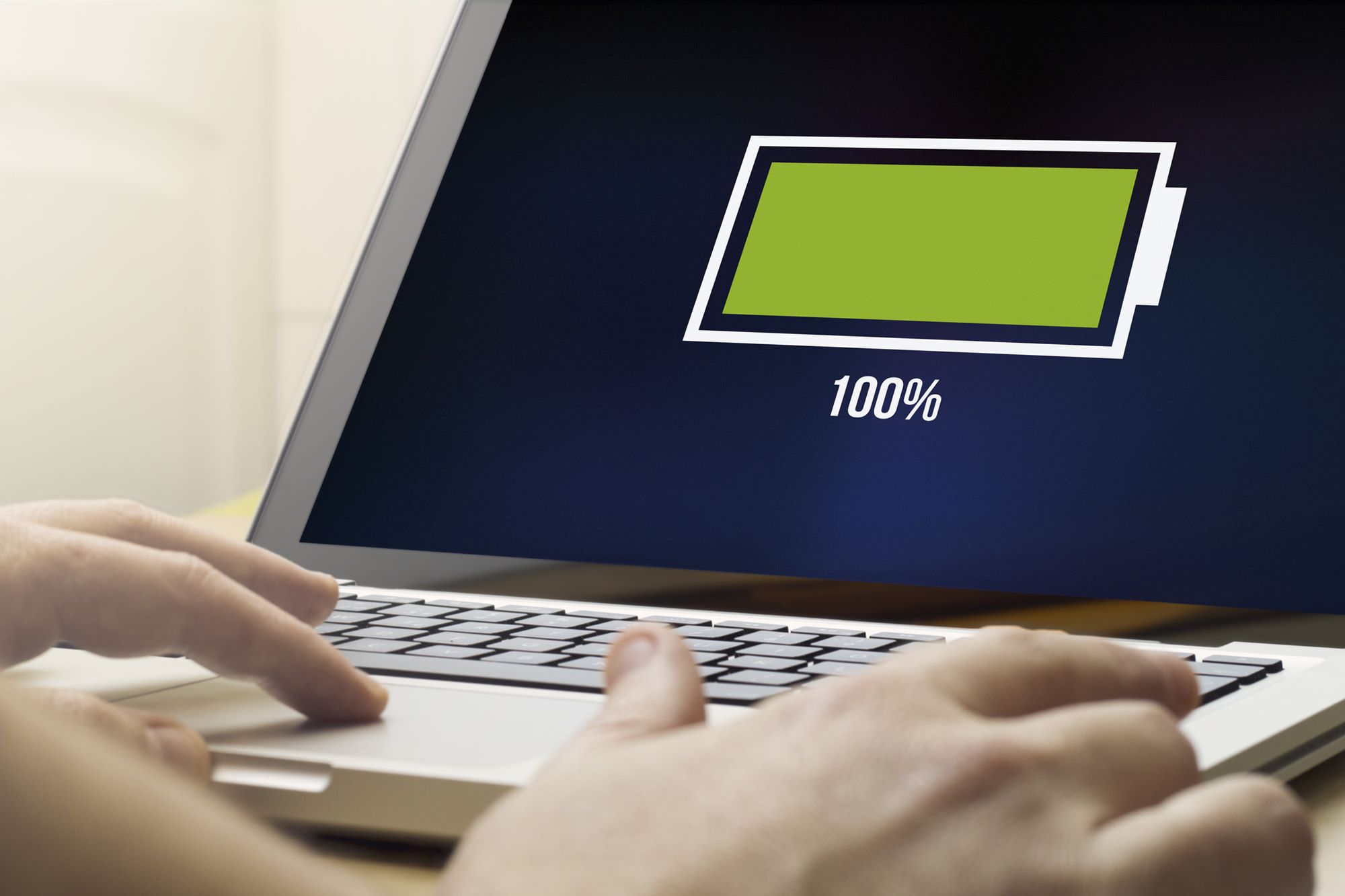Factors That Affect Laptop Battery Life
When it comes to laptop battery life, there are several factors that can have a significant impact on how long your battery can last on a single charge. Understanding these factors can help you make informed decisions to optimize your laptop’s battery performance.
1. Usage: The way you use your laptop directly affects its battery life. Tasks that require intensive processing power, such as gaming or video editing, can drain the battery quickly. On the other hand, basic tasks like web browsing or word processing consume less power and can extend battery life.
2. Screen Brightness: The brightness level of your laptop screen can significantly impact battery life. Higher brightness settings consume more power, so reducing the brightness level to an optimal level not only saves battery but also reduces eye strain.
3. Software and Applications: Running multiple software programs and applications simultaneously can drain the battery more quickly. It is advisable to close unnecessary programs and limit the number of running applications to conserve battery life.
4. Hardware Components: Certain hardware components, such as the graphics card and processor, consume more power. Choosing a laptop with energy-efficient hardware components can help prolong battery life.
5. Battery Age and Health: Over time, laptop batteries lose their capacity to hold a charge. As the battery ages, its performance diminishes, leading to shorter battery life. Regularly checking the battery health and replacing it when necessary can help maintain optimal battery performance.
6. Power Saving Settings: Adjusting power settings can significantly impact battery life. Enabling power-saving modes, such as sleep or hibernate, when the laptop is not in use can help conserve battery power.
7. External Devices: Connected external devices, such as USB drives or external hard drives, draw power from the laptop’s battery. Disconnecting unnecessary external devices can help extend battery life.
Optimizing these factors can help maximize your laptop’s battery life and ensure that it lasts longer on a single charge. By being mindful of your laptop usage and implementing power-saving strategies, you can make the most out of your laptop’s battery performance.
Importance of Battery Capacity
The battery capacity of a laptop is a crucial factor that determines how long it can run on a single charge. It is measured in watt-hours (Wh) and indicates the amount of energy the battery can store. Understanding the importance of battery capacity can help you choose a laptop that meets your specific needs and usage requirements.
1. Longer Usage Time: A laptop with higher battery capacity can provide a longer usage time. This is particularly beneficial for individuals who are constantly on the go or frequently find themselves in situations where access to a power outlet is limited. With a higher battery capacity, you can maximize productivity without worrying about running out of power.
2. Flexibility and Portability: Laptops with larger battery capacities offer greater flexibility and portability. Whether it’s attending long meetings, working from a coffee shop, or traveling, having a laptop that can sustain battery life for extended periods allows you to work without interruptions and be more productive on the go.
3. Resilience During Power Outages: In regions prone to power outages or in the event of unexpected power failures, a laptop with a higher battery capacity can be a lifeline. It allows you to continue working, stay connected, and save your progress without losing any important data.
4. Efficient Performance: Laptops with higher battery capacities often come with efficient power management systems. These systems optimize power usage, ensuring balanced performance and energy consumption. This results in longer battery life and improved overall performance.
5. Reduced Dependency on Charging: With a larger battery capacity, you can reduce your dependency on frequent charging. This can be particularly useful in situations where access to power outlets is limited, such as when traveling or attending conferences. With a laptop that has sufficient battery capacity, you can work without interruptions and stay connected for longer periods.
When purchasing a laptop, considering the battery capacity is essential. It is crucial to assess your usage patterns, work requirements, and lifestyle to determine the ideal battery capacity that meets your needs. By doing so, you can ensure a seamless and uninterrupted computing experience, even when you are away from a power source.
Tips for Extending Laptop Battery Life
Managing and maximizing laptop battery life is essential for users who rely on their laptops for work, study, or entertainment. By utilizing various techniques and adopting smart habits, you can extend the battery life of your laptop and minimize the need for frequent charging. Here are some tips to help you get the most out of your laptop’s battery:
1. Lower Screen Brightness: Reduce the brightness level of your laptop screen to conserve battery power. Lowering the brightness can significantly extend battery life, especially when working in environments with sufficient lighting.
2. Close Unused Applications: Make sure to close applications that are not in use. Running unnecessary applications in the background consumes battery power. Closing them will free up system resources and prolong battery life.
3. Adjust Power Settings: Optimize your laptop’s power settings to maximize battery life. Use power-saving modes, such as the “Power Saver” option in Windows, to minimize energy consumption and prolong battery life.
4. Disable Background Processes: Disable or limit background processes, such as automatic software updates or syncing services, which can drain battery power. Adjust your settings to manually update software and only sync when necessary.
5. Use Sleep or Hibernate Mode: When you are not actively using your laptop, put it in sleep or hibernate mode. These modes use minimal power and allow you to quickly resume your work when you are ready.
6. Unplug Unnecessary Peripherals: Disconnect any unnecessary peripherals, such as USB devices, external hard drives, or printers. These devices draw power from your laptop, even when not in use, and can contribute to battery drain.
7. Manage Wi-Fi and Bluetooth: Turn off Wi-Fi and Bluetooth when they are not in use. These wireless connections consume significant battery power, so disabling them when not needed can help conserve battery life.
8. Keep your Laptop Cool: Excessive heat can affect battery performance. Ensure proper airflow around your laptop and use a cooling pad if necessary. Avoid using your laptop on soft surfaces like beds or sofas, as they can block ventilation and cause overheating.
9. Limit External Media Usage: Playing CDs, DVDs, or streaming media content requires additional power. Minimize media usage or use headphones instead of built-in speakers to conserve battery life.
10. Regularly Update Device Drivers: Keep your laptop’s device drivers updated. Updated drivers often include performance improvements and power-saving optimizations.
By applying these tips, you can prolong your laptop’s battery life, increase productivity, and reduce the inconvenience of frequent charging. Remember that battery life can vary depending on laptop models and usage patterns. Experiment with different strategies to find the ones that work best for your specific needs.
Comparison of Battery Life Across Laptop Brands
Battery life is a crucial factor to consider when choosing a laptop, especially for users who require long-lasting power on the go. While the actual battery life can vary depending on the laptop model and usage patterns, some laptop brands are known for offering better battery performance than others. Here, we compare the battery life across popular laptop brands:
1. Apple: Apple laptops, such as MacBook Air and MacBook Pro, are praised for their impressive battery life. The latest models often boast all-day battery performance, lasting up to 10-12 hours on a single charge for regular usage.
2. Dell: Dell laptops, like the XPS and Latitude series, offer a good balance between performance and battery life. Depending on the model, users can expect battery life ranging from 6 to 10 hours, making them suitable for a variety of tasks.
3. HP: HP laptops, such as the Spectre and Envy series, generally provide decent battery life. It varies across different models, but users can expect anywhere from 5 to 9 hours of battery life, depending on usage and configurations.
4. Lenovo: Lenovo laptops, including the ThinkPad and Yoga series, are known for their exceptional battery performance. Many Lenovo models offer all-day battery life, ranging from 8 to 12 hours on a single charge, making them ideal for business professionals and frequent travelers.
5. ASUS: ASUS laptops, such as the ZenBook and VivoBook series, generally provide good battery life. Depending on the model, users can expect anywhere from 5 to 9 hours of battery life, making them suitable for everyday tasks and moderate usage.
6. Acer: Acer laptops, like the Swift and Aspire series, offer varying battery life across models. Some models provide average battery life of around 4 to 6 hours, while others can offer up to 8 to 10 hours, depending on usage and specifications.
7. Microsoft: Microsoft Surface laptops, including the Surface Pro and Surface Laptop series, are designed with efficiency in mind. They typically offer good battery life, ranging from 5 to 10 hours, depending on the specific model and usage factors.
It’s important to note that these figures are approximate and can vary depending on factors such as the laptop’s specifications, usage intensity, and power management settings. It’s recommended to refer to the manufacturer’s specifications or rely on reviews for specific laptop models to get a more accurate idea of their battery performance.
Ultimately, when choosing a laptop, battery life is just one aspect to consider among many others such as performance, design, and price. Assessing your needs and priorities will help you determine which laptop brand and model aligns best with your requirements.
How to Check Laptop Battery Health
Regularly monitoring the health of your laptop’s battery is essential to ensure optimal performance and longevity. Checking the battery health can give you insights into its capacity, wear level, and overall condition. Here are a few methods to check the health of your laptop battery:
1. Built-in Battery Monitoring Tools: Many laptops come with built-in battery monitoring tools that provide information about battery health. These tools can typically be accessed through the operating system’s power settings or system utilities. They provide details such as the current battery capacity, designed capacity, and battery health status.
2. Third-Party Battery Monitoring Software: There are several third-party battery monitoring software options available that provide detailed information about battery health. These software applications can provide additional insights into battery wear level, charge cycles, and estimated remaining battery life. Examples include BatteryMon, HWMonitor, and BatteryCare.
3. BIOS/UEFI Battery Health Check: Some laptop models offer the option to check battery health through the BIOS/UEFI settings. Upon booting the laptop, access the BIOS/UEFI menu (typically by pressing a specific key during startup) and look for battery-related settings or diagnostic tools. This method can provide an accurate assessment of the battery’s condition.
4. Professional Battery Testing Equipment: For a more in-depth evaluation of the battery, you can use professional battery testing equipment. These devices are typically used by technicians or battery specialists and provide precise measurements of battery capacity, voltage, and power output. It is recommended for advanced users or if you suspect a significant performance issue with your battery.
When checking battery health, it’s important to note that battery capacity naturally decreases over time due to usage and age. Therefore, a slightly reduced capacity is normal for older batteries. However, if you notice a significant drop in battery health or a sudden decrease in battery performance, it may be an indication of a faulty or worn-out battery that requires replacement.
Regularly checking your laptop’s battery health and understanding its condition can help you anticipate potential issues and take necessary measures to extend the battery life. If you notice any unusual battery behavior or a substantial decline in performance, it is recommended to consult a professional or contact the laptop manufacturer for further assistance.
Is it Possible to Replace a Laptop Battery?
Yes, it is generally possible to replace the battery of a laptop. Laptop batteries are not designed to last forever and will eventually lose their capacity to hold a charge. Fortunately, most laptops have replaceable batteries, allowing you to extend the lifespan of your device without having to purchase an entirely new laptop. Here’s what you need to know about replacing laptop batteries:
1. Compatibility: When replacing a laptop battery, it is crucial to ensure compatibility with your specific laptop model. Laptop batteries come in various shapes, sizes, and specifications, so it is important to find a battery that matches your laptop’s make and model.
2. OEM or Third-Party Batteries: Laptop batteries can be obtained from the original equipment manufacturer (OEM) or third-party vendors. OEM batteries are generally more expensive but offer assurance of compatibility and quality. Third-party batteries may be more affordable, but it is important to research and purchase from reputable sources.
3. Replacement Steps: The process of replacing a laptop battery may vary depending on the laptop model. It typically involves powering off the laptop, removing the old battery from its compartment, and inserting the new battery. It is advisable to consult the laptop’s user manual or the manufacturer’s website for specific instructions.
4. Professional Replacement: If you are unsure or uncomfortable with replacing the battery yourself, you can opt to have it replaced by a professional technician. Laptop service centers or authorized repair shops have the expertise and tools to safely replace the battery for you.
5. Battery Lifespan: It is important to note that even with a new battery, it will eventually degrade over time. Factors such as usage patterns, charging habits, and environmental conditions can affect the lifespan of the new battery. Regularly monitoring the battery’s health and following proper charging practices can help prolong its lifespan.
6. Dispose of Old Batteries Properly: It is essential to dispose of the old laptop battery responsibly. Laptop batteries contain hazardous chemicals, so they should not be thrown in the regular trash. Many electronics stores or recycling centers have designated drop-off points for proper battery disposal.
Replacing a laptop battery can breathe new life into your device, allowing you to continue using it without performance issues caused by an aging battery. It is a cost-effective solution compared to buying a new laptop and helps reduce electronic waste. If you are experiencing significant battery degradation or decreased battery life, consider replacing the battery to restore your laptop’s performance and portability.
Best Practices for Charging Laptop Batteries
Properly charging your laptop battery is essential for maintaining its health and maximizing its lifespan. By following a few best practices, you can ensure that your laptop battery remains in good condition and performs optimally. Here are some guidelines to help you charge your laptop battery effectively:
1. Avoid Deep Discharges: Lithium-ion batteries, which are commonly used in laptops, do not require deep discharges. In fact, it is better to avoid fully draining the battery before recharging. Instead, try to keep the battery level between 20% and 80% for best overall battery health.
2. Charge at Moderate Temperatures: Extreme temperatures can have a negative impact on battery life and performance. Avoid charging your laptop battery in hot or extremely cold environments, as this can reduce its efficiency. Ideally, charge the battery at room temperature (between 20°C and 25°C).
3. Avoid Overcharging: Modern laptops are designed with built-in mechanisms to prevent overcharging. However, it is still a good practice to unplug the charger once the battery is fully charged. Overcharging can lead to increased heat generation and reduce battery lifespan over time.
4. Use Manufacturer-Approved Chargers: Always use the charger that comes with your laptop or purchase a charger from a reputable manufacturer. Using generic or incompatible chargers can not only affect battery performance but also pose a safety risk.
5. Avoid Frequent Partial Discharges: Frequent partial discharges can gradually reduce the battery’s overall capacity. If possible, try to charge your laptop battery with longer charging sessions and less frequent, rather than short bursts of charging.
6. Allow Some Battery Drain: Lithium-ion batteries benefit from occasional recalibration. Every few months, allow your laptop battery to drain to around 20% before fully recharging it. This helps recalibrate the battery’s internal charge indicator and maintain accurate battery level readings.
7. Use Power-Saving Modes: Take advantage of your laptop’s power-saving settings, such as the “Power Saver” mode on Windows. These modes help conserve battery power and extend battery life by optimizing system performance and reducing background processes.
8. Keep the Laptop Ventilated: Ensure that your laptop has proper ventilation during charging. Blocked or restricted airflow can cause overheating, which can negatively impact battery performance and lifespan.
9. Don’t Keep It Plugged In All the Time: If you primarily use your laptop as a desktop replacement, it is recommended to occasionally disconnect the charger and let the battery discharge and recharge. Constantly keeping the laptop plugged in can affect the battery’s long-term performance.
By following these best practices, you can maintain the health of your laptop battery and ensure its longevity. Proper charging habits can help maximize the battery’s performance, allowing you to work efficiently and enjoy longer battery life when you need it most.
Common Myths About Laptop Battery Life
Laptop batteries are surrounded by various myths and misconceptions that can often lead to confusion and improper battery management. To effectively maintain and extend the lifespan of your laptop battery, it is crucial to debunk these myths. Here are some common myths about laptop battery life:
1. You Should Always Fully Discharge Your Battery Before Recharging: This is one of the most prevalent myths. Modern lithium-ion batteries do not require full discharges before recharging. In fact, frequent deep discharges can negatively impact battery life. It is better to keep the battery level between 20% and 80% for optimal longevity.
2. You Should Always Keep Your Laptop Plugged in: While it might seem convenient to keep your laptop constantly plugged in, it can actually harm battery life in the long run. Constantly keeping the battery at 100% charge can lead to overcharging and heat generation, which can degrade the battery’s performance over time. It is recommended to occasionally unplug and discharge the battery.
3. Leaving Your Laptop Plugged in Overnight Will Overcharge the Battery: Modern laptops are designed with built-in charging circuits that prevent overcharging. Once the battery reaches 100% charge, the laptop switches to an AC power mode, bypassing the battery. It is safe to leave your laptop plugged in overnight without worrying about overcharging the battery.
4. Calibrating the Battery is Necessary on a Regular Basis: Battery calibration, which involves fully discharging and recharging the battery, was necessary for older battery technologies. However, the lithium-ion batteries used in modern laptops do not require frequent calibration. Occasional calibration (once every few months) can help recalibrate the battery’s indicator, but it is not required for regular maintenance.
5. Closing Unused Programs or Turning Off Wi-Fi Will Significantly Improve Battery Life: While closing unused programs and turning off Wi-Fi can help conserve battery power to some extent, the impact is often minimal. The primary power consumers in laptops are the screen, processor, and other hardware components. Adjusting screen brightness and utilizing power-saving modes have a more noticeable effect on battery life.
6. Using Your Laptop While It’s Charging Will Damage the Battery: It is perfectly safe to use your laptop while it is charging. Modern laptops are designed to support simultaneous charging and usage. However, excessive usage that puts a heavy load on the processor and other components may generate more heat, which can impact battery temperature and longevity.
Understanding these common myths about laptop battery life can help you make informed decisions about battery management. By adopting proper charging practices and avoiding unnecessary actions based on these myths, you can effectively maintain and prolong the lifespan of your laptop’s battery, ensuring optimal performance when you need it most.
Understanding Battery Drain When Laptop is in Sleep Mode
Sleep mode is a useful feature on laptops that allows users to quickly resume their work without having to fully shut down and restart the system. However, it is important to understand that even when a laptop is in sleep mode, there is still a small amount of battery drain. Here’s what you need to know about battery drain when your laptop is in sleep mode:
1. Background Processes: Even in sleep mode, your laptop may continue to perform certain background processes such as checking for updates, syncing data, or maintaining network connectivity. These processes, although minimal, contribute to battery drain over time.
2. Hardware Functionality: While in sleep mode, certain hardware components like the RAM, network adapter, and USB ports may still remain active to support wake-up functionalities. This continuous power consumption, although relatively low, can still lead to a small amount of battery drain.
3. Power Management Settings: The battery drain in sleep mode can also be influenced by the power management settings configured on your laptop. Some laptops offer options to customize the power usage while in sleep mode, allowing you to choose a balance between power savings and instant wake-up time.
4. Battery Capacity and Health: The battery’s overall capacity and health can impact the rate of battery drain in sleep mode. Older or worn-out batteries may experience higher power loss due to decreased energy storage capacity.
5. External Devices: Connected external devices such as USB drives, mice, or keyboards can draw power from the laptop even in sleep mode. It is advisable to disconnect unnecessary devices to minimize additional power drain.
While the battery drain in sleep mode is generally minimal, extended periods of sleep mode can lead to noticeable battery depletion. To maximize battery life when your laptop is in sleep mode, consider the following tips:
– Adjust power settings: Optimize the power settings on your laptop to reduce power consumption during sleep mode. Choose power-saving options and adjust the sleep idle time to minimize battery drain.
– Use hibernate mode: If you don’t need to resume work quickly, consider using hibernate mode instead of sleep mode. Hibernate mode saves the current state of your work to the hard drive and shuts down the laptop, consuming minimal power.
– Keep the laptop cool: Excessive heat can affect battery performance. Ensure proper ventilation around your laptop, especially when it is in sleep mode, to prevent overheating and excessive battery drain.
How to Properly Store a Laptop Battery
If you plan to store your laptop or its battery for an extended period, it is important to take proper precautions to ensure that the battery remains in good condition. Improper storage can lead to battery degradation and reduced performance. Here are some tips on how to properly store a laptop battery:
1. Charge the Battery: Before storing the laptop or its battery, make sure the battery is charged to around 50% – 70%. Storing a completely discharged battery can lead to irreversible capacity loss, while storing a fully charged battery for a long time can cause stress and potentially reduce its overall lifespan.
2. Avoid Extreme Temperatures: Store the battery and laptop in a cool, dry place away from extreme temperatures. High temperatures can cause the battery to deteriorate, while extremely low temperatures can affect its performance. Ideally, the storage temperature should be around 20°C (68°F) to 25°C (77°F).
3. Proper Battery Detachment: If you plan to store the battery separately from the laptop, ensure that it is properly detached. This prevents any potential discharge or damage during storage. Refer to the laptop’s user manual for specific instructions on how to safely remove the battery.
4. Avoid Humidity and Moisture: Moisture can cause damage to the battery and other components of the laptop. Store the laptop and battery in a dry environment to avoid exposure to humidity. Consider using a sealed bag or airtight container to further protect them from any moisture or condensation.
5. Regular Maintenance Charge: If the battery will be stored for an extended period, it is advisable to recharge it to around 50% every three to six months. This prevents the battery from entering a deep discharge state and helps maintain its capacity during storage.
6. Protect from Physical Damage: Ensure that the battery and laptop are stored in a secure location, protected from any potential physical damage. Avoid placing heavy objects on top of them or exposing them to any strong impact that may result in internal damage to the battery.
7. Regularly Check Battery Health: Periodically check the battery’s health and condition. This can be done by using built-in battery monitoring tools or third-party battery health software. If you notice any significant decline or irregularities in battery health, consult a professional or consider replacing the battery.
By following these guidelines, you can properly store your laptop battery and maintain its health during periods of non-use. When you are ready to use the laptop again after storage, ensure that the battery is properly installed and fully charged before powering on the device.