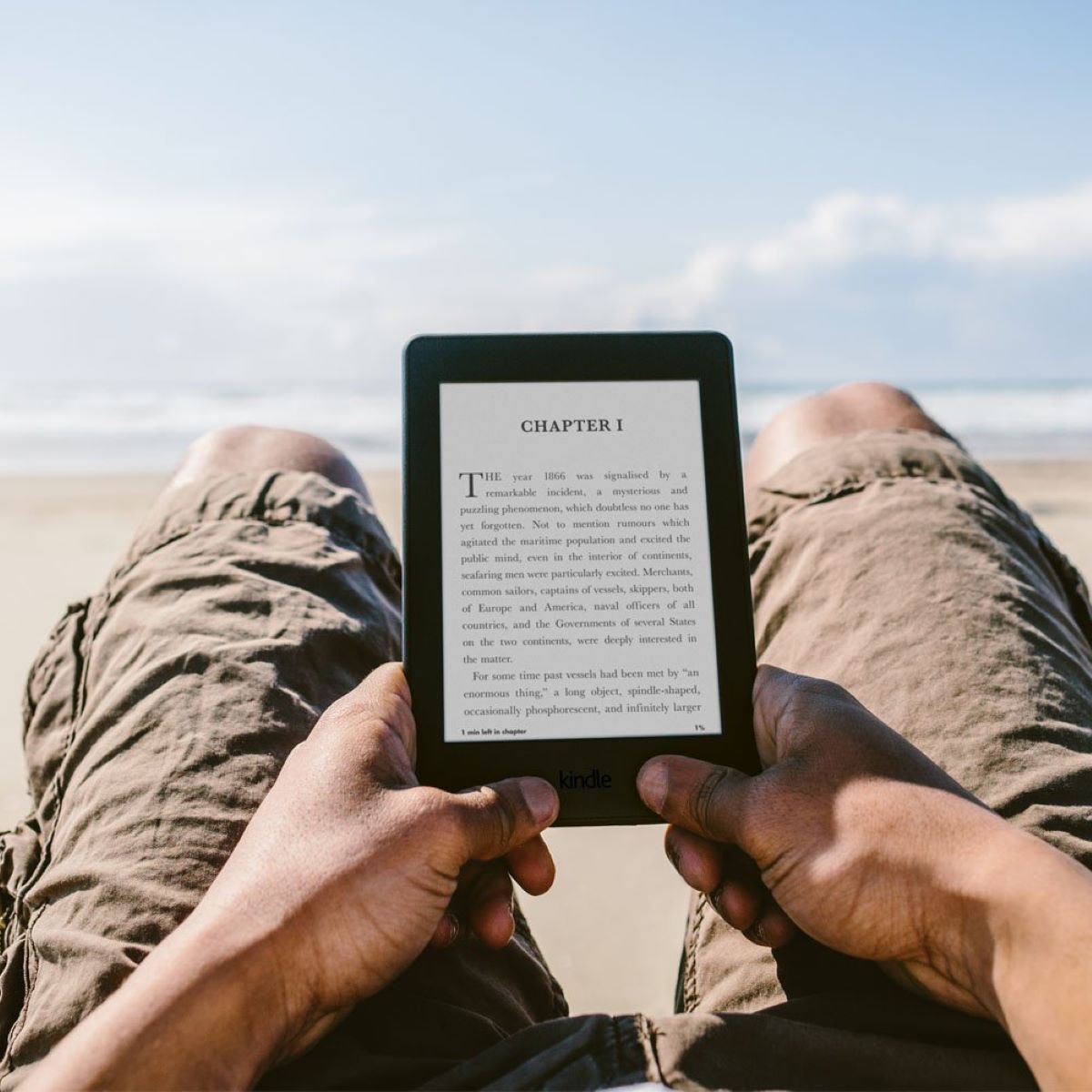Charging the Kindle Battery
Keeping your Kindle device powered up and ready to go is essential for uninterrupted reading and enjoyment. The battery life of your Kindle will depend on the model you own and how you use it. In this section, we will discuss the various Kindle models and how to charge their batteries effectively.
When you first purchase a Kindle, it is advisable to fully charge the battery before using it. To charge your Kindle, you will need the USB cable that came with the device. Simply connect one end of the cable to the micro-USB port on your Kindle and the other end to a power source. You can use your computer’s USB port or an AC adapter.
While your Kindle is charging, you will see a lightning bolt icon on the battery indicator at the top right corner of the screen. The battery indicator will change from an empty or partially filled battery outline to a solid battery icon as it charges. It is recommended to charge your Kindle in a well-ventilated area and avoid covering or placing any objects on top of it during charging.
Most Kindle models come with a built-in light and have a sleep mode feature to help conserve battery life. When the device is not in use, it will automatically go into sleep mode after a certain period of inactivity. This helps to extend the battery life when you’re not actively using your Kindle.
The time required to fully charge your Kindle battery may vary depending on the model and the charging method you are using. On average, it takes approximately 3 to 4 hours to charge a Kindle battery from empty to full. It’s important to note that you can still use your Kindle while it is charging, but it may prolong the charging time.
To ensure the longevity of your Kindle’s battery, it is recommended to avoid completely draining the battery before recharging it. Regularly charging your Kindle when the battery level is between 20% and 80% can help optimize its performance and lifespan.
In summary, charging your Kindle battery is a straightforward process. Simply connect it to a power source using the USB cable provided, and allow it to charge until the battery icon shows a full charge. Remember to charge your Kindle in a well-ventilated area and avoid covering it during the charging process. By following these guidelines, you can keep your Kindle battery charged and ready for hours of uninterrupted reading pleasure.
Battery Life of Different Kindle Models
Kindle models can vary in terms of battery life due to factors such as screen size, display technology, and usage patterns. In this section, we will explore the battery life of different Kindle models to give you an idea of how long you can expect your device to last on a single charge.
1. Kindle Oasis: The Kindle Oasis is known for its exceptional battery life. With regular usage, you can expect the battery to last up to 6 weeks on a single charge. This is based on half an hour of reading per day with wireless off and light setting at 13.
2. Kindle Paperwhite: The Kindle Paperwhite offers impressive battery life as well. With similar usage conditions, the battery can last up to 6 weeks. This makes it a reliable choice for avid readers who want a long-lasting device.
3. Kindle Voyage: The Kindle Voyage, while slightly older than the Paperwhite and Oasis models, still holds up in terms of battery life. It can provide up to 6 weeks of reading time with wireless off and light setting at 10.
4. Kindle Basic: The basic Kindle model, with its entry-level features, offers a respectable battery life. With wireless off and light setting at 10, it can last up to 4 weeks on a single charge. This is based on half an hour of reading per day.
It’s important to note that these estimations are based on typical usage conditions and may vary depending on factors such as wireless usage, light brightness settings, and the type of content being accessed on the device. If you frequently use features like wireless connectivity or read in low light conditions, the battery life may be slightly reduced.
To maximize your Kindle’s battery life, consider adjusting the brightness settings to a comfortable level and turning off wireless connectivity when not needed. These simple actions can help extend the time between charges and ensure a longer overall battery lifespan.
In summary, Kindle models have varying battery life capabilities, ranging from 4 to 6 weeks on a single charge. Factors such as screen size, display technology, and usage patterns can influence battery life. By understanding the battery life of different Kindle models, you can choose the one that best suits your reading needs and usage preferences.
Factors That Affect Battery Life
The battery life of your Kindle can be influenced by various factors. Understanding these factors can help you optimize battery usage and extend the time between charges. In this section, we will explore the key factors that can affect the battery life of your Kindle.
1. Screen Brightness: The brightness level of your Kindle’s screen plays a significant role in battery consumption. Higher brightness settings require more power, leading to shorter battery life. To conserve battery, consider adjusting the brightness to a comfortable level, especially in well-lit environments.
2. Wireless Connectivity: If your Kindle has Wi-Fi or cellular connectivity, keeping it enabled can impact battery life. Constantly searching for networks, syncing, or downloading content over wireless connections consumes more power. To conserve battery, disable wireless when not needed, such as when you’re solely reading offline content.
3. Backlight Usage: Kindle models with built-in lights, like the Paperwhite and Oasis, use a backlight to illuminate the screen. However, using the backlight extensively or setting it to higher brightness levels can significantly drain the battery. Adjust the backlight settings to a reasonable level to balance visibility and battery consumption.
4. Usage Patterns: The frequency and duration of your Kindle usage will affect battery life. If you read for extended periods or frequently access different features, like browsing the web or using apps, the battery will deplete faster. Moderating your usage or taking short breaks can help conserve battery power.
5. Content Type: The type of content you read on your Kindle can impact battery life. Graphic-intensive books, comics, or magazines with images and interactive elements require more power to render. Ebooks with primarily text-based content consume less battery power. Consider the content format when estimating battery life.
6. Ambient Temperature: Extreme temperatures can affect battery performance. Very low or high temperatures can cause the battery to drain faster or reduce its overall lifespan. Avoid exposing your Kindle to excessively hot or cold environments for prolonged periods.
By being mindful of these factors, you can optimize the battery life of your Kindle and ensure a longer-lasting charge. Experimenting with different settings and usage habits can help determine the best combination for maximizing battery performance.
In summary, several factors influence the battery life of your Kindle, including screen brightness, wireless connectivity, backlight usage, usage patterns, content type, and ambient temperature. Awareness of these factors and making small adjustments can help extend the battery life of your Kindle and enhance your overall reading experience.
Ways to Extend Kindle Battery Life
If you want to make the most out of your Kindle’s battery life, there are several strategies you can employ to optimize usage and conserve power. In this section, we will explore some effective ways to extend the battery life of your Kindle.
1. Adjust Screen Brightness: Lowering the screen brightness can significantly impact battery consumption. Consider reducing the brightness level to a comfortable reading setting, especially in well-lit environments. Dimmer screens require less power and can help prolong battery life.
2. Disable Wireless Connections: When not actively using wireless connectivity features such as Wi-Fi or cellular data, turn off the wireless connection. Searching for networks and maintaining a connection consumes power. Disabling wireless when not needed can save battery life.
3. Reduce Backlight Usage: If your Kindle model has a built-in light, use the backlight sparingly. Adjust the light intensity to the lowest comfortable level to conserve power. Dimming the backlight or setting it to automatically adjust can extend the battery life.
4. Enable Airplane Mode: When you are reading offline content or do not need wireless functionality, switch your Kindle to airplane mode. Airplane mode disables all wireless connections, minimizing power consumption and maximizing battery life.
5. Minimize Background Refresh: Some Kindle models have background refresh features that periodically update content, sync, or download updates. These actions consume battery power. Consider adjusting the settings to reduce the frequency of background refreshes.
6. Optimize Sleep Mode: Take advantage of the sleep mode feature on your Kindle to conserve battery life when the device is not in use. The Kindle will automatically go into sleep mode after a set period of inactivity. Adjust the sleep mode settings to your preference.
7. Disable Unused Features: If there are certain features or services on your Kindle that you rarely use, consider disabling them. For example, disabling the web browser or unused apps can reduce battery consumption and maximize battery life.
8. Manage Content: Having a large number of books or files stored on your Kindle can impact battery life, especially if the content contains graphics or multimedia elements. Regularly remove unnecessary files or transfer them to cloud storage to free up device storage and improve battery performance.
9. Optimized Charging: To ensure the longevity of your battery, avoid fully depleting it before recharging. Regularly charge your Kindle when the battery level is between 20% and 80%, which can help optimize battery performance and lifespan.
By following these tips, you can extend the battery life of your Kindle and enjoy longer reading sessions without interruptions. Experiment with different settings and strategies to find the combination that works best for you and your reading habits.
In summary, there are several ways to extend the battery life of your Kindle, including adjusting screen brightness, disabling wireless connections, reducing backlight usage, enabling airplane mode, minimizing background refresh, optimizing sleep mode, disabling unused features, managing content, and practicing optimized charging. By implementing these strategies, you can maximize battery life and enhance your overall reading experience.
How to Check Kindle Battery Status
Knowing the current battery status of your Kindle is important to ensure you have enough power for uninterrupted reading. Fortunately, checking the battery status on your Kindle is a simple process. In this section, we will guide you on how to check the battery status on your Kindle device.
1. Battery Icon: The most common way to check the battery status on your Kindle is by looking at the battery icon displayed on the top right corner of the screen. The battery icon provides a visual representation of the current battery level. If the battery is fully charged, the icon will appear as a solid battery shape. As the battery level decreases, the icon will indicate a partially filled battery or an empty battery outline.
2. Percentage Display: Some Kindle models offer an option to display the battery percentage on the screen. To enable this feature, go to the “Settings” menu on your Kindle. Navigate to “Device Options” and then “Display”. Toggle the “Show Battery Percentage” option to “On”. With this setting enabled, the battery percentage will be displayed next to the battery icon.
3. Home Screen Indicator: On certain Kindle models, you can also check the battery status from the home screen. Simply press the Home button to go to the home screen, and the battery icon and percentage will be displayed at the top right corner of the screen.
4. Settings Menu: Another way to check the battery status is by accessing the “Settings” menu on your Kindle. Go to the home screen, press the Menu button, and select “Settings”. Within the Settings menu, there will be an option to display the battery level and charging status. This screen will provide more detailed information about the battery, including the percentage and time remaining until the next charge.
5. Low Battery Notification: When the battery level on your Kindle is critically low, you will receive a low battery notification. This notification will appear as a pop-up message on your screen, alerting you that it’s time to charge the device.
By regularly checking the battery status on your Kindle, you can stay informed about the remaining battery life and plan your charging accordingly. This will help ensure that you always have sufficient power for your reading needs.
In summary, there are multiple ways to check the battery status on your Kindle. You can look at the battery icon on the screen, enable the battery percentage display, check the home screen indicator, access the Settings menu, or watch for low battery notifications. By being aware of the battery status, you can manage your Kindle’s power effectively and avoid unexpected interruptions during your reading sessions.
What to Do if Your Kindle Battery Drains Quickly
If you notice that your Kindle’s battery is draining faster than usual, there are several steps you can take to address the issue and improve battery performance. In this section, we will outline some troubleshooting tips to help you if your Kindle battery drains quickly.
1. Check Battery Usage: Start by examining how you are using your Kindle. Are you using features like wireless connectivity, browsing the web, or using apps frequently? These activities consume more power and can lead to faster battery drain. Consider minimizing the use of power-intensive features to conserve battery life.
2. Adjust Screen Brightness: High screen brightness settings can significantly impact battery life. Reduce the brightness level to a comfortable reading setting, especially in well-lit environments. Dimmer screens require less power and can help prolong battery life.
3. Disable Wireless Connections: Keeping wireless connections enabled when not needed can drain the battery. If you are not actively using Wi-Fi or cellular data, turn off wireless connectivity. Disabling wireless can conserve power and extend the battery life.
4. Reduce Backlight Usage: If your Kindle has a built-in light, using the backlight extensively or setting it to higher brightness levels can drain the battery. Consider adjusting the backlight settings to the lowest comfortable level required for reading to conserve power.
5. Close Unused Apps: If you frequently use apps on your Kindle, make sure to fully close them when you are done. Leaving apps running in the background can continue to consume battery power even when not in use.
6. Manage Background Refresh: Some Kindle models have background refresh features that periodically update content or sync. These activities can drain the battery. Adjust the settings to reduce the frequency of background refreshes or disable it altogether.
7. Restart Your Kindle: Sometimes, a simple restart can resolve battery issues. Press and hold the power button for 20 seconds until the device shuts down, then turn it back on. This can help refresh the system and potentially improve battery performance.
8. Update Firmware: Keeping your Kindle’s firmware up to date is important for optimal performance. Check for any available firmware updates and install them if necessary. Updates often include bug fixes and performance improvements that can help address battery drain issues.
9. Reset your Kindle: If none of the above steps resolve the battery drain issue, you may consider resetting your Kindle to its factory settings. This should only be done as a last resort, as it will erase all content and settings on your device. Before proceeding, make sure to back up any important data.
If you continue to experience significant battery drain issues even after trying these troubleshooting steps, it may be worth contacting Kindle customer support for further assistance. They can provide more specific guidance based on your device model and help address any underlying issues.
In summary, if your Kindle battery drains quickly, there are several steps you can take to address the issue. Check battery usage, adjust screen brightness, disable wireless connections, reduce backlight usage, close unused apps, manage background refresh, restart your Kindle, update firmware, and consider resetting the device if necessary. By following these steps, you can potentially resolve battery drain issues and improve the overall performance of your Kindle.
Kindle Battery Replacement Options
If you find that your Kindle’s battery no longer holds a charge or the battery performance has significantly degraded, you may need to consider replacing the battery. In this section, we will explore the various options available for Kindle battery replacements.
1. Amazon Customer Support: If your Kindle is still under warranty or covered by an extended warranty, reaching out to Amazon customer support is the best course of action. They can guide you through the troubleshooting process and offer a replacement if necessary.
2. Authorized Service Centers: Amazon has authorized service centers where you can bring your Kindle for repair or battery replacement. These service centers have trained technicians who can assess the device and provide the appropriate solution.
3. DIY Replacement: If you are comfortable with DIY projects and have some technical skills, you can attempt to replace the battery yourself. Replacement batteries for Kindle models can be found online from various sellers. However, it’s important to note that DIY replacements can void any existing warranty, and it requires careful handling and following detailed instructions to ensure proper installation.
4. Third-Party Repair Services: There are third-party repair services available that specialize in Kindle repairs, including battery replacements. These repair services can be found both online and locally. It’s essential to choose a reputable service provider with positive reviews and a track record of quality repairs.
5. Upgrading to a New Kindle: If your current Kindle model is older or experiencing multiple issues aside from the battery, you may consider upgrading to a new Kindle device. Upgrading will not only give you a new battery but also provide access to the latest features and improvements offered by newer models.
Before proceeding with any battery replacement option, it’s recommended to backup your Kindle’s content. This ensures you don’t lose any data during the repair process.
It’s worth mentioning that Kindle batteries are designed to last for several years, and with proper usage and care, they should provide satisfactory performance. However, in some cases, battery replacement becomes necessary to restore the device’s functionality.
In summary, if your Kindle’s battery is no longer holding a charge or its performance has significantly degraded, you have several options for battery replacement. Reach out to Amazon customer support, visit authorized service centers, attempt a DIY replacement (with caution), seek help from third-party repair services, or consider upgrading to a new Kindle. Evaluate the best option based on your situation and preferences, while considering cost-effectiveness, warranty coverage, technical abilities, and device longevity.
Frequently Asked Questions about Kindle Battery Life
1. How long does the battery of a Kindle last?
The battery life of a Kindle can vary depending on the model and usage. On average, Kindle batteries can last up to several weeks on a single charge with regular use.
2. Can I use my Kindle while it’s charging?
Yes, you can use your Kindle while it is charging. However, it may prolong the charging time.
3. Can I overcharge my Kindle?
No, you cannot overcharge your Kindle. Once the battery is fully charged, it will stop charging automatically, preventing overcharging.
4. How can I extend the battery life of my Kindle?
To extend the battery life, you can adjust screen brightness, disable wireless connections when not needed, reduce backlight usage, and close unused apps. Other practices include managing background refresh, optimizing sleep mode, and practicing optimized charging.
5. How do I check the battery status of my Kindle?
You can check the battery status of your Kindle by looking at the battery icon displayed on the top right corner of the screen. Some models also offer the option to display the battery percentage.
6. Why does my Kindle battery drain quickly?
Several factors can contribute to quick battery drain, including high screen brightness, excessive wireless connectivity, heavy app usage, and outdated firmware. Adjusting these factors and following best practices can help improve battery life.
7. Can I replace the battery of my Kindle?
Yes, the battery of a Kindle can be replaced. Options for replacement include contacting Amazon customer support, visiting authorized service centers, attempting a DIY replacement, or seeking help from third-party repair services.
8. How long does it take to fully charge a Kindle battery?
On average, it takes approximately 3 to 4 hours to fully charge a Kindle battery from empty to full.
9. Do Kindle batteries have a warranty?
Yes, Kindle batteries typically have a warranty period. For specific warranty details, refer to the terms and conditions provided by Amazon or contact customer support.
10. Do different Kindle models have different battery lives?
Yes, different Kindle models have varying battery life capabilities. Factors such as screen size, display technology, and usage patterns can influence battery life.
In summary, Kindle battery life can vary depending on usage and model. To maximize battery life, adjust settings, manage wireless and app usage, and follow best practices. Options for battery replacements are available, and warranty coverage may apply. Understanding these frequently asked questions can help you optimize your Kindle’s battery performance and overall reading experience.