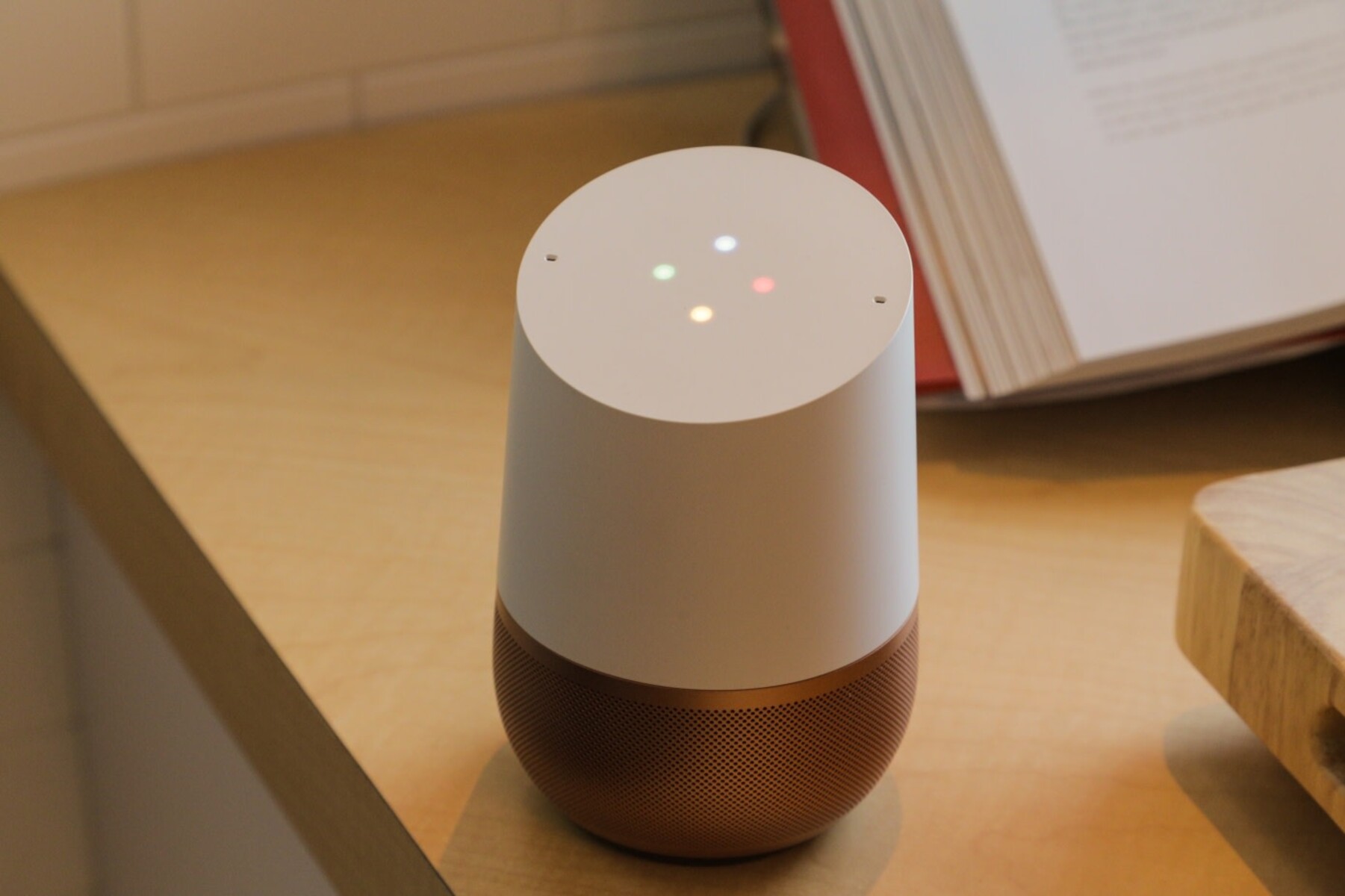What is IFTTT?
IFTTT, which stands for “If This Then That,” is a powerful web-based service that allows users to connect their various apps, devices, and services to create automated actions, known as applets. With IFTTT, users can automate tasks and create smart interactions between different platforms, eliminating the need for manual actions.
At its core, IFTTT works on the principle of triggers and actions. Triggers are events that initiate an action, while actions are the resulting tasks that are carried out. The beauty of IFTTT lies in its vast library of applets, which offer countless possibilities for automating different aspects of our digital lives.
Whether you want to streamline your smart home devices, integrate your favorite apps, or connect your digital services, IFTTT makes it all possible with its intuitive platform. From turning on your lights when you arrive home to getting weather updates every morning, IFTTT simplifies many routine tasks and enhances overall convenience.
IFTTT supports a wide range of popular apps, devices, and services, including Alexa, Google Home, and Samsung smart devices. This allows users to create seamless interactions between these platforms, making their lives even more connected and automated.
In the following sections, we will explore how IFTTT works and delve into the specific ways it can be integrated with Alexa, Google Home, and Samsung devices. We will also discuss some common troubleshooting tips to ensure smooth usage of these IFTTT apps.
How Does IFTTT Work?
IFTTT operates on a simple and efficient principle: if a specific event occurs (trigger), then a corresponding action is automated (action). The platform acts as a mediator between different apps, devices, and services, enabling them to communicate and interact with each other seamlessly.
The first step to using IFTTT is signing up for an account and connecting the desired apps and services. This can be easily done through the IFTTT website or the dedicated mobile app. Once the required apps are connected, users can start creating their own applets or utilize existing ones from the extensive IFTTT library.
Applets are pre-designed automated actions that users can enable with a single click. These applets are created by IFTTT or other users and cover a wide range of functionalities. Some popular examples include automatically saving Instagram photos to Dropbox, turning off Wi-Fi when leaving home, or sending a daily weather report to your email.
Behind the scenes, IFTTT uses APIs (Application Programming Interfaces) to establish connections between apps and services. APIs serve as the bridge for communication and data exchange between different platforms, allowing triggers and actions to execute smoothly. IFTTT handles the complexities of integrating various APIs, making it easy for users to create applets without needing coding knowledge.
IFTTT also utilizes a robust set of conditional statements, known as filters, to provide more control and customization. Filters help refine triggers by adding specific conditions that need to be met for an action to occur. For example, you can set a filter to only receive a notification when a specific email arrives, or to turn on the lights only if it is after sunset.
Moreover, IFTTT allows users to create their own applets from scratch. This gives them the freedom to combine different triggers and actions to tailor automation to their specific needs. The intuitive interface makes it easy to set up applets, define triggers, specify actions, and configure filters.
Overall, IFTTT revolutionizes how we interact with our digital ecosystem by seamlessly connecting various apps and devices. Its user-friendly approach and extensive library of applets make it accessible to users of all technical backgrounds.
Setting Up IFTTT Apps With Alexa
IFTTT offers seamless integration with Alexa, the voice assistant developed by Amazon. By connecting IFTTT with Alexa, users can unlock a whole new level of automation and control for their smart home devices.
To get started, ensure you have an Amazon Echo device or any other Alexa-enabled device. Next, follow these steps to set up IFTTT apps with Alexa:
- Download and install the Alexa app on your smartphone or tablet.
- Open the Alexa app and sign in to your Amazon account.
- Navigate to the skills and games section and search for the IFTTT skill.
- Enable the IFTTT skill and link your IFTTT account by signing in.
- Once linked, you can start discovering and enabling Alexa applets from the IFTTT library.
Once the initial setup is complete, you can explore and enable a plethora of applets related to Alexa. These applets enhance the functionality of Alexa and allow for seamless integration with other apps and devices.
For example, you can create an applet that turns on your smart lights when you say “Alexa, good morning.” Or, you can automatically add items to your shopping list in the Alexa app when you receive an email with a specific keyword.
To create your own applet, simply navigate to the IFTTT website or app and choose the Alexa channel. From there, you can select a trigger, such as a voice command or a specific event, and define the corresponding action.
It is important to note that some applets might require additional permissions or account linking for certain services. Make sure to carefully review the applet’s details before enabling it.
Connecting IFTTT Apps With Google Home
IFTTT seamlessly integrates with Google Home, allowing users to expand the capabilities of their smart devices and services. By connecting IFTTT with Google Home, you can create custom voice commands, automate tasks, and enhance the overall functionality of your Google Assistant-powered devices.
Here’s how you can set up IFTTT apps with Google Home:
- Ensure you have a Google Home device or any other device with Google Assistant.
- Download and install the Google Home app on your smartphone or tablet.
- Open the Google Home app, sign in to your Google account, and set up your Google Home device.
- In the Google Home app, navigate to the “More settings” section.
- Select “Services” and choose “Explore” to search for the IFTTT service.
- Enable the IFTTT service and link your IFTTT account by signing in.
Once the connection between Google Home and IFTTT is established, you can start utilizing various applets to enrich your Google Assistant experience.
For instance, you can create an applet that adjusts the temperature of your smart thermostat when you say “Hey Google, it’s too hot in here.” Or, you can automatically play your favorite playlist on Spotify when you enter your home by saying “Hey Google, I’m home.”
To create your own applet, visit the IFTTT website or app and navigate to the Google Assistant channel. From there, you can choose a trigger, such as a voice command or a specific event, and specify the action you want Google Assistant to execute.
Keep in mind that some applets may require additional permissions or account linking for specific services. Take the time to carefully review the applet’s details before enabling it.
With IFTTT and Google Home working together, you can unlock a world of possibilities and create a truly connected and automated smart home experience.
Integrating IFTTT Apps With Samsung Devices
IFTTT offers seamless integration with Samsung devices, allowing users to automate tasks and create personalized interactions with their smartphones, tablets, and other Samsung smart products. By connecting IFTTT with Samsung devices, users can enhance convenience, productivity, and overall control over their digital lives.
To integrate IFTTT apps with Samsung devices, follow these steps:
- Ensure you have a Samsung device with the SmartThings app installed.
- Download and install the IFTTT app on your Samsung device from the Galaxy Store or Google Play Store.
- Open the IFTTT app and sign in using your IFTTT account or create a new account if you don’t have one.
- Navigate to the “Services” tab and search for the SmartThings service.
- Enable the SmartThings service and link it to your SmartThings account.
- Once linked, you can start exploring and enabling various Samsung-specific applets from the IFTTT library.
With IFTTT and Samsung devices integrated, you can create a wide range of applets to automate tasks and trigger actions based on specific events or conditions.
For example, you can create an applet that turns on your Samsung smart TV when motion is detected in a particular room or receive a notification when your Samsung washing machine finishes its cycle.
If you wish to create your own applet, simply navigate to the IFTTT app or website and select the SmartThings channel. From there, you can choose a trigger, such as an event or a specific condition, and set the corresponding action you want your Samsung device to perform.
It is important to note that certain applets may require additional permissions or account linking for specific services or devices. Before enabling an applet, make sure to review its details and ensure it aligns with your requirements and preferences.
Integrating IFTTT apps with Samsung devices opens up a world of possibilities for automation and customization, making your Samsung devices even more powerful and responsive to your needs.
Exploring IFTTT App Recipes for Alexa
IFTTT offers a plethora of app recipes that can enhance the functionality and automation capabilities of your Alexa-powered devices. With these app recipes, you can create custom voice commands, automate tasks, and integrate Alexa with various apps and services.
Here are some popular IFTTT app recipes for Alexa:
- Smart Home Automation: Create applets that control your smart home devices with voice commands. For example, you can turn on/off lights, adjust thermostat settings, or lock/unlock doors with simple Alexa commands.
- Reminder and Notification Services: Set up applets that send you notifications or reminders through Alexa. You can receive weather updates, important emails, social media alerts, and even reminders for upcoming events and appointments.
- Music and Entertainment: Connect Alexa with popular music streaming services such as Spotify, Pandora, or Apple Music. Create applets to play your favorite playlists, start specific songs when triggered, or even discover new music based on your preferences.
- Productivity and Task Management: Utilize Alexa to manage your tasks and boost productivity. With app recipes, you can add items to your to-do lists, create calendar events, send emails, and even order groceries—all through simple voice commands with Alexa.
- Social Media Integration: Stay connected with your social media accounts through Alexa. Create applets to post updates, share photos, or receive notifications from platforms like Twitter, Instagram, Facebook, or LinkedIn.
To explore and enable these app recipes, visit the IFTTT website or app. Navigate to the Alexa channel and browse through the available applets. You can filter them based on categories, popularity, or specific functionalities.
When enabling app recipes, make sure to follow any necessary setup instructions or grant appropriate permissions for the specific app or service being integrated with Alexa.
Additionally, consider creating your own applets tailored to your specific needs. The IFTTT platform allows you to combine triggers and actions to create custom voice commands that suit your preferences and lifestyle.
By exploring and utilizing the wide range of IFTTT app recipes for Alexa, you can truly unlock the potential of your Alexa-enabled devices, transforming them into powerful and intelligent personal assistants.
Discovering IFTTT App Recipes for Google Home
IFTTT offers a vast collection of app recipes that can enhance the capabilities of your Google Home and Google Assistant. These app recipes allow you to automate tasks, create custom voice commands, and integrate Google Home with a wide range of apps and services.
Here are some popular IFTTT app recipes for Google Home:
- Smart Home Control: Connect Google Home with your smart home devices and create applets to control them with voice commands. You can turn on/off lights, adjust thermostat settings, lock doors, or even start your coffee machine, simply by asking Google Home.
- Personalized Notifications: Set up app recipes to receive personalized notifications through Google Home. For example, you can get traffic updates before leaving home, receive news briefings, or even get weather forecasts for your specific location.
- Music and Entertainment: Enhance your music and entertainment experience by integrating Google Home with various streaming services. Create applets to play specific playlists, start podcasts, or even control playback using voice commands with Google Assistant.
- Productivity and Task Management: Boost your productivity with Google Home by creating app recipes that help manage your tasks and schedules. Set reminders, add items to your to-do list or calendar, send emails, or even order groceries without lifting a finger.
- Smartphone Integration: Connect your smartphone to Google Home and perform actions using voice commands. App recipes can enable features such as finding your phone, sending text messages, making calls, or even playing a specific song on your phone.
To discover and enable these app recipes, visit the IFTTT website or app and navigate to the Google Assistant channel. Browse through the available applets and explore different categories, popular recipes, or specific functionalities.
When enabling app recipes, carefully follow any necessary setup instructions and grant the required permissions for the particular app or service being integrated with Google Home.
Additionally, consider creating your own applets tailored to your needs. IFTTT’s user-friendly interface allows you to combine triggers and actions to create custom voice commands that align with your preferences and routines.
By discovering and utilizing the wide range of IFTTT app recipes for Google Home, you can unlock the full potential of your smart assistant, making your daily routines more streamlined, convenient, and enjoyable.
Maximizing IFTTT App Recipes for Samsung Devices
IFTTT offers a plethora of app recipes that can greatly enhance the functionality and automation capabilities of your Samsung devices. By leveraging these app recipes, you can automate tasks, create custom interactions, and unlock the full potential of your Samsung smartphones, tablets, and other smart products.
Here are some ways to maximize IFTTT app recipes for Samsung devices:
- Smart Home Integration: Connect your Samsung devices to IFTTT and create applets that control your smart home devices. For example, you can turn off all the lights when you leave home or adjust the thermostat when motion is detected in a particular room.
- Samsung-specific Actions: Take advantage of Samsung-specific features and functionalities with app recipes. You can create applets that use the S Pen on your Samsung tablet to perform certain actions, enable Edge Lighting notifications on your Samsung smartphone, or even set your Samsung TV to automatically power on when you receive a call.
- Task Automation: Automate routine tasks on your Samsung devices with IFTTT app recipes. For instance, you can create an applet that uploads all the photos you take on your Samsung phone to a cloud storage service, syncs your Samsung calendar with your preferred online calendar, or automatically activates silent mode during specific hours of the day.
- Location-based Triggers: Utilize the GPS capabilities of your Samsung devices to create location-based applets. For example, you can set up an applet to send a text message to your family members when you arrive at a designated location or automatically toggle Wi-Fi on or off based on your location.
- Device Specific Interactions: Make the most of the unique features of your Samsung devices with IFTTT app recipes. You can create applets that utilize the heart rate monitor on your Samsung smartwatch for fitness tracking, launch specific apps or actions when you connect headphones to your Samsung smartphone, or even change the wallpaper on your Samsung tablet using voice commands.
To maximize IFTTT app recipes for Samsung devices, explore the various available applets on the IFTTT website or app. You can search for Samsung-specific app recipes or filter them based on functionality, popularity, or your specific requirements.
When enabling app recipes, ensure you carefully review the details, as some applets may require additional permissions or account linking for specific services or devices.
By leveraging IFTTT app recipes for Samsung devices, you can enhance convenience, automate tasks, and create personalized interactions to make the most of your Samsung ecosystem.
Troubleshooting Common IFTTT App Issues with Alexa
While using IFTTT with Alexa can greatly enhance your smart home experience, you may encounter some common issues along the way. Here are some troubleshooting tips to help you resolve these issues:
- Connection Issues: If you’re experiencing issues with the connection between IFTTT and Alexa, try unlinking and relinking your IFTTT account in the Alexa app. Make sure you’re logged in to the correct IFTTT account and that your Alexa device is connected to the internet.
- Applet Not Triggering: If an applet is not triggering when it should, check the following:
- Ensure that the trigger is properly set up in the applet. Review the applet’s settings and make any necessary adjustments.
- Verify that the trigger event is occurring as expected. If the trigger event is not happening, the applet will not be activated.
- Check if any necessary permissions or account linking is required for the services involved in the applet. Make sure everything is properly set up.
- Inconsistent Execution: If an applet works intermittently or inconsistently, review the applet’s settings and ensure that all conditions are met for it to execute. If necessary, adjust any filters or conditions to ensure proper execution.
- Error Messages: If you encounter error messages while using IFTTT with Alexa, take note of the specific error message and try searching for it in the IFTTT Help Center. You may find specific troubleshooting steps for that particular error.
- Applet Permissions: Some applets may require additional permissions to function properly. If an applet is not working as expected, review the applet’s details and make sure all necessary permissions are granted.
- Alexa Device Issues: If the problem persists, consider restarting your Alexa device. Unplug it from the power source, wait for a few seconds, and then plug it back in. This can help resolve any temporary issues with the device itself.
- IFTTT Service Outages: Occasionally, IFTTT may experience service outages or temporary disruptions. Check the IFTTT status page or official social media channels to see if any known issues are being reported.
If you’ve tried the above troubleshooting steps and the issue still persists, consider reaching out to the IFTTT support team for further assistance. They can provide additional guidance and help resolve any technical issues you may be experiencing.
Remember, patience and persistence when troubleshooting can often lead to successful resolution, allowing you to fully enjoy the benefits of using IFTTT with Alexa.
Troubleshooting Common IFTTT App Issues with Google Home
While using IFTTT with Google Home can greatly enhance your smart home experience, you may encounter some common issues along the way. Here are some troubleshooting tips to help you resolve these issues:
- Connection Issues: If you’re experiencing issues with the connection between IFTTT and Google Home, try unlinking and relinking your IFTTT account in the Google Home app. Ensure that you’re logged in to the correct IFTTT account and that your Google Home device is connected to the internet.
- Applet Not Triggering: If an applet is not triggering when it should, check the following:
- Verify that the trigger is properly set up in the applet. Review the applet’s settings and make any necessary adjustments.
- Ensure that the necessary permissions have been granted for the applet to function. Some applets require additional permissions to access certain services or devices.
- Check if the trigger event is occurring as expected. If the trigger event is not happening, the applet will not be activated.
- Inconsistent Execution: If an applet works intermittently or inconsistently, review the applet’s settings and ensure that all conditions are met for it to execute. If necessary, adjust any filters or conditions to ensure proper execution.
- Error Messages: If you encounter error messages while using IFTTT with Google Home, note the specific error message and try searching for it in the IFTTT Help Center. There may be specific troubleshooting steps for that particular error.
- Applet Permissions: Some applets may require additional permissions to function properly. If an applet is not working as expected, review the applet’s details and ensure all necessary permissions are granted.
- Google Home Device Issues: If the problem persists, consider restarting your Google Home device. Unplug it from the power source, wait for a few seconds, and then plug it back in. This can help resolve any temporary issues with the device itself.
- IFTTT Service Outages: Occasionally, IFTTT may experience service outages or temporary disruptions. Check the IFTTT status page or official social media channels to see if any known issues are being reported.
If you’ve tried the above troubleshooting steps and the issue still persists, consider reaching out to the IFTTT support team for further assistance. They can provide additional guidance and help resolve any technical issues you may be experiencing.
Remember, patience and persistence when troubleshooting can often lead to successful resolution, allowing you to fully enjoy the benefits of using IFTTT with Google Home.
Troubleshooting Common IFTTT App Issues with Samsung Devices
While using IFTTT with Samsung devices can enhance automation and customization, you may encounter some common issues along the way. Here are some troubleshooting tips to help you resolve these issues:
- Connection Issues: If you’re experiencing issues with the connection between IFTTT and your Samsung devices, try the following:
- Ensure that your Samsung device is connected to the internet.
- Check if the SmartThings app on your Samsung device is up-to-date.
- Unlink and relink your IFTTT account in the SmartThings app to refresh the connection.
- Applet Not Triggering: If an applet is not triggering when it should, consider the following:
- Verify that the trigger is properly set up in the applet. Review the applet’s settings and make any necessary adjustments.
- Ensure that the necessary permissions have been granted for the applet to function. Some applets may require additional permissions to access specific devices or services.
- Check if the trigger event is occurring as expected. If the trigger event is not happening, the applet will not be activated.
- Inconsistent Execution: If an applet works intermittently or inconsistently, check the following:
- Review the applet’s settings and ensure that all conditions are met for it to execute consistently.
- Verify that your Samsung device and the devices it interacts with are functioning properly.
- Consider adjusting any filters or conditions in the applet to ensure consistent execution.
- Error Messages: If you encounter error messages while using IFTTT with your Samsung devices, try searching for the specific error message in the IFTTT Help Center. You may find troubleshooting steps specific to that error message.
- Applet Permissions: Some applets may require additional permissions to function properly. If an applet is not working as expected, review the applet’s details and ensure that all necessary permissions are granted.
- Samsung Device Issues: If the problem persists, consider restarting your Samsung device and ensuring that it has the latest software updates. This can help resolve any temporary issues with the device itself.
- IFTTT Service Outages: Occasionally, IFTTT may experience service outages or temporary disruptions. Check the IFTTT status page or official social media channels to see if any known issues are being reported.
If you’ve tried the above troubleshooting steps and the issue still persists, consider reaching out to the IFTTT support team for further assistance. They can provide additional guidance and help resolve any technical issues you may be experiencing.
Remember, troubleshooting is part of the process, and with patience and persistence, you can overcome any challenges and fully leverage the features of IFTTT with your Samsung devices.