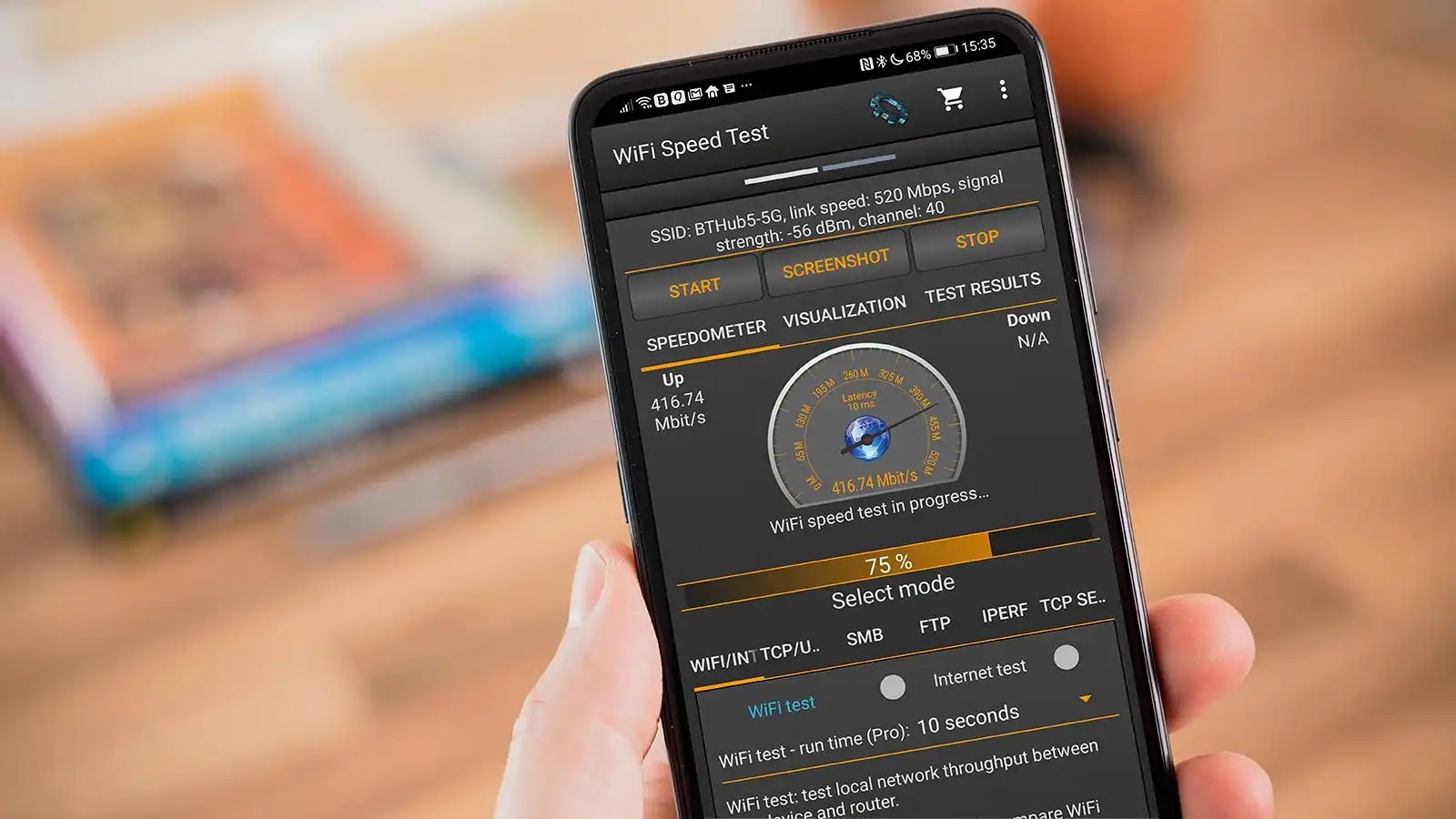Types of Wi-Fi Networks
Wi-Fi networks have evolved over the years, offering different configurations and capabilities to meet the diverse needs of users. Understanding the various types of Wi-Fi networks can help you make informed decisions when setting up or upgrading your wireless network.
1. Wireless Personal Area Network (WPAN): This type of Wi-Fi network is designed for short-range communication between personal devices. It typically covers a radius of about 10 meters and is commonly used for connecting devices like smartphones, tablets, and wearable devices.
2. Wireless Local Area Network (WLAN): A WLAN is the most common type of Wi-Fi network found in homes, offices, and public spaces. It provides wireless connectivity to multiple devices within a designated area, usually within a home or office building.
3. Wireless Metropolitan Area Network (WMAN): A WMAN is a Wi-Fi network that covers a larger area, such as a neighborhood or a city. It uses technologies like WiMAX or LTE to provide wireless connectivity over a wider range.
4. Wireless Wide Area Network (WWAN): WWANs are designed to provide wireless connectivity in wide geographical areas, typically through cellular networks. They are commonly used for mobile devices like smartphones and tablets to access the internet on the go.
5. Ad-Hoc Networks: Ad-hoc networks are temporary networks that are set up between devices without the need for a central access point. They are useful in situations where a traditional Wi-Fi network is not available, such as in remote or outdoor areas.
6. Mesh Networks: Mesh networks are decentralized networks where multiple devices act as nodes to relay data to extend the coverage and improve network performance. They are commonly used in large areas or buildings where a single router may not provide sufficient coverage.
It’s important to consider the specific needs of your network when choosing a Wi-Fi network type. Factors such as coverage area, number of devices, and desired network performance will influence your decision. By selecting the appropriate type of Wi-Fi network, you can ensure smooth and reliable wireless connectivity for all your devices.
Wi-Fi Standards
Wi-Fi standards are a set of specifications that define how wireless networks operate and communicate. These standards are developed by the Institute of Electrical and Electronics Engineers (IEEE) and ensure compatibility and interoperability between Wi-Fi devices. Understanding the different Wi-Fi standards can help you determine the capabilities and speeds of your wireless network.
1. 802.11b: This was the first widely adopted Wi-Fi standard, providing speeds up to 11 Mbps. While it is now considered outdated, you may still encounter older devices that support this standard.
2. 802.11g: Introduced in 2003, 802.11g offers improved speeds of up to 54 Mbps, making it a popular choice for home and small office networks at the time.
3. 802.11n: Released in 2009, 802.11n brought significant improvements in speed and range compared to previous standards. It supports speeds up to 600 Mbps and introduced features like Multiple Input Multiple Output (MIMO) for better performance in congested environments.
4. 802.11ac: Also known as Wi-Fi 5, 802.11ac offers even higher speeds and better performance than 802.11n. It supports speeds up to 1.3 Gbps (Gigabits per second) and utilizes wider channels and improved modulation techniques to achieve faster data transfer rates. 802.11ac operates in the 5 GHz frequency band, which is less crowded than the 2.4 GHz band used by previous standards.
5. 802.11ax: Also known as Wi-Fi 6, 802.11ax is the latest Wi-Fi standard, designed to handle the increasing demands of modern networks. It supports speeds up to 10 Gbps and introduces features like Orthogonal Frequency-Division Multiple Access (OFDMA) and Target Wake Time (TWT) for improved efficiency and better performance in crowded environments.
When selecting Wi-Fi devices, it is important to ensure compatibility with the Wi-Fi standard supported by your existing network. While newer standards offer faster speeds and better performance, they may not be fully compatible with older devices. It’s also worth noting that the maximum speeds specified by Wi-Fi standards are theoretical and may not be achievable in real-world scenarios due to various environmental factors and network conditions.
By understanding the different Wi-Fi standards and their capabilities, you can make informed decisions when upgrading your wireless network and ensure optimal performance for all your connected devices.
Factors Affecting Wi-Fi Speed
Wi-Fi speed is influenced by various factors that can impact the performance and reliability of your wireless network. Understanding these factors can help you optimize your Wi-Fi speed and ensure a seamless browsing and streaming experience.
1. Distance from the Router: The distance between your device and the Wi-Fi router affects the signal strength and consequently, the speed. The further you are from the router, the weaker the signal becomes, leading to slower speeds. Keep your devices as close to the router as possible for optimal performance.
2. Physical Obstructions: Walls, floors, and other physical obstructions can weaken the Wi-Fi signal and cause interference. Thick walls and obstacles like furniture or appliances can block or reflect the Wi-Fi signal, leading to reduced speeds. Position your router in a central location with minimal obstructions for better coverage.
3. Interference from Other Devices: Wireless interference from other devices operating on the same frequency band, such as cordless phones, microwaves, and Bluetooth devices, can impact Wi-Fi performance. Try to keep your router away from such devices and consider using dual-band routers that operate on both the 2.4 GHz and 5 GHz frequency bands to minimize interference.
4. Number of Connected Devices: The number of devices connected to your Wi-Fi network simultaneously can affect the overall speed. As more devices connect to the network and share the available bandwidth, each device may experience slower speeds. Consider upgrading to a higher-capacity router or limiting the number of devices connected to your network.
5. Wi-Fi Router Placement: The placement and positioning of your Wi-Fi router can significantly impact the coverage and speed of your network. Place the router in an open area, away from walls and obstructions, and position its antennas vertically for better signal distribution.
6. Network Congestion: If you live in an area with dense Wi-Fi networks, the frequency bands can become congested with multiple overlapping signals. This can result in slower speeds and increased interference. Switching to less crowded Wi-Fi channels or utilizing the 5 GHz band can improve performance.
By considering these factors and implementing appropriate measures, you can enhance the speed and reliability of your Wi-Fi network. Experiment with different router placements, optimize channel settings, and ensure your network equipment is up to date to achieve the best possible Wi-Fi speeds.
Theoretical vs. Real-World Speeds
When it comes to Wi-Fi speeds, it’s important to understand the difference between theoretical speeds and real-world speeds. Theoretical speeds refer to the maximum data transfer rates specified by the Wi-Fi standard, while real-world speeds reflect the actual speeds that users can expect to experience in everyday usage. There are several factors that contribute to the variation between these two speeds.
1. Environmental Factors: Real-world Wi-Fi speeds are heavily influenced by the environment in which the network operates. Factors such as physical obstructions, distance from the router, and interference from other devices can significantly impact the signal quality and, consequently, the speed experienced by users.
2. Wireless Interference: The presence of other Wi-Fi networks, electronics, and wireless devices in the vicinity can cause interference and affect the speed of your network. This is particularly true in densely populated areas where multiple networks are operating on similar channels.
3. Network Overhead: Wi-Fi networks require a certain amount of overhead for tasks such as signaling, error correction, and data management. This overhead reduces the available bandwidth for actual data transfer and can result in lower real-world speeds compared to the theoretical maximums.
4. Device Limitations: The capabilities of your Wi-Fi-enabled devices also play a role in determining real-world speeds. Older devices may not support the latest Wi-Fi standards or have less advanced hardware, which can impact their ability to achieve higher speeds even on a network with faster capabilities.
5. Internet Service Provider (ISP) Speeds: It’s important to remember that the speed of your Wi-Fi network is also influenced by the speed provided by your ISP. Even if your Wi-Fi network is capable of reaching high speeds, if your internet plan has a lower maximum speed, your actual internet speeds will be limited by your provider.
It’s essential to manage expectations when it comes to Wi-Fi speeds. While theoretical speeds provide a benchmark for the capabilities of your network, real-world speeds will inevitably be lower due to various factors. However, with proper optimization, such as router placement, channel selection, and reducing interference, you can maximize the real-world speeds and ensure a smooth and reliable internet experience.
Understanding Bandwidth
Bandwidth refers to the maximum amount of data that can be transmitted over a network connection within a given timeframe. In the context of Wi-Fi, bandwidth determines the speed at which data can be transferred between devices connected to the network. Understanding the concept of bandwidth is crucial for optimizing Wi-Fi performance and ensuring smooth data transmission.
Bandwidth is typically measured in bits per second (bps) or one of its multiples, such as kilobits per second (Kbps), megabits per second (Mbps), or even gigabits per second (Gbps). The higher the bandwidth, the faster data can be transferred.
It’s important to note that bandwidth is a shared resource in a Wi-Fi network. The total bandwidth available is divided among all the connected devices. This means that if multiple devices are actively using the network, the available bandwidth for each device will be reduced, leading to slower individual speeds.
Bandwidth can also be affected by external factors, such as network congestion and interference. If you are in an area with many Wi-Fi networks operating on the same channel, or if there are devices like microwaves or cordless phones that can cause interference, the available bandwidth for your network may be further reduced.
Another factor to consider is the difference between upload and download bandwidth. Most home networks prioritize download speeds, as this is typically where users consume more data, such as streaming videos or downloading files. However, it’s important to ensure that the upload bandwidth is also sufficient, particularly if you engage in activities that require sending large files or video conferencing.
When selecting an internet plan or Wi-Fi router, it’s advisable to consider the bandwidth requirements of your network. Factors such as the number of users, the type of activities performed on the network, and the desired speeds will influence the appropriate bandwidth. It’s always recommended to choose a plan or router that offers higher bandwidth to accommodate future growth and maintain optimal Wi-Fi performance.
Understanding bandwidth and its implications on Wi-Fi speed is essential for optimizing your network and ensuring a seamless browsing and streaming experience. By prioritizing bandwidth requirements, managing network congestion, and minimizing interference, you can make the most of the available bandwidth and enjoy fast and reliable Wi-Fi speeds.
Dual-Band vs. Single-Band Wi-Fi
When shopping for a Wi-Fi router, you may come across terms like dual-band and single-band. These terms refer to the frequency bands on which the router operates and can have a significant impact on the performance and capabilities of your wireless network.
1. Single-Band Wi-Fi: A single-band Wi-Fi router operates on the 2.4 GHz frequency band. This is the most common frequency used by older Wi-Fi standards, such as 802.11b and 802.11g. The advantage of single-band Wi-Fi is that it typically has a longer range compared to higher frequency bands. However, it is also more susceptible to interference from other devices operating on the same frequency, such as cordless phones and microwaves. Single-band Wi-Fi is suitable for basic internet browsing and light streaming activities.
2. Dual-Band Wi-Fi: A dual-band Wi-Fi router operates on both the 2.4 GHz and 5 GHz frequency bands. This provides the advantage of having two separate channels for data transmission, allowing for better performance and reduced interference. The 5 GHz band offers higher speeds and is less crowded, making it ideal for bandwidth-intensive activities like HD streaming, online gaming, and large file transfers. The 2.4 GHz band, on the other hand, provides wider coverage and is better at penetrating walls and obstacles. Dual-band routers are recommended for users who require higher speeds and want to connect multiple devices simultaneously without sacrificing performance.
When using a dual-band Wi-Fi router, it’s important to note that not all devices support both frequency bands. Older devices may only be compatible with the 2.4 GHz band, while newer devices typically support both bands. The advantage of dual-band routers is that they can automatically select the best frequency band for each device, ensuring optimal performance based on compatibility and network conditions.
Some advanced routers also offer tri-band Wi-Fi, which adds an additional 5 GHz band. This can further alleviate network congestion and provide even faster speeds for high-demand scenarios.
When choosing between single-band and dual-band Wi-Fi, consider the specific needs of your network. If you have older devices or primarily engage in basic internet browsing activities, a single-band router may suffice. However, for faster speeds, simultaneous device connections, and bandwidth-intensive tasks, a dual-band router is recommended for better performance and versatility.
By selecting the appropriate Wi-Fi router based on the required frequency bands, you can maximize the capabilities of your wireless network and ensure a seamless online experience for all your connected devices.
Wi-Fi Router Performance
The performance of your Wi-Fi router plays a critical role in the speed, range, and overall reliability of your wireless network. Understanding the factors that contribute to router performance can help you make informed decisions when selecting, configuring, and optimizing your Wi-Fi router.
1. Processor and RAM: The processor and amount of RAM in the router determine its processing power and ability to handle multiple connections and data-intensive tasks. A router with a faster processor and more RAM can deliver better performance, especially when multiple devices are connected simultaneously or when bandwidth-intensive activities are performed.
2. Wi-Fi Standards and Speeds: The Wi-Fi standard supported by the router influences its maximum speed capabilities. Upgrading to a router that supports the latest Wi-Fi standards, such as 802.11ac or 802.11ax, can significantly improve speeds and overall performance compared to older routers.
3. Antenna Design: The antenna design of the router affects the signal strength and coverage. Routers with external antennas generally provide better range and signal penetration, allowing for wider coverage and improved performance in larger areas or multi-story buildings.
4. Number of Antennas: Routers with multiple antennas can enhance performance by supporting multiple data streams and improving signal reception. Routers featuring technologies like Multiple Input Multiple Output (MIMO) and beamforming can transmit and receive data more efficiently, resulting in faster speeds and better coverage.
5. Quality of Service (QoS): QoS technology allows you to prioritize certain types of network traffic, ensuring that bandwidth is allocated appropriately based on your preferences. This is particularly useful in households or small offices where different devices and applications require different levels of network performance.
6. Software Features and Updates: The software running on your router can impact its performance as well. Look for routers with features like bandwidth management, parental controls, and easy firmware updates to maintain optimal performance and security.
7. Router Placement: The physical placement of the router within your home or office can significantly affect its performance. Position the router in a central location, away from physical obstructions, to ensure maximum coverage and signal strength throughout your space.
When selecting a Wi-Fi router, it’s important to consider the specific needs of your network. Factors such as the number of connected devices, desired speeds, and coverage area should all be taken into account. Regular firmware updates, proper router placement, and optimizing router settings can also contribute to maintaining optimal performance and ensuring a reliable Wi-Fi network.
Wi-Fi Range and Coverage
The range and coverage of your Wi-Fi network determine how far the signal can reach and provide a reliable internet connection to your devices. Understanding the factors that affect Wi-Fi range and coverage can help you optimize your network and ensure seamless connectivity throughout your home or office space.
1. Router Placement: The placement of your Wi-Fi router is crucial for maximizing range and coverage. Position the router in a central location, preferably elevated, to allow the signal to reach all areas of your space. Keep the router away from walls, metal objects, and other interference sources that can block or disrupt the signal.
2. Number and Placement of Access Points: In larger spaces or areas with multiple floors, it may be necessary to use additional access points to extend the Wi-Fi coverage. Strategically placing access points throughout the area can help ensure a strong signal throughout and minimize dead zones.
3. Wi-Fi Channel Selection: Wi-Fi channels can become congested, especially in areas with many networks operating in close proximity. Choosing the least crowded channel can reduce interference and improve the range and performance of your Wi-Fi network.
4. Antenna Orientation: Properly orienting the antennas on your router can make a difference in signal strength and coverage. Position external antennas vertically to achieve optimal 360-degree coverage. Adjusting the angle and direction of the antennas can also help fine-tune the signal in specific areas.
5. Wi-Fi Range Extenders: Wi-Fi range extenders or repeaters can amplify and extend the Wi-Fi signal to reach areas that are far from the main router. These devices receive the existing Wi-Fi signal and rebroadcast it, effectively increasing the coverage range. However, keep in mind that range extenders can also introduce some signal loss and may not achieve the same speeds as the main router.
6. Obstructions: Physical obstructions such as walls, floors, and furniture can attenuate or block the Wi-Fi signal, reducing the range and coverage. Consider the layout of your space and minimize obstructions between the router and your devices for optimal signal transmission.
7. Wi-Fi Network Type: Different Wi-Fi network types have varying ranges. For example, 2.4 GHz networks generally have a longer range but lower speeds, while 5 GHz networks offer faster speeds but a shorter range. Choosing the appropriate network type based on your specific needs and space can help optimize Wi-Fi range and coverage.
By implementing these measures, you can improve the range and coverage of your Wi-Fi network, ensuring that all devices have a reliable and fast internet connection. Experimenting with different router placement, utilizing range extenders if needed, and optimizing network settings can help maximize Wi-Fi range and deliver a seamless online experience throughout your home or office.
Wi-Fi Network Congestion
Wi-Fi network congestion occurs when multiple networks operate on the same frequency in a specific area, leading to interference and reduced performance. Understanding the causes and effects of network congestion can help you mitigate its impact and optimize your Wi-Fi network for better speed and reliability.
1. Overlapping Wi-Fi Networks: In densely populated areas, there can be numerous Wi-Fi networks operating on the same or overlapping channels. This congestion can cause interference and result in slower speeds and poorer signal quality. It’s important to select Wi-Fi channels that are less crowded to minimize the effects of overlapping networks.
2. Increased Device Usage: The proliferation of smart devices and the increasing requirement for internet connectivity contribute to network congestion. As more devices connect to a Wi-Fi network and share the available bandwidth, the overall performance decreases. This is especially noticeable during peak usage hours or in environments with high user density.
3. Large File Transfers or Streaming: Bandwidth-intensive activities, such as downloading large files or streaming high-definition videos, can consume a significant portion of your network’s available bandwidth. If multiple users simultaneously perform these activities, it can lead to congestion and result in slower speeds for other users.
4. Outdated Wi-Fi Standards: Older Wi-Fi devices that use outdated standards, such as 802.11b or 802.11g, can contribute to network congestion. These devices typically operate at lower speeds and can slow down the entire network when they are connected.
5. Interference from Non-Wi-Fi Devices: Non-Wi-Fi devices such as cordless phones, microwave ovens, and baby monitors can generate electromagnetic interference that can disrupt Wi-Fi signals. This interference can reduce signal strength and result in slower speeds and degraded performance.
To mitigate network congestion and optimize your Wi-Fi network, consider the following steps:
- Select less crowded Wi-Fi channels by using tools like Wi-Fi analyzers or accessing your router’s management interface.
- Reduce the number of devices connected to your network by prioritizing devices or implementing access controls.
- Utilize Quality of Service (QoS) settings on your router to allocate bandwidth to critical devices or specific applications.
- Upgrade to modern Wi-Fi standards, such as 802.11ac or 802.11ax, which offer better performance and can better handle network congestion.
- Position your router away from potential sources of interference, such as other electronics or physical barriers.
By addressing the causes of network congestion and implementing these measures, you can improve the overall performance and reliability of your Wi-Fi network, ensuring faster speeds and a smoother internet experience for all connected devices.
Optimizing Wi-Fi Speeds
Optimizing Wi-Fi speeds involves taking steps to improve the performance and reliability of your wireless network. By implementing these measures, you can ensure faster internet speeds and a seamless online experience for all your devices.
1. Upgrade Your Wi-Fi Router: Older routers may not support the latest Wi-Fi standards or offer the best performance. Consider upgrading to a newer, more powerful router that supports faster speeds and has advanced features like beamforming and MIMO technology.
2. Choose the Right Wi-Fi Channel: Wi-Fi networks operate on different channels, and choosing the right channel can minimize interference and improve speeds. Use a Wi-Fi analyzer tool to identify the least congested channel and adjust your router’s settings accordingly.
3. Ensure Proper Router Placement: Position your router in a central location within your home or office and away from physical obstructions. Avoid placing it near large appliances or metal objects that can block or interfere with the Wi-Fi signal. By optimizing router placement, you can enhance signal strength and coverage.
4. Secure Your Wi-Fi Network: Unwanted users accessing your Wi-Fi network can slow down speeds. Make sure to secure your network with a strong password and enable network encryption. This will prevent unauthorized users from hogging your bandwidth and improve overall network performance.
5. Reduce Wi-Fi Network Congestion: Network congestion can significantly impact speeds. Minimize congestion by limiting the number of simultaneous connections and prioritizing critical devices or applications using Quality of Service (QoS) settings on your router.
6. Keep Firmware and Software Up to Date: Regularly update your router’s firmware to ensure it has the latest bug fixes and performance enhancements. Additionally, keep your devices’ Wi-Fi drivers and operating systems up to date to optimize compatibility and performance.
7. Use Wi-Fi Range Extenders or Mesh Systems: If you have dead spots or areas with weak Wi-Fi coverage, consider using range extenders or mesh systems. These devices can extend the range of your network and improve speeds in those areas by providing additional access points.
8. Consider Ethernet Connections: For devices that require a high-speed, stable connection, consider using Ethernet cables instead of relying solely on Wi-Fi. This can provide a more consistent and reliable connection, particularly for gaming consoles, smart TVs, and desktop computers.
9. Optimize Device Placement: The location of your devices within the Wi-Fi coverage area can affect their connection speeds. Place devices closer to the router for better signal strength or invest in wireless repeaters to improve coverage in specific areas.
10. Minimize Interference: Reduce potential sources of interference by keeping your router away from devices that emit electromagnetic signals, such as cordless phones, baby monitors, or microwave ovens.
By following these optimization tips, you can maximize the Wi-Fi speeds in your network, reducing lag, buffering, and other performance issues. Remember that various factors can affect speeds, such as internet service provider limitations or the capabilities of your devices. Nevertheless, by implementing these measures, you can create the best possible environment for faster and more reliable Wi-Fi speeds.
Wi-Fi Speed Test Tools and Tips
Performing regular Wi-Fi speed tests allows you to assess the performance of your network and identify any potential issues that may be affecting your internet speeds. Here are some tools and tips to help you accurately measure and improve Wi-Fi speeds:
1. Speed Test Tools: There are numerous online speed test tools available that can measure your upload and download speeds. Popular options include Ookla’s Speedtest, Fast.com by Netflix, and Google’s Measurement Lab (M-Lab). These tools give you a quick snapshot of your current internet speeds.
2. Multiple Locations: To get a comprehensive understanding of your Wi-Fi speeds, conduct speed tests in different areas of your home or office. This will help identify any areas with weaker signal strength or slower speeds, allowing you to optimize router placement or consider the use of range extenders.
3. Test at Different Times: Wi-Fi speeds can vary based on network congestion and usage patterns. Perform speed tests at different times of the day, especially during peak hours, to get a more accurate representation of your network’s performance under different conditions.
4. Disconnect Unused Devices: During speed tests, disconnect any devices that are not in use. This will prevent them from consuming bandwidth and provide a clearer picture of your network’s maximum speeds.
5. Check Router and Modem: Ensure that your router and modem firmware are up to date. Firmware updates often include performance improvements and bug fixes that can enhance Wi-Fi speeds. Consult your router’s manufacturer website for the latest firmware releases.
6. Monitor Wi-Fi Channel Congestion: Use Wi-Fi analyzer tools to identify congested channels in your area. By switching to a less crowded channel, you can reduce interference and potentially improve your Wi-Fi speeds.
7. Verify Internet Plan: Check with your internet service provider to confirm that you are subscribed to an internet plan that aligns with the speeds you desire. Sometimes, a simple plan upgrade may be necessary to achieve faster speeds.
8. Utilize Quality of Service (QoS): Whether through your router’s settings or supported by specific applications, QoS can prioritize certain types of network traffic, ensuring that critical activities such as video conferencing or gaming receive higher priority for optimal performance.
9. Keep Devices Updated: Regularly update the Wi-Fi drivers and operating systems of your devices. Outdated drivers or software can hinder performance and limit your Wi-Fi speeds. Check for updates on your device manufacturer’s website or use automatic update settings wherever possible.
By using speed test tools, analyzing network performance at different locations and times, and implementing the tips mentioned above, you can gain valuable insights into your Wi-Fi speeds and make necessary adjustments to optimize your network for faster and more reliable internet connections.