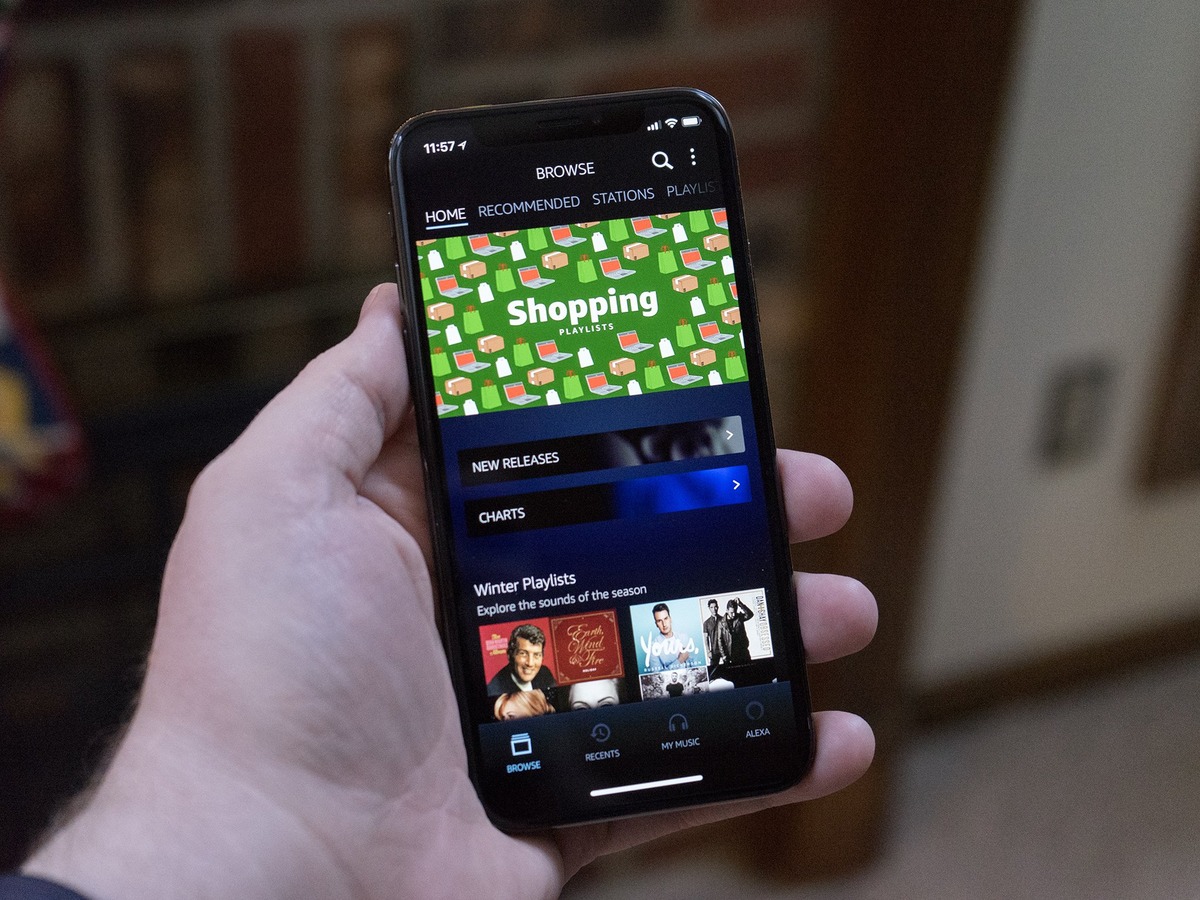Types of Amazon Music
Amazon offers two main types of music streaming services for users to enjoy their favorite tunes: Amazon Music Unlimited and Prime Music. Each option provides a unique experience tailored to different user needs and preferences.
Amazon Music Unlimited: This is a premium subscription service that grants users access to a vast library of over 60 million songs. With Amazon Music Unlimited, you can stream music on-demand, create custom playlists, and enjoy personalized recommendations based on your listening habits. This service is compatible with various devices, including smartphones, tablets, smart speakers, and connected TVs. It also offers high-quality audio streaming and allows for offline listening.
Prime Music: Prime Music is a music streaming service exclusively for Amazon Prime members. It provides access to a selection of more than two million songs. While it has a smaller library compared to Amazon Music Unlimited, Prime Music still offers a diverse range of genres and popular tracks. Prime Music is available at no extra cost to Amazon Prime subscribers, making it a valuable perk for Prime members who want to enjoy ad-free music without paying an additional fee.
Both Amazon Music Unlimited and Prime Music provide users with an ad-free listening experience, but the unlimited service offers a much wider selection of music. If you want access to a vast array of songs, albums, and artists across different genres, Amazon Music Unlimited is the best choice. On the other hand, if you are primarily interested in the convenience of ad-free music and a more curated selection of popular songs, Prime Music is a great option for Amazon Prime members.
Regardless of which service you choose, Amazon Music ensures a seamless and enjoyable music streaming experience. You can easily discover new music, listen to your favorite songs, and create personalized playlists to suit your mood or occasion. Whether you’re a casual listener or a passionate music enthusiast, Amazon Music has something to offer for everyone.
Amazon Music Unlimited vs. Prime Music
When it comes to choosing between Amazon Music Unlimited and Prime Music, there are some key differences to consider. While both services offer access to a wide range of music, there are distinct features that set them apart. Let’s take a closer look at the differences between these two music streaming options.
Music Library: Amazon Music Unlimited boasts an extensive library of over 60 million songs, giving you access to a vast selection of tracks from various genres and artists worldwide. On the other hand, Prime Music offers a more limited catalog, with around two million songs. If you’re a music connoisseur or enjoy discovering new artists and obscure tracks, Amazon Music Unlimited provides a much larger pool to choose from.
Personalization: Both Amazon Music Unlimited and Prime Music offer personalized recommendations based on your listening preferences. However, Amazon Music Unlimited takes personalization to the next level with its advanced algorithms that analyze your listening habits and provide more accurate and tailored suggestions. If you value a more personalized music experience, Amazon Music Unlimited is the better choice.
Audio Quality: For audiophiles who prioritize high-quality audio streaming, Amazon Music Unlimited provides the option to stream music in higher bitrates, including Ultra HD, which delivers pristine sound. Prime Music, on the other hand, offers standard sound quality without the option for higher fidelity streaming. If audio quality is a dealbreaker for you, Amazon Music Unlimited is the clear winner.
Availability: While both services are available on various devices, including smartphones, tablets, and computers, there is a slight difference in availability. Amazon Music Unlimited is available to customers in multiple countries, expanding its reach beyond Prime Music’s limited availability. So, if you’re located outside the countries where Prime Music is accessible, Amazon Music Unlimited is your best bet.
Pricing: Pricing is another significant factor when choosing between the two services. Amazon Music Unlimited is a subscription-based service with different pricing tiers based on the number of devices and whether you’re an Amazon Prime member. Prime Music, on the other hand, is included in the Amazon Prime membership at no additional cost. If you’re already an Amazon Prime member and are content with a smaller music library, Prime Music offers a cost-effective option for music streaming.
In summary, the choice between Amazon Music Unlimited and Prime Music largely depends on your personal preferences and needs. If you’re a music enthusiast, enjoy a vast music library, prioritize personalization and high-quality audio, and don’t mind paying a monthly subscription fee, Amazon Music Unlimited is the best option for you. However, if you’re an Amazon Prime member looking for a more budget-friendly option with a decent selection of songs and basic features, Prime Music provides a satisfactory music streaming experience.
Subscription Plans and Pricing
Amazon offers different subscription plans and pricing options for its music streaming services to cater to a variety of user preferences and budgets. Let’s explore the subscription plans available for Amazon Music.
Amazon Music Unlimited: This premium service offers several subscription options. For individual users, there is a monthly plan that provides full access to the expansive music library. Additionally, there is a discounted monthly plan available exclusively for Amazon Prime members. If you prefer an annual subscription, Amazon Music Unlimited offers an annual plan as well, providing a cost-effective option for long-term users. The pricing for Amazon Music Unlimited varies depending on the plan chosen, the number of devices, and whether the user is an Amazon Prime member or not.
Prime Music: Prime Music is included as a benefit for Amazon Prime members at no extra cost. If you’re an Amazon Prime subscriber, you automatically gain access to Prime Music without any additional fees. This makes Prime Music an attractive option for customers who are already enjoying the benefits of an Amazon Prime membership and are looking to enjoy ad-free music streaming without any extra charges.
It’s worth noting that Amazon frequently offers promotional discounts and deals, especially during special events or holiday seasons. These promotions can provide additional savings or trial periods for new users, making it an opportune time to test out the features and benefits of Amazon Music without committing to a long-term subscription.
To ensure transparency and help users make an informed decision, Amazon provides detailed information about the pricing and features of each subscription plan on their website. It is recommended to visit the official Amazon website for the most up-to-date and accurate pricing details.
Ultimately, the subscription plan you choose depends on your preferences, budget, and the level of access and features you desire. If you want full access to a vast library and personalized recommendations, Amazon Music Unlimited may be the right choice. However, if you’re already an Amazon Prime member and want to enjoy ad-free music at no extra cost, Prime Music offers excellent value for money.
Features and Benefits of Amazon Music
Amazon Music offers a wide range of features and benefits that enhance the overall music streaming experience. Whether you’re a casual listener or a dedicated music enthusiast, here are some compelling reasons to consider using Amazon Music.
Expansive Music Library: With Amazon Music, you gain access to an extensive selection of songs, albums, and artists. Amazon Music Unlimited offers over 60 million songs, covering a vast range of genres. This allows you to explore new music, discover emerging artists, and enjoy all-time classics, ensuring there’s something for everyone’s taste.
Personalized Recommendations: Amazon Music utilizes advanced algorithms to provide personalized song and playlist recommendations based on your listening habits and preferences. It learns your preferences over time and curates customized playlists and radio stations tailored to your musical taste. This feature ensures that you’re constantly exposed to new music that aligns with your preferences.
Ad-free Listening: Tired of interruptions? Amazon Music offers ad-free listening, allowing you to enjoy your favorite tunes without any disruptive ads. This uninterrupted music streaming experience enhances immersion and lets you fully immerse yourself in the music.
Offline Listening: Amazon Music allows you to download your favorite songs and playlists for offline listening. This feature comes in handy when you’re on the go or in areas with limited or no internet connectivity. Simply download your desired music and enjoy playback offline, without worrying about data usage or buffering.
Compatibility with Multiple Devices: Amazon Music is available on various devices, including smartphones, tablets, smart speakers, and computers. The intuitive and user-friendly interface ensures a seamless experience across different platforms. Whether you’re at home, in the car, or on the move, you can access and enjoy your music library anytime, anywhere.
Lyrics and Song Information: Amazon Music provides synchronized lyrics for many songs, enabling you to sing along or fully immerse yourself in the music. Additionally, you can access detailed song information such as artist bios, album details, and song credits, enhancing your understanding and appreciation of the music.
Integration with Amazon Echo: If you own an Amazon Echo device, you can effortlessly stream music from Amazon Music using voice commands. You can ask Alexa, the virtual assistant, to play specific songs, shuffle a playlist, or recommend music based on your preferences, making it a convenient and hands-free music streaming experience.
In summary, Amazon Music offers a rich set of features and benefits that cater to music lovers of all kinds. From access to a vast library of songs to personalized recommendations, ad-free listening, offline playback, and seamless device compatibility, Amazon Music provides an immersive and enjoyable music streaming experience. Whether you’re exploring new genres, rediscovering old favorites, or discovering emerging artists, Amazon Music has the tools to enhance your musical journey.
How to Sign Up for Amazon Music
Signing up for Amazon Music is a straightforward process that allows you to start enjoying your favorite songs and explore new tracks in no time. Here’s a step-by-step guide on how to sign up for Amazon Music:
Step 1: Visit the Amazon Music Website: Open your web browser and go to the official Amazon Music website.
Step 2: Choose a Subscription Plan: Explore the different subscription plans available, such as Amazon Music Unlimited or Prime Music. Select the plan that best suits your preferences and budget.
Step 3: Sign In to Your Amazon Account: If you already have an Amazon account, sign in using your credentials. If you don’t have an account, click on the “Create your Amazon account” button and follow the prompts to create a new account.
Step 4: Enter Payment Information: Provide the necessary payment details to complete the subscription process. Amazon Music accepts various payment methods, including credit cards, debit cards, and Amazon gift cards.
Step 5: Select Device Compatibility: Choose the devices on which you plan to use Amazon Music. It can be smartphones, tablets, desktop computers, Amazon Echo devices, or a combination of multiple devices.
Step 6: Set Up Music Preferences: Customize your music preferences by selecting favorite genres, artists, or songs. This helps Amazon Music tailor recommendations to your taste and create personalized playlists.
Step 7: Confirm and Complete the Signup: Review your information, including the chosen subscription plan, payment details, and device compatibility. Once you’re satisfied, click on the “Confirm” or “Complete Signup” button to finalize the process.
Step 8: Download the Amazon Music App: If you plan to access Amazon Music from your mobile devices, download and install the Amazon Music app from the app store relevant to your device’s operating system (iOS or Android).
Congratulations! You have successfully signed up for Amazon Music. Now you can start exploring the vast music library, creating playlists, and enjoying your favorite songs anytime, anywhere.
Remember, you can also access Amazon Music through the web browser on your desktop computer by visiting the Amazon Music website. Use your Amazon account credentials to sign in and start streaming music right away.
Note that some subscription plans, such as Amazon Music Unlimited, may offer a free trial period for new users. If a trial period is available, you can take advantage of it to test the service before committing to a paid subscription.
How to Use Amazon Music on Mobile Devices
Amazon Music provides a seamless and user-friendly experience on mobile devices, allowing you to enjoy your favorite songs on the go. Here’s a step-by-step guide on how to use Amazon Music on your mobile device:
Step 1: Download and Install the App: Visit the app store on your device (such as the Apple App Store for iOS or the Google Play Store for Android) and search for “Amazon Music.” Download and install the app.
Step 2: Sign In or Create an Account: Upon launching the app, sign in using your Amazon account credentials. If you do not have an account, you can create one within the app.
Step 3: Select your Music Library: After signing in, you’ll be prompted to choose whether to access your existing music library or sign up for a subscription plan, such as Amazon Music Unlimited or Prime Music.
Step 4: Explore the Interface: Familiarize yourself with the app’s interface. You’ll find tabs or options to navigate through your library, playlists, recommended songs, and more. Use the search function to easily find specific songs, albums, or artists.
Step 5: Play Music: Start playing music by tapping on a song or playlist. You can adjust the volume, skip tracks, and control playback using the on-screen controls.
Step 6: Customize Your Listening Experience: Take advantage of various customization options within the app. You can create and manage playlists, like or dislike songs to further personalize your recommendations, and explore curated playlists based on mood, genre, or activity.
Step 7: Download Music for Offline Listening: To listen to music offline, you can download songs, albums, or playlists for playback when you’re in an area without an internet connection. Simply find the content you want to download and tap the “Download” button.
Step 8: Set Up and Control Playback on Amazon Echo Devices: If you have an Amazon Echo device, you can link your account and control playback using voice commands. Follow the instructions provided within the app to set up the integration with your Echo device.
Using Amazon Music on your mobile device provides you with a convenient and portable way to enjoy your favorite music. Whether you’re commuting, working out, or relaxing at home, Amazon Music offers a vast collection of songs and a user-friendly interface to enhance your music streaming experience.
Remember to update the app regularly to access new features and optimizations, ensuring the best possible user experience. Additionally, make sure you have a stable internet connection or sufficient data allowance to stream music smoothly without interruptions.
How to Use Amazon Music on Desktop
Using Amazon Music on your desktop computer expands your music streaming experience and allows you to enjoy your favorite tracks on a larger screen. Follow these step-by-step instructions to get started with Amazon Music on your desktop:
Step 1: Open the Amazon Music Website: Launch your preferred web browser and visit the official Amazon Music website.
Step 2: Sign In to Your Amazon Account: If you already have an Amazon account, sign in using your credentials. If you don’t have an account, click on the “Create your Amazon account” button and follow the prompts to create a new account.
Step 3: Explore the Interface: Familiarize yourself with the Amazon Music interface on your desktop. You’ll find tabs or options to navigate through your library, playlists, recommended songs, and more. Use the search function to easily find specific songs, albums, or artists.
Step 4: Choose your Music Library: After signing in, you’ll be prompted to choose whether to access your existing music library or sign up for a subscription plan like Amazon Music Unlimited or Prime Music.
Step 5: Play Music: Start playing music by clicking on a song, album, or playlist. You can control playback using the on-screen controls and adjust volume as needed.
Step 6: Customize Your Listening Experience: Amazon Music on desktop offers various customization options to enhance your music streaming experience. You can create and manage playlists, like or dislike songs to tailor your recommendations, and explore curated playlists based on mood, genre, or activity.
Step 7: Create and Manage Playlists: To create a playlist, click on the “Create Playlist” button and give it a name. You can then add songs from your library or search for new tracks to include. You can also edit or delete existing playlists to keep your music collection organized.
Step 8: Offline Listening: Amazon Music on desktop allows you to download songs, albums, or playlists for offline listening. Simply find the content you want to download and click the “Download” button. This feature comes in handy when you’re in an area without an internet connection or want to conserve data usage.
Using Amazon Music on your desktop computer provides a convenient and immersive experience. You can enjoy your favorite music with a larger interface, make use of the advanced features, and explore new tracks from a vast library. Remember to have a stable internet connection to stream music smoothly and regularly check for updates to access new features and improvements offered by Amazon Music on desktop.
How to Create and Manage Playlists on Amazon Music
Creating and managing playlists is an excellent way to organize your music and curate personalized collections on Amazon Music. Follow these steps to create and manage playlists on Amazon Music:
Step 1: Launch the Amazon Music App or Website: Open the Amazon Music app on your mobile device or visit the Amazon Music website on your desktop computer.
Step 2: Sign In to Your Account: Sign in to your Amazon account using your credentials to access your music library and playlist features.
Step 3: Navigate to Playlists: Locate the “Playlists” section on the app or website interface. This section is typically found in the main menu or navigation bar.
Step 4: Create a New Playlist: Look for an option to create a new playlist and click on it. Give your playlist a meaningful name that reflects its content or purpose.
Step 5: Add Music to Your Playlist: Browse your music library or perform a search to find the songs you want to add to your playlist. Once you find a song, album, or artist you want to include, look for the “Add to Playlist” or similar button and select your desired playlist from the available options.
Step 6: Customize Your Playlist: Once you’ve added songs to your playlist, you can rearrange the track order by dragging and dropping them into your preferred sequence. You can also remove songs by clicking on the “Remove” option next to each track.
Step 7: Edit Playlist Details: If you want to make changes to the playlist title, description, or cover image, there are usually options available to edit these details. This allows you to personalize your playlist further.
Step 8: Collaborate and Share Your Playlist: Some playlist features allow you to collaborate with others, enabling them to add or remove songs from your playlist. You can also share your playlist with friends or on social media by utilizing the sharing options provided.
Step 9: Manage Existing Playlists: As your music collection evolves, you might want to update your playlists. You can easily manage existing playlists by adding or removing songs, changing the order, or updating the details using the available editing functions.
Creating and managing playlists on Amazon Music provides an opportunity to curate personalized collections that suit your mood, preferences, or special occasions. Whether it’s a workout playlist, a relaxing playlist, or a party mix, Amazon Music allows you to organize and enjoy your music in a way that enhances your listening experience.
How to Search for Music on Amazon Music
With a vast library of songs and artists, Amazon Music offers various methods to search for music. Here’s a guide on how to search for your favorite tunes on Amazon Music:
Search Bar: Look for the search bar located at the top of the Amazon Music app or website. Click or tap on it to activate the search function.
Keywords: Enter keywords related to what you’re looking for, such as song titles, album names, artist names, or genres. As you type, Amazon Music will start suggesting matching results to help refine your search.
Advanced Filters: If you want to narrow down your search results, utilize the advanced filters available. These filters may include options to filter by artists, albums, songs, genres, or even specific features like “explicit” or “remastered.”
Explore Section: Another way to search for music is by exploring the different sections within the app or website. Look for tabs like “Recommended,” “Top Charts,” “New Releases,” or “Genres” to browse through curated playlists and discover new music.
Albums and Artists: If you’re specifically seeking music by a particular artist or album, use the search function to enter the artist’s or album’s name. This will display relevant results and provide quick access to their music.
Playlists: Amazon Music features a wide range of playlists for different moods, genres, activities, and occasions. If you’re unsure what to search for, peruse the playlist section to find pre-curated collections that match your listening preferences.
Recommendations: As you use Amazon Music, the platform learns your preferences and provides personalized recommendations based on your listening habits. Make use of the recommendations section to discover new music tailored to your taste.
Browsing: Don’t underestimate the power of browsing. While searching can be handy, you may also stumble upon interesting music by simply browsing through artist pages, genres, or suggested related artists.
Amazon Music also has a feature called “X-Ray Lyrics” that allows you to search for songs based on specific lyrics. If you only remember a portion of the lyrics, enter them in the search bar, and Amazon Music will try to find the matching song.
With these search methods and features, you can easily find the music you’re looking for on Amazon Music. Whether you know exactly what you want or want to explore new tracks, Amazon Music has the tools to help you discover and enjoy your favorite tunes.
How to Download Music for Offline Listening
One of the standout features of Amazon Music is the ability to download music for offline listening. This allows you to enjoy your favorite songs, albums, or playlists even when you’re not connected to the internet. Here’s a step-by-step guide on how to download music for offline listening on Amazon Music:
Step 1: Open the Amazon Music App or Website: Launch the Amazon Music app on your mobile device or visit the Amazon Music website on your desktop computer.
Step 2: Sign In: Sign in to your Amazon account using your credentials to access your music library.
Step 3: Locate the Music: Browse your music library or use the search function to find the songs, albums, or playlists you want to download for offline listening.
Step 4: Enable Offline Mode: In the Amazon Music app, locate the settings or options menu and look for the offline mode feature. Toggle it on to enable offline listening.
Step 5: Download Music: Once you’ve found the content you want to download, look for the download button next to each song, album, or playlist. Click on it to start the download process. The downloaded content will be saved to your device for offline playback.
Step 6: Access Offline Music: To access the downloaded music, go back to the main menu or library and find the section or filter that displays your downloaded or offline content. This section will only show the music you’ve downloaded for offline listening.
Step 7: Enjoy Offline Listening: You can now listen to your downloaded music offline, without the need for an internet connection. Simply open the Amazon Music app or website and navigate to the downloaded or offline section to access your content.
Step 8: Manage Downloaded Music: If you need to free up storage space or modify your collection, you can manage your downloaded music by removing specific songs, albums, or playlists. Look for the options to delete or remove downloaded content within the app or website.
Remember that the availability of the download feature may vary depending on your subscription plan. Amazon Music Unlimited allows for downloading a wide range of content, while Prime Music has certain limitations on the number of songs available for offline listening. Ensure that you have enough device storage capacity to accommodate your desired music collection for offline use.
Downloading music for offline listening on Amazon Music is a convenient way to enjoy your favorite tracks without relying on an internet connection. Whether you’re traveling, in an area with limited connectivity, or simply want to conserve data usage, this feature provides flexibility and enhances your music streaming experience.
How to Stream Music on Amazon Echo Devices
Amazon Echo devices, powered by Alexa, provide a seamless and hands-free way to stream music from Amazon Music. Whether you have an Echo speaker, Echo Dot, or another Echo device, here’s how you can stream music using Amazon Music:
Step 1: Set Up Your Echo Device: Follow the instructions provided with your Echo device to set it up and connect it to your Wi-Fi network. Ensure your Echo device is properly linked to your Amazon account.
Step 2: Link Your Amazon Music Account: Open the Alexa app on your mobile device or visit the Alexa website on your desktop computer. In the settings, find the “Music” or “Services” section and locate Amazon Music. Link your Amazon Music account to your Echo device by signing in with your Amazon credentials.
Step 3: Activate the Microphone: On your Echo device, ensure the microphone is active by pressing the microphone button or saying the “wake word” (e.g., “Alexa”) to activate voice recognition.
Step 4: Request Music: Use voice commands to request specific songs, artists, albums, or genres. For example, say “Alexa, play songs by Ed Sheeran” or “Alexa, play rock music.”
Step 5: Control Playback: Utilize voice commands to control playback. For example, say “Alexa, pause” to pause the playback, “Alexa, skip” to go to the next track, or “Alexa, volume up/down” to adjust the volume.
Step 6: Explore Playlist and Station Recommendations: Ask Alexa to suggest playlists, stations, or genres for you to discover new music. Alexa can create personalized playlists or recommend stations based on your listening preferences.
Step 7: Shuffle Music: If you want to mix things up, ask Alexa to shuffle your music. For example, say “Alexa, shuffle my playlist” or “Alexa, shuffle songs by Adele.”
Step 8: Connect Multiple Echo Devices: If you have multiple Echo devices throughout your home, you can configure them as a multi-room music system. This allows you to synchronize playback and enjoy music throughout the house.
Step 9: Explore Additional Skills: Amazon Echo devices support additional music skills beyond Amazon Music. Explore and enable music skills from other streaming platforms to access a wider range of music services.
Streaming music on Amazon Echo devices is as simple as making a voice request. By leveraging the power of Alexa and integrating with Amazon Music, you can enjoy your favorite tunes in a convenient and hands-free manner.
Tips and Tricks for Using Amazon Music
Getting the most out of Amazon Music involves more than just streaming your favorite tunes. To enhance your music listening experience, here are some tips and tricks to maximize your enjoyment and explore additional features:
1. Explore Curated Playlists: Amazon Music offers a wide variety of curated playlists for different moods, genres, and occasions. Take the time to explore and discover new music through these expertly crafted playlists.
2. Enable X-Ray Lyrics: For a more immersive experience, use the X-Ray Lyrics feature to display synchronized lyrics while listening to songs. Sing along, better understand the lyrics, and connect with the music on a deeper level.
3. Utilize Voice Commands: When using the Amazon Music app or an Echo device, take advantage of voice commands to control playback, discover new music, adjust volume, and create personalized playlists. This hands-free control adds convenience to your music streaming experience.
4. Explore Music in Offline Mode: If you have downloaded music for offline listening, you can still explore and discover new music while in offline mode. Use the app’s search function or browse through playlists and recommended tracks to find songs to add to your downloadable collection.
5. Use Alexa for Music Recommendations: Alexa, the virtual assistant powering Amazon Echo devices, can offer personalized music recommendations based on your taste. Ask Alexa to suggest music based on your mood or genre preferences to discover new favorite songs.
6. Create Dynamic Playlists: Amazon Music allows you to create dynamic playlists based on specific criteria, such as artists, genres, or moods. This feature automatically updates the playlist with new tracks based on your chosen criteria, ensuring a fresh and varied listening experience.
7. Take Advantage of Cross-Platform Syncing: If you use Amazon Music on multiple devices, take advantage of the cross-platform syncing feature. This ensures that your playlists, preferences, and listening history are synced across all your devices for a seamless experience.
8. Customize Sound Settings: Adjust the sound settings within the Amazon Music app to suit your preferences. You can modify the equalizer settings, bass, treble, and more to optimize the audio output according to your liking and the capabilities of your audio devices.
9. Discover Music Events and Concerts: Amazon Music often hosts virtual events, live concerts, and exclusive performances. Keep an eye out for these special events and take advantage of the opportunity to enjoy unique live music experiences from the comfort of your own home.
10. Connect with Other Music Lovers: Engage with the Amazon Music community by joining forums, discussion boards, or social media groups. Connect with other music enthusiasts, share recommendations, and discover new artists or genres through the collective knowledge of like-minded individuals.
By implementing these tips and tricks, you can enhance your Amazon Music experience and make the most out of the vast selection of songs, personalized recommendations, and convenient features that the platform provides.
Frequently Asked Questions about Amazon Music
Here are some commonly asked questions about Amazon Music, along with their answers, to provide you with a better understanding of the platform:
Q: What is the difference between Amazon Music Unlimited and Prime Music?
A: Amazon Music Unlimited is a premium subscription service that offers access to a vast library of over 60 million songs, while Prime Music is a music streaming service exclusively available for Amazon Prime members, providing access to a more limited selection of around two million songs. Amazon Music Unlimited provides a more extensive music catalog and additional features compared to Prime Music.
Q: Can I use Amazon Music offline?
A: Yes, you can download songs, albums, and playlists from Amazon Music for offline listening. Simply select the content you want to download and save it to your device. This allows you to enjoy your favorite music even when you don’t have an internet connection.
Q: Can I use Amazon Music on multiple devices?
A: Yes, Amazon Music can be accessed on multiple devices, including smartphones, tablets, desktop computers, and Amazon Echo devices. Your account can be used across these devices, and your preferences, playlists, and downloaded music will be synced.
Q: Is Amazon Music available on all platforms?
A: Yes, Amazon Music is available on various platforms, including iOS and Android devices, as well as web browsers on desktop computers. Additionally, it is compatible with Amazon Echo devices for voice-controlled music streaming.
Q: Can I upload my own music to Amazon Music?
A: No, Amazon Music does not support the upload of personal music files. However, you can access and stream music from your personal library if you have previously purchased it from Amazon or have uploaded it to Amazon Cloud Player or Amazon Music Storage.
Q: Does Amazon Music offer a free trial?
A: Amazon Music Unlimited offers a 30-day free trial for new subscribers, allowing you to explore the features and benefits before committing to a paid subscription. Prime Music, on the other hand, is included as a free benefit for Amazon Prime members.
Q: Can I use Amazon Music with other music streaming devices?
A: Yes, Amazon Music is compatible with various music streaming devices that support the app, such as Amazon Echo devices, Sonos speakers, smart TVs, and other third-party devices that have Amazon Music integration or support Alexa voice commands.
Q: How can I cancel my Amazon Music subscription?
A: To cancel your Amazon Music subscription, go to the account settings on the Amazon website or within the Amazon Music app. Locate the subscription section and follow the provided instructions to cancel your subscription.
Q: Can I share my Amazon Music account with my family members?
A: Yes, Amazon Music offers a Family Plan that allows you to share your subscription with up to six family members. Each member can enjoy the benefits of Amazon Music Unlimited under one subscription, while maintaining personalized recommendations and playlists.
These frequently asked questions provide general information about Amazon Music. If you have specific inquiries or need further assistance, it is recommended to visit the official Amazon Music website or consult the Amazon customer support resources for up-to-date information and guidance.
Pros and Cons of Using Amazon Music
Like any music streaming service, Amazon Music has its own set of advantages and disadvantages. Understanding the pros and cons can help you decide if it aligns with your music streaming needs and preferences. Here is an overview of the pros and cons of using Amazon Music:
Pros:
- Vast Music Library: Amazon Music offers an extensive library with over 60 million songs, providing a wide range of genres and artists to choose from.
- Personalized Recommendations: The platform uses advanced algorithms to deliver personalized song recommendations based on your listening habits and preferences.
- Ad-Free Listening: Amazon Music provides an ad-free listening experience, allowing you to enjoy uninterrupted music streaming.
- Offline Listening: You can download songs, albums, and playlists for offline listening, which is especially convenient in areas with no internet access or limited data coverage.
- Compatibility with Multiple Devices: Amazon Music can be accessed on various devices, including smartphones, tablets, desktop computers, and Amazon Echo devices.
- Integration with Amazon Echo: If you own an Amazon Echo device, you can easily control Amazon Music using voice commands through Amazon’s virtual assistant, Alexa.
- Additional Benefits for Prime Members: Amazon Prime members gain access to Prime Music as a free benefit, expanding their music streaming options at no extra cost.
Cons:
- Limited Music Selection with Prime Music: Prime Music has a more limited catalog compared to Amazon Music Unlimited, with around two million songs available. This may result in fewer options for some listeners.
- Upload Limitations: Unlike some other music streaming platforms, Amazon Music does not currently allow users to upload their own personal music library.
- User Interface: Some users may find the user interface of the Amazon Music app or website to be less intuitive or visually appealing compared to other streaming platforms.
- Regional Restrictions: Availability of certain features, such as Amazon Music Unlimited, may be limited to specific countries or regions, which can limit accessibility for some users.
It’s important to weigh these pros and cons against your own needs and preferences when deciding whether to use Amazon Music. Consider the size and diversity of the music library, the availability of personalized recommendations, and the convenience of offline listening and device compatibility. Additionally, factor in any additional benefits you may have as an Amazon Prime member. By considering these factors, you can make an informed decision about whether Amazon Music is the right choice for you.
Comparison with other Music Streaming Services
When choosing a music streaming service, it’s essential to compare different platforms to find the one that best suits your needs. Here is a comparison of Amazon Music with other popular music streaming services:
1. Spotify: Spotify boasts an extensive music library, with over 70 million songs available. It offers highly personalized recommendations, curated playlists, and a user-friendly interface. While both platforms provide offline listening and integration with smart devices, Spotify offers a free tier with ads and a broader range of subscription options, including family plans and student discounts.
2. Apple Music: Apple Music provides access to over 75 million songs and boasts seamless integration with Apple devices and the Apple ecosystem. It offers curated playlists, personalized recommendations, and exclusive content like live radio stations. While Apple Music is known for its strong integration with Apple products, it may not offer the same level of compatibility with non-Apple devices as Amazon Music.
3. YouTube Music: YouTube Music combines official songs, remixes, covers, and live performances, offering a diverse music library. It provides music video streaming and personalized recommendations based on your YouTube viewing habits. YouTube Music offers a free ad-supported tier, as well as premium ad-free options. However, its offline listening capabilities may not be as robust as Amazon Music’s.
4. Tidal: Tidal is known for its high-fidelity audio streaming, offering a lossless audio experience for audiophiles. It boasts a substantial music library and exclusive content from artists. Tidal also offers HD music videos and supports offline listening. However, Tidal’s pricing may be higher compared to other streaming services, and its library may not be as extensive as Amazon Music’s.
5. Google Play Music/Youtube Music Premium: Google Play Music has transitioned into YouTube Music, which now offers a vast music catalog and personalized recommendations based on your music tastes. It includes ad-supported free options, as well as premium ad-free subscriptions. Additionally, it supports offline listening and integrates with other Google services. However, the transition process and feature availability may vary by region.
When comparing these music streaming services, consider factors such as the size and diversity of the music library, personalized recommendations, compatibility with your devices, pricing options, and additional features like offline listening and exclusive content. Each service has its own strengths and weaknesses, so it’s important to evaluate which platform aligns best with your specific music streaming preferences and needs.