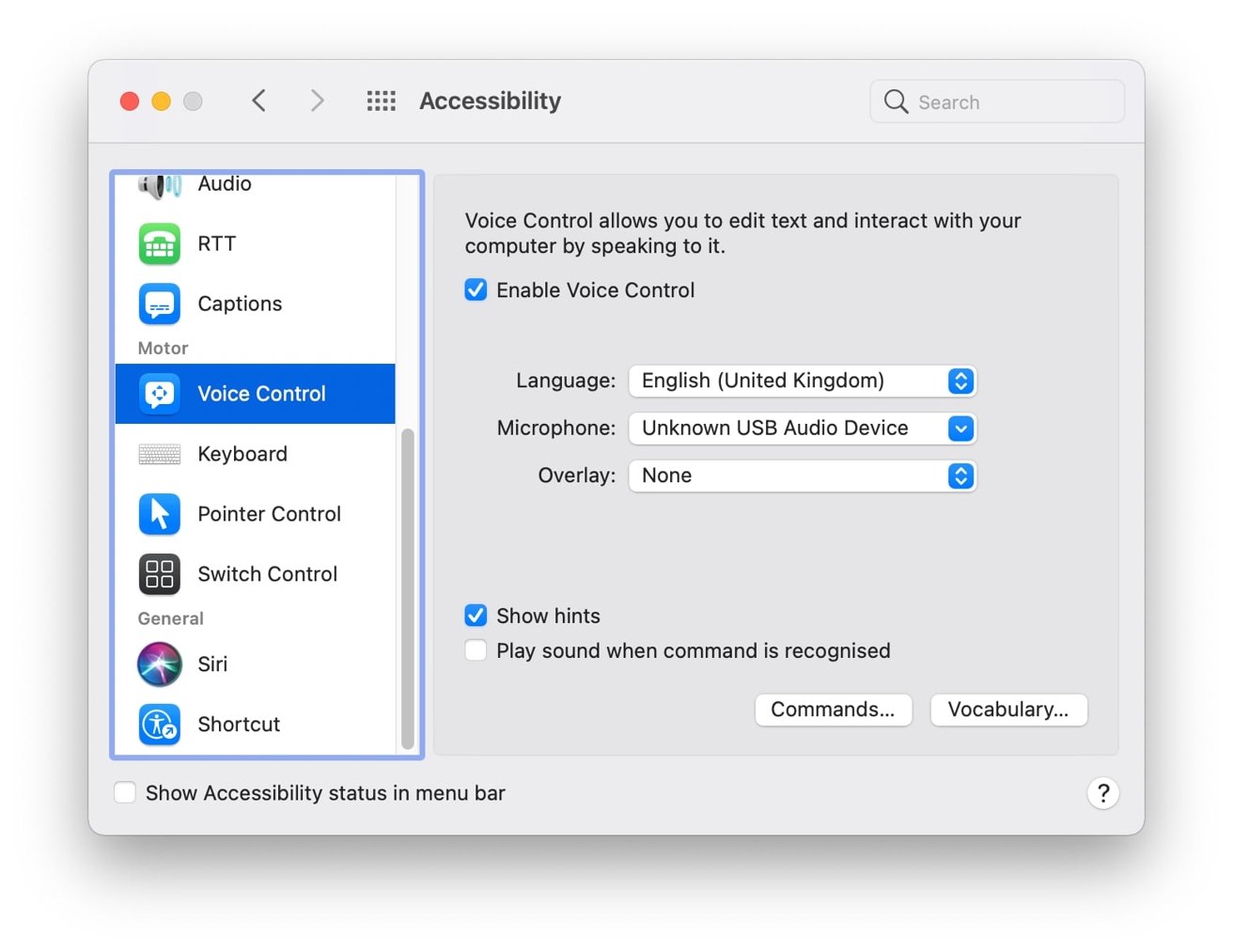Why Would You Want to Turn Off Voice Recognition?
Voice recognition technology has become increasingly prevalent in our daily lives. From smartphones and smart TVs to voice assistants and smart home devices, it seems like everyone is jumping on the voice-controlled bandwagon. While voice recognition offers convenience and hands-free interaction, there may be valid reasons why you would want to turn it off.
One of the main concerns is privacy. Voice recognition systems often store recordings of your voice and analyze them to improve accuracy. This raises concerns about the potential misuse or unauthorized access to these recordings. Turning off voice recognition can help alleviate these privacy concerns and give you more control over your personal information.
Another reason to disable voice recognition is unwanted activation. Have you ever been in a conversation and suddenly your voice assistant chimes in, thinking it heard its wake word? This can be not only annoying but also a violation of privacy when your device unknowingly starts recording what you say. Disabling voice recognition can prevent these accidental activations.
In certain situations, turning off voice recognition may also be necessary to avoid misunderstandings or misinterpretations. Voice recognition systems are not always 100% accurate and may misinterpret your commands or queries. This can lead to frustrating experiences when your device fails to understand you or provides inaccurate information.
Additionally, some individuals may have accessibility needs that make voice recognition challenging or impractical. For individuals with speech disabilities or conditions that affect their speech, voice recognition systems may not accurately interpret their commands or may not be accessible at all. Disabling voice recognition allows them to use alternative input methods that better suit their needs.
Finally, some people simply prefer traditional methods of interaction, such as typing or using physical buttons. They may find voice recognition cumbersome or prefer the added control and precision that comes with manual input. Disabling voice recognition allows them to use their devices in the way they are most comfortable with.
While voice recognition technology has its advantages, it’s important to have the option to turn it off when necessary. Whether it’s for privacy reasons, unwanted activations, avoiding misunderstandings, addressing accessibility needs, or personal preference, disabling voice recognition puts you back in control of your devices and how you interact with them.
Method 1: Disabling Voice Recognition on Mobile Devices
Mobile devices are one of the most common places where voice recognition is used. Whether it’s for virtual assistants like Siri or Google Assistant or voice-to-text features, disabling voice recognition on your mobile device can help protect your privacy and prevent unintended voice commands.
The specific steps to disable voice recognition may vary depending on the operating system of your mobile device. Here’s a general guide:
For Android devices:
- Open the Settings app on your Android device.
- Scroll down and tap on “System” or “System & Device” (may vary depending on the device).
- Select “Languages & input” or “Keyboard & input methods.”
- Tap on “Virtual keyboard” or “On-screen keyboard.”
- Choose the keyboard app you’re currently using (e.g., Gboard, Samsung Keyboard).
- Look for “Voice typing” or “Voice input” and toggle it off.
For iOS devices:
- Open the Settings app on your iOS device.
- Tap on “Siri & Search.”
- Disable the options for “Listen for ‘Hey Siri'” and “Press Home for Siri” to prevent accidental activations.
- Go back to the main Settings screen and select “General.”
- Scroll down and tap on “Keyboard.”
- Toggle off “Enable Dictation” to disable voice-to-text functionality.
It’s important to note that disabling voice recognition on your mobile device may limit or remove certain features that rely on voice commands. However, if privacy and unintended activations are your main concerns, these steps will help you regain control over your device.
Remember to periodically check for updates to your device’s operating system, as the steps and options may change with new software versions.
Method 2: Disabling Voice Recognition on Smart TVs and Entertainment Systems
Smart TVs and entertainment systems are becoming increasingly popular, offering voice-activated controls for convenience. However, if you have concerns about privacy or simply prefer traditional remote control methods, you may want to disable voice recognition on your smart TV or entertainment system.
The process of disabling voice recognition may vary depending on the brand and model of your smart TV or entertainment system. Here are some general steps to follow:
- Refer to the user manual or online support resources specific to your device to locate the settings for voice recognition or voice control.
- Access the settings menu on your smart TV or entertainment system. This is typically done by pressing the “Menu” button on your remote control.
- Navigate to the “Settings” or “Preferences” section on the menu.
- Look for options related to voice recognition or voice control. This may be listed as “Voice Recognition,” “Voice Control,” “Voice Commands,” or similar.
- Select the option to disable voice recognition or turn off voice control.
- Save the changes and exit the settings menu.
It’s important to note that disabling voice recognition on your smart TV or entertainment system may limit or remove certain voice-controlled features. However, if privacy concerns or personal preference are your main reasons for disabling voice recognition, following these steps will help you regain control over your device.
If you’re unable to locate the voice recognition settings or encounter any difficulties, consult the user manual or reach out to the manufacturer’s customer support for assistance specific to your device.
By disabling voice recognition, you can enjoy your smart TV or entertainment system in a way that suits your preferences and gives you peace of mind regarding your privacy.
Method 3: Disabling Voice Recognition on Smart Home Devices
Smart home devices, such as smart speakers, smart thermostats, and smart security systems, often come with voice recognition capabilities. While this feature can make controlling your smart home more convenient, some people may have concerns about privacy or may simply prefer to use alternative methods of control. If you want to disable voice recognition on your smart home devices, here are some general steps to follow:
- Launch the app that is associated with your smart home device on your smartphone or tablet.
- Navigate to the settings or preferences menu within the app. This is usually represented by a gear or a similar icon.
- Look for options related to voice recognition, voice control, or voice assistants.
- Toggle off any options that enable voice recognition or voice control.
- Save the changes and exit the settings menu.
The specific steps may vary depending on the brand and model of your smart home devices. If you’re unsure of how to disable voice recognition on a specific device, consult the user manual or visit the manufacturer’s support website for more information.
Disabling voice recognition on your smart home devices can help address privacy concerns by preventing your devices from continuously listening for voice commands. It also allows you to rely on alternative methods of control, such as using the device’s app or a physical remote control.
Keep in mind that disabling voice recognition may limit or remove certain voice-controlled features of your smart home devices. However, if privacy or personal preference is your main concern, following these steps will give you more control over how you interact with your smart home.
Remember to periodically check for firmware updates for your smart home devices, as new updates may introduce changes to the voice recognition settings or offer additional control options.
Method 4: Disabling Voice Recognition on Computers and Laptops
Voice recognition technology has also made its way into desktop and laptop computers, providing users with the convenience of hands-free control. However, if you prefer to disable voice recognition on your computer or laptop or have concerns about privacy, you can follow these steps:
- For Windows computers:
- Open the Control Panel from the Start menu or by searching for it in the search bar.
- Select “Ease of Access” or “Ease of Access Center.”
- Click on “Speech Recognition.”
- Choose “Stop Listening” or “Turn off Speech Recognition” to disable voice recognition.
- For macOS computers:
- Open System Preferences from the Apple menu.
- Select “Accessibility.”
- Navigate to the “Dictation” tab.
- Click on the checkbox to disable the dictation feature and voice recognition.
These are general steps, and the specific options and menus may vary depending on your operating system version. If you are unable to find the voice recognition settings, consult the online support resources for your specific operating system or reach out to the manufacturer’s customer support for guidance.
Disabling voice recognition on your computer or laptop can offer you more control over your privacy and prevent unintended voice commands. However, keep in mind that disabling voice recognition may limit or remove certain voice-controlled features or applications that rely on this technology.
By following these steps, you can easily disable voice recognition on your computer or laptop and have more flexibility in how you interact with your device.
Method 5: Disabling Voice Recognition on Wearable Devices
Wearable devices, such as smartwatches and fitness trackers, have become increasingly popular for their ability to track activities, monitor health, and provide quick access to notifications. Some of these devices also offer voice recognition capabilities. If you prefer to disable voice recognition on your wearable device or have concerns about privacy, here are some general steps to follow:
- Access the settings menu on your wearable device. This is usually done by swiping down or accessing a specific app on the device.
- Find the option related to voice recognition, voice control, or voice assistants.
- Disable or toggle off the voice recognition setting.
- Save the changes or exit the settings menu.
It’s important to note that the specific steps may vary depending on the brand and model of your wearable device. If you’re unsure of how to disable voice recognition on your specific device, refer to the user manual or visit the manufacturer’s support website for guidance.
Disabling voice recognition on your wearable device can help address privacy concerns and prevent accidental voice commands from being activated. However, keep in mind that disabling voice recognition may limit or remove certain voice-controlled features or applications that rely on this technology.
If you use voice recognition for specific features or applications on your wearable device, you may consider disabling it temporarily when privacy or unwanted activations are a concern and enabling it only when needed.
By following these steps, you can easily disable voice recognition on your wearable device and utilize other methods of control that better suit your needs and preferences.
Method 6: Disabling Voice Recognition on Applications and Web Browsers
Voice recognition may also be integrated into various applications and web browsers, allowing users to interact with them through voice commands. If you prefer to disable voice recognition on specific applications or web browsers for privacy or personal reasons, here are some general steps you can take:
For Applications:
- Open the settings menu within the application.
- Look for options related to voice recognition or voice control.
- Disable or toggle off the voice recognition feature.
- Save the changes and exit the settings menu.
For Web Browsers:
- Access the settings menu within the web browser. This can usually be done by clicking on the menu icon (typically represented by three horizontal lines) and selecting “Settings” or “Preferences.”
- Look for options related to voice recognition or voice input.
- Disable or toggle off the voice recognition feature.
- Save the changes and exit the settings menu.
It’s important to note that the specific steps to disable voice recognition may vary depending on the application or web browser you are using. If you’re uncertain about how to disable voice recognition on a specific application or web browser, consult the app’s documentation or the browser’s support resources for more information.
Disabling voice recognition on applications and web browsers can provide you with more control over your privacy and ensure that your voice commands are not recorded or processed. However, keep in mind that disabling voice recognition may limit or remove certain voice-controlled features or functionalities within the applications or web browsers.
By following these steps, you can easily disable voice recognition on applications and web browsers and choose alternative methods of interaction that better suit your preferences and needs.
Method 7: Disabling Voice Recognition on Car Systems
Many modern vehicles come equipped with voice recognition systems that allow drivers to control various functions without taking their hands off the wheel. However, if you prefer not to use voice recognition in your car or have concerns about privacy, you can follow these general steps to disable it:
- Refer to your vehicle’s owner’s manual to determine how to access the car’s settings menu. This may involve pressing specific buttons on the dashboard or using the touchscreen display.
- Navigate to the settings menu and look for options related to voice recognition or voice control.
- Disable or toggle off the voice recognition feature.
- Save the changes and exit the settings menu.
It’s important to note that the specific steps to disable voice recognition may vary depending on the make and model of your vehicle. If you’re unsure about how to disable voice recognition in your car, consult the owner’s manual or contact the manufacturer’s customer support for assistance.
Disabling voice recognition in your car can help address privacy concerns and prevent unintended voice commands while driving. However, keep in mind that disabling voice recognition may limit or remove certain voice-controlled features and functionalities in your vehicle.
If you still want to leverage voice control capabilities for certain functions but have privacy concerns, you may have the option to set up voice recognition on a personal device, such as your smartphone, instead of using the car’s built-in system.
By following these steps and disabling voice recognition in your car, you can have more control over how you interact with your vehicle and ensure a driving experience that aligns with your preferences.
Method 8: Disabling Voice Recognition on Voice Assistants and Speakers
Voice assistants and smart speakers have become popular devices that offer voice-controlled functionality and convenience. However, if you have concerns about privacy or would prefer not to use voice recognition on these devices, you can take the following steps to disable it:
- Refer to the user manual or online support resources specific to your voice assistant or smart speaker to locate the settings for voice recognition or voice control.
- Open the app associated with your voice assistant or smart speaker on your smartphone or tablet.
- Navigate to the settings or preferences menu within the app.
- Look for options related to voice recognition, voice control, or wake words.
- Select the option to disable voice recognition or turn off voice control.
- Save the changes and exit the settings menu.
The specific steps may vary depending on the brand and model of your voice assistant or smart speaker. If you’re unsure of how to disable voice recognition on your specific device, consult the user manual or visit the manufacturer’s support website for more information.
Disabling voice recognition on your voice assistant or smart speaker can help address privacy concerns by preventing the device from always listening for voice commands. However, it’s important to note that this may limit or remove certain voice-controlled features that rely on this technology.
If disabling voice recognition is not desired, some devices may offer options to adjust privacy settings, clear voice data, or change wake words to mitigate privacy concerns while still enjoying voice-controlled functionalities.
By following these steps, you can easily disable voice recognition on your voice assistant or smart speaker and have more control over your privacy and how you interact with the device.
Tips for Managing Voice Recognition Privacy
As voice recognition technology continues to advance, it’s important to be proactive in managing your privacy and ensuring that your voice commands and personal information are protected. Here are some tips to help you manage voice recognition privacy:
- Review privacy policies: Familiarize yourself with the privacy policies of the devices, applications, and services that utilize voice recognition. Look for information on how voice data is stored, used, and protected.
- Enable privacy settings: Take advantage of any privacy settings or options offered by your voice-controlled devices. These settings may allow you to limit data collection or disable certain voice recognition features.
- Be mindful of sensitive information: Avoid giving voice commands that involve sensitive information, such as passwords, financial details, or personal identification. If possible, use alternative methods for inputting such information.
- Regularly update software: Keeping your devices and applications up to date ensures you have the latest security features and enhancements. Check for updates and install them promptly.
- Know the voice activation keywords: Be aware of the voice activation keywords for your devices and make an effort to avoid saying them inadvertently during conversations to prevent unintended activations.
- Delete voice recordings: Check the settings of your voice-controlled devices to see if there’s an option to delete stored voice recordings. Regularly clear out any unnecessary or old voice data.
- Consider location: Be cautious when using voice recognition in public spaces. Your voice commands may be heard by unintended listeners, compromising your privacy. Use voice recognition features in private areas whenever possible.
- Utilize alternative input methods: If privacy is a top concern, consider using alternative input methods like typing or touch controls instead of relying solely on voice recognition.
- Research before purchasing: Before acquiring a new voice-controlled device, research the manufacturer’s track record on privacy and security. Choose devices from reputable companies known for prioritizing user privacy.
By implementing these tips, you can take control of your voice recognition privacy and minimize potential risks associated with the use of voice-controlled devices and applications.