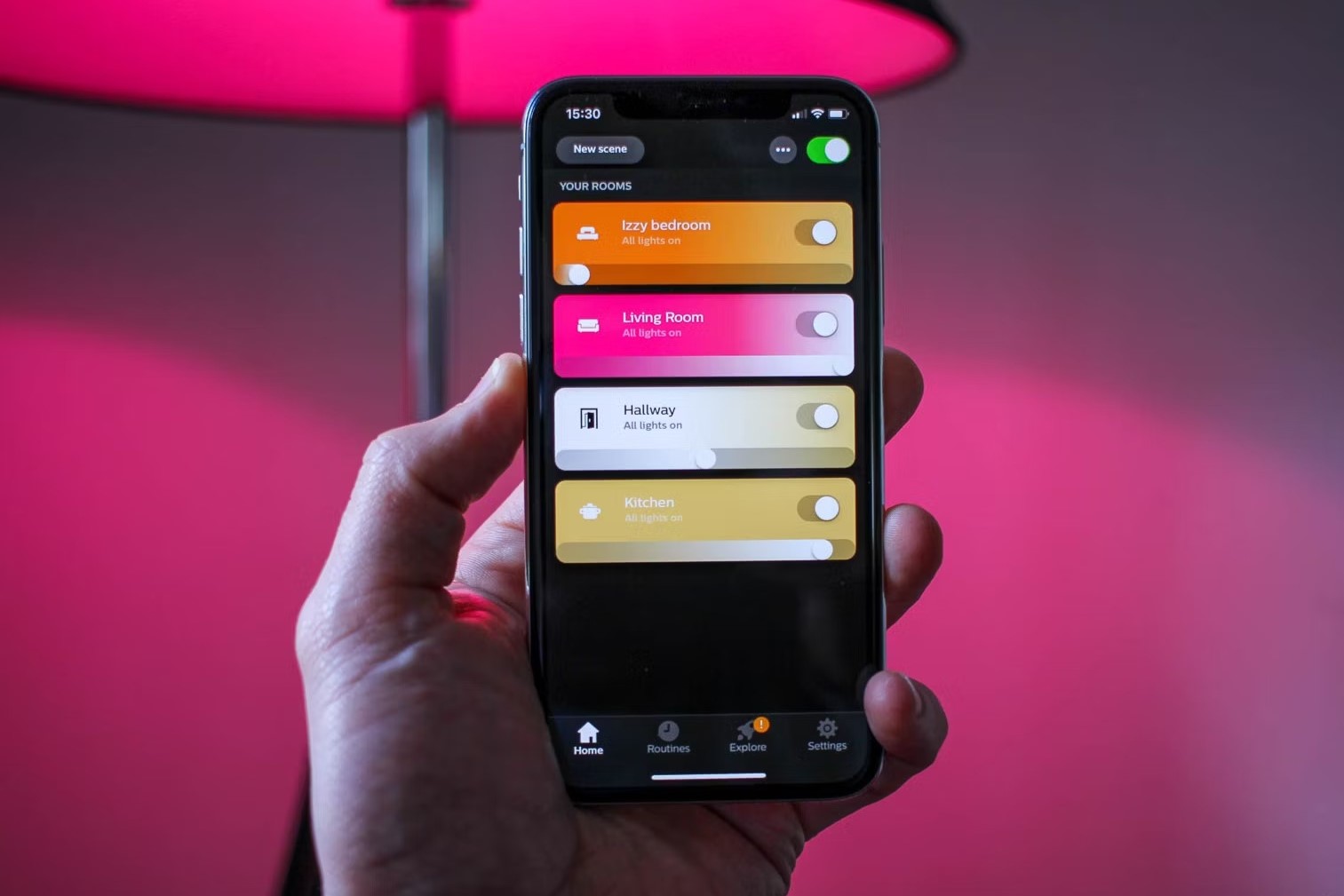Reasons to Sync Philips Hue Colors
Philips Hue is a leading brand in smart lighting, providing users with the ability to customize their home lighting setup to suit their mood and preferences. One of the standout features of Philips Hue is the ability to sync the colors of the lights with various sources, creating a more immersive and dynamic lighting experience. Here are the top reasons why you should consider syncing Philips Hue colors:
- Enhance your entertainment: Syncing your Philips Hue colors with your entertainment system can take your movie nights or gaming sessions to the next level. Imagine the lights in your room changing to match the on-screen action, creating a truly immersive experience.
- Set the mood for any occasion: With Philips Hue, you have the power to create the perfect ambiance for any occasion. Syncing the colors with a romantic dinner or a lively party can completely transform the atmosphere of your space.
- Boost your productivity: Studies have shown that lighting plays a crucial role in our productivity and focus levels. By syncing your Philips Hue colors to mimic natural daylight, you can create a stimulating work environment that helps improve your concentration and efficiency.
- Improve your well-being: Philips Hue offers options to sync colors with your body’s natural circadian rhythm. This means that the lights can gradually change throughout the day to promote relaxation in the evening and energize you in the morning, helping to regulate your sleep-wake cycle.
- Make your smart home smarter: Syncing Philips Hue colors with other smart home devices and systems can create a seamless and interconnected experience. For example, you can sync the colors with your smart speakers, so the lights change when you receive a notification or play music.
- Showcase your personal style: With a wide range of colors and customizable options, syncing Philips Hue colors allows you to express your personal style and add a unique touch to your living space. Whether you prefer vibrant and bold colors or soft and relaxing hues, the possibilities are endless.
Overall, syncing Philips Hue colors is a fantastic way to elevate your lighting experience and transform your space. From enhancing entertainment to improving productivity and creating the perfect ambiance, the versatility and customization options of Philips Hue make it a top choice for smart home enthusiasts.
How to Sync Philips Hue Colors with the Hue app
The Hue app by Philips offers a user-friendly and intuitive interface for controlling and customizing your Philips Hue lights. Here is a step-by-step guide on how to sync Philips Hue colors using the Hue app:
- First, ensure that your Philips Hue lights are properly set up and connected to the Hue Bridge, which acts as the central hub for controlling the lights.
- Download and install the Hue app on your smartphone or tablet. The app is available for both iOS and Android devices and can be found on the respective app stores.
- Launch the Hue app and sign in to your Philips Hue account. If you don’t have an account, you can create one within the app.
- Once you’re logged in, the app will automatically detect and display your connected Philips Hue lights. Select the specific lights or light groups that you want to sync colors with.
- Tap on the “Explore” or “Discover” tab within the app to access the various available scenes and lighting presets. These pre-configured settings can automatically sync the hue colors with specific themes or moods.
- If you want more control and customization options, navigate to the “Settings” tab and select “Room setup” or “Accessory setup.” Here, you can create custom scenes, adjust color intensity, saturation, and even set schedules for automatic color changes.
- Experiment with different scenes and color combinations to find the perfect synced colors that suit your preferences and create the desired ambiance.
- Once you’ve customized the colors as desired, save the settings and enjoy the synchronized lighting experience throughout your home.
The Hue app also offers additional features, such as voice control integration with smart assistants like Amazon Alexa, Google Assistant, or Apple HomeKit. This enables you to conveniently control and sync Philips Hue colors using voice commands.
With the Hue app, syncing Philips Hue colors has never been easier. Whether you want to set the mood for a special occasion or create a dynamic lighting experience for entertainment, the app provides a range of options for customizing your lighting setup.
How to Sync Philips Hue Colors with compatible smart home devices
Philips Hue lights are designed to seamlessly integrate with other smart home devices, allowing you to synchronize colors across your entire smart home ecosystem. Here’s a step-by-step guide on how to sync Philips Hue colors with compatible smart home devices:
- Ensure that your Philips Hue lights and the smart home device you want to sync with are set up and connected to the same Wi-Fi network.
- Open the app or control interface of the compatible smart home device. Examples of compatible devices include Amazon Echo, Google Nest Hub, or Samsung SmartThings.
- Within the smart home device app, locate the settings or device management section and select the Philips Hue lights you want to sync colors with.
- Once the lights are selected, look for options related to color syncing or lighting control. These options may vary depending on the device you are using, but they should allow you to sync colors and customize lighting effects.
- Configure the settings to your desired color scheme, intensity, and timing. Some devices may offer preset options or the ability to create custom scenes.
- Save the settings and test the synchronization by executing a command or activating a scene on the smart home device. You should see the Philips Hue lights react and change colors accordingly.
- Experiment with different settings and commands to fine-tune the synchronization and achieve the desired lighting atmosphere throughout your smart home.
It’s important to note that the compatibility and available features may vary depending on the smart home device you are using. Therefore, it’s always a good idea to consult the device’s user manual or online support resources for specific instructions related to syncing Philips Hue colors.
By syncing Philips Hue colors with compatible smart home devices, you can create a truly immersive and interconnected lighting experience that harmonizes with other smart features in your home.
How to Sync Philips Hue Colors with third-party apps and services
In addition to the official Hue app, Philips Hue lights can be synced with numerous third-party apps and services, offering even more customization options and unique lighting experiences. Follow these steps to sync Philips Hue colors with third-party apps and services:
- Identify a third-party app or service that is compatible with Philips Hue lights. Popular options include “Hue Sync” for PC or Mac, “Ambify” for iOS devices, or “Light DJ” for Android devices. These apps can be found on their respective app stores or the official Hue website.
- Download and install the third-party app or service that you have selected onto your device.
- Launch the app or service and ensure that both your Philips Hue lights and your device are connected and within the same network.
- Follow the on-screen instructions provided by the third-party app or service to connect and sync with your Philips Hue lights. This process may involve pairing or authorizing the app to access your Hue lights.
- Explore the various features and functionalities offered by the third-party app or service. You may find options to sync colors with music, videos, or games, as well as additional customization settings.
- Adjust the settings within the third-party app or service to your preferences. This might include selecting specific color palettes, adjusting color transitions, or setting the intensity of the lighting effects.
- Start playing music, video content, or games through the third-party app or service. As you do so, the Philips Hue lights will sync and change colors in response to the audio or visual cues.
- Experiment with different settings, content types, and lighting effects to create a personalized and immersive lighting experience.
Remember that each third-party app or service may have its own unique interface and options for syncing Philips Hue colors. Be sure to explore the documentation or support materials provided with the app or service you have chosen for specific guidance on how to sync the lights to achieve the desired results.
Syncing Philips Hue colors with third-party apps and services opens up endless possibilities for creating dynamic and captivating lighting displays that synchronize with various forms of media and entertainment.
Advanced features and customization options for syncing Philips Hue Colors
Philips Hue offers a wide range of advanced features and customization options for syncing colors, allowing you to create unique and personalized lighting experiences. Here are some of the key features you can explore:
- Color selection: With Philips Hue, you have access to millions of colors to choose from. Use the color wheel or enter specific RGB or hexadecimal values to create the perfect hue for your lights.
- Color blending: Hue lights also allow for smooth color blending, enabling you to create stunning effects by transitioning between different colors within a scene. This feature lends an artistic touch to your lighting setup.
- Dynamic scenes: Create dynamic scenes that automatically change colors at specified intervals. For example, you can set the lights to simulate a sunrise in the morning, transition through vibrant colors during the day, and gradually dim for a relaxing evening ambiance.
- Control through voice commands: Philips Hue lights are compatible with popular smart assistants like Amazon Alexa, Google Assistant, and Apple Siri. Simply use voice commands to change colors, adjust brightness, or activate preset scenes.
- Synchronization with music and media: Enjoy a more immersive experience by syncing your Philips Hue lights with your music or media. Various apps and services allow the lights to respond to the audio beat or match the colors on your screen for a synchronized visual feast.
- Geofencing: Set up geofencing capabilities to automatically adjust your lights based on your location. For example, you can have the lights turn on as you arrive home and turn off when you leave, enhancing security and convenience.
- Integration with other smart devices: Philips Hue lights integrate with a wide range of smart home devices, allowing for seamless automation. Connect your lights to motion sensors, doorbells, or security systems to trigger specific lighting scenarios.
- Remote control: Control your Philips Hue lights even when you’re away from home using the Hue app or compatible third-party apps. This enables you to adjust colors, schedules, and scenes from anywhere, ensuring your home is well-lit and welcoming.
These advanced features and customization options provide endless possibilities for personalizing and tailoring your lighting setup. Create the perfect ambiance for any occasion, explore innovative lighting effects, and enjoy the convenience of smart automation with Philips Hue.
Troubleshooting common issues when syncing Philips Hue Colors
While syncing Philips Hue colors is a relatively straightforward process, there may be some common issues that you might encounter. Here are some troubleshooting tips to help you resolve these issues:
- Ensure proper connectivity: Make sure that your Philips Hue lights are properly connected to the Hue Bridge and that the Bridge is connected to your Wi-Fi network. Check for any loose connections or power issues that may be affecting the synchronization.
- Update firmware and software: Keep your Philips Hue lights, Hue Bridge, and the corresponding app or control interface up to date. Regular firmware and software updates often include bug fixes and improvements that address syncing issues.
- Check signal strength: If you have a large home or encounter issues with lights not syncing properly, ensure that your Hue Bridge is placed centrally for optimal signal transmission. Consider using a Hue Bridge range extender to improve connectivity in remote areas of your home.
- Reset and re-pair lights: If individual lights or groups are not syncing correctly, try resetting them and re-pairing them with the Hue Bridge. Refer to the manufacturer’s instructions for the specific steps on how to reset and pair the lights.
- Avoid excessive distance: When syncing colors with smart home devices or third-party apps, ensure that the lights are within a reasonable distance for smooth synchronization. Excessive distance or obstacles between the lights and the controlling device may lead to syncing issues.
- Check for interference: Verify that there are no other devices or signals in close proximity that may interfere with the Hue Bridge or the wireless communication of your Philips Hue lights. Common sources of interference include baby monitors, wireless headphones, or neighboring Wi-Fi networks.
- Restart devices and hubs: In some cases, a simple restart of your smartphone, tablet, or the Hue Bridge may resolve syncing issues. Turn off and unplug the devices for a few seconds before powering them back on.
- Consult the official support: If you have tried all troubleshooting steps and are still experiencing issues with syncing Philips Hue colors, consult the official Philips Hue support resources. They offer comprehensive guides, FAQs, and customer support to help you resolve any outstanding problems.
By following these troubleshooting tips, you should be able to resolve common syncing issues and enjoy a seamless and vibrant lighting experience with your Philips Hue lights.