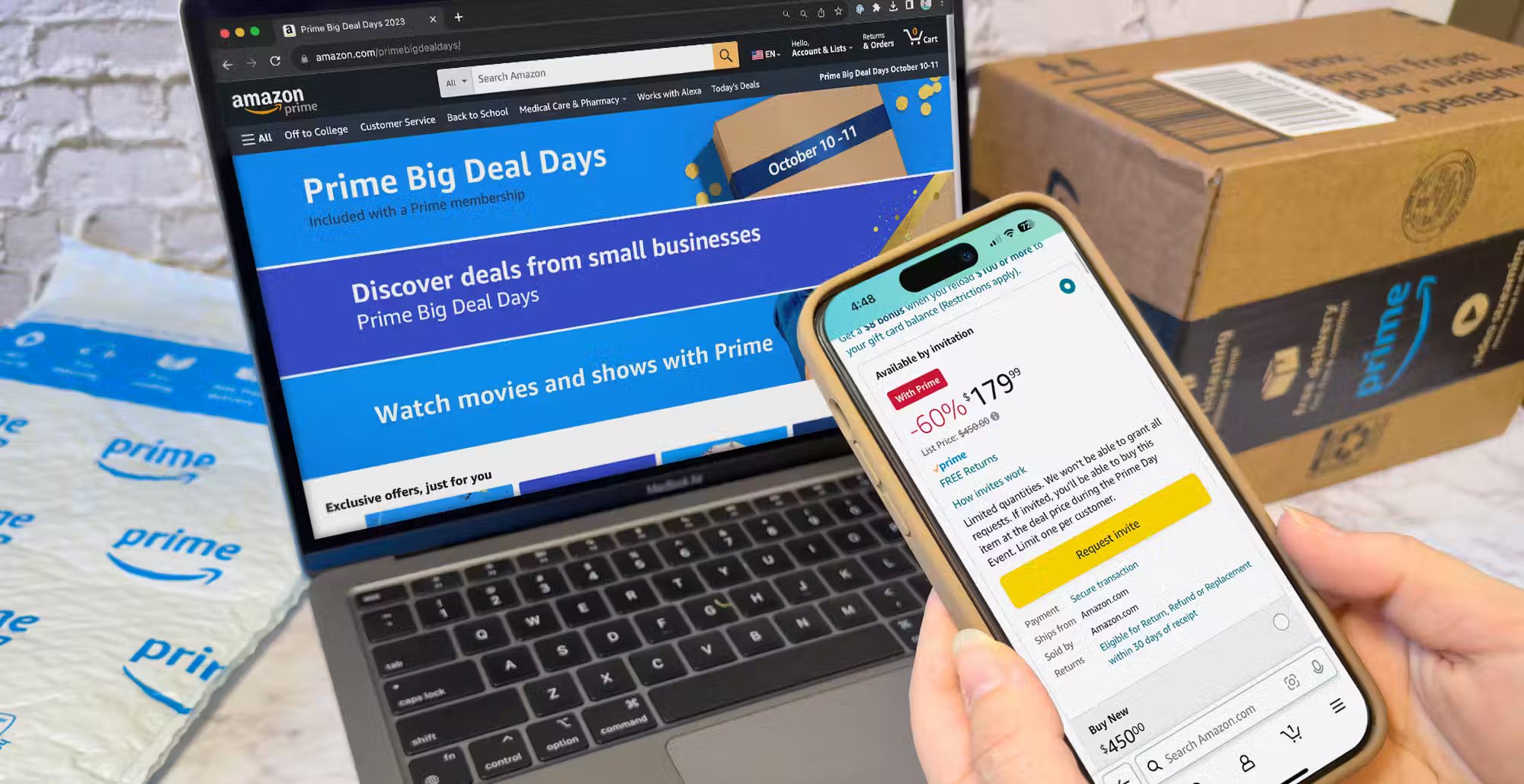Reasons for canceling an Amazon order
There may be various reasons why you would want to cancel an order on Amazon. Whether you made an impulsive purchase, found a better deal elsewhere, or simply changed your mind, Amazon has a straightforward cancellation process in place. Understanding the different scenarios that can lead to order cancellation can help you navigate the process smoothly.
One common reason for canceling an Amazon order is realizing you made an incorrect purchase. It could be that you accidentally selected the wrong item, entered the wrong quantity, or even ordered something you didn’t need anymore. In such cases, canceling the order allows you to rectify the mistake without any hassle.
Another reason to cancel an Amazon order is finding a better deal or a cheaper price elsewhere. With the plethora of online retailers and frequent sales, it’s not uncommon to discover that you can purchase the same item at a lower price from a different seller. Cancelling the initial order gives you the opportunity to take advantage of the better deal.
Additionally, unforeseen circumstances may arise, leading to the need for order cancellation. This could include financial constraints, changes in personal circumstances, or even issues with the product or seller’s reputation. Cancelling the order in such situations ensures that you have control over your purchases and can make more informed decisions.
Furthermore, delays in delivery or receiving unsatisfactory customer service may prompt you to cancel an Amazon order. If you notice that the estimated delivery date is significantly delayed, or if you encounter ongoing issues while attempting to resolve an inquiry or obtain assistance, cancelling the order might be a suitable solution.
Lastly, cancelling an order can be necessary for reasons related to privacy and security. If you suspect fraudulent activity or notice unauthorized charges on your account, cancelling the order immediately is crucial to protect your financial information and prevent further complications.
Understanding the reasons why you might want to cancel an Amazon order empowers you to take control of your online shopping experience. Whether it’s correcting a mistake, finding a better deal, or dealing with unforeseen circumstances, Amazon offers a user-friendly process to cancel orders and make adjustments to your purchase decisions.
How to cancel an Amazon order within 30 minutes
If you’ve just placed an order on Amazon and realize you need to cancel it within 30 minutes, you’re in luck. Amazon provides a convenient window of time during which you can cancel your order hassle-free. Here are the steps to cancel an Amazon order within 30 minutes:
- First, go to the Amazon website and sign in to your account. Ensure that you are using the same account that you used to place the order.
- Once you’re signed in, click on the “Accounts & Lists” dropdown menu located at the top-right corner of the Amazon page.
- Select “Your Orders” from the dropdown menu. This will take you to a page displaying all your recent orders.
- Locate the order you wish to cancel from the list of recent orders. You can use the search bar or scroll through the list to find it.
- Once you’ve found the order, click on the “Cancel items” button next to it. This button will only be available if the order is eligible for cancellation within 30 minutes of being placed.
- Review the items in the order and select the checkboxes next to the items that you want to cancel. If you want to cancel the entire order, select all the items.
- Choose the reason for cancellation from the drop-down menu. You can provide additional comments if necessary, but it’s optional.
- Click on the “Cancel checked items” button to confirm the cancellation. You will receive a confirmation message indicating that the cancellation request has been accepted.
It’s important to note that not all orders will be eligible for cancellation within 30 minutes. Some orders may already be in the advanced stages of processing or have been shipped, in which case you’ll need to follow the steps for canceling orders after the 30-minute window.
By taking advantage of the 30-minute cancellation window, you can save yourself the trouble of dealing with returns or refunds. It’s always best to act quickly if you’ve made a mistake or changed your mind about an order, as cancelling within the designated timeframe ensures a seamless and efficient process.
Steps to cancel an Amazon order after 30 minutes
If you need to cancel an Amazon order after the 30-minute window has passed, don’t worry. Although the process is slightly different from canceling within 30 minutes, it is still relatively straightforward. Here are the steps to cancel an Amazon order after 30 minutes:
- Start by signing in to your Amazon account and navigating to the “Your Orders” page by clicking on the “Accounts & Lists” dropdown menu and selecting “Your Orders”.
- Locate the order that you want to cancel from the list of recent orders. If the order is no longer in the “Open Orders” section, you can find it in the “Cancelled Orders” or “Shipped Orders” sections.
- Once you’ve found the order, click on the “Problem with order” button next to it. This button allows you to initiate the cancellation process for orders that are no longer eligible for the 30-minute cancellation window.
- On the “Problem with order” page, you’ll see a list of options to choose from. Select the appropriate reason for cancellation from the available options. If none of the provided reasons apply, select “Other”.
- After selecting the reason, you may be prompted to provide additional details or comments regarding the cancellation. Provide the necessary information if required.
- Click on the “Submit” button to initiate the cancellation request. Amazon will review your request and process it accordingly.
- You will receive a confirmation email once the cancellation request has been accepted. Keep in mind that depending on the stage of processing, the cancellation may not always be possible. In such cases, you may still need to go through the return or refund process once you receive the item.
It’s important to note that canceling an order after the 30-minute window may result in additional charges or fees, especially if the item has already been prepared for shipment or shipped. It’s always recommended to act as soon as possible to avoid these complications.
By following these steps, you can cancel an Amazon order even after the initial 30-minute cancellation window has passed. While the process may vary slightly depending on the specific circumstances, Amazon has established a clear process to ensure that users have the ability to cancel orders and make adjustments when needed.
Cancelling a digital order on Amazon
If you’ve purchased a digital item on Amazon, such as an e-book, music, or software download, and now need to cancel the order, the process is slightly different from canceling a physical order. Here’s how you can cancel a digital order on Amazon:
- Start by signing in to your Amazon account and going to the “Your Orders” page by clicking on the “Accounts & Lists” dropdown menu and selecting “Your Orders”.
- Locate the digital order that you want to cancel from the list of recent orders. It will typically be labeled as a digital product.
- Next to the item, you’ll find a “Request a Refund” button. Click on it to initiate the refund request for the digital order.
- On the refund request page, choose the reason for the cancellation from the available options. If none of the given reasons apply, select “Other”.
- Depending on the specific digital item and its eligibility for refund, you may see different options for resolution. Follow the provided instructions to proceed with the cancellation.
- Review your refund options carefully, as certain digital items may not be eligible for a full refund. In some cases, you may receive a promotional credit instead of a monetary refund.
- Once you’ve selected the appropriate refund option, click on the “Submit” button to finalize the cancellation request.
- You will receive an email confirmation once your cancellation request has been processed. The refund, if applicable, will be issued to the original payment method used for the purchase.
It’s important to note that while some digital orders may be instantly cancelable, others may require a more manual review process, which can take some time. If you encounter any issues or need further assistance, you can reach out to Amazon’s customer support for guidance.
By following these steps, you can cancel a digital order on Amazon and initiate the refund process. Taking advantage of the refund option for digital items ensures that you have control over your purchases and allows you to make adjustments if the need arises.
Canceling a Prime Now order on Amazon
Prime Now offers the convenience of fast delivery on a wide range of products, making it a popular service for Amazon Prime members. However, there may be instances when you need to cancel a Prime Now order. Whether you made an error in your purchase or no longer need the item, cancelling a Prime Now order is a straightforward process. Here’s how you can cancel a Prime Now order on Amazon:
- Start by launching the Prime Now app on your mobile device. If you haven’t already, download the app from the App Store (for iOS) or Google Play Store (for Android).
- Sign in to your Amazon account within the Prime Now app. Ensure that you’re using the same account associated with your Amazon Prime membership.
- Once you’re signed in, tap on the menu icon located in the top-left corner of the app’s home screen. This will open the side menu.
- In the side menu, select “Your Orders” to view a list of your recent Prime Now orders.
- Locate the order that you want to cancel from the list. Tap on it to open the order details.
- Within the order details, you’ll find an option to cancel the order. Tap on the “Cancel Order” button to initiate the cancellation process.
- Confirm your decision to cancel the Prime Now order when prompted. Provide a reason for cancellation if necessary.
- You will receive a cancellation confirmation within the Prime Now app once the cancellation request has been processed.
It’s important to note that the ability to cancel a Prime Now order may vary depending on the stage of processing and the particular market you’re in. If the order is already being prepared for delivery, you may need to refuse the delivery or return the item after receiving it.
In case you encounter any issues or have difficulty canceling a Prime Now order using the app, you can also contact Amazon customer support for assistance. They will be able to guide you through the cancellation process or explore alternative options.
By following these steps, you can easily cancel a Prime Now order on Amazon, allowing you to make changes to your purchase or adjust your delivery preferences as needed.
Canceling a pre-order on Amazon
Pre-ordering items on Amazon allows you to secure highly anticipated products before they are officially released. However, there may be instances when you need to cancel a pre-order. Whether your circumstances have changed, you found a better deal, or your interest in the product has waned, canceling a pre-order on Amazon is a simple process. Here’s how you can do it:
- Start by signing in to your Amazon account and navigating to the “Your Orders” page. You can find this page by clicking on the “Accounts & Lists” dropdown menu and selecting “Your Orders”.
- Locate the pre-ordered item that you want to cancel from the list of recent orders. Pre-orders will typically have a label indicating their status as “Not Yet Shipped” or “Pre-ordered”.
- Once you’ve found the pre-order, select the “Cancel items” button next to it. This button will only be available if the pre-order is eligible for cancellation.
- Review the items included in the pre-order and choose the checkboxes next to the ones you want to cancel. If you wish to cancel the entire pre-order, select all the items.
- Select a reason for cancellation from the provided options. You can also provide additional comments, although this is optional.
- Click on the “Cancel checked items” button to confirm the cancellation of the pre-order.
- A confirmation message will appear, indicating that the cancellation request has been accepted. Additionally, you will receive an email confirmation for the canceled pre-order.
It’s important to note that the ability to cancel a pre-order on Amazon may vary depending on various factors, such as the product’s release date and its fulfillment status. If the pre-order has already been processed or shipped, you may need to go through the return or refund process after receiving the item.
In case you encounter any issues or have questions regarding canceling a pre-order, you can always reach out to Amazon’s customer support for guidance. They will be able to assist you and provide any necessary clarification.
By following these steps, you can easily cancel a pre-order on Amazon, allowing you to adapt your purchase decisions based on your changing needs or preferences.
Canceling a third-party seller’s order on Amazon
When making a purchase on Amazon, you may sometimes encounter situations where you need to cancel an order that was fulfilled by a third-party seller. Whether you changed your mind, found a better deal, or encountered an issue with the seller, canceling a third-party seller’s order on Amazon is possible. Here’s how you can do it:
- Start by signing in to your Amazon account and navigating to the “Your Orders” page. You can find this page by clicking on the “Accounts & Lists” dropdown menu and selecting “Your Orders”.
- Locate the order fulfilled by a third-party seller that you want to cancel from the list of recent orders. The seller’s name will typically be displayed next to the order details.
- Once you’ve found the order, select the “Contact Seller” button next to it. This button allows you to initiate communication with the seller for cancellation or other inquiries.
- Compose a message to the seller, clearly stating your request to cancel the order. Provide any necessary details, such as the reason for cancellation, to facilitate the process.
- Submit the message and wait for a response from the seller. They will review your request and initiate the cancellation process on their end.
- Once the seller confirms the cancellation, they will send you a confirmation email. This email will include any instructions or further actions required, such as returning the item if it has already been delivered.
It’s important to note that the ability to cancel a third-party seller’s order may depend on the seller’s specific policies and the order’s fulfillment status. Some sellers may have a more lenient cancellation policy, while others may have strict guidelines in place.
If you encounter any complications or issues during the cancellation process, you can always contact Amazon’s customer support for assistance. They will help mediate the communication between you and the seller, if necessary.
By following these steps and effectively communicating with the third-party seller, you can cancel an order fulfilled by a third-party seller on Amazon. This allows you to exercise control over your purchases and ensures a smoother online shopping experience.
How long does it take to receive a refund after canceling an Amazon order?
After canceling an order on Amazon, you may wonder how long it will take for you to receive your refund. The refund process timeline can vary depending on several factors, including the payment method used and the stage of processing the order was in when it was canceled. Here are some general guidelines to keep in mind:
If you paid for the order with a credit or debit card, the refund will usually be processed within three to five business days. However, it may take longer for the refund to appear on your statement, depending on your financial institution’s processing time.
If you used an Amazon gift card or promotional credit for the payment, the refund amount will be credited back to your Amazon account immediately after the cancellation is processed. You can then use it for future purchases on the platform.
In the case of orders paid for using a bank transfer or direct from a bank account, the refund process may take longer. It can take up to ten business days for the refund to be processed and for the funds to be returned to your bank account.
It’s important to note that if you canceled an order that had already been shipped, you will need to wait until the item is returned to the Amazon fulfillment center before your refund can be processed. This can add additional time to the refund timeline.
If you haven’t received your refund within the expected time frame, it’s a good idea to double-check the order details and refund status on the “Your Orders” page. If there are any concerns or issues, don’t hesitate to contact Amazon’s customer support for assistance. They will be able to provide further information and help resolve any refund-related inquiries.
Overall, while the refund timeline can vary, Amazon strives to process refunds as quickly as possible. By keeping track of your order details and monitoring the refund status, you can stay informed and ensure a smooth refund process.
What to do if you can’t cancel an Amazon order
While Amazon provides a user-friendly process for canceling orders, there may be instances when you encounter difficulties and find that you’re unable to cancel an order on your own. If you’re unable to cancel an Amazon order through the usual methods, here are some steps you can take:
1. Contact Amazon customer support: Reach out to Amazon’s customer support team as soon as possible. They can assist you in canceling the order or provide guidance on alternative solutions. You can contact them via phone, email, or live chat through the Amazon website or app.
2. Check the order status: If the order has already been shipped, you may need to explore options such as refusing delivery or initiating a return once you receive the item. The customer support team can guide you through this process and help facilitate the return or refund.
3. Review the seller’s policies: If the order is fulfilled by a third-party seller, familiarize yourself with their cancellation policies. Some sellers may have specific guidelines or timelines for cancellations. Contacting the seller directly or through the “Contact Seller” button in your order details can provide clarity and potentially resolve the issue.
4. Escalate the issue if necessary: If you’re unable to reach a satisfactory resolution with customer support or the seller, you can escalate the issue by opening a case or requesting mediation through the Amazon Resolution Center. Amazon’s dedicated team will step in and facilitate communication between you and the relevant parties to work towards a resolution.
5. Check return and refund policies: If you’re unable to cancel the order and it has already been delivered, familiarize yourself with Amazon’s return and refund policies. Even if you can’t cancel the order, you may still have the option to return the item and receive a refund, depending on the circumstances and timeframe.
Remember, it’s essential to act promptly when you realize you can’t cancel an order. Contacting Amazon’s customer support and following their instructions is crucial for a swift resolution. Be prepared to provide order details, explain the issue clearly, and provide any supporting documentation or evidence if necessary.
By taking these steps and seeking assistance from Amazon’s customer support, you increase the chances of finding a satisfactory solution when you’re unable to cancel an order on your own.
Tips to avoid canceling an Amazon order in the future
While canceling an Amazon order is a convenient option, it’s always preferable to avoid the need for cancellations whenever possible. By following these tips, you can minimize the chances of having to cancel an order on Amazon:
1. Double-check your order before finalizing: Take a moment to review your order details, including the item, quantity, and shipping address, before placing it. Ensure that everything is accurate to avoid any potential errors or changes later on.
2. Read product descriptions and customer reviews: Thoroughly read the product descriptions and customer reviews to make an informed decision. This can help you avoid purchasing items that may not meet your expectations or standards.
3. Pay attention to shipping estimates and delivery dates: Take note of the estimated shipping and delivery dates provided by Amazon. If you need an item by a specific date, make sure to choose an appropriate shipping option that ensures timely delivery.
4. Compare prices and deals: Before making a purchase, compare prices from different sellers or across various platforms. This can help you find the best deal and reduce the chances of regretting your purchase later.
5. Utilize wishlists and save for later: If you’re unsure about a purchase, add the item to your wishlist or save it for later instead of placing an immediate order. This allows you more time to research and consider the item before committing to the purchase.
6. Monitor your account for updates: Regularly check your Amazon account for order updates, notifications, or alerts. Staying informed about the progress of your orders can help you address any potential issues or changes promptly.
7. Review seller ratings and feedback: When purchasing from third-party sellers, pay attention to their ratings and feedback from other customers. This can give you an idea of their reliability and customer service quality.
8. Use filters and refinement options: When searching for specific products, take advantage of Amazon’s filters and refinement options. This allows you to narrow down your search based on price range, brand, customer ratings, and other criteria that are important to you.
By implementing these tips, you can reduce the likelihood of needing to cancel an order on Amazon. Taking a moment to review your order, perform research, and make mindful purchasing decisions can save you time, effort, and potential disappointment in the long run.