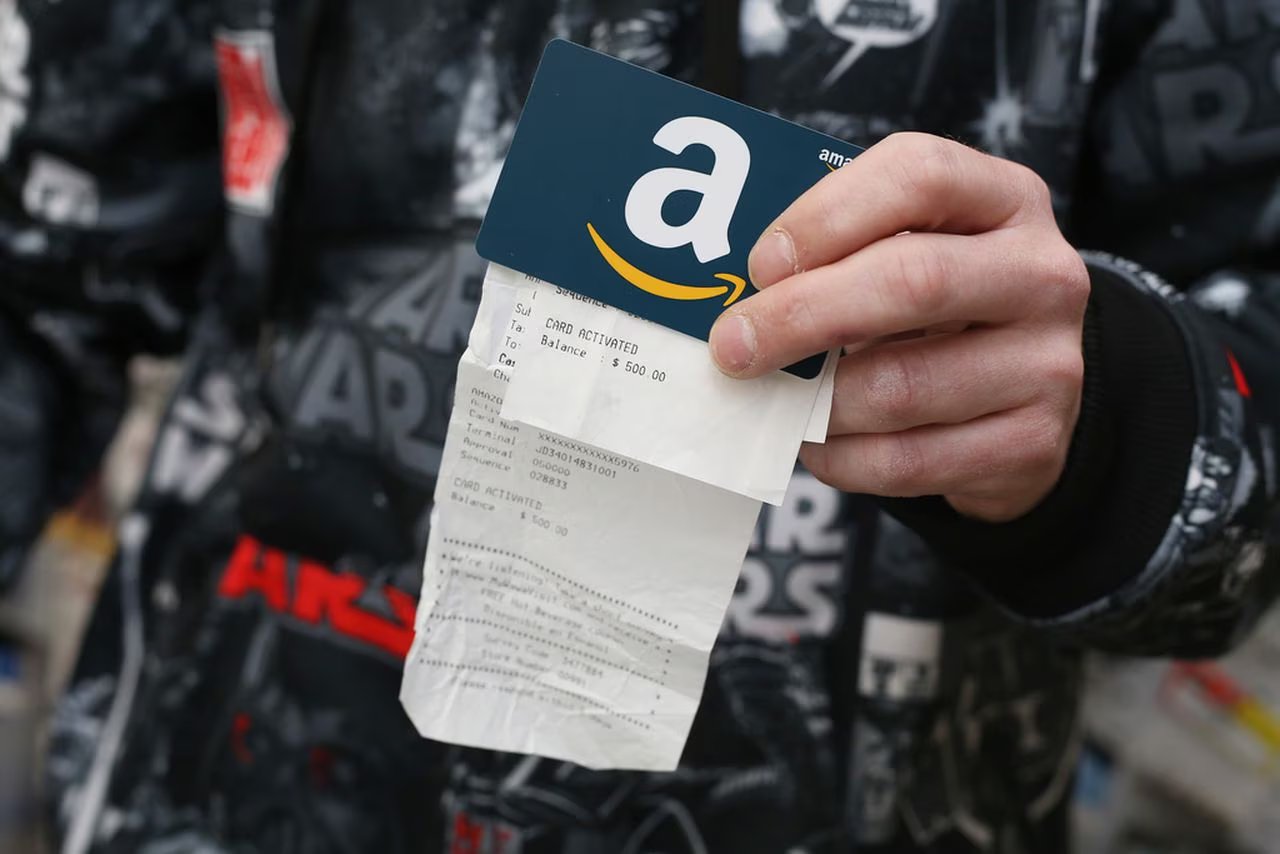Checking the Balance on Your Amazon Gift Card
If you have an Amazon gift card, it’s important to keep track of the remaining balance to make sure you’re aware of how much you have to spend. Fortunately, checking the balance on your Amazon gift card is a quick and easy process. Here’s how you can do it:
- Visit the Amazon website: Open your preferred web browser and go to the Amazon website. Ensure that you’re logged in to your Amazon account.
- Go to “Your Account”: Once you’re on the Amazon homepage, locate the “Your Account” tab at the top of the page. Click on it to access your account settings.
- Select “Gift Cards”: Within your account settings, you’ll find a section called “Gift Cards”. Click on this option to proceed.
- Choose “View Gift Card Balance”: Under the “Gift Cards” section, you’ll find several options related to gift cards. Look for the “View Gift Card Balance” option and click on it.
- Enter your gift card details: On the “View Gift Card Balance” page, you’ll be prompted to enter the gift card information. This typically includes the gift card number and the unique alphanumeric code.
- Click “Check”: Once you’ve entered the required information, hit the “Check” button to view your Amazon gift card balance.
After following these steps, you’ll be able to see the current balance on your Amazon gift card. Remember to check your balance regularly to ensure you have enough funds for your next purchase. If you have multiple gift cards, repeat the steps mentioned above for each card you wish to check the balance for.
Knowing the balance on your Amazon gift card is crucial for managing your spending and avoiding any surprises at the checkout. Whether you received the gift card as a present or purchased it yourself, keeping track of your remaining balance will help you make the most of your shopping experience on Amazon.
How to Redeem Your Amazon Gift Card
If you have an Amazon gift card, you’re in luck! Redeeming your Amazon gift card is a simple and straightforward process. Follow these steps to make the most of your gift:
- Visit the Amazon website: Open your preferred web browser and navigate to the Amazon site. Ensure that you’re logged in to your Amazon account or create a new account if you don’t have one already.
- Go to “Your Account”: Once you’re on the Amazon homepage, click on the “Your Account” tab located at the top of the page. This will take you to your account settings.
- Select “Gift Cards”: Within your account settings, you’ll find a section called “Gift Cards”. Click on this option to proceed.
- Choose “Redeem a Gift Card”: Under the “Gift Cards” section, you’ll see different options related to gift cards. Look for the “Redeem a Gift Card” option and click on it.
- Enter your gift card details: On the “Redeem a Gift Card” page, you’ll be prompted to enter the gift card information. This typically includes the gift card number and the unique alphanumeric code.
- Click “Apply to Your Balance”: After entering the required information, click on the “Apply to Your Balance” button. This will add the gift card amount to your Amazon account balance.
Once you’ve successfully redeemed your Amazon gift card, the funds will be available for you to use on future purchases. It’s important to note that the gift card balance will be applied automatically to eligible orders during the checkout process.
If you have multiple gift cards, you can repeat the steps mentioned above for each card to add their balances to your account. It’s a convenient way to consolidate all your gift card funds in one place.
Now that you know how to redeem your Amazon gift card, you can start making your desired purchases and enjoy the convenience of using your gift card balance to shop for a wide variety of products and services available on Amazon.
Using Your Amazon Gift Card for Online Shopping
One of the most common and convenient ways to utilize your Amazon gift card is for online shopping. With Amazon’s vast selection of products ranging from electronics to home goods, there’s something for everyone. Here’s how you can use your gift card for online shopping:
- Add items to your cart: Browse through the Amazon website and select the items you want to purchase. Click on the “Add to Cart” button to add them to your cart.
- Proceed to checkout: Once you’ve added all your desired items to the cart, click on the shopping cart icon at the top right corner of the page. Then, select the “Proceed to Checkout” button.
- Select your shipping address: If you have multiple addresses saved on your Amazon account, choose the one where you want your items to be delivered.
- Choose your payment method: On the payment page, you’ll find various payment options. Select “Gift Cards” as your payment method.
- Enter your gift card details: Enter the gift card number and the unique alphanumeric code in the specified fields. You can also choose to apply the entire balance or a specific amount from the gift card towards your purchase.
- Click “Apply”: Once you’ve entered the gift card information, click on the “Apply” button to apply the gift card balance to your order.
- Complete your purchase: After applying the gift card balance, review your order details and click on the “Place your order” button to complete your purchase.
By using your Amazon gift card for online shopping, you can enjoy the convenience of purchasing products from the comfort of your own home. The gift card balance will be automatically deducted from the total amount, making it a hassle-free payment option.
Remember, your gift card can be used for any eligible item on Amazon, so take advantage of the wide selection and make the most of your gift card by treating yourself or buying gifts for your loved ones.
Using Your Amazon Gift Card for Amazon Prime Memberships
If you have an Amazon gift card, you can use it to pay for an Amazon Prime membership. Amazon Prime offers a wide range of benefits, including fast and free shipping, access to streaming services, exclusive deals, and more. Here’s how you can use your gift card to subscribe to Amazon Prime:
- Visit the Amazon Prime webpage: Open your preferred web browser and go to the Amazon Prime webpage. Ensure that you’re logged in to your Amazon account.
- Click on “Start your 30-day free trial”: If you’re not already a Prime member, click on the “Start your 30-day free trial” button to begin the registration process.
- Follow the on-screen instructions: During the registration process, you’ll be prompted to enter your payment information. Instead of using a credit or debit card, select the option to “Redeem a Gift Card or Promotion Code.”
- Enter your gift card details: On the payment page, enter the gift card number and the unique alphanumeric code in the specified fields. Alternatively, you can select the option to apply the gift card balance to your Prime membership fee.
- Click on “Apply”: Once you’ve entered the gift card information, click on the “Apply” button to apply the gift card balance towards your Prime membership.
- Confirm your membership: After applying the gift card balance, review the details of your Amazon Prime membership. If everything looks correct, click on the “Start your 30-day free trial” or the “Start your paid membership” button to confirm.
Using your Amazon gift card for an Amazon Prime membership allows you to enjoy all the benefits of Prime without the need for a credit or debit card. Once your gift card balance has been applied, you’ll have access to faster shipping, exclusive deals, streaming services, and other perks that come with Amazon Prime.
Whether you’re new to Amazon Prime or looking to renew your membership, using your gift card is a convenient and easy way to enjoy the benefits of this popular service. Take advantage of fast shipping, unlimited streaming, and much more with your Amazon gift card.
Using Your Amazon Gift Card for Digital Content and Downloads
Did you know that you can use your Amazon gift card to purchase and download digital content? Whether you’re looking for e-books, music, movies, or apps, your gift card balance can be used to enjoy a wide range of digital content available on Amazon. Here’s how you can use your gift card for digital content and downloads:
- Visit the Amazon website: Open your preferred web browser and navigate to the Amazon website. Make sure you’re logged in to your Amazon account.
- Choose the digital content you want: Browse the digital categories, such as Kindle books, music, movies, or apps. Select the specific item you wish to purchase and download.
- Add the item to your cart: Click on the “Add to Cart” or “Buy Now” button to add the digital content to your cart.
- Proceed to checkout: Once you’ve added all the desired digital content to your cart, click on the shopping cart icon at the top right corner of the page. Then, select the “Proceed to Checkout” button.
- Select your payment method: On the payment page, choose “Gift Cards” as your payment method.
- Enter your gift card details: Enter the gift card number and the unique alphanumeric code in the specified fields. You can also choose to apply the entire balance or a specific amount from the gift card towards your purchase.
- Click “Apply”: Once you’ve entered the gift card information, click on the “Apply” button to apply the gift card balance to your order.
- Complete your purchase: Review your order details and click on the “Place your order” button to complete the purchase. The digital content will be available for download and enjoyment immediately.
By using your Amazon gift card for digital content and downloads, you can explore a vast library of e-books, music, movies, and apps, all without using your credit or debit card. Enjoy the convenience of digital entertainment and expand your digital collection with the help of your gift card balance.
Whether you’re an avid reader, a music enthusiast, or a movie buff, using your Amazon gift card for digital content and downloads allows you to indulge in your favorite entertainment without any extra charges. Start exploring the world of digital content using your gift card today!
Using Your Amazon Gift Card for Physical Products
If you prefer shopping for physical products, you’ll be pleased to know that your Amazon gift card can be used to purchase a wide variety of items. From electronics to home goods, clothing to kitchen appliances, Amazon offers an extensive selection of products to cater to your needs. Here’s how you can use your gift card for physical product purchases:
- Browse through the Amazon website: Open your web browser and visit the Amazon website. Ensure that you’re logged in to your Amazon account.
- Search for the product you want: Use the search bar or browse through the categories to find the specific physical product you’re interested in purchasing.
- Add the item to your cart: Once you’ve located the product, click on the “Add to Cart” button to add it to your shopping cart.
- Proceed to checkout: Click on the shopping cart icon at the top right corner of the page to proceed to checkout. Review the items in your cart and click on the “Proceed to Checkout” button.
- Select your shipping address: On the shipping page, choose the address where you want the item to be delivered. You can also add a new address if needed.
- Choose your payment method: On the payment page, select the option to use “Gift Cards” as your payment method.
- Enter your gift card details: Enter the gift card number and the unique alphanumeric code in the specified fields. Decide whether you want to apply the entire balance or a specific amount from the gift card towards your purchase.
- Click “Apply”: After entering the gift card information, click on the “Apply” button to use your gift card balance for the payment.
- Complete your purchase: Review your order details, including the total amount and the gift card balance applied. If everything is correct, click on the “Place your order” button to complete your purchase.
Using your Amazon gift card for physical product purchases gives you the freedom to choose from a vast range of products available on the platform. Whether you’re shopping for essentials or treating yourself to something special, your gift card balance can help make the purchase more convenient and cost-effective.
Make the most of your Amazon gift card by exploring the diverse selection of physical products and enjoy the benefits of doorstep delivery, reliable customer service, and easy returns. Enhance your shopping experience and discover new items with the help of your gift card balance!
Using Your Amazon Gift Card for Gift Cards
If you’re looking for a versatile and convenient gifting option, you can use your Amazon gift card to purchase gift cards for others. With a wide variety of options available, you can find the perfect gift card for any occasion. Here’s how you can use your gift card to buy gift cards on Amazon:
- Visit the Amazon website: Open your preferred web browser and navigate to the Amazon website. Make sure you’re logged in to your Amazon account.
- Search for gift cards: Use the search bar or go to the “Gift Cards” section on Amazon to browse through the available gift card options.
- Select the desired gift card: Choose the type of gift card you want to purchase, such as a specific store or restaurant, a digital gift card, or an Amazon.com gift card.
- Choose the gift card amount: Select the amount you want to load onto the gift card. The available options may vary depending on the specific gift card.
- Add the gift card to your cart: Click on the “Add to Cart” button to add the gift card to your shopping cart.
- Proceed to checkout: Once you’ve added all the desired gift cards to your cart, click on the shopping cart icon at the top right corner of the page. Then, select the “Proceed to Checkout” button.
- Select your payment method: On the payment page, choose “Gift Cards” as your payment method.
- Enter your gift card details: Enter the gift card number and the unique alphanumeric code in the specified fields. You can also choose to apply the entire balance or a specific amount from the gift card towards your purchase.
- Click “Apply”: After entering the gift card information, click on the “Apply” button to use your gift card balance for the payment.
- Complete your purchase: Review your order details and click on the “Place your order” button to complete your purchase. The gift cards will be delivered electronically or physically, depending on the chosen option.
By using your Amazon gift card for purchasing gift cards, you can give your loved ones the freedom to choose their own perfect gift. Amazon offers a wide range of gift card options, allowing recipients to enjoy their favorite products, experiences, or services.
Whether it’s for a birthday, holiday, or any other occasion, using your Amazon gift card to buy gift cards is a thoughtful and versatile way to spread joy and show your appreciation to those you care about.
Using Your Amazon Gift Card for Subscription Services
Did you know that you can use your Amazon gift card to pay for various subscription services available on the platform? From streaming services to online classes, your gift card balance can be utilized to access a wide range of subscription-based content. Here’s how you can use your gift card for subscription services on Amazon:
- Visit the Amazon website: Open your preferred web browser and go to the Amazon website. Make sure you’re logged in to your Amazon account.
- Explore the subscription services: Browse through the different subscription services available on Amazon, such as Amazon Prime Video, Amazon Music, Kindle Unlimited, or other third-party services.
- Select the desired subscription: Choose the subscription service you’re interested in and click on the “Subscribe” or “Join” button.
- Choose your subscription plan: Select the subscription plan that suits your needs, whether it’s a monthly, annual, or other available options.
- Proceed to checkout: Click on the “Proceed to Checkout” or similar button to proceed with the subscription purchase.
- Select your payment method: On the payment page, choose “Gift Cards” as your payment method.
- Enter your gift card details: Enter the gift card number and the unique alphanumeric code in the specified fields. Decide whether you want to apply the entire gift card balance or a specific amount towards your subscription purchase.
- Click “Apply”: After entering the gift card information, click on the “Apply” button to use your gift card balance for the payment.
- Complete your subscription purchase: Review your order details, including the subscription plan and the gift card balance applied. If everything looks good, click on the “Place your order” button to complete the subscription purchase.
By using your Amazon gift card for subscription services, you can enjoy access to a wide array of content and services without the need for a credit or debit card. Whether you’re looking to stream movies and TV shows, listen to music, or dive into a library of e-books, your gift card balance can enhance your digital entertainment experience.
Don’t forget to keep an eye on your gift card balance and recharge it as needed to maintain uninterrupted access to your favorite subscription services. Enjoy the convenience of using your gift card to enhance your online subscription experience on Amazon!
Using Your Amazon Gift Card for Amazon Fresh
If you’re looking to purchase groceries and household essentials, you can use your Amazon gift card to shop on Amazon Fresh. Amazon Fresh offers a convenient way to have fresh produce, pantry staples, and other everyday items delivered right to your doorstep. Here’s how you can use your gift card for Amazon Fresh:
- Visit the Amazon Fresh website: Open your preferred web browser and go to the Amazon Fresh website. Make sure you’re logged in to your Amazon account.
- Browse through the products: Explore the wide selection of groceries, fresh produce, dairy products, and household essentials available on Amazon Fresh.
- Add items to your cart: Click on the items you want to purchase and add them to your shopping cart.
- Proceed to checkout: Once you’ve added all the desired items to your cart, click on the shopping cart icon at the top right corner of the page. Then, select the “Proceed to Checkout” button.
- Select your delivery address: On the delivery page, choose the address where you want your Amazon Fresh order to be delivered. You can also add a new address if needed.
- Choose your payment method: On the payment page, select “Gift Cards” as your payment method.
- Enter your gift card details: Enter the gift card number and the unique alphanumeric code in the specified fields. Choose to apply the entire balance or a specific amount from the gift card towards your Amazon Fresh purchase.
- Click “Apply”: After entering the gift card information, click on the “Apply” button to use your gift card balance for the payment.
- Complete your purchase: Review your order details, including the total amount and the gift card balance applied. If everything is correct, click on the “Place your order” button to complete your Amazon Fresh purchase.
By using your Amazon gift card for Amazon Fresh, you can enjoy the convenience of grocery shopping without leaving your home. With a wide selection of fresh produce and essential groceries available, you can easily find all the items you need for your household.
Remember to keep track of your gift card balance and recharge it as needed to continue enjoying the hassle-free experience of ordering groceries and household essentials through Amazon Fresh. Start utilizing your gift card for Amazon Fresh and make the most of your online grocery shopping!
Using Your Amazon Gift Card for Whole Foods Market
If you’re a fan of Whole Foods Market, you’ll be delighted to know that you can use your Amazon gift card to shop at this renowned grocery store. Whole Foods Market offers high-quality organic and natural products, making it a go-to destination for health-conscious individuals. Here’s how you can use your gift card for Whole Foods Market:
- Visit your nearest Whole Foods Market store: Find the nearest Whole Foods Market location by using the store locator on their website or through the Amazon mobile app.
- Shop for your desired products: Browse through the aisles of Whole Foods Market and select the organic produce, natural pantry staples, and other items you wish to purchase.
- Proceed to checkout: Once you’ve gathered all your desired items, head to the checkout counter to pay for your groceries.
- Present your Amazon gift card: Inform the cashier that you’d like to use your Amazon gift card as payment. Provide them with the gift card details, including the gift card number and the unique alphanumeric code.
- Apply the gift card balance: The cashier will assist you in applying the balance from your gift card towards your total purchase amount. They may need to enter the gift card details into the system.
- Complete your purchase: Once the gift card balance has been applied, pay any remaining balance (if applicable) and finalize your purchase. You’ll receive a receipt for your records.
With your Amazon gift card, you can enjoy the convenience of shopping at Whole Foods Market while utilizing your gift card balance for payment. Experience the exceptional quality and variety that Whole Foods Market has to offer, knowing that your gift card makes the transaction smooth and straightforward.
Remember to keep track of your gift card balance and recharge it as needed to continue enjoying the benefits of using your gift card at Whole Foods Market. Whether you’re picking up fresh produce, dairy products, or other natural and organic items, make the most of your gift card during your Whole Foods Market shopping trips.
Using Your Amazon Gift Card for Audible Audiobooks
If you’re a fan of audiobooks, you’ll be thrilled to know that your Amazon gift card can be used to purchase audiobooks from Audible. Audible offers a vast library of audio content, including best-selling books, educational material, and engaging podcasts. Here’s how you can use your gift card for Audible audiobooks:
- Visit the Audible website or app: Open your preferred web browser and go to the Audible website or launch the Audible app on your mobile device.
- Browse the audiobook selection: Explore the wide range of audiobooks available on Audible. You can browse by genre, best sellers, new releases, or search for specific titles or authors.
- Select the audiobook you want: Once you’ve found an audiobook that interests you, click on the title to access its details and listen to a sample.
- Add the audiobook to your cart: Click on the “Add to Cart” or “Buy Now” button to add the audiobook to your shopping cart.
- Proceed to checkout: Once you’ve added all the desired audiobooks to your cart, click on the shopping cart icon to proceed to checkout.
- Choose your payment method: On the payment page, select “Gift Cards” as your payment method.
- Enter your gift card details: Enter the gift card number and the unique alphanumeric code in the specified fields. Decide whether you want to apply the entire gift card balance or a specific amount towards your Audiobook purchase.
- Click “Apply”: After entering the gift card information, click on the “Apply” button to use your gift card balance for the payment.
- Complete your purchase: Review your order details, including the total amount and the gift card balance applied. If everything is correct, click on the “Place your order” button to complete your purchase. The audiobook will be available for you to download and listen to.
Using your Amazon gift card for Audible allows you to access a vast collection of audiobooks and expand your literary horizons. Whether you’re a fan of fiction, non-fiction, self-help, or any other genre, Audible offers an extensive selection of titles narrated by talented voice artists.
Make the most of your gift card balance by immersing yourself in captivating stories, educational content, and thought-provoking podcasts through Audible. Enjoy the convenience of listening to your favorite books anytime, anywhere, with the help of your Amazon gift card.
Using Your Amazon Gift Card for Amazon Appstore
If you’re an avid user of mobile apps and games, you’ll be delighted to know that you can use your Amazon gift card to make purchases from the Amazon Appstore. The Amazon Appstore offers a wide variety of apps, including games, productivity tools, entertainment apps, and much more. Here’s how you can use your gift card for the Amazon Appstore:
- Open the Amazon Appstore: Launch the Amazon Appstore on your compatible mobile device. Ensure that you’re logged in to your Amazon account.
- Browse through the app selection: Explore the vast collection of apps available in different categories, such as games, utility, lifestyle, and more.
- Find the app you want to purchase: Search for a specific app or browse the curated lists to discover new and popular apps.
- Select the app and view details: Click on the app to access its details page. Check its description, features, and reviews to ensure it meets your requirements.
- Click on “Buy” or “Get” button: If the app is free, click on the “Get” button to download and install it. If it’s a paid app, click on the “Buy” button to proceed with the purchase.
- Choose your payment method: On the payment page, select “Gift Cards” as your payment method.
- Enter your gift card details: Enter the gift card number and the unique alphanumeric code in the specified fields. Decide whether you want to apply the entire gift card balance or a specific amount towards your app purchase.
- Click “Apply”: After entering the gift card information, click on the “Apply” button to use your gift card balance for the payment.
- Complete your purchase: Review your order details, including the total amount and the gift card balance applied. If everything is correct, click on the “Buy” or “Complete Purchase” button to proceed. The app will be downloaded and installed on your device.
By using your Amazon gift card for the Amazon Appstore, you can easily access and enjoy a wide range of apps and games on your mobile device. Whether you’re looking for entertainment, productivity, or utility, the Appstore offers a vast selection to cater to your needs.
Make the most of your gift card balance by discovering and downloading new apps and games that enhance your digital experience. Enjoy the convenience and variety that the Amazon Appstore provides, all with the help of your Amazon gift card.
Using Your Amazon Gift Card for Amazon Music
If you love listening to music, you can utilize your Amazon gift card to access a vast library of songs, albums, and playlists on Amazon Music. Amazon Music offers a wide range of options, including ad-free streaming, offline listening, and personalized recommendations. Here’s how you can use your gift card for Amazon Music:
- Visit the Amazon Music website or app: Open your preferred web browser and go to the Amazon Music website or launch the Amazon Music app on your mobile device.
- Explore the music library: Browse through the millions of songs and albums available on Amazon Music. You can search for specific artists, albums, or genres, or discover new music through curated playlists and recommendations.
- Select the music you want to listen to: Once you’ve found a song, album, or playlist you want to enjoy, click on it to access its details and start playing.
- Choose your Amazon Music plan: Amazon Music offers different subscription options, including Amazon Music Unlimited and Amazon Music HD. Select the plan that suits your preferences and click on the “Start your free trial” or “Subscribe” button.
- Proceed to the payment page: On the payment page, choose “Gift Cards” as your payment method.
- Enter your gift card details: Enter the gift card number and the unique alphanumeric code in the specified fields. Decide whether you want to apply the entire gift card balance or a specific amount towards your Amazon Music subscription.
- Click “Apply”: After entering the gift card information, click on the “Apply” button to use your gift card balance for the payment.
- Complete your subscription: Review your order details, including the total amount and the gift card balance applied. If everything is correct, click on the “Place your order” or “Subscribe” button to complete your Amazon Music subscription.
By using your Amazon gift card for Amazon Music, you can enjoy unlimited access to a vast selection of songs across various genres. Whether you prefer popular hits, classic favorites, or emerging artists, Amazon Music has something for everyone.
Take advantage of your gift card balance to enhance your music listening experience. Enjoy personalized recommendations, ad-free streaming, and the flexibility to listen to your favorite tracks anytime, anywhere with Amazon Music and your Amazon gift card.
Using Your Amazon Gift Card for Kindle Books and eBooks
If you’re a bookworm or love reading on-the-go, your Amazon gift card can be used to purchase Kindle books and eBooks. Amazon’s Kindle store offers an extensive selection of titles, from best-selling novels to self-help guides and educational materials. Here’s how you can use your gift card for Kindle books and eBooks:
- Visit the Kindle Store: Open your preferred web browser and go to the Kindle Store on Amazon. Ensure that you’re logged in to your Amazon account.
- Browse the book selection: Explore the vast library of Kindle books and eBooks available in various categories such as fiction, non-fiction, romance, mystery, and more. You can also search for specific titles or authors.
- Select the book you want to purchase: Once you’ve found a book that interests you, click on the title to access its details, read a sample, and check reviews to ensure it meets your preferences.
- Click on the “Buy Now” or “Add to Cart” button: Choose the desired format (eBook or physical book if available) and click on the “Buy Now” or “Add to Cart” button to add the book to your cart.
- Proceed to checkout: Once you’ve added all the desired books to your cart, click on the shopping cart icon at the top right corner of the page. Then, select the “Proceed to Checkout” button.
- Choose your payment method: On the payment page, select “Gift Cards” as your payment method.
- Enter your gift card details: Enter the gift card number and the unique alphanumeric code in the specified fields. Decide whether you want to apply the entire gift card balance or a specific amount towards your book purchase.
- Click “Apply”: After entering the gift card information, click on the “Apply” button to use your gift card balance for the payment.
- Complete your purchase: Review your order details, including the total amount and the gift card balance applied. If everything is correct, click on the “Place your order” button to complete your purchase. The eBook will be instantly available for you to download and read on your Kindle device or Kindle app.
By using your Amazon gift card for Kindle books and eBooks, you can expand your digital library and carry your favorite books wherever you go. Enjoy the convenience of reading on your Kindle device or Kindle app, with the help of your gift card balance.
Immerse yourself in different genres, indulge in captivating storylines, and explore a world of knowledge with the vast collection of Kindle books and eBooks available. Begin utilizing your gift card to enhance your reading experience and discover new literary adventures!
Using Your Amazon Gift Card for Amazon Fashion
If you love fashion and enjoy shopping for clothing, accessories, and more, you can utilize your Amazon gift card to indulge in the latest trends and styles available on Amazon Fashion. Amazon Fashion offers a diverse selection of clothing, footwear, jewelry, and other fashion items for men, women, and children. Here’s how you can use your gift card for Amazon Fashion:
- Visit the Amazon Fashion website: Open your preferred web browser and go to the Amazon Fashion website. Ensure that you’re logged in to your Amazon account.
- Browse the available fashion categories: Explore the different categories, such as Women’s Clothing, Men’s Clothing, Shoes, Jewelry, and more. You can also browse by brand, style, or specific items you’re looking for.
- Select the fashion item you wish to purchase: Once you’ve found a fashion item that catches your eye, click on it to access its details, product images, and available size and color options.
- Add the item to your cart: Choose the desired size and color, then click on the “Add to Cart” button to add the fashion item to your shopping cart.
- Proceed to checkout: Once you’ve added all the desired fashion items to your cart, click on the shopping cart icon at the top right corner of the page. Then, select the “Proceed to Checkout” button.
- Select your shipping address: On the shipping page, choose the address where you want your Amazon Fashion order to be delivered. You can also add a new address if needed.
- Choose your payment method: On the payment page, select “Gift Cards” as your payment method.
- Enter your gift card details: Enter the gift card number and the unique alphanumeric code in the specified fields. Decide whether you want to apply the entire gift card balance or a specific amount towards your Amazon Fashion purchase.
- Click “Apply”: After entering the gift card information, click on the “Apply” button to use your gift card balance for the payment.
- Complete your purchase: Review your order details, including the total amount and the gift card balance applied. If everything is correct, click on the “Place your order” button to complete your Amazon Fashion purchase. Your fashionable items will be on their way to you.
By using your Amazon gift card for Amazon Fashion, you can enhance your wardrobe and stay up-to-date with the latest fashion trends. From everyday essentials to special occasion outfits, Amazon Fashion offers a wide range of options to suit your personal style.
Utilize your gift card balance to express your individuality, explore new fashion trends, and enjoy the convenience of shopping for fashion items on Amazon. Elevate your style and refresh your wardrobe with the help of your Amazon gift card.
Using Your Amazon Gift Card for Prime Video
If you’re a fan of movies, TV shows, and original content, you can use your Amazon gift card to access an extensive library of entertainment on Prime Video. Prime Video offers a vast selection of streaming content, including popular films, binge-worthy TV series, and exclusive Amazon Originals. Here’s how you can use your gift card for Prime Video:
- Visit the Prime Video website or app: Open your preferred web browser and go to the Prime Video website or launch the Prime Video app on your compatible device. Ensure that you’re logged in to your Amazon account.
- Browse the available content: Explore the variety of movies, TV shows, and Amazon Originals available on Prime Video. You can browse by genre, new releases, or search for specific titles.
- Select the content you want to watch: Once you’ve found something that piques your interest, click on the title to access its details, watch trailers, and read reviews.
- Start watching: If the content is included with your Prime membership, click on the “Watch Now” button to start streaming. If it’s available for rental or purchase, select the appropriate option and proceed.
- Choose your payment method: On the payment page, select “Gift Cards” as your payment method.
- Enter your gift card details: Enter the gift card number and the unique alphanumeric code in the specified fields. Decide whether you want to apply the entire gift card balance or a specific amount towards your Prime Video purchase or rental.
- Click “Apply”: After entering the gift card information, click on the “Apply” button to use your gift card balance for the payment.
- Start watching your selected content: After completing the payment process, you can start streaming the selected movie, TV show, or Amazon Original on Prime Video.
By using your Amazon gift card for Prime Video, you can unlock a world of entertainment and immerse yourself in a wide variety of movies and TV shows. Whether you’re in the mood for a thrilling action movie, hilarious comedy, or gripping drama, Prime Video has something to suit every taste and mood.
Take advantage of your gift card balance to explore and stream the vast collection of content on Prime Video. Enjoy the convenience and flexibility of watching your favorite movies and TV shows anytime, anywhere with the help of your Amazon gift card.
Using Your Amazon Gift Card for Amazon Home Services
If you’re in need of professional home services, your Amazon gift card can be utilized to hire trusted service providers through Amazon Home Services. Whether you require help with cleaning, repairs, installations, or other household tasks, Amazon Home Services offers a convenient way to find and book qualified professionals. Here’s how you can use your gift card for Amazon Home Services:
- Visit the Amazon Home Services webpage: Open your preferred web browser and go to the Amazon Home Services webpage.
- Browse the available services: Explore the wide range of home services available, including cleaning, handyman services, plumbing, electrical work, and more. You can also search for specific services or providers in your area.
- Select the service you need: Once you’ve identified the service you require, click on it for more details, including pricing, ratings, and customer reviews.
- Choose your service provider: Select a trusted service provider from the available options. Consider factors such as experience, customer feedback, and pricing before making your decision.
- Click on “Book Now”: Once you’ve chosen your service provider, click on the “Book Now” or similar button to proceed with booking their services.
- Choose your preferred date and time: Select a convenient date and time slot for the service to be performed. Ensure that you provide any necessary information or access instructions for the service provider.
- Proceed to checkout: After confirming the appointment details, click on the “Proceed to Checkout” button to finalize the booking.
- Select your payment method: On the payment page, choose “Gift Cards” as your payment method.
- Enter your gift card details: Enter the gift card number and the unique alphanumeric code in the specified fields. Decide whether you want to apply the entire gift card balance or a specific amount towards the home service booking.
- Click “Apply”: After entering the gift card information, click on the “Apply” button to use your gift card balance for the payment.
- Complete your booking: Review the booking details, including the total amount and the gift card balance applied. If everything is correct, click on the “Place your order” or “Complete Booking” button to finalize the booking. You’ll receive confirmation of the appointment details and any additional instructions.
By using your Amazon gift card for Amazon Home Services, you can have peace of mind knowing that your home tasks and repairs are being handled by qualified professionals. Enjoy the convenience and reliability of booking trusted service providers through Amazon Home Services, with the help of your gift card balance.
Make the most of your gift card by hiring professionals who can help you maintain and improve your home. Whether you need assistance with routine tasks or specialized services, Amazon Home Services simplifies the process of finding and booking professionals, all while allowing you to use your gift card for payment.
Using Your Amazon Gift Card for Amazon Business
If you’re a business owner or frequently make business-related purchases, you can utilize your Amazon gift card to streamline your procurement process through Amazon Business. Amazon Business is a platform designed specifically to meet the needs of businesses, providing access to a wide range of products, exclusive business pricing, and convenient payment options. Here’s how you can use your gift card for Amazon Business:
- Visit the Amazon Business website: Open your preferred web browser and go to the Amazon Business website. Ensure that you’re logged in to your Amazon Business account.
- Search for the products you need: Use the search bar or browse through the product categories to find the items you require for your business. You can also take advantage of business-exclusive offers and discounts.
- Add the items to your cart: Click on the items you want to purchase and add them to your shopping cart. You can adjust quantities and options as necessary.
- Proceed to checkout: Once you’ve added all the desired items to your cart, click on the shopping cart icon at the top right corner of the page. Then, select the “Proceed to Checkout” button.
- Select your shipping address: On the shipping page, choose or enter the address where you want the items to be delivered.
- Choose your payment method: On the payment page, select “Gift Cards” as your payment method.
- Enter your gift card details: Enter the gift card number and the unique alphanumeric code in the specified fields. Decide whether you want to apply the entire gift card balance or a specific amount towards your Amazon Business purchase.
- Click “Apply”: After entering the gift card information, click on the “Apply” button to use your gift card balance for the payment.
- Complete your purchase: Review your order details, including the total amount and the gift card balance applied. If everything is correct, click on the “Place your order” button to complete your Amazon Business purchase. Your business supplies will be on their way to you.
By using your Amazon gift card for Amazon Business, you can efficiently manage your business purchases and take advantage of the wide range of products and business-specific features. Enjoy exclusive business pricing, convenient payment options, and fast delivery to support your business operations.
Maximize the value of your gift card balance by utilizing Amazon Business to streamline your procurement processes and optimize your business efficiencies. Take advantage of business benefits and make purchasing supplies and equipment simpler and more cost-effective.
Using Your Amazon Gift Card for Amazon Handmade
If you appreciate unique and handmade products, you can use your Amazon gift card to support artisans and craftsmen on Amazon Handmade. Amazon Handmade offers a curated selection of handcrafted items, including jewelry, home decor, clothing, and much more. Here’s how you can use your gift card for Amazon Handmade:
- Visit the Amazon Handmade website: Open your preferred web browser and go to the Amazon Handmade website. Ensure that you’re logged in to your Amazon account.
- Explore the handmade products: Browse through the diverse range of categories available on Amazon Handmade, such as jewelry, home decor, clothing, and personalized gifts. Discover unique creations made by artisans worldwide.
- Select the handmade item you wish to purchase: Once you’ve found a handmade product that catches your eye, click on it to access its details, including product images, descriptions, and customer reviews.
- Add the item to your cart: Choose the desired options, such as size or color, and click on the “Add to Cart” button to add the handmade item to your shopping cart.
- Proceed to checkout: Once you’ve added all the desired handmade items to your cart, click on the shopping cart icon at the top right corner of the page. Then, select the “Proceed to Checkout” button.
- Select your shipping address: On the shipping page, choose the address where you want the Amazon Handmade item to be delivered. You can also add a new address if needed.
- Choose your payment method: On the payment page, select “Gift Cards” as your payment method.
- Enter your gift card details: Enter the gift card number and the unique alphanumeric code in the specified fields. Decide whether you want to apply the entire gift card balance or a specific amount towards your Amazon Handmade purchase.
- Click “Apply”: After entering the gift card information, click on the “Apply” button to use your gift card balance for the payment.
- Complete your purchase: Review your order details, including the total amount and the gift card balance applied. If everything is correct, click on the “Place your order” button to finalize your Amazon Handmade purchase. Your unique handmade item will be on its way to you.
By using your Amazon gift card for Amazon Handmade, you support talented artisans and contribute to the preservation of traditional craftsmanship. Enjoy the satisfaction of owning one-of-a-kind, handcrafted items while utilizing your gift card balance for your purchase.
Embrace the beauty of handmade creations and add a special touch to your life with the help of Amazon Handmade and your Amazon gift card.