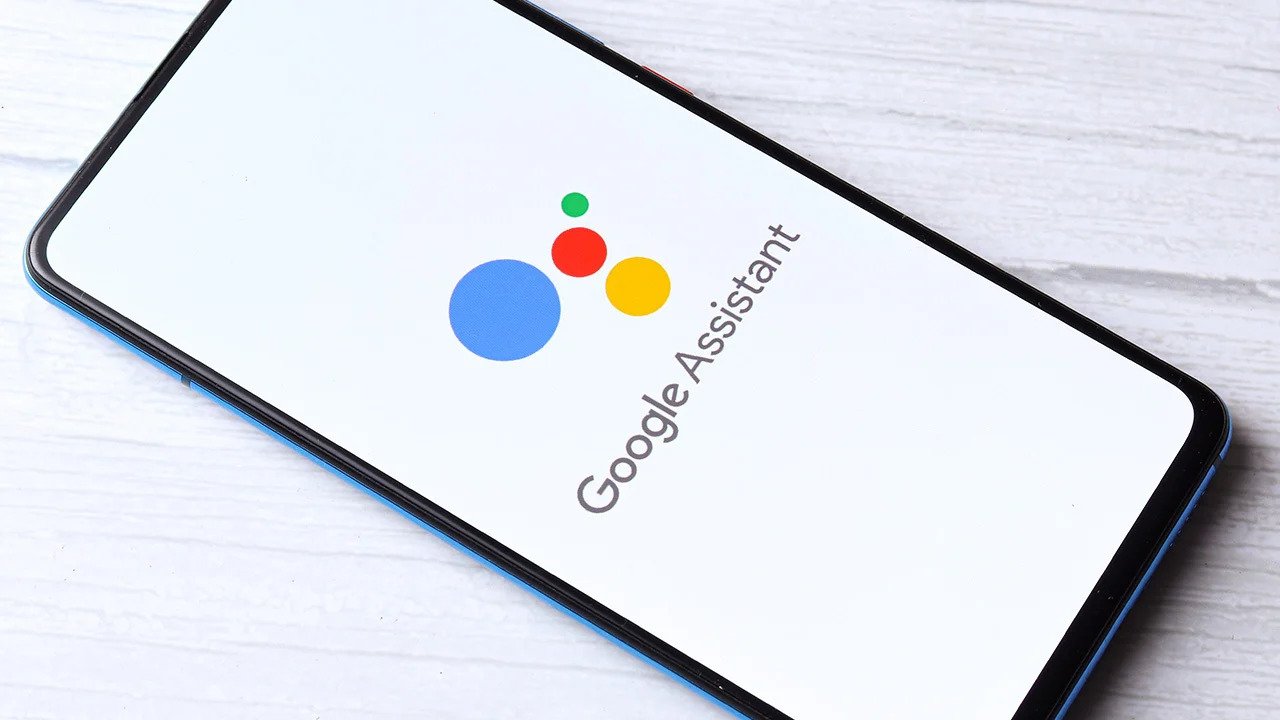Enable Voice Recognition
Voice recognition has become an integral part of our technological devices, making tasks easier and more convenient. If you want to train Google Voice Recognition for more accurate and efficient results, the first step is to enable the feature on your device. Whether you’re using a smartphone, tablet, or computer, enabling voice recognition is a straightforward process.
To enable voice recognition on your device, follow these simple steps:
- Go to the settings menu of your device.
- Look for the “Language and input” option and tap on it.
- Scroll down until you find the “Voice input” or “Speech recognition” option.
- Toggle the switch to enable the voice recognition feature.
Once voice recognition is enabled, you can now utilize the feature across various applications and functions. This includes voice-to-text typing, voice commands for virtual assistants, and more. By enabling voice recognition, you open up a world of possibilities and improve your overall user experience.
It’s important to note that some devices may have slightly different steps to enable voice recognition. For example, on Android phones, the setting may be located under “System” or “General Management.” On iPhones, it’s typically found under “Accessibility.” If you’re unsure about the specific steps for your device, refer to the manufacturer’s instructions or do a quick internet search for your device model.
Enabling voice recognition is the first step towards training Google Voice Recognition to understand and accurately interpret your voice commands. With the feature enabled, you’re now ready to move on to the next steps, which will further enhance the accuracy and efficiency of the voice recognition system.
Clear Background Noise
Background noise can significantly affect the accuracy of voice recognition systems. To ensure optimal performance, it’s crucial to minimize or eliminate any unnecessary noise when training Google Voice Recognition. Here are some tips to help you clear background noise:
- Choose a Quiet Environment: Find a quiet space where external noises such as traffic, loud conversations, or appliances are minimal.
- Close Doors and Windows: Shutting doors and windows can help reduce noise pollution from outside sources.
- Turn Off Noisy Devices: Before using voice recognition, ensure that devices such as TVs, radios, or fans are turned off to minimize interference.
- Use a Headset or Microphone: Using a headset with a built-in microphone or an external microphone can help isolate your voice and reduce background noise.
- Avoid Echoey Rooms: Rooms with hard surfaces can create echo and reverberation, making it difficult for voice recognition systems to accurately capture your voice. Choose a room with soft furnishing or use sound-absorbing materials.
In addition to these tips, there are also software solutions available that can help remove or reduce background noise during voice recognition. These noise cancellation tools can enhance the accuracy of voice recognition by isolating your voice and eliminating unwanted sounds.
By taking the necessary steps to clear background noise, you can drastically improve the performance of Google Voice Recognition. Clear communication leads to better accuracy, making voice recognition an efficient tool for various applications.
Speak Clearly and Slowly
When training Google Voice Recognition, it’s important to speak clearly and slowly to ensure accurate transcription and interpretation. Here are some tips to help you improve your speech clarity:
- Enunciate Your Words: Properly pronounce each word and pay attention to consonants and vowels.
- Avoid Slurring: Speak each word distinctly and avoid merging words together.
- Speak Loudly and Clearly: Project your voice and articulate your words to ensure that the microphone captures your voice accurately.
- Pause Between Phrases: Take short pauses between phrases to help the recognition system distinguish between different segments of speech.
- Avoid Background Talking: Minimize conversations or noises from others when using voice recognition to avoid confusion.
Speaking slowly and clearly allows the voice recognition system to accurately capture your words and phrases. It helps prevent misinterpretations and transcriptions errors that may occur due to fast or mumbled speech.
Remember, while speaking clearly and slowly is important, it’s also essential to maintain a natural and comfortable pace. Overly exaggerated or robotic speech may also impact the accuracy of the recognition system. Find the right balance between clarity and natural speech patterns.
By following these tips, you can train Google Voice Recognition to better understand your speech and improve the accuracy of voice transcriptions and commands. Practice speaking clearly and slowly until it becomes a habit, and you’ll notice a significant enhancement in the performance of the voice recognition system.
Use Correct Pronunciation
Using correct pronunciation is essential when training Google Voice Recognition to accurately interpret your voice commands or transcribe your speech. Proper pronunciation ensures that the system understands the words and phrases you are using. Here are some tips to help you use correct pronunciation:
- Consult Pronunciation Guides: If you’re unsure about how to pronounce a specific word or phrase, consult pronunciation guides available in dictionaries or online resources.
- Listen to Native Speakers: Pay attention to the pronunciation of words and phrases when listening to native speakers. Mimicking their pronunciation can help improve your own.
- Practice Difficult Sounds: Some sounds may be challenging to pronounce correctly. Focus on practicing those sounds to improve your overall pronunciation.
- Break Down Complex Words: If you encounter complex or unfamiliar words, break them down into smaller syllables and practice each syllable individually before putting them together.
- Use Speech Tools: Utilize speech-to-text tools or pronunciation apps that provide feedback on your pronunciation and suggest corrections.
Consistently using correct pronunciation when training Google Voice Recognition helps the system accurately understand your speech patterns and improves the accuracy of transcriptions and commands. By mastering pronunciation, you can effectively communicate with the voice recognition system and achieve better results.
It’s important to note that regional accents or dialects may affect the recognition accuracy. However, Google Voice Recognition is designed to adapt and learn from your speech patterns over time, improving accuracy as you use the system more frequently.
Take the time to practice and refine your pronunciation skills. The more you focus on correct pronunciation, the better the voice recognition system will understand and process your speech.
Use Short and Concise Phrases
When training Google Voice Recognition, using short and concise phrases can greatly improve the accuracy and efficiency of the system. Clear and to-the-point commands or queries allow the voice recognition software to quickly process and respond to your voice inputs. Here are some tips to help you use short and concise phrases:
- Avoid Long Sentences: Break down your thoughts into shorter sentences rather than using lengthy and complex ones.
- Focus on Keywords: Emphasize the important keywords in your phrases that convey the main message or action you want the system to perform.
- Eliminate Filler Words: Remove unnecessary filler words and phrases (e.g., “um,” “uh,” “like”) that can clutter your speech and confuse the recognition system.
- Be Direct and Specific: Clearly state exactly what you want the voice recognition system to do, making your intentions easily understandable.
- Avoid Repetition: Try to avoid repeating the same information within a single command. The system can interpret this as multiple conflicting commands.
By using short and concise phrases, you not only improve the accuracy of voice recognition but also save time and increase overall efficiency. Remember, brevity is key when it comes to training Google Voice Recognition to accurately interpret and execute your voice commands.
It’s important to note that being concise does not mean sacrificing clarity or context. While keeping your phrases short, ensure they still convey the necessary information for the system to understand and carry out your requests.
Practice using short and concise phrases to train Google Voice Recognition effectively. By doing so, you’ll be able to maximize the potential of voice recognition technology and enjoy a seamless and efficient user experience.
Improve Language Modeling
Language modeling plays a crucial role in training Google Voice Recognition and enhancing its accuracy in understanding and transcribing your speech. Language modeling involves improving the system’s understanding of sentence structures, grammar, and vocabulary. Here are some tips to help you improve language modeling:
- Use Correct Grammar: Focus on using proper grammar when speaking to train the recognition system to recognize and produce grammatically correct sentences.
- Expand Your Vocabulary: Continuously work on expanding your vocabulary to expose the voice recognition system to a wider range of words and phrases.
- Speak Naturally: While it’s important to emphasize clear pronunciation, try to speak in a natural and conversational manner. This allows the system to capture and understand the flow of your speech better.
- Read Aloud: Reading out loud from books, articles, or other written material can help expose the recognition system to various sentence structures and vocabulary.
- Use Different Sentence Types: Experiment with different sentence types such as declarative, interrogative, imperative, and exclamatory to train the system to recognize and interpret various sentence structures.
Improving language modeling is an ongoing process that requires consistent practice. The more accurately you speak and expose the system to proper grammar and vocabulary, the better it will become at understanding and transcribing your voice commands.
Additionally, Google Voice Recognition utilizes machine learning algorithms that adapt and improve over time. The more you use the system, the better it becomes at learning and modeling your specific speech patterns.
By consciously focusing on improving language modeling, you can significantly enhance the accuracy and performance of Google Voice Recognition, delivering better results and a more seamless voice-activated experience.
Train Voice Match
Training voice match is a valuable feature of Google Voice Recognition that allows the system to recognize and distinguish your voice from others. This personalized voice recognition ensures that the system responds accurately to your commands and queries. Here’s how you can train voice match:
- Access Voice Match Settings: Open the Google Assistant settings on your device and find the Voice Match or Voice Recognition section.
- Set Up Voice Match: Follow the on-screen instructions to set up your voice match profile. This usually involves speaking a series of phrases to create a voice model.
- Repeat the Process: To further enhance voice recognition accuracy, repeat the voice match process in different environments or circumstances. This helps the system adapt to various ambient noise levels and speech patterns.
Through voice match training, Google Voice Recognition becomes attuned to your unique vocal characteristics, making it more accurate in understanding and responding to your voice commands. It also provides an added layer of security by ensuring that unauthorized users cannot access personal information through voice commands.
During the voice match training process, it’s important to speak naturally in your usual tone and volume. This helps the system create an accurate voice model that reflects your typical speech patterns.
Remember, training voice match may require multiple sessions to fine-tune the system’s recognition capabilities. Regularly updating and retraining your voice match settings can further improve accuracy over time.
By taking the time to train voice match, you enhance the personalization and accuracy of Google Voice Recognition, ensuring that the system responds appropriately to your voice commands and matches your specific speech patterns.
Correct Recognition Errors
Even with the advancements in voice recognition technology, recognition errors may still occur. However, there are steps you can take to help correct and improve the accuracy of Google Voice Recognition. Here are some tips for addressing recognition errors:
- Edit Misinterpreted Text: If the system transcribes your speech incorrectly, review the text and make corrections manually. This helps the system learn and adapt to your speech patterns.
- Provide Contextual Clues: If the recognition system consistently misunderstands certain phrases or commands, try incorporating additional contextual clues to help it accurately interpret your intentions.
- Use Alternative Phrasing: If your initial command is not recognized correctly, try rephrasing it using different words or sentence structures. This can often help the system understand what you’re asking for.
- Speak Directly into the Microphone: Ensure that you speak directly and clearly into the microphone of your device. This reduces the chances of the system mishearing or misinterpreting your voice.
- Update Language Model: If you find consistent recognition errors for specific words or phrases, check if there are any updates available for the voice recognition software or update your device’s language model to ensure the latest improvements are applied.
It’s important to note that the accuracy of Google Voice Recognition may vary depending on factors such as ambient noise, microphone quality, and regional accents. However, continuous usage and addressing recognition errors can help the system adapt and improve over time.
Additionally, providing feedback to Google about recognition errors can contribute to further advancements in the technology and help address common issues. Most voice recognition systems have feedback mechanisms to report errors and provide suggestions for improvement.
By being proactive in correcting recognition errors, you contribute to the ongoing refinement and enhancement of Google Voice Recognition, resulting in improved accuracy and a more seamless user experience.
Practice and Be Patient
Training Google Voice Recognition to accurately understand and interpret your voice commands takes time and practice. It’s important to be patient and persistent in your efforts to achieve optimal results. Here are some key points to keep in mind:
- Consistent Usage: The more you use voice recognition technology, the better it adapts to your speech patterns and improves in accurately understanding your commands.
- Regular Training: Set aside dedicated time to practice using voice recognition and train the system. This helps familiarize yourself with the capabilities and limitations of the technology.
- Repeat Commands: If a command is not recognized correctly, repeat it instead of giving up. Repeating the command in a clear and deliberate manner can help the system better understand your intentions.
- Experiment and Learn: Embrace the learning process and experiment with different phrasings and approaches. Discover what works best for you and allows the system to comprehend your commands accurately.
- Stay Up to Date: Keep an eye out for software updates or improvements to the voice recognition system. Regularly updating your device and the associated software can lead to advancements and enhanced performance.
It’s essential to remember that voice recognition technology is continuously evolving, and there may be occasional hiccups or limitations. By staying patient, persistent, and open to learning, you can adapt and maximize the benefits of Google Voice Recognition.
Additionally, actively engaging with online communities or forums dedicated to voice recognition can provide valuable insights and opportunities to learn from others’ experiences.
With practice and patience, you can harness the power of voice recognition technology and enjoy the convenience and efficiency it offers. As you become more familiar with the system and its capabilities, you’ll be able to navigate through tasks seamlessly, improving productivity and enhancing your overall user experience.