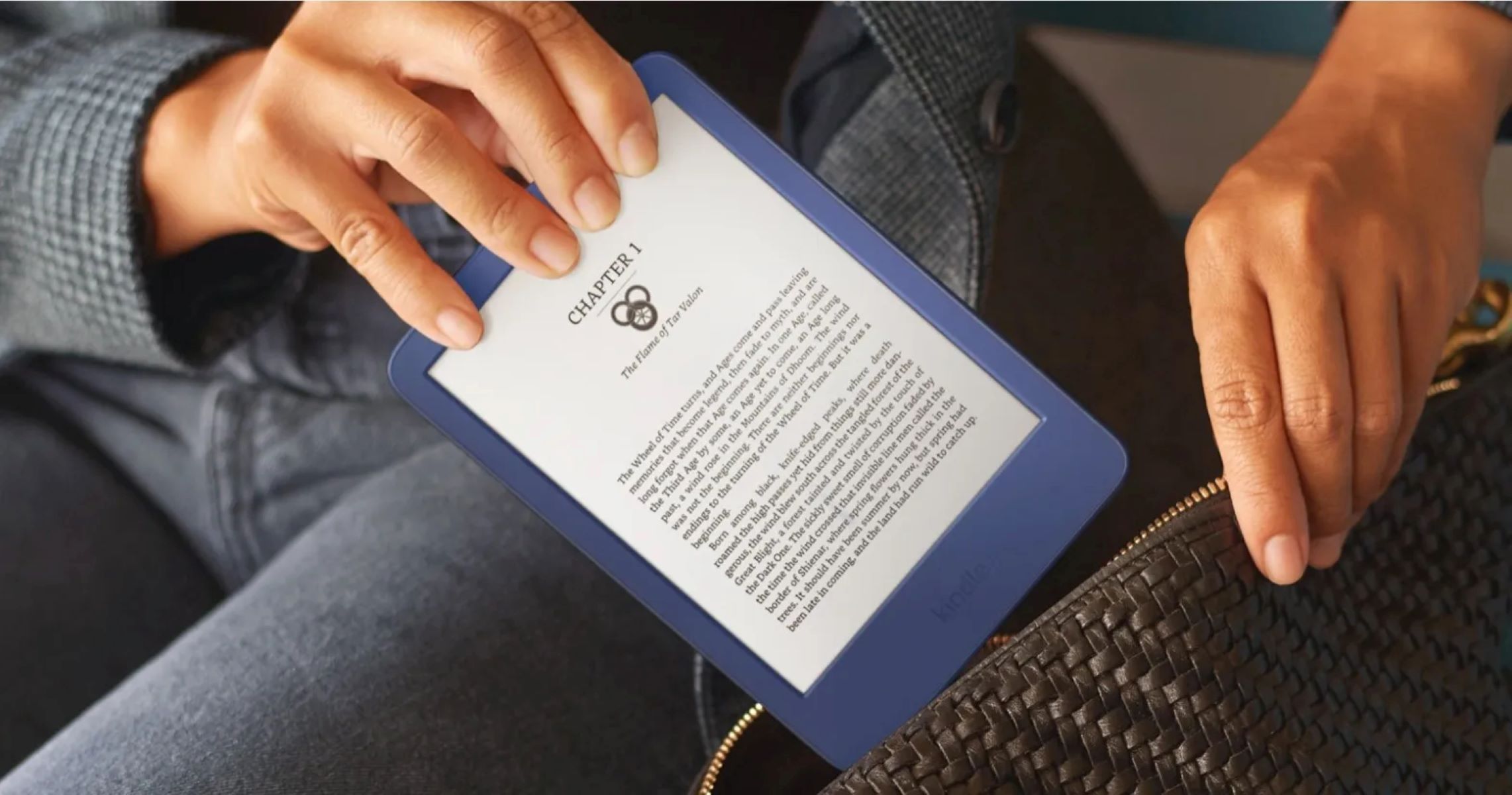Reasons for not seeing pre-ordered Kindle books
Pre-ordering Kindle books is a convenient way to ensure that you have the latest releases from your favorite authors delivered to your Kindle device or app as soon as they become available. However, you may encounter situations where you can’t find your pre-ordered books. Here are a few reasons why this might happen:
- Release Date: One possible reason for not seeing your pre-ordered Kindle book is that the release date has not yet arrived. Publishers determine the release dates for their books, and sometimes there may be delays or changes in the publication schedule. Double-check the release date and ensure that it has passed.
- Delivery Method: Another reason could be related to the delivery method you chose for your pre-order. Depending on your device or app settings, you may have selected to have pre-ordered books delivered to a different device or app. Confirm that you’re checking the correct device or app for your pre-ordered books.
- Syncing Issues: If you have multiple Kindle devices or apps, it’s crucial to ensure that they are all synced properly. Sometimes, pre-ordered books might not appear if there is a syncing issue. Try manually syncing your devices or apps to see if that resolves the problem.
- Account Issue: It’s also worth checking if there are any account-related problems. Make sure that you are signed in with the correct Amazon account that you used to pre-order the Kindle book. Additionally, verify that your payment method is up to date and valid.
By investigating these possible reasons, you can often locate your pre-ordered Kindle books without any further issues. However, if none of these solutions work, don’t hesitate to contact Amazon customer support for further assistance in resolving the problem.
Checking your Amazon account for pre-ordered Kindle books
If you have pre-ordered Kindle books but can’t seem to find them on your device or app, one of the first steps is to check your Amazon account. Here’s how you can do it:
- Visit Amazon: Open your web browser and go to the Amazon website.
- Sign in: Click on the “Sign In” button located at the top right corner of the page. Enter your Amazon account credentials and click “Sign In.”
- Go to Your Account: Once you are signed in, hover over the “Account & Lists” option in the top right corner and click on “Your Account” from the drop-down menu.
- Access Your Orders: On the “Your Account” page, scroll down to the “Digital content and devices” section and click on “Content and Devices.”
- View Your Pre-orders: In the “Content and Devices” section, make sure you are in the “Content” tab. Look for the “Show” drop-down menu and select “Pre-orders” to filter the list of items.
- Verify Delivery Date: Once you have filtered the list to show pre-orders, check the delivery date of each book listed. Ensure that the delivery date has already passed.
By following these steps, you can easily access your pre-ordered Kindle books in your Amazon account. Once you have confirmed the delivery date has passed, you can proceed to check your Kindle device or app to ensure proper syncing and delivery of your pre-ordered books. If you still can’t find your books, refer to the next sections for instructions on locating pre-ordered Kindle books on different devices and apps.
Accessing pre-ordered Kindle books on a Kindle e-reader
If you have pre-ordered Kindle books and want to read them on your Kindle e-reader, here’s how you can do it:
- Ensure Internet Connection: Make sure your Kindle e-reader is connected to the internet either through Wi-Fi or a cellular network. This is essential for syncing and downloading your pre-ordered books.
- Sync Your Device: On your Kindle e-reader, go to the home screen and tap the “Menu” button. Select “Sync and Check for Items” to ensure your device is synced with your Amazon account.
- Check Library: After syncing, go to your e-reader’s home screen and navigate to the “Library” section. Look for the “All” or “Downloaded” tab to view your books.
- Sort by Recent: If you have a large collection of books, you can sort them by most recent to quickly locate your pre-ordered books. On the library page, select the “Sort” option and choose “Recent” or “Most Recent” to organize your books accordingly.
- Find Pre-Ordered Books: Look for your pre-ordered books in the library. These books should have a “New” or “Pre-order” badge on the cover image, indicating that they are available to be read.
- Open and Read: Select the pre-ordered book you want to read by tapping on its cover image. The book will open, and you can start reading it on your Kindle e-reader.
By following these steps, you can easily access and read your pre-ordered Kindle books on your Kindle e-reader. Remember to sync your device regularly to ensure that any new pre-orders are delivered and available for reading on your Kindle device.
Finding pre-ordered Kindle books on the Kindle app
If you have pre-ordered Kindle books and want to access them on the Kindle app installed on your mobile device or tablet, here’s how you can do it:
- Open the Kindle App: Locate and open the Kindle app on your mobile device or tablet. Ensure that you are logged in with the same Amazon account used to pre-order the books.
- Sync Your App: Tap the menu icon (usually represented by three horizontal lines) in the top left or right corner of the app’s screen. From the menu, select “Sync” or “Sync and Check for New Items” to ensure your app is synced with your Amazon account.
- Access Your Library: Once your app is synced, tap on the “Library” or “Home” tab to view your collection of Kindle books.
- Sort by Recent: If you have a large number of books, you can sort them by most recent to quickly find your pre-ordered books. Look for a “Sort” or “Filter” option, and choose to sort by “Recent” or “Most Recent.”
- Locate Pre-Ordered Books: Scroll through your library or use the search function to find your pre-ordered books. They should be marked with a “New” or “Pre-order” badge, indicating that they are ready to be read.
- Open and Read: Tap on the cover image of the pre-ordered book you want to read. The book will open, and you can start reading it on your Kindle app.
By following these steps, you can easily locate and access your pre-ordered Kindle books on the Kindle app. Remember to sync your app regularly to ensure that any new pre-orders are delivered and available for reading on your mobile device or tablet.
Locating pre-ordered Kindle books on Kindle Cloud Reader
If you have pre-ordered Kindle books and want to read them using Kindle Cloud Reader, here’s how you can locate them:
- Access Kindle Cloud Reader: Open your web browser and go to the Kindle Cloud Reader website (read.amazon.com).
- Sign in: Enter your Amazon account login credentials to sign in to Kindle Cloud Reader. Make sure you are using the same Amazon account that you used to pre-order the books.
- Sync Your Account: Once signed in, Kindle Cloud Reader will automatically sync your account to display your entire Kindle library.
- Select Your Library: On the left-hand side of the screen, click on “Library” to view all your Kindle books.
- Filter by Pre-Orders: Look for the “Show” drop-down menu at the top of the library page. Click on it and choose “Pre-Orders” to filter the list and display only your pre-ordered books.
- Identify Pre-Ordered Books: Your pre-ordered books will be marked with a “New” or “Pre-order” badge, indicating that they are available to be read.
- Open and Read: Click on the cover image of the pre-ordered book you want to read. The book will open, and you can start reading it using Kindle Cloud Reader.
By following these steps, you can easily locate and access your pre-ordered Kindle books on Kindle Cloud Reader. Remember to sync your account regularly to ensure that any new pre-orders are delivered and available for reading on Kindle Cloud Reader.
Syncing your Kindle devices and apps to see pre-ordered books
To ensure that your pre-ordered Kindle books are visible on all your Kindle devices and apps, it’s essential to keep them synced. Here’s how you can do it:
- Connect to Wi-Fi: Make sure that your Kindle devices or apps are connected to a Wi-Fi network. This will enable them to sync with your Amazon account.
- Sync Your Devices and Apps: On each device or app, go to the settings or options menu and look for a “Sync” or “Sync and Check for New Items” option. Select it to initiate the syncing process.
- Wait for Syncing to Complete: Give your devices and apps some time to sync with your Amazon account. This process ensures that any pre-ordered books are delivered to all your devices and apps.
- Check Your Libraries: After syncing, go to the library or home screen of each device or app to view your collection of Kindle books.
- Look for Pre-Ordered Books: Scroll through the library or use any available filters to locate your pre-ordered books. They should be marked with a “New” or “Pre-order” badge.
- Open and Read: Tap on the cover image of a pre-ordered book to open and start reading it on the device or app.
By regularly syncing your Kindle devices and apps, you can ensure that all your pre-ordered books are available across all your devices for convenient access and reading. Keep in mind that syncing can take a few moments, so be patient and allow the process to complete before checking for your pre-ordered books.
Troubleshooting common issues with pre-ordered Kindle books
While pre-ordering Kindle books is usually a seamless process, you may occasionally encounter some common issues. Here are a few troubleshooting steps to help resolve these problems:
- Check Internet Connection: Ensure that you have a stable internet connection on your device or app. Slow or intermittent internet can result in syncing and delivery issues.
- Restart Device or App: Sometimes, a simple restart can resolve minor glitches. Try restarting your Kindle device or closing and reopening the Kindle app to see if it resolves the issue.
- Verify Payment Method: If you are unable to see your pre-ordered books, check your Amazon account payment settings. Ensure that your payment method is valid and up to date.
- Update Kindle Software: Outdated software can sometimes cause compatibility issues. Check for any available software updates for your Kindle device or app and install them accordingly.
- Contact Amazon Support: If none of the above solutions work, don’t hesitate to reach out to Amazon customer support for further assistance. They have dedicated support channels to help troubleshoot specific problems with pre-ordered Kindle books.
By following these troubleshooting steps, you should be able to resolve most common issues with pre-ordered Kindle books. Remember to double-check your internet connection, payment settings, and device software before seeking further assistance.