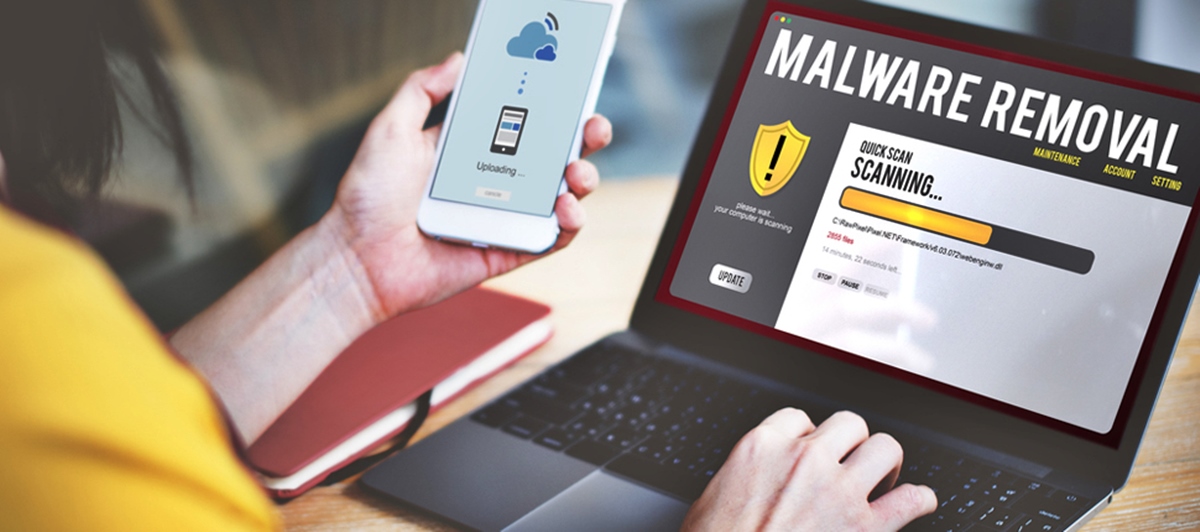Common Signs of Malware Infection
Malware infections can have detrimental effects on your computer’s performance and security. It is crucial to recognize the common signs of malware infections to protect your sensitive data and ensure the smooth functioning of your system. Here are some telltale signs that your computer may be infected with malware:
- Slow Performance: If your computer suddenly becomes sluggish or takes an unusually long time to load programs and files, it may be a sign of malware infection. Malicious software can consume system resources, resulting in decreased speed and overall performance.
- Unwanted Pop-ups: Pop-up ads that appear frequently, even when you are not browsing the web, could indicate the presence of malware. These pop-ups often promote dubious products or services and are designed to generate revenue for the malware authors.
- Unusual System Behavior: If you notice strange behavior, such as programs crashing, settings changing without your permission, or the appearance of unfamiliar icons on your desktop, it may be a sign of malware. Malicious software can alter system configurations, leading to unpredictable and abnormal system behavior.
- Unexpected Error Messages: Constantly encountering error messages, especially ones that you have not seen before, might be a clear indicator of a malware infection. These error messages can appear when launching programs, accessing files, or performing routine tasks.
- Internet Connectivity Issues: Malware can interfere with your internet connectivity and cause intermittent connection problems. If you experience frequent disconnections, slow browsing speeds, or redirection to unfamiliar websites, it could be a sign of malware activity.
- Missing or Modified Files: Malware can delete, encrypt, or modify your files without your consent. If you notice missing or corrupted files, unexpected file extensions, or changes in file sizes, it is crucial to investigate further for possible malware infections.
- Excessive Network Activity: Unusually high network activity, even when you are not actively using the internet, can be a sign of malware. Malicious software often communicates with remote servers or performs malicious activities in the background, leading to increased network traffic.
- Disabled Security Software: If your antivirus or firewall software suddenly becomes disabled or stops working correctly without your intervention, it could be due to malware tampering. Some malware is designed to disable security measures to avoid detection and removal.
- Unexpected System Restart: If your computer restarts unexpectedly or shuts down without any apparent reason, it may be a sign of malware. Malware can manipulate system settings and initiate forced restarts as part of its malicious activities.
If you encounter any of these signs, it is essential to take immediate action to scan and remove any malware present on your computer. Neglecting these warning signs can result in further system damage, data loss, or even identity theft. In the following sections, we will explore different methods to scan and remove malware effectively.
Understanding Different Types of Malware
Malware is an umbrella term that encompasses various malicious software designed to infiltrate and damage computers, networks, and data. Understanding the different types of malware is crucial in combating these threats effectively. Let’s take a closer look at some common types of malware:
- Viruses: Viruses are self-replicating programs that attach themselves to clean files and spread across systems. They can cause damage, steal information, or disrupt system functionality. Viruses often require human intervention to propagate, such as executing an infected file or opening a malicious email attachment.
- Worms: Worms are standalone programs that replicate and spread through networks, exploiting vulnerabilities in operating systems or software. Unlike viruses, worms do not require human intervention to propagate. They can consume network resources, slow down systems, and deliver payloads such as additional malware or spam.
- Trojans: Trojans disguise themselves as legitimate software or files to deceive users into installing them. Once installed, they perform malicious activities, such as stealing personal information, damaging data, or providing unauthorized access to the attacker. Trojans often rely on social engineering techniques to trick users into executing them.
- Ransomware: Ransomware encrypts data on infected systems and demands a ransom to restore access. It typically spreads through malicious email attachments, infected websites, or exploit kits. Ransomware attacks can have severe consequences, leading to data loss, financial loss, and disruption of critical services.
- Adware: Adware is a type of malware that displays unwanted advertisements on infected systems. While not inherently malicious, adware can degrade system performance, track user activities, and lead to privacy concerns. Adware often comes bundled with free software downloads or is disguised as browser extensions.
- Spyware: Spyware secretly monitors and collects information about a user’s activities without consent. It can capture keystrokes, record browsing habits, steal login credentials, and relay sensitive data to third parties. Spyware often enters systems through malicious downloads, infected websites, or phishing emails.
- Keyloggers: Keyloggers record keystrokes on infected computers, capturing sensitive information such as passwords, credit card details, and personal data. These keystrokes are then transmitted to the attacker who exploits the information for fraudulent activities. Keyloggers can be delivered through malware, phishing emails, or USB devices.
- Rootkits: Rootkits are stealthy malware designed to gain unauthorized access and control over a system. They hide themselves from detection by modifying system files and processes, making them difficult to detect and remove. Rootkits often enable attackers to maintain persistent access for further malicious activities.
- Botnets: Botnets are networks of infected computers controlled by a central command and control server. They are used to launch coordinated attacks, perform distributed denial-of-service (DDoS) attacks, send spam emails, or mine cryptocurrency. Infected computers become part of the botnet without the user’s knowledge.
Understanding these different types of malware will help you identify specific threats and employ appropriate security measures. In the next sections, we will explore various methods to scan and remove malware from your computer effectively.
Importance of Regularly Scanning for Malware
Regularly scanning your computer for malware is crucial for maintaining the security and integrity of your system. Malware can cause significant damage to your files, compromise your personal information, and disrupt the overall performance of your computer. Here are some reasons why regular malware scanning is important:
- Early Detection: Regular scanning allows for the early detection of any potential malware infections. Malicious software often operates covertly, attempting to hide its presence and evade detection. By regularly scanning your system, you increase the chances of detecting malware before it has a chance to spread and cause damage.
- Protection Against Evolving Threats: Malware is constantly evolving, with new variants and techniques emerging regularly. Keeping your antivirus software up to date and performing regular scans ensures that you have the latest malware signatures and protection against the latest threats. Regular scanning helps safeguard your computer against new and emerging malware strains.
- Prevention of Data Loss: Malware can delete, encrypt, or corrupt your files, leading to irreversible data loss. Regularly scanning your computer allows you to identify and remove any malware that may be targeting your files. By doing so, you reduce the risk of losing important documents, cherished photos, or valuable business data.
- Protection of Personal Information: Malware often aims to steal sensitive personal information, including usernames, passwords, credit card details, and social security numbers. Regular scans can detect and remove keyloggers, spyware, and other malicious software designed to capture your personal data. This helps protect your privacy and prevents identity theft.
- Enhanced System Performance: Malware can significantly impact your computer’s performance, causing it to become slow, unresponsive, or unstable. Regular scanning and removal of malware help optimize system resources and improve overall performance. By eliminating the resource-hungry processes associated with malware, you can enjoy a faster and smoother computing experience.
It is important to note that regular scanning should be accompanied by proactive measures such as keeping your operating system and software up to date, practicing safe browsing habits, and being cautious of email attachments and downloads from untrusted sources. These additional steps, combined with regular scanning, provide a comprehensive defense against malware threats.
By prioritizing regular malware scanning and taking proactive security measures, you can minimize the risk of malware infections, protect your sensitive information, and ensure the optimal performance of your computer. In the following sections, we will explore various methods for scanning and removing malware effectively.
Manual Methods for Scanning and Removing Malware
While antivirus software is the most common and effective method for scanning and removing malware, there are also manual methods that can be used as a supplementary approach. These manual methods can be handy in situations where antivirus software might not be available or unable to detect certain types of malware. Here are a few manual methods for scanning and removing malware:
- Task Manager: Launch the Task Manager (Ctrl + Shift + Esc on Windows or Command + Option + Esc on Mac) to identify any suspicious processes running on your system. Look for processes with unfamiliar or random names, especially those consuming high CPU or memory usage. End these processes to stop the malicious activity temporarily.
- Safe Mode Scanning: Restart your computer in Safe Mode and perform a manual scan for malware. Safe Mode loads only essential system files, which can help in isolating the malware and preventing it from running. In Safe Mode, run a full scan using your antivirus software or use various malware removal tools specifically designed for this mode.
- Browser Extensions and Plugins: Malware often targets web browsers through malicious extensions or plugins. Check your web browser’s extensions and plugins list and remove any suspicious or unfamiliar ones. Disable or uninstall extensions that you don’t recognize or those that have poor reviews or ratings.
- Hosts File: The hosts file on your computer maps domain names to IP addresses. Malware can modify this file to redirect your web traffic to malicious websites. To check your hosts file, navigate to the following location: C:\Windows\System32\drivers\etc\hosts (on Windows) or /etc/hosts (on Mac/Linux). Open the file using a text editor and look for any unauthorized or suspicious entries. Delete these entries and save the file.
- Registry Editor: The Windows Registry stores configuration settings and information for the operating system and installed applications. Malware can modify or create malicious entries in the registry. Launch the Registry Editor (regedit) and navigate to the following locations to search for and delete suspicious entries:
- HKEY_CURRENT_USER\Software
- HKEY_LOCAL_MACHINE\Software
- HKEY_CURRENT_USER\Microsoft\Windows\CurrentVersion\Run
- HKEY_LOCAL_MACHINE\SOFTWARE\Microsoft\Windows\CurrentVersion\Run
Caution: Editing the registry can be risky, so make sure to back up your registry before making any changes. If you are not familiar with the registry editor, it is best to seek guidance from a knowledgeable source or use automated tools.
It’s important to note that manual methods have their limitations. They may not be as comprehensive or effective as dedicated antivirus software. Therefore, it is always recommended to have reliable antivirus software installed and regularly updated to provide real-time protection and automated scanning. Manual methods can serve as a complementary approach for additional checks and troubleshooting.
In the next sections, we will explore the use of antivirus software, online malware scanners, and other tools to enhance the malware scanning and removal process.
Using Antivirus Software to Scan for Malware
Antivirus software is a vital tool in scanning and removing malware from your computer. It offers real-time protection, regular system scans, and a comprehensive malware detection and removal process. Here are the steps to effectively use antivirus software for scanning and removing malware:
- Install a Reliable Antivirus Software: Choose a reputable antivirus software that suits your needs and install it on your computer. Ensure that the antivirus software is from a trusted vendor and regularly updated to stay current with the latest malware threats.
- Update the Antivirus Software: Before performing a malware scan, make sure to update your antivirus software to ensure it has the latest virus definitions and security patches. This step will enhance the software’s effectiveness in detecting and removing the newest malware threats.
- Perform a Full System Scan: Open the antivirus software and initiate a full system scan. A full scan will thoroughly examine all files, folders, and potential hiding places for malware. The duration of the scan will depend on the size of your hard drive and the number of files present. You may choose to run a quick scan for a faster but less extensive evaluation.
- Review Scan Results: Once the scan is complete, carefully review the scan results. The antivirus software will categorize any detected threats as malware, viruses, Trojans, or other types of malicious software. Examine the details of each detected item to understand the severity and recommended course of action.
- Take Action on Detected Malware: Depending on the antivirus software, you will have different options for handling the detected malware. Common actions include quarantining infected files, deleting suspicious files, or repairing infected files if possible. Follow the prompts and recommendations provided by the antivirus software to effectively remove the malware from your computer.
- Regularly Schedule Scans: Set up a regular scanning schedule to ensure ongoing protection against malware. By scheduling regular scans, you can automatically check for and remove any new malware threats that may have entered your system. Choose a scan frequency that suits your needs and computer usage patterns.
- Keep Antivirus Software Updated: Regularly update your antivirus software to ensure it has the latest virus definitions and security patches. New malware variants are constantly evolving, and updating your software will help it stay ahead of emerging threats. Enable automatic updates to ensure continuous protection.
Antivirus software is an essential defense against malware, providing real-time protection and regular scanning capabilities. It is important to choose reliable software, keep it updated, and perform regular scans to keep your computer safe from evolving malware threats.
In the following sections, we will explore additional scanning options, such as online malware scanners and other tools, to augment the malware scanning and removal process.
Online Malware Scanners: Pros and Cons
Online malware scanners offer a convenient alternative to traditional antivirus software for scanning and detecting malware on your computer. These web-based scanners use cloud-based technologies to analyze your files, compare them against a vast database of malware signatures, and provide you with an assessment of potential threats. Let’s explore the pros and cons of using online malware scanners:
Pros:
1. Accessibility: Online malware scanners are easily accessible from any device with an internet connection. This means you can scan your computer from anywhere, without the need to install additional software or rely on a specific device.
2. Quick Scans: Online scanners typically offer quick scans that rapidly check for malware without the need for a complete system scan. This can be beneficial when you suspect a specific file or folder might be infected and want a rapid evaluation.
3. Second Opinion: Online scanners can serve as a second opinion to your installed antivirus software. If you are unsure about the effectiveness of your current antivirus program, running an online scan can offer an additional layer of assurance.
4. Specific Malware Detection: Some online scanners specialize in detecting specific types of malware that may be missed by traditional antivirus software. They may excel in uncovering sophisticated or new malware variants that have not yet been cataloged by traditional antivirus databases.
5. No Local Resource Consumption: Online malware scanners do not consume local system resources, as the scanning process is performed on the scanner’s servers. This allows your computer to continue running smoothly and avoids any performance impact.
Cons:
1. Internet Dependence: Online scanners require a stable and reliable internet connection to function properly. Without a consistent internet connection, you cannot utilize these services effectively.
2. Privacy Concerns: Uploading files for scanning on online platforms may raise privacy concerns. While reputable online scanners prioritize user privacy, it is important to carefully review the terms of service and privacy policies before using a specific online scanner.
3. Limited Real-Time Protection: Unlike installed antivirus software, online scanners do not provide real-time protection or continuous monitoring of your system. They are designed primarily for on-demand scanning and detection.
4. File Size and Limitations: Some online scanners may impose restrictions on the size and number of files that can be uploaded for scanning. Large files or multiple files may require additional time or may not be accepted at all.
5. Incomplete Scanning: Due to the limited access online scanners have on your system, they may not be able to scan certain areas or files that are protected or encrypted. This can lead to potential blind spots in the scanning process.
Online malware scanners can be a useful addition to your security arsenal, providing quick and accessible scanning options. However, they should not be relied upon as your main source of protection. It is still recommended to have robust antivirus software installed on your computer for real-time protection and comprehensive system scans.
In the next sections, we will explore other tools and best practices for scanning and removing malware effectively.
Other Tools to Scan for Malware
In addition to antivirus software and online malware scanners, there are several other tools available that can help you scan for and remove malware from your computer. These tools offer specialized functionalities and can be valuable in augmenting your malware scanning efforts. Let’s explore some of these tools:
1. Anti-Malware Tools: Anti-malware tools are specifically designed to detect and remove malware from your computer. They often offer additional features such as real-time protection, browser protection, and automatic updates. Popular examples include Malwarebytes, Spybot Search & Destroy, and AdwCleaner.
2. Rootkit Detectors: Rootkit detectors are specialized tools that focus on detecting and removing rootkits, which are stealthy malicious software. They scan your system’s memory, file system, and registry to identify and eliminate any hidden rootkit infections. Notable options in this category include GMER, Sophos Rootkit Scanner, and Kaspersky TDSSKiller.
3. Browser Cleanup Tools: Browser cleanup tools are designed to remove unwanted browser extensions, plugins, and adware that can affect your web browsing experience. They help clean up your browser by identifying and removing potentially harmful or unnecessary elements. Examples include Avast Browser Cleanup, Norton Power Eraser, and CCleaner.
4. System Optimizers: System optimizers not only enhance system performance but also help identify and remove malware by analyzing system resources, startup programs, and hidden processes. These tools can identify and eliminate potentially malicious software that might be impacting system performance. Examples of system optimizers include Glary Utilities, CCleaner, and Advanced SystemCare.
5. Malware Removal Bootable Media: Bootable media, such as USB drives or CDs/DVDs, contain pre-installed antivirus and anti-malware scanners. They allow you to scan your computer without loading the infected operating system. This can be particularly useful when dealing with stubborn malware that may try to hide and evade detection. Popular bootable media options include AVG Rescue CD, Kaspersky Rescue Disk, and Bitdefender Rescue CD.
6. Online Threat Analysis Platforms: Online threat analysis platforms enable you to upload suspicious files for inspection by multiple antivirus engines simultaneously. These platforms offer a comprehensive analysis of potentially malicious files and provide detailed reports on the identified threats. Notable examples include VirusTotal, Hybrid Analysis, and MetaDefender.
It’s important to note that while these tools provide valuable assistance in scanning for and removing malware, they should be used alongside traditional antivirus software and best security practices. Adopting a layered approach to security ensures comprehensive protection against a wide range of malware threats.
In the next section, we will explore best practices for scanning and removing malware effectively, regardless of the tools you choose to utilize.
Best Practices for Scanning and Removing Malware
When it comes to scanning and removing malware from your computer, following best practices can help ensure effective detection and removal, as well as prevent future infections. Here are some key best practices to consider:
1. Keep your software updated: Regularly update your operating system, antivirus software, and other programs. Updates often include security patches that help protect against the latest malware threats.
2. Use a reputable antivirus software: Invest in reliable antivirus software from a trusted vendor. Ensure that it provides real-time protection, regular updates, and comprehensive scanning capabilities.
3. Perform regular system scans: Schedule regular scans to check for malware on your system. Full system scans are recommended, but quick scans can also be useful for rapid evaluations.
4. Scan all incoming files: Scan all downloaded files, email attachments, and external drives with your antivirus software before opening or executing them. This helps prevent the introduction of malware onto your system.
5. Be cautious with email and web browsing: Exercise caution when opening email attachments and clicking on links in unknown or suspicious emails. Avoid visiting potentially harmful websites and be wary of downloading files from untrusted sources.
6. Enable real-time protection: Keep your antivirus software’s real-time protection feature enabled at all times. This provides continuous monitoring and blocks potential malware threats in real-time.
7. Implement a strong password policy: Use strong, unique passwords for all your accounts and avoid reusing passwords. This helps prevent unauthorized access to your accounts and sensitive information.
8. Enable firewalls: Enable and configure firewalls on your computer and network devices. Firewalls act as a barrier against unauthorized network traffic and can help block incoming malware.
9. Educate yourself and your employees: Stay informed about common phishing techniques, social engineering tactics, and other methods used by cybercriminals. Educate yourself and your employees about best practices for staying safe online.
10. Regularly back up your data: Create regular backups of your important files and data. In case of a malware infection, you can restore your data from a clean backup and minimize the impact of data loss.
By following these best practices, you can enhance your computer’s protection against malware, minimize the risk of infections, and ensure a more secure computing environment.
In the next section, we will explore the steps to take after identifying malware on your computer for a complete resolution of the issue.
Steps to Take After Identifying Malware
After identifying malware on your computer through scanning and detection, it is important to take immediate action to remove the malware and protect your system. Here are the essential steps to follow:
1. Quarantine the Infected Files: If your antivirus software has the option, quarantine the infected files rather than immediately deleting them. Quarantining isolates the files, preventing them from causing further harm while you decide on the best course of action.
2. Remove the Malware: Once the infected files are quarantined, proceed with removing the malware from your system. Depending on your antivirus software, you may be able to select the option to remove or delete the quarantined files. Follow the prompts provided by your antivirus software to ensure complete removal.
3. Update Your Antivirus Software: After removing the malware, make sure to update your antivirus software to ensure it has the latest virus definitions and security patches. This will enhance its effectiveness in detecting and preventing future malware infections.
4. Scan the Entire System: Perform a full system scan after removing the malware to ensure that no residual infected files or hidden threats remain. This thorough scan helps ensure that your system is clean and protected from any lingering risks.
5. Restore or Reinstall Clean Data: If any of your files were affected by the malware, restore them from a clean backup or reinstall the applications associated with those files. This ensures that you are working with clean, malware-free versions of your files.
6. Update Passwords: Change all passwords associated with your online accounts to prevent unauthorized access. Choose strong, unique passwords for each account and consider using a password manager to securely store and manage your passwords.
7. Update and Patch Software: Check for software updates and security patches for your operating system and installed applications. Install these updates to address any vulnerabilities the malware may have exploited.
8. Educate Yourself and Learn from the Experience: Take the opportunity to learn from the malware infection. Stay informed about common malware threats, phishing techniques, and best practices for online security. Educate yourself and your employees to prevent future infections and protect your systems.
9. Implement Preventive Measures: Review your security practices and implement preventive measures to minimize the risk of future malware infections. This includes regular system scans, updating software, practicing safe browsing habits, and being cautious with email attachments and downloads.
10. Perform Regular Backups: Regularly back up your important files and data to an external storage device or cloud storage. This ensures that in case of any future malware infections or data loss, you can restore your data easily.
By following these steps, you can effectively remove malware from your computer, safeguard your data, and minimize the risk of future infections. It is crucial to remain vigilant and maintain proper security practices to keep your system protected over time.