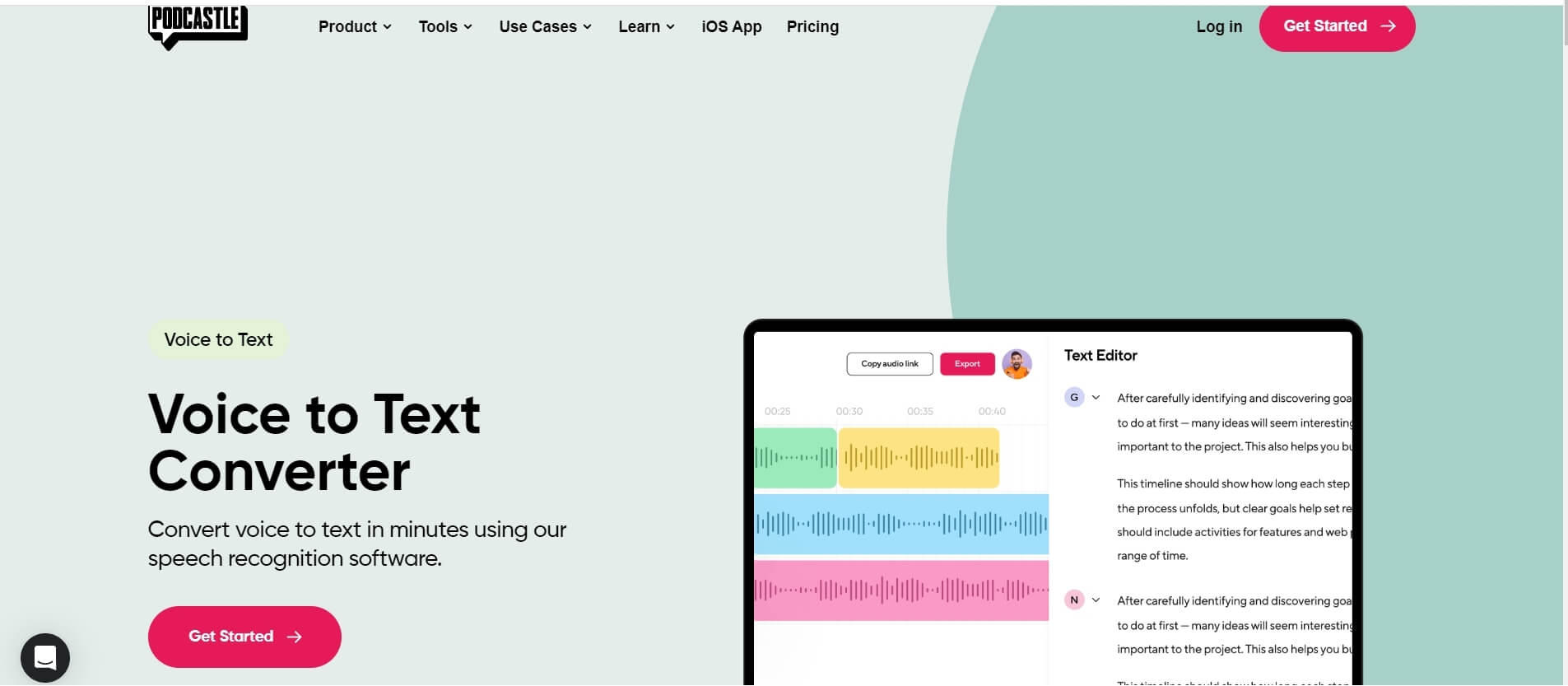Choosing the Right Voice Recognition Software
Voice recognition software has become increasingly popular for its ability to transcribe spoken words into written text. Whether you’re a student, journalist, or professional, finding the right voice recognition software can greatly improve your productivity and efficiency. However, with numerous options available in the market, it can be challenging to choose the most suitable one for your specific needs. Here are some key factors to consider when selecting the right voice recognition software:
- Accuracy: One of the most crucial aspects of voice recognition software is its accuracy in transcribing speech. Look for software that has a high accuracy rate and can adapt to different accents and speech patterns.
- Compatibility: Ensure that the software is compatible with your operating system, whether it’s Windows, Mac, or mobile platforms. Additionally, check if it integrates with the applications you frequently use, such as word processors or email clients.
- Features: Different voice recognition software offers various features, such as real-time transcription, voice commands, and language translation. Assess your requirements and choose software that includes the features that will benefit you the most.
- User-Friendliness: Consider the user interface and ease of use of the software. Look for intuitive navigation, clear instructions, and customizable settings to enhance your experience and productivity.
- Training and Adaptation: Some software allows for training the voice recognition system to better understand your speech patterns. This feature can significantly improve accuracy over time.
- Security and Privacy: Keep in mind the sensitivity of the data being transcribed and stored by the software. Ensure that the software provider has robust security measures in place to protect your confidential information.
It is recommended to read reviews, compare different software options, and even try out free trials before making a decision. Identify the software that best aligns with your specific requirements and provides the highest level of accuracy and usability.
Proper Setup for Voice Recognition
Setting up your voice recognition software correctly is essential to achieve optimal performance and accuracy. By following these steps, you can ensure that your voice recognition software works effectively:
- Microphone Selection: Choose a high-quality microphone that is compatible with your computer or device. USB microphones are often preferred for their better sound quality and ease of use.
- Microphone Placement: Position the microphone correctly to capture your voice clearly. Place it at a comfortable distance from your mouth, generally around 6-12 inches away, and adjust the angle for optimal sound capture.
- Avoid Background Noise: Find a quiet environment to minimize background noise that can interfere with transcription accuracy. Choose a location where you can work without distractions and reduce ambient noise as much as possible.
- Adjust Microphone Settings: Use the microphone settings on your computer or device to optimize audio input. Adjust the volume levels and sensitivity to ensure that your voice is captured accurately without clipping or distortion.
- Speak Clearly and Slowly: Enunciate your words clearly and speak at a slower pace to improve transcription accuracy. Avoid mumbling, speaking too fast, or slurring words together, as these can negatively impact the software’s ability to transcribe accurately.
- Optimize Speech Recognition Settings: Familiarize yourself with the settings of your voice recognition software. Some software allows you to customize language models, vocabulary, and punctuation preferences to better match your speaking style.
- Regular Calibration: Periodically calibrate your voice recognition software to adapt to any changes in your voice or environment. Follow the calibration instructions provided by the software to maintain accurate transcription results.
- Practice and Familiarize: Like any new skill, using voice recognition software may require practice to become more comfortable and proficient. As you gain familiarity, you will naturally improve your speech clarity and the software’s accuracy.
By following these setup guidelines and becoming familiar with your voice recognition software’s settings, you can maximize its accuracy and ensure a smooth transcription experience.
Training Your Voice Recognition Software
To achieve the highest level of accuracy and transcription quality, it is essential to train your voice recognition software. Training helps the software become more proficient at understanding your unique speech patterns and accent. Here are some steps to effectively train your voice recognition software:
- Speech Recognition Setup: Begin by accessing the speech recognition settings in your software. This is where you can customize and train the software to recognize your voice.
- Speech Training Wizard: Many voice recognition software programs offer a speech training wizard or tutorial. This feature guides you through the process of training the software by reading a series of predefined phrases.
- Enunciating Clearly: During the training process, make sure to pronounce each word clearly and distinctly. Pay attention to your speech speed and try to maintain a consistent pace.
- Reading Practice: Once you have completed the initial training, engage in regular reading practice sessions with the software. Read a variety of texts to help the software familiarize itself with different vocabulary and sentence structures.
- Vocabulary Expansion: Actively use the voice recognition software in your daily tasks and encounters. This will expose it to a wide range of words and phrases, expanding its vocabulary and improving its accuracy over time.
- Customization: Take advantage of customization options provided by the software. Some programs allow you to add specific words, acronyms, or industry-specific terminology that you frequently use, ensuring accurate transcription of specialized content.
- Regular Practice: Consistent practice is key to training your voice recognition software effectively. Dedicate time each day to use the software, whether it’s dictating emails, composing documents, or transcribing notes. The more you use it, the better it becomes at understanding your speech.
- Correction and Feedback: When the software makes mistakes, make corrections manually. This helps the software learn from its errors and improves its accuracy over time. Provide feedback on transcription errors to the software developers if possible, as this can further enhance future updates.
Remember, training voice recognition software is an ongoing process. The more you use it, the better it becomes at adapting to your unique voice and speech patterns. Be patient, persistent, and open to making adjustments along the way to achieve the best results.
Maximizing Accuracy of Transcription
While voice recognition technology has improved significantly over the years, achieving optimal accuracy in transcription still requires some attention to detail. Here are some tips to help you maximize the accuracy of your voice recognition software’s transcription:
- Speak in a quiet environment: Find a quiet space to minimize background noise and distractions. Background noise can interfere with the software’s ability to accurately transcribe your speech.
- Articulate your words: Speak clearly and enunciate each word to ensure that the software captures your speech accurately. Avoid mumbling or speaking too quickly, as this can lead to errors in transcription.
- Pause between sentences: Insert brief pauses between sentences or phrases. This helps the software differentiate between different parts of your speech and improves the overall accuracy of the transcription.
- Use punctuation commands: Voice recognition software often includes commands for inserting punctuation. Learn and utilize these commands to ensure proper punctuation in the transcribed text.
- Proofread and edit: Even with highly accurate voice recognition software, it is essential to proofread and edit the transcribed text. Review for any errors or omissions that may have occurred during the transcription process.
- Train the software: Take advantage of any training features offered by your voice recognition software. These features allow the software to become more familiar with your voice and speech patterns, resulting in improved accuracy over time.
- Practice with specific vocabulary: If you often use specific terminology or industry-related jargon, practice dictating those words to the software. This helps the software become more accurate in transcribing specialized vocabulary.
- Consider your speaking style: Be aware of your speaking patterns and adjust them as needed. If you tend to speak with a heavy accent or have a unique speaking style, take extra care to speak clearly and allow the software to adapt to your voice.
- Regularly update your software: Keep your voice recognition software up to date with the latest versions and updates. Software updates often include improvements in accuracy and functionality.
- Provide feedback: If you encounter consistent issues with accuracy, consider providing feedback to the software developers. Your input can help them identify and address any areas for improvement.
By implementing these strategies and being mindful of your speech habits, you can significantly improve the accuracy of your voice recognition software’s transcriptions.
Tips for Speaking Clearly and Effectively
When using voice recognition software, speaking clearly and effectively is crucial to ensure accurate transcription. Here are some helpful tips to improve your speech clarity and enhance the performance of your voice recognition software:
- Enunciate: Focus on pronouncing each word clearly and distinctly. Pay attention to articulating consonants and vowels accurately.
- Avoid mumbling: Speaking too softly or mumbling can result in unclear speech. Make a conscious effort to speak with sufficient volume and clarity.
- Speak at a moderate pace: Speaking too fast can lead to words blending together and decreasing transcription accuracy. Slow down your pace to give the software enough time to capture each word accurately.
- Use natural speech cadence: Maintain a natural rhythm and cadence while speaking. Avoid artificially elongating words or syllables.
- Avoid background noise: Speak in a quiet environment and minimize background noise as much as possible. Noise interference can adversely affect transcription accuracy.
- Take breaks for long sentences or paragraphs: If you’re dictating longer sentences or paragraphs, consider taking brief breaks to allow the software to process and transcribe the information more accurately.
- Pronounce numbers and symbols: For numerical values and symbols, such as dates, addresses, or punctuation marks, make sure to pronounce them clearly. This helps the software accurately transcribe these specific elements.
- Practice pausing: Insert slight pauses between sentences or phrases to provide clear breaks for the software to differentiate between different sections.
- Speak naturally: While it’s important to enunciate and speak clearly, try to maintain a natural and conversational tone. Artificially altering your speech can lead to a less comfortable and less accurate transcription experience.
- Read aloud: Practice reading aloud to improve your pronunciation, intonation, and speech flow. This can help you become more comfortable and confident when using voice recognition software.
- Take breaks: If you’re dictating for extended periods, it’s important to take regular breaks to avoid vocal fatigue. Resting your voice will help maintain clarity and accuracy in your speech.
Remember, like any skill, speaking clearly and effectively improves with practice. By implementing these tips and incorporating regular reading and dictation exercises into your routine, you can significantly enhance the accuracy of your voice recognition software’s transcription.
Editing and Proofreading Transcribed Text
Even with the advanced capabilities of voice recognition software, it’s important to edit and proofread the transcribed text to ensure accuracy and clarity. Here are some essential tips for editing and proofreading transcribed text:
- Read it aloud: Take the time to read the transcribed text aloud to identify any errors or awkward phrasing. Reading aloud helps you catch mistakes that may have been missed during the transcription process.
- Compare to the original: If you have the original audio or a written script, compare it to the transcribed text. Look for any discrepancies or misunderstandings that may have occurred during the transcription process.
- Check for missing words or phrases: Sometimes, voice recognition software may omit or incorrectly transcribe words or phrases. Look for any missing elements and add them back in to ensure the text is complete and accurate.
- Correct punctuation: Pay attention to punctuation marks and ensure they’re appropriately placed. Add or remove punctuation as necessary to improve the readability of the text.
- Ensure proper formatting: If your transcribed text includes bullet points, headings, or numbered lists, check that the formatting is correct and consistent. Adjust formatting as needed to enhance readability.
- Fix grammar and syntax errors: Voice recognition software may occasionally produce grammar or syntax errors. Proofread the text to identify and correct any grammatical or syntactical mistakes to enhance the overall quality of the transcription.
- Verify accuracy of special terms or jargon: If you dictated specialized vocabulary or industry-specific terms, double-check their accuracy in the transcribed text. Make necessary adjustments to ensure proper representation of these terms.
- Remove false starts or repetitions: During the transcription process, voice recognition software may capture false starts or repeated words or phrases. Edit the text to remove any unnecessary repetitions or incomplete sentences.
- Consider context: Keep the context in mind while editing the transcribed text. Ensure that the meaning is preserved and that there are no ambiguities or misinterpretations.
- Proofread for spelling errors: Check the text for any spelling mistakes that may have been introduced during the transcription. Correct any misspelled words for a polished final product.
By following these editing and proofreading tips, you can significantly improve the accuracy and quality of the transcribed text. Taking the time to review and correct any errors ensures that the final version captures your intended message effectively.
Using Voice Recognition for Different Types of Content
Voice recognition software is a versatile tool that can be utilized for a wide range of content creation purposes. Here are examples of different types of content where voice recognition can be particularly useful:
- Writing and Blogging: Voice recognition software can be a game-changer for writers and bloggers. It allows for efficient and hands-free content creation, enabling you to dictate your ideas and thoughts directly into text. This saves time and increases productivity.
- Transcription and Note-Taking: Voice recognition software is excellent for transcribing interviews, meetings, or lectures. It eliminates the need to manually type or write down notes, enabling you to focus on capturing important information accurately.
- Creating Reports and Documents: Voice recognition software can streamline the process of creating reports, documents, and presentations. You can dictate the content, format it, and make revisions with ease, all through voice commands.
- Email and Communication: Dictating emails or messages using voice recognition software can save a considerable amount of time. It not only accelerates the writing process but also allows for multitasking, enabling you to respond to messages while doing other tasks.
- Social Media Management: Voice recognition software can be handy for managing social media accounts. You can dictate posts, captions, or comments, allowing for quicker and more efficient interaction with your followers.
- Language Learning and Pronunciation Practice: Voice recognition software can assist language learners in improving their pronunciation. By comparing your spoken words with the software’s transcription, you can identify areas for improvement and refine your language skills.
- Accessibility for Individuals with Disabilities: Voice recognition software offers accessibility benefits for individuals with disabilities, such as mobility impairments or visual impairments. It allows them to interact with computers, control software, and communicate more effectively.
- Dictating Ideas and Brainstorming: Voice recognition software is an excellent tool for brainstorming and capturing ideas. You can speak your thoughts freely, allowing for a more fluid and natural brainstorming process.
- Creating Audio Content: Voice recognition software can be utilized to create podcasts, voiceovers, or audiobooks. The transcribed text can serve as a script or a starting point for recording and producing high-quality audio content.
- Efficient Data Entry: Voice recognition software can streamline data entry tasks, such as entering information into spreadsheets or databases. By dictating the data, you can significantly reduce the time spent on manual data input.
By utilizing voice recognition software, you can leverage its capabilities for various types of content creation and communication tasks. The versatility and convenience offered by this technology make it an invaluable tool for enhancing productivity and efficiency.
Overcoming Common Challenges with Voice Recognition
While voice recognition technology has significantly evolved, there are still some common challenges that users may encounter when using voice recognition software. Here are some strategies for overcoming these challenges and improving your experience with voice recognition:
- Accents and Pronunciation: Accents can sometimes pose challenges for voice recognition software. To overcome this, consider training the software with your specific accent, speaking slowly and enunciating words clearly.
- Noise and Ambient Sounds: Background noise can affect the accuracy of voice recognition. Minimize noise by finding a quiet environment or using a noise-canceling microphone for improved transcription accuracy.
- Speech Rate and Pace: Speaking too fast can impact the software’s ability to accurately transcribe your words. Slow down your speech, allowing the software to process and capture your words more effectively.
- Homophones and Context: Voice recognition software may misunderstand words that sound alike but have different meanings (homophones). To prevent confusion, provide additional context or use clarification phrases to disambiguate.
- Unfamiliar Vocabulary: Voice recognition software may struggle with specialized terminology or uncommon words. Consider adding custom words or training the software on specific vocabulary to improve its recognition.
- Background Music or Speech: Background music or overlapping conversations can interfere with voice recognition accuracy. Minimize distractions by ensuring a quiet environment or using headphones to improve recognition performance.
- Interruptions and Pauses: Interruptions or frequent pauses during dictation can disrupt the software’s ability to accurately transcribe. Try to minimize interruptions and maintain a consistent flow while dictating.
- Software Learning Curve: Some voice recognition software may require a learning curve to adapt to your voice and speech patterns. Take time to practice and train the software, providing feedback and making adjustments as necessary.
- Speaker-Dependent Recognition: Some voice recognition software is speaker-dependent, meaning it is optimized for one user. If sharing a device, consider using speaker-independent software or setting up separate user profiles.
- System Compatibility: Ensure that your voice recognition software is compatible with your operating system and the applications you intend to use it with. Update both the software and your system as needed to avoid compatibility issues.
By being aware of these common challenges and implementing the suggested strategies, you can overcome obstacles and maximize the accuracy and performance of your voice recognition software.
Expanding the Capabilities of Voice Recognition
Voice recognition technology continues to evolve, providing opportunities to expand its capabilities and further enhance its functionality. Here are some ways to leverage voice recognition software and expand its capabilities:
- Integration with Smart Devices: Voice recognition can be integrated with various smart devices, such as smart speakers, smartphones, and home automation systems. This enables you to control devices, access information, and perform tasks using voice commands.
- Natural Language Processing: Advancements in natural language processing allow voice recognition software to better understand and interpret complex speech patterns. This leads to improved accuracy, context awareness, and more natural interactions with the software.
- Multi-Language Support: Look for voice recognition software that supports multiple languages. This allows you to dictate and transcribe content in different languages, expanding the accessibility and usability of the software.
- Voice Commands and Smart Actions: Voice recognition software with advanced capabilities can go beyond simple dictation. By utilizing voice commands and setting up smart actions, you can automate tasks, perform searches, schedule appointments, and more.
- Cloud-Based Systems: Cloud-based voice recognition systems offer scalability and flexibility by leveraging the power of remote servers. This enables real-time transcription and access to voice recognition services across multiple devices.
- Real-Time Transcription: Some voice recognition software provides real-time transcription capabilities. This is particularly useful in scenarios such as live captioning for events, conferences, or video calls.
- Customization and Personalization: Explore voice recognition software that allows customization to match your preferences and needs. This can include personalized voice profiles, vocabulary lists, or language models tailored to your specific requirements.
- Voice Analytics: Voice recognition software can also offer voice analytics capabilities. This provides insights into speech patterns, vocal health, and other metrics that can be valuable for individuals or professionals engaged in voice-related activities like public speaking or voice acting.
- Accessibility Features: Voice recognition software has significant accessibility benefits for individuals with disabilities. Look for features like voice control and dictation options to support individuals with mobility challenges or visual impairments.
- Continuous Learning and Improvements: Voice recognition software often utilizes machine learning algorithms to improve over time. Regularly update your software to take advantage of the latest improvements and advancements in the field.
By exploring these opportunities and staying up to date with the latest developments, you can expand the capabilities of voice recognition software and unlock its full potential for various applications and tasks.
Integrating Voice Recognition with Other Tools and Software
Integrating voice recognition technology with other tools and software can enhance productivity, efficiency, and automation. Here are some ways to integrate voice recognition seamlessly into your workflow:
- Word Processors and Text Editors: Most word processors and text editors offer voice recognition integration, allowing you to dictate directly into documents. This streamlines the content creation process and eliminates the need for manual typing.
- Email Clients: Voice recognition can be integrated with email clients, enabling you to compose and send emails using voice commands. This speeds up email communication and allows for hands-free messaging.
- Productivity Tools and Task Managers: Connect voice recognition software with productivity tools and task managers to input tasks, set reminders, and manage to-do lists by using voice commands. This provides a convenient, hands-free way to stay organized and track progress.
- Note-Taking Applications: Integrate voice recognition with note-taking applications to quickly capture and transcribe ideas, meeting minutes, or personal reminders. This simplifies the process of taking notes and ensures that important information is captured accurately.
- Customer Relationship Management (CRM) Systems: Integrate voice recognition with CRM software to input customer notes, update records, or manage appointments using voice commands. This improves efficiency and accuracy when dealing with customer interactions.
- Social Media Management Tools: Connect voice recognition with social media management tools to draft and schedule posts on various platforms. This streamlines the content creation process and allows for efficient management of social media accounts.
- Virtual Meeting Platforms: Many virtual meeting platforms support voice recognition integration, enabling real-time transcription during video conferences or webinars. This improves accessibility and allows participants to follow along more effectively.
- File and Document Management Systems: Integrate voice recognition with file and document management systems to search for files, retrieve documents, or organize files using voice commands. This saves time and simplifies file management tasks.
- Language Translation Services: Connect voice recognition software with language translation services to facilitate real-time translation during conversations or transcriptions. This improves communication across language barriers and enables seamless collaboration.
- Smart Home Devices and Automation: Integrate voice recognition technology with smart home devices and automation systems to control lights, appliances, and other devices using voice commands. This enhances convenience and makes your living space more interactive.
By integrating voice recognition with other tools and software, you can streamline your workflow, automate tasks, and create a more efficient and seamless user experience. Explore the available integrations and identify the ones that best align with your specific needs and preferences.
Exploring Alternative Options for Transcription
While voice recognition software is a valuable tool for transcription, there are alternative options available that may better suit your specific needs. Here are some alternative methods for transcribing content:
- Human Transcription Services: Opting for human transcription services can ensure a higher level of accuracy and quality. Transcription professionals listen to audio recordings and transcribe them manually, taking into account context and nuances.
- Speech-to-Text Apps: Speech-to-text apps allow you to transcribe spoken words into written text using your computer or mobile device. These apps utilize automatic speech recognition technology similar to voice recognition software but with a focus on transcription functionality.
- Dictation Machines and Devices: Dictation machines and devices are specifically designed for capturing speech and converting it into text. These devices typically offer higher-quality audio recording and transcription for improved accuracy.
- Digital Voice Recorders: Digital voice recorders are portable devices that allow you to record audio and later transfer the files to a computer for transcription. They often come with features such as noise reduction and audio editing capabilities.
- Transcription Foot Pedals: Transcription foot pedals can be used alongside transcription software to control playback speed, pause, rewind, and fast-forward audio recordings. This hands-free option improves efficiency and productivity during transcription.
- Hybrid Approaches: Consider using a hybrid approach that combines voice recognition software with human editing. You can use voice recognition software for the initial transcription and then have a human editor review and revise the text for improved accuracy and quality.
- Speech Recognition Editors: Speech recognition editors are specialized software tools that help edit and correct transcriptions generated by voice recognition software. They offer features such as easy navigation, text editing, and punctuation correction specifically tailored for transcription tasks.
- Captioning and Subtitling Services: If your transcription needs involve creating captions or subtitles for videos or multimedia content, consider using professional captioning and subtitling services. These services not only provide accurate transcriptions but also time-synced captions and subtitles for better accessibility.
When choosing an alternative option for transcription, consider factors such as accuracy, cost, turnaround time, and the specific type of content you need to transcribe. Each method has its advantages and limitations, so it’s important to evaluate which alternative best suits your requirements.