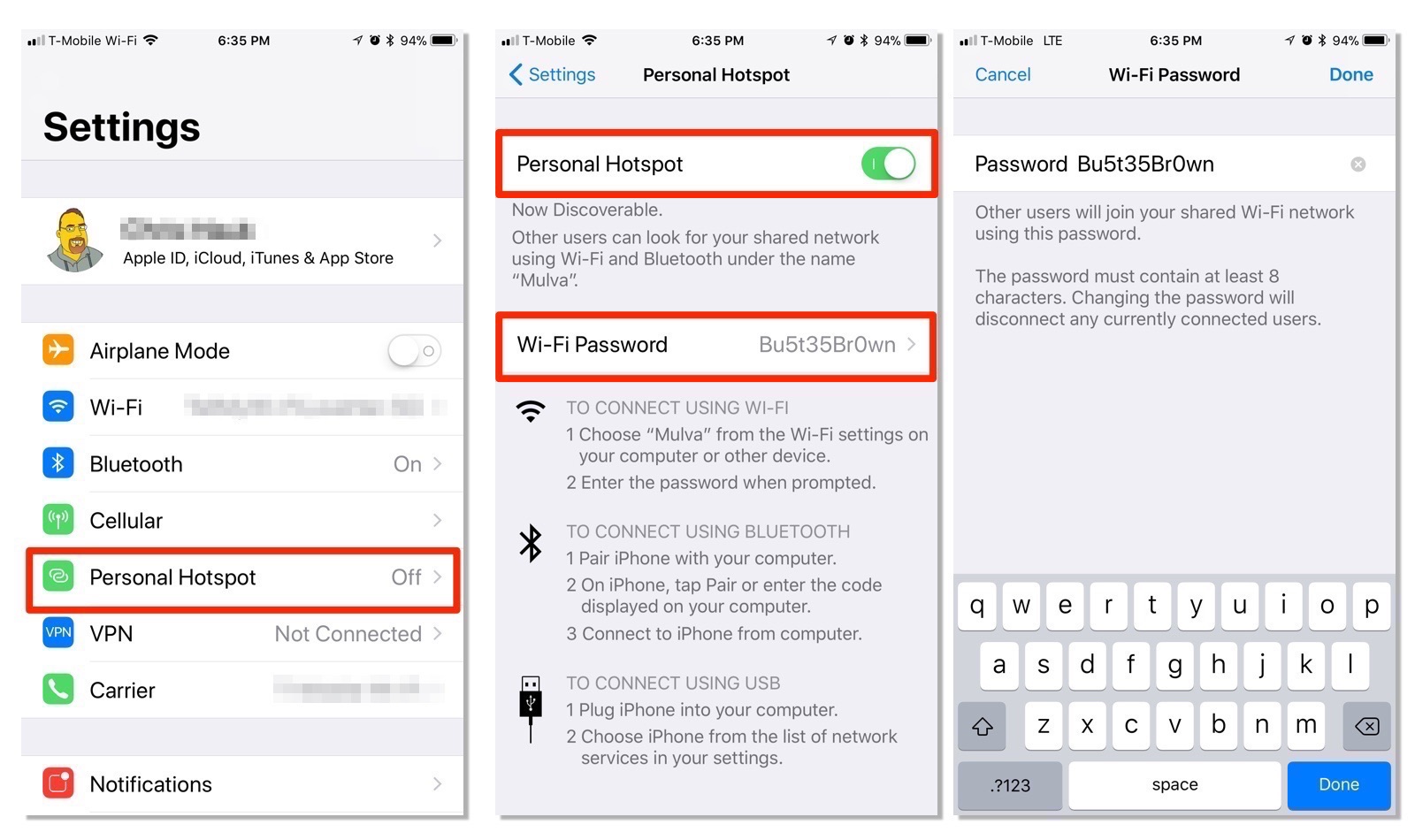Understanding Hotspot Activation
Hotspot activation is a nifty feature that allows you to share your iPhone 10's internet connection with other devices, such as laptops, tablets, or other smartphones. This functionality essentially turns your iPhone 10 into a portable Wi-Fi hotspot, enabling seamless internet access for multiple devices, even when traditional Wi-Fi networks are unavailable.
By activating the hotspot feature on your iPhone 10, you can leverage its cellular data connection to provide internet access to other devices. This can be particularly useful in situations where you need to work on a laptop or tablet in a location without Wi-Fi, such as during travel or in areas with limited connectivity.
When you activate the hotspot on your iPhone 10, it essentially broadcasts a Wi-Fi signal that other devices can connect to, allowing them to access the internet through your phone's cellular data connection. This can be a convenient solution for staying connected on the go, whether for work, leisure, or emergencies.
Understanding the mechanics of hotspot activation is crucial for making the most of this feature. It's important to be mindful of your cellular data plan, as enabling the hotspot function can consume data at a faster rate, especially when multiple devices are connected and actively using the internet. Additionally, some carriers may have specific limitations or charges associated with hotspot usage, so it's advisable to check your plan details to avoid unexpected fees.
In essence, hotspot activation on your iPhone 10 empowers you to extend your internet connectivity to other devices, providing flexibility and convenience in various scenarios. Whether you're sharing important documents with a colleague, streaming entertainment on a larger screen, or simply staying connected while on the move, understanding how to activate and manage the hotspot feature can greatly enhance your digital connectivity experience.
Accessing Hotspot Settings on iPhone 10
Accessing the hotspot settings on your iPhone 10 is a straightforward process that allows you to configure and manage the hotspot feature with ease. To begin, navigate to the "Settings" app on your iPhone 10, which is represented by the iconic gear icon. Once in the Settings menu, locate and tap on the "Personal Hotspot" option, which is typically found near the top of the list.
Upon selecting the "Personal Hotspot" option, you will be presented with a range of settings related to the hotspot feature. Here, you can customize the hotspot's name, also known as the SSID (Service Set Identifier), and set a secure password to control access to the hotspot. The ability to personalize these settings allows you to create a unique and secure hotspot network tailored to your preferences.
In addition to configuring the hotspot name and password, the hotspot settings menu provides valuable information such as the number of devices currently connected to the hotspot and the data usage associated with the hotspot activity. This visibility enables you to monitor the usage and status of your hotspot, empowering you to manage and optimize its performance effectively.
Furthermore, within the hotspot settings, you have the option to enable the "Allow Others to Join" feature, which activates the hotspot and makes it discoverable to nearby devices. This toggle switch grants you control over when the hotspot is available for other devices to connect, providing added security and convenience.
Accessing the hotspot settings on your iPhone 10 not only allows you to configure the technical aspects of the hotspot but also provides insights into its usage and connectivity status. This level of control and visibility ensures that you can tailor the hotspot experience to your specific needs while staying informed about its activity.
By accessing the hotspot settings on your iPhone 10, you gain the ability to personalize the hotspot network, monitor its usage, and manage its availability, ultimately enhancing your connectivity options and empowering you to share your internet connection seamlessly with other devices.
Enabling Hotspot on iPhone 10
Enabling the hotspot feature on your iPhone 10 is a simple yet powerful way to share your device's internet connection with other devices. To activate the hotspot, begin by accessing the "Settings" app on your iPhone 10. Once in the Settings menu, tap on the "Personal Hotspot" option, which is prominently displayed near the top of the list.
Upon selecting "Personal Hotspot," you will be presented with a range of settings related to the hotspot feature. Here, you can customize the hotspot's name, also known as the SSID (Service Set Identifier), and set a secure password to control access to the hotspot. This level of customization allows you to create a personalized and secure hotspot network tailored to your preferences.
To enable the hotspot, simply toggle the "Personal Hotspot" switch to the "On" position. Once activated, your iPhone 10 will begin broadcasting a Wi-Fi signal, allowing other devices to discover and connect to the hotspot. This seamless process transforms your iPhone 10 into a portable Wi-Fi hotspot, enabling internet access for connected devices, such as laptops, tablets, or other smartphones.
As the hotspot becomes active, you have the option to monitor its usage and connectivity status directly from the hotspot settings menu. This visibility empowers you to stay informed about the number of devices currently connected to the hotspot and the data usage associated with the hotspot activity. This insight enables you to manage and optimize the hotspot's performance effectively.
Furthermore, within the hotspot settings, you have the option to enable the "Allow Others to Join" feature, which activates the hotspot and makes it discoverable to nearby devices. This toggle switch grants you control over when the hotspot is available for other devices to connect, providing added security and convenience.
Enabling the hotspot on your iPhone 10 not only facilitates internet sharing but also provides you with the flexibility to manage the hotspot's availability and security settings. This seamless process empowers you to extend your internet connectivity to other devices, creating a convenient and versatile digital ecosystem.
In essence, enabling the hotspot on your iPhone 10 is a user-friendly and impactful way to share your internet connection, fostering connectivity and productivity across multiple devices. Whether you're working on the go, collaborating with colleagues, or simply seeking to stay connected, the hotspot feature on your iPhone 10 offers a seamless and efficient solution for extending internet access to a diverse range of devices.
Connecting Devices to iPhone 10 Hotspot
Connecting devices to the hotspot on your iPhone 10 is a straightforward process that empowers you to extend your device's internet connection to other devices seamlessly. Once you have enabled the hotspot feature on your iPhone 10, other devices, such as laptops, tablets, or other smartphones, can easily connect to it and leverage its cellular data connection for internet access.
To connect a device to your iPhone 10 hotspot, begin by accessing the Wi-Fi settings on the device you wish to connect. This could be a laptop, tablet, or another smartphone. Within the Wi-Fi settings, you will typically find a list of available Wi-Fi networks, including your iPhone 10 hotspot, which is identified by the customized hotspot name (SSID) you set during the hotspot configuration.
Upon identifying your iPhone 10 hotspot in the list of available Wi-Fi networks, select it and enter the secure password you set for the hotspot. This password ensures that only authorized users can connect to your hotspot, enhancing the security of your internet sharing experience.
Once the correct password is entered, the device will establish a connection to your iPhone 10 hotspot, enabling it to access the internet through your phone's cellular data connection. This seamless process allows the connected device to benefit from the internet connectivity provided by your iPhone 10, creating a versatile and convenient digital ecosystem.
It's important to note that the number of devices that can connect to your iPhone 10 hotspot may be limited by your carrier or specific hotspot settings. Therefore, it's advisable to review the details of your cellular data plan and hotspot settings to ensure that you are aware of any limitations or restrictions regarding the number of connected devices.
Furthermore, as devices connect to your iPhone 10 hotspot, you have the ability to monitor their connectivity status and data usage directly from the hotspot settings menu. This visibility empowers you to stay informed about the devices currently connected to the hotspot and their respective internet usage, enabling you to manage and optimize the hotspot's performance effectively.
In essence, connecting devices to the hotspot on your iPhone 10 is a user-friendly and impactful process that facilitates seamless internet sharing. Whether you're collaborating on a project with a colleague, staying productive on a laptop while on the go, or simply extending internet access to multiple devices, the hotspot feature on your iPhone 10 offers a convenient and efficient solution for fostering connectivity across a diverse range of devices.
Managing Hotspot Settings on iPhone 10
Managing the hotspot settings on your iPhone 10 empowers you to customize and optimize the hotspot feature to suit your specific connectivity needs. Once the hotspot is activated, accessing the hotspot settings allows you to fine-tune various aspects of its functionality, providing control and visibility over its usage and performance.
One of the key elements of managing hotspot settings is the ability to customize the hotspot name, also known as the SSID (Service Set Identifier). By personalizing the hotspot name, you can create a distinct and recognizable network identifier, making it easier for other devices to discover and connect to your hotspot. This customization adds a personal touch to the hotspot experience, enhancing its accessibility and user-friendliness.
In addition to customizing the hotspot name, managing the hotspot settings enables you to set a secure password for the hotspot. This password serves as a crucial security measure, ensuring that only authorized users can connect to the hotspot and access its internet connection. By configuring a strong and unique password, you can safeguard the integrity of your hotspot network, mitigating unauthorized access and preserving the privacy of your internet sharing activity.
Furthermore, within the hotspot settings menu, you have the option to enable or disable the "Allow Others to Join" feature. This toggle switch grants you control over when the hotspot is available for other devices to connect, providing added security and convenience. By managing this setting, you can regulate the accessibility of your hotspot, ensuring that it is only discoverable and connectable when you deem it necessary.
Moreover, the hotspot settings menu provides valuable insights into the usage and connectivity status of the hotspot. Here, you can monitor the number of devices currently connected to the hotspot and track the data usage associated with the hotspot activity. This visibility empowers you to stay informed about the performance of your hotspot, enabling you to manage its usage effectively and make informed decisions regarding its connectivity.
In essence, managing the hotspot settings on your iPhone 10 offers a comprehensive suite of customization and monitoring tools, allowing you to tailor the hotspot experience to your preferences while staying informed about its activity. This level of control enhances the versatility and security of the hotspot feature, ensuring that you can share your internet connection seamlessly with other devices while maintaining a personalized and secure connectivity environment.