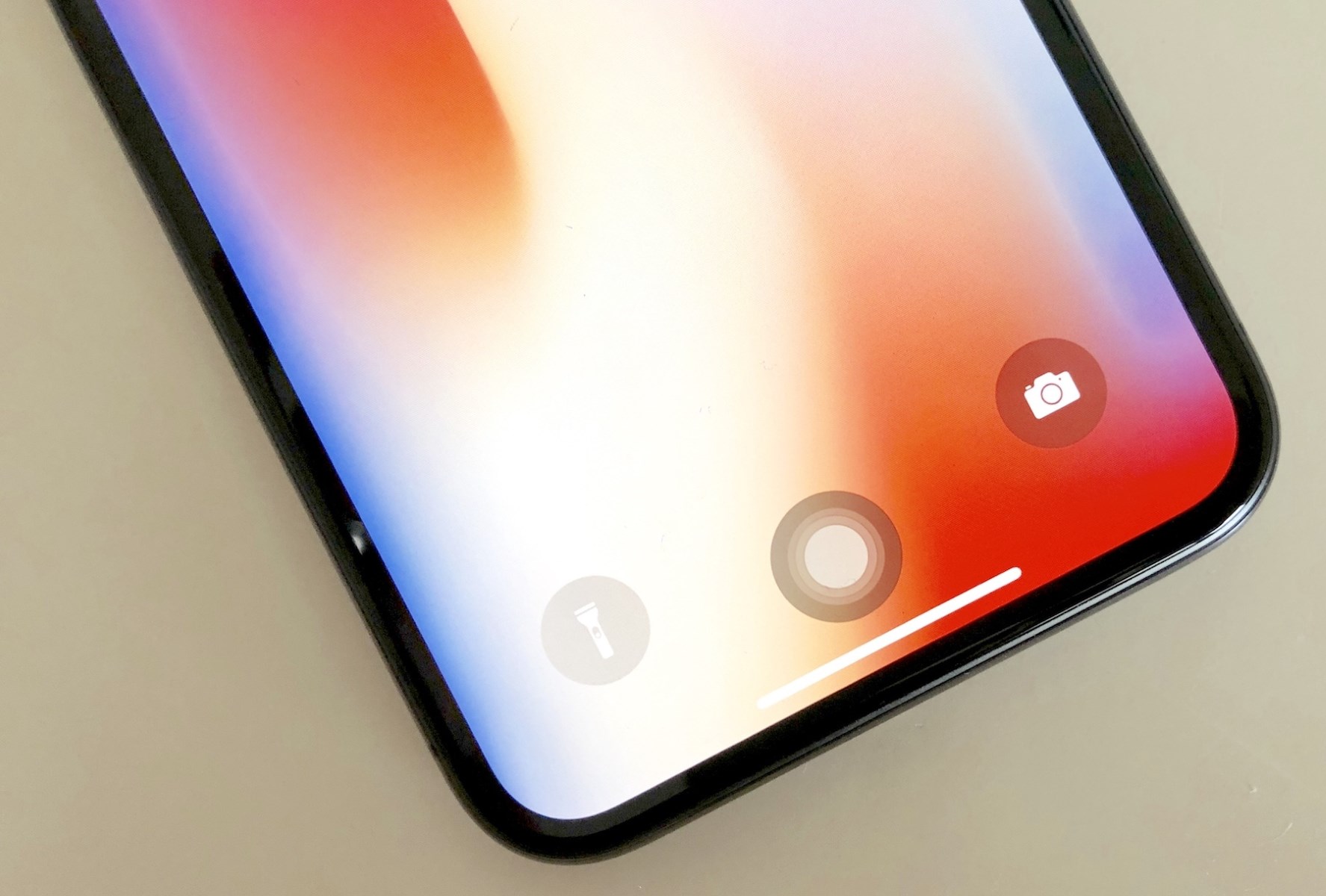The Evolution of iPhone Home Button
The iPhone home button has been an iconic feature since the inception of Apple's revolutionary device. It served as the central navigation tool, allowing users to return to the home screen, access multitasking, and activate Siri with a simple press. However, with the introduction of the iPhone X in 2017, Apple bid farewell to the physical home button, marking a significant shift in the iPhone's design and user interaction.
The removal of the home button was a bold move by Apple, signaling a transition towards a more immersive and gesture-based user experience. This decision not only paved the way for a larger edge-to-edge display but also prompted a reimagining of how users interact with their iPhones.
The absence of the physical home button necessitated the integration of intuitive gestures and innovative technologies to maintain the seamless functionality that users had grown accustomed to. Apple's implementation of Face ID, a sophisticated facial recognition system, further underscored the company's commitment to redefining user authentication and device interaction.
The evolution of the iPhone home button reflects Apple's dedication to pushing the boundaries of technology and user experience. By embracing new design paradigms and leveraging advanced features, Apple continues to shape the future of smartphone interaction, setting new standards for usability and innovation in the industry.
As users adapt to the absence of the physical home button, they are encouraged to explore the array of intuitive gestures and alternative navigation methods that redefine the iPhone experience. This evolution represents a pivotal moment in the history of smartphone design, marking a transition towards a more immersive, gesture-driven interaction model that aligns with the evolving needs and expectations of users in the digital age.
Navigating the iPhone 11 Without a Home Button
The absence of the familiar physical home button on the iPhone 11 may initially seem disorienting for long-time iPhone users. However, Apple has seamlessly integrated intuitive gestures and innovative features to ensure a smooth and intuitive navigation experience.
Upon unlocking the iPhone 11, users are greeted by the expansive edge-to-edge display, which serves as the central hub for navigation. To return to the home screen from any app or screen, a simple swipe up from the bottom edge of the screen accomplishes this task. This gesture effectively replaces the function of the physical home button, providing a natural and fluid transition for users.
Multitasking, a key aspect of the iPhone experience, is now accessed by swiping up from the bottom of the screen and pausing briefly. This action activates the multitasking interface, allowing users to effortlessly switch between apps and access recently used applications.
Navigating between apps has been reimagined with the absence of the home button. Users can seamlessly switch between apps by swiping horizontally along the bottom edge of the screen. This intuitive gesture streamlines the app-switching process, enhancing overall efficiency and user experience.
Accessing the Control Center and Notification Center has also been redefined. A swipe down from the top-right corner of the screen activates the Control Center, providing quick access to essential settings and shortcuts. Similarly, a swipe down from the top-left corner reveals the Notification Center, allowing users to stay updated with notifications and alerts.
The absence of the physical home button has not hindered the accessibility of Siri. Users can simply activate Siri by holding down the side button, initiating voice commands and interactions with Apple's virtual assistant.
In essence, navigating the iPhone 11 without a home button is a seamless and intuitive experience, thanks to the thoughtful integration of gestures and features that uphold the iPhone's user-friendly ethos. Apple's commitment to user experience is evident in the smooth transition from the traditional home button to a gesture-based navigation system, ensuring that users can effortlessly harness the full potential of their iPhone 11.
Using Gestures to Replace Home Button Functions
The removal of the physical home button from the iPhone 11 necessitated the introduction of intuitive gestures to seamlessly replicate its essential functions. Apple ingeniously integrated a series of gestures that effectively replace the traditional home button actions, ensuring a smooth and intuitive user experience.
One of the most fundamental gestures introduced to replace the home button is the swipe up from the bottom edge of the screen. This gesture serves as the primary method for returning to the home screen from any app or screen, effectively replicating the functionality of the physical home button. The fluidity and natural feel of this gesture make the transition from the traditional home button seamless, allowing users to effortlessly navigate their iPhone 11.
Multitasking, a core aspect of the iPhone experience, is now accessed through a simple swipe up from the bottom of the screen, followed by a brief pause. This action activates the multitasking interface, enabling users to seamlessly switch between apps and access recently used applications. The intuitive nature of this gesture ensures that users can efficiently manage their tasks and workflows without the need for a physical home button.
Navigating between apps has been reimagined with the absence of the home button. Users can effortlessly switch between apps by swiping horizontally along the bottom edge of the screen. This intuitive gesture streamlines the app-switching process, enhancing overall efficiency and user experience. The seamless transition between apps reflects Apple's commitment to maintaining a fluid and intuitive navigation experience on the iPhone 11.
Accessing the Control Center and Notification Center has also been redefined through intuitive gestures. A swipe down from the top-right corner of the screen activates the Control Center, providing quick access to essential settings and shortcuts. Similarly, a swipe down from the top-left corner reveals the Notification Center, allowing users to stay updated with notifications and alerts. These gestures effectively replace the traditional home button actions, ensuring that users can access essential features with ease.
In essence, the integration of intuitive gestures to replace home button functions on the iPhone 11 exemplifies Apple's dedication to redefining user interaction and experience. The seamless transition from the physical home button to gesture-based navigation underscores Apple's commitment to innovation and user-centric design, ensuring that users can effortlessly harness the full potential of their iPhone 11.
Customizing AssistiveTouch for Home Button Functions
The absence of the physical home button on the iPhone 11 may prompt users to explore alternative methods for replicating its essential functions. Apple has provided a versatile solution in the form of AssistiveTouch, a feature that empowers users to customize virtual touch gestures and create shortcuts for accessing vital functions.
AssistiveTouch serves as a virtual accessibility tool, initially designed to assist users with physical motor challenges in navigating their devices. However, its adaptability extends to all users, offering a customizable interface that can effectively replace the traditional home button functions.
Upon enabling AssistiveTouch in the Accessibility settings, users can access a virtual on-screen button that provides a range of customizable actions. This virtual button can be repositioned anywhere on the screen, ensuring convenience and accessibility for users.
Customizing AssistiveTouch for home button functions involves tailoring its actions to replicate the essential functionalities of the physical home button. Users can configure single-tap, double-tap, and long-press gestures to mimic the actions performed by the home button, such as returning to the home screen, accessing multitasking, and invoking Siri.
Furthermore, AssistiveTouch allows users to create custom gestures, enabling personalized shortcuts for specific actions. This level of customization empowers users to adapt the virtual touch interface to their unique preferences and usage patterns, enhancing the overall user experience.
In addition to replicating home button functions, AssistiveTouch offers a suite of additional features, including accessing the Control Center, Notification Center, and device settings. Users can also create shortcuts for capturing screenshots, locking the screen, adjusting volume, and more, further expanding the utility of this versatile accessibility tool.
The flexibility and adaptability of AssistiveTouch make it a valuable asset for users transitioning to the iPhone 11 without a physical home button. By customizing virtual touch gestures and creating personalized shortcuts, users can seamlessly integrate AssistiveTouch into their daily interactions, ensuring a smooth and intuitive navigation experience.
In essence, customizing AssistiveTouch for home button functions exemplifies Apple's commitment to inclusivity and user empowerment. The feature's versatility not only addresses accessibility needs but also provides a practical solution for all users adjusting to the absence of the physical home button on the iPhone 11.
Adjusting to Face ID for Unlocking and Authentication
The introduction of Face ID on the iPhone 11 represents a significant leap in biometric authentication technology, replacing the traditional Touch ID fingerprint sensor. This innovative feature utilizes advanced facial recognition algorithms and depth-sensing technology to securely authenticate users and unlock their devices with unparalleled convenience and security.
Adjusting to Face ID for unlocking and authentication involves embracing a seamless and intuitive method of accessing the iPhone 11. Upon initial setup, users are guided through the process of enrolling their facial biometric data, creating a personalized Face ID profile that is securely stored on the device's secure enclave.
To unlock the iPhone 11 using Face ID, users simply need to raise the device and look at the screen. The facial recognition system swiftly analyzes the user's unique facial features, verifying their identity and unlocking the device in a fraction of a second. This effortless and natural interaction streamlines the unlocking process, eliminating the need for physical input or manual authentication.
In addition to unlocking the device, Face ID serves as a secure authentication method for a myriad of interactions, including app access, payment authorization, and secure data retrieval. The seamless integration of Face ID across various aspects of the iPhone 11's functionality underscores its versatility and reliability as a biometric authentication solution.
The transition to Face ID for unlocking and authentication represents a paradigm shift in user interaction, offering a level of convenience and security that surpasses traditional authentication methods. The technology's adaptability to various lighting conditions and facial changes ensures consistent and reliable performance, enhancing the overall user experience.
Furthermore, Face ID's robust security features, including attention detection and anti-spoofing measures, provide users with peace of mind, knowing that their personal data and device access are safeguarded against unauthorized usage.
In essence, adjusting to Face ID for unlocking and authentication on the iPhone 11 signifies a leap forward in biometric technology, redefining the standards for user authentication and device security. The seamless integration of Face ID into the iPhone 11's user experience reflects Apple's commitment to innovation and user-centric design, ensuring that users can effortlessly and securely access their devices with a simple glance.
Tips for Making the Transition Smooth
-
Embrace Exploration: Take the time to familiarize yourself with the new navigation methods and gestures. Experiment with swipes and taps to discover the seamless and intuitive interactions that replace the traditional home button functions. Embracing exploration allows you to adapt to the iPhone 11's innovative user interface at your own pace.
-
Practice Patience: Adjusting to a new device interface may require patience. Be patient with yourself as you acclimate to the absence of the physical home button. Over time, the gestures and interactions will become second nature, enhancing your overall user experience.
-
Utilize AssistiveTouch: If you find the transition challenging, consider customizing AssistiveTouch to replicate familiar home button functions. This versatile accessibility feature empowers you to create personalized touch gestures and shortcuts, providing a familiar interface while adapting to the iPhone 11's gesture-based navigation.
-
Explore Face ID Convenience: Embrace the convenience of Face ID for effortless device unlocking and secure authentication. Take advantage of the seamless facial recognition technology to streamline your interactions with the iPhone 11, eliminating the need for manual input and enhancing device security.
-
Engage with Tutorials: Apple provides comprehensive tutorials and guides for navigating the iPhone 11 without a home button. Engage with these resources to gain insights into the new navigation methods, gestures, and features. Leveraging tutorials can expedite your transition and empower you to harness the full potential of your device.
-
Seek Community Insights: Join online forums and communities to connect with other iPhone 11 users. Share experiences, seek advice, and learn from the insights of fellow users who have successfully navigated the transition. Engaging with the community can provide valuable tips and support as you adapt to the new device interface.
-
Stay Updated: Keep abreast of software updates and feature enhancements for the iPhone 11. Apple continually refines and enhances the user experience through software updates, introducing new gestures, optimizations, and features. Staying updated ensures that you leverage the latest advancements for a seamless and enriched user experience.
-
Celebrate Adaptation: Acknowledge and celebrate your adaptation to the iPhone 11's gesture-based navigation. As you become proficient in utilizing the intuitive gestures and features, take pride in your ability to embrace technological advancements and seamlessly integrate them into your daily interactions.
By implementing these tips, you can navigate the transition to the iPhone 11 without a physical home button with confidence and ease, ensuring a smooth and rewarding user experience.