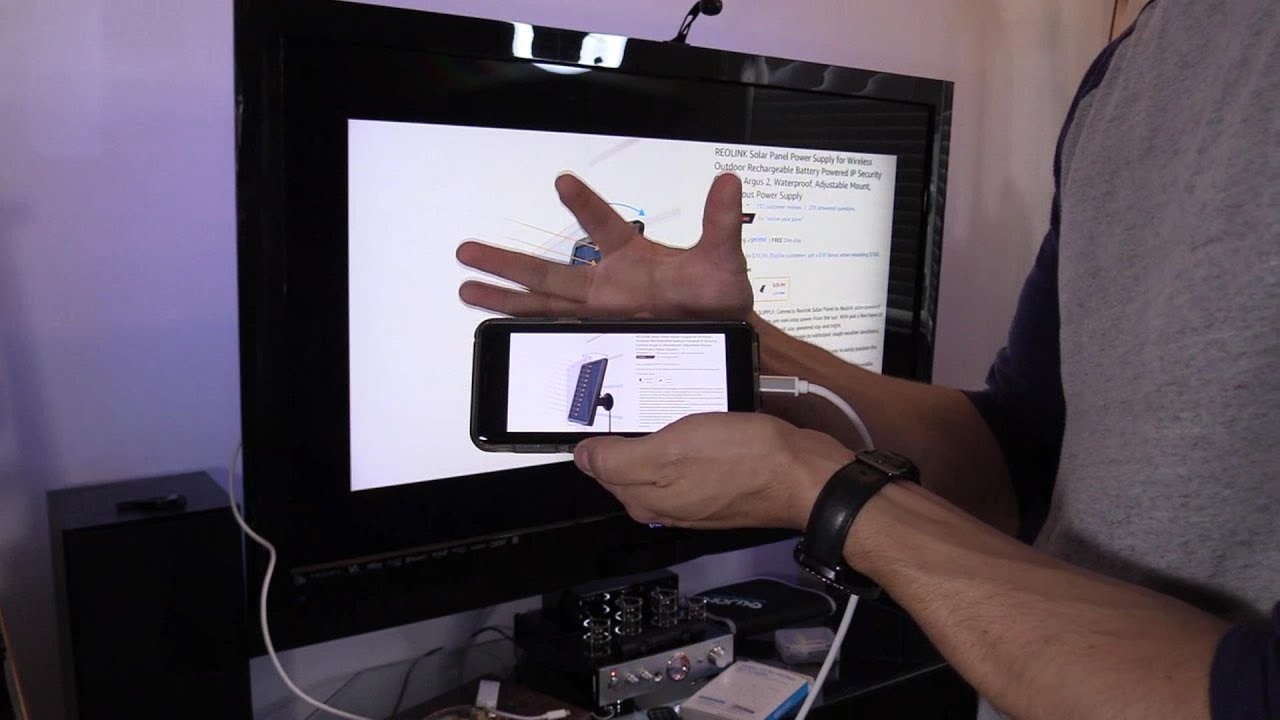What is HDMI Connection?
What is HDMI Connection?
High-Definition Multimedia Interface (HDMI) is a widely used technology that allows high-definition video and audio to be transmitted over a single cable. It has become the standard for connecting various devices, such as televisions, projectors, and gaming consoles, to display screens. HDMI cables are capable of carrying high-quality digital audio and video signals, making them essential for modern home entertainment systems.
HDMI connections support both standard and high-definition video formats, delivering crystal-clear images and vibrant colors. They are also capable of transmitting multi-channel audio, eliminating the need for separate audio cables. This all-in-one functionality simplifies the setup and enhances the overall viewing and listening experience.
With the evolution of technology, HDMI has undergone several advancements, with the latest versions supporting features like 4K resolution, high dynamic range (HDR), and enhanced refresh rates. These improvements ensure that HDMI remains at the forefront of delivering cutting-edge audiovisual experiences.
Overall, HDMI connections have revolutionized the way we connect and enjoy multimedia content, offering unparalleled convenience and performance for home entertainment systems and professional audiovisual setups alike.
Benefits of HDMI Connection
The HDMI connection offers a multitude of benefits that significantly enhance the audiovisual experience for users across various devices and applications.
- High-Quality Audio and Video: HDMI supports high-definition video and audio, delivering crisp, clear images and immersive sound quality. This ensures an unparalleled viewing and listening experience, whether watching movies, gaming, or giving presentations.
- Single Cable Convenience: HDMI consolidates audio and video transmission into a single cable, simplifying the setup and reducing clutter. This streamlined connectivity is particularly advantageous for home entertainment systems and professional audiovisual installations.
- Compatibility: HDMI is widely compatible with a diverse range of devices, including televisions, projectors, gaming consoles, computers, and more. This universal compatibility makes it a versatile and practical choice for connecting various multimedia devices.
- High-Resolution Support: HDMI cables support high-resolution formats, including 4K and beyond, enabling users to enjoy stunning visual clarity and detail. This is especially beneficial for viewing high-definition content and gaming at the highest fidelity.
- Audio Return Channel (ARC): HDMI cables with ARC support allow compatible televisions to send audio back to an audio-video receiver, soundbar, or other audio devices, streamlining the audio setup and enhancing the overall sound system integration.
- Easy to Use: HDMI connections are user-friendly, typically featuring a simple plug-and-play design. This ease of use makes them accessible to a wide range of users, from tech enthusiasts to casual consumers.
These benefits collectively establish HDMI as a versatile, high-performance connectivity solution that continues to shape and elevate the multimedia experience across various platforms and applications.
How to Connect Your Phone to TV Using HDMI
Connecting your phone to a TV using HDMI is a straightforward process that allows you to enjoy your mobile content on a larger screen. Here’s a simple guide to help you set up this connection:
- Check Your Phone’s Compatibility: Ensure that your phone supports HDMI output. Some phones may require specific adapters or cables to connect to an HDMI input.
- Acquire the Necessary Accessories: Purchase an HDMI adapter or cable that is compatible with your phone’s port. Common options include USB-C to HDMI or Micro-USB to HDMI adapters, depending on your phone’s connectivity.
- Connect the HDMI Cable: Insert one end of the HDMI cable into the HDMI port on your TV and the other end into the HDMI adapter connected to your phone.
- Switch TV Input: Use your TV’s remote control to switch to the HDMI input where your phone is connected. This may involve selecting the corresponding HDMI port from the input options on your TV.
- Adjust Phone Settings: Some phones may require you to adjust the display settings to enable HDMI output. Navigate to your phone’s settings and look for the display or HDMI output options to ensure proper connectivity.
- Enjoy Your Content: Once the connection is established, you can now enjoy your phone’s content on the TV screen. This includes streaming videos, playing games, showcasing photos, or even conducting presentations directly from your phone.
It’s important to note that the specific steps may vary based on your phone model and the type of HDMI adapter or cable you are using. Always refer to the user manual or manufacturer’s guidelines for detailed instructions tailored to your device.
By following these simple steps, you can seamlessly connect your phone to your TV using HDMI, unlocking a more immersive and engaging viewing experience for your mobile content.
Troubleshooting HDMI Connection Issues
While HDMI connections are generally reliable, occasional issues may arise that can disrupt the seamless transmission of audio and video signals. Here are some common troubleshooting steps to address HDMI connection issues:
- Check Cable Connections: Ensure that the HDMI cable is securely plugged into both the TV and the source device. A loose connection can cause signal loss or display flickering.
- Inspect Cable Damage: Examine the HDMI cable for any signs of physical damage, such as frayed wires or bent connectors. Damaged cables can lead to signal disruption and should be replaced if necessary.
- Verify Source Device Output: Confirm that the source device, such as a phone or media player, is set to output audio and video through the HDMI connection. Some devices may require manual selection of the HDMI output in their settings.
- Reset Devices: Power cycle both the TV and the source device by unplugging them from the power source, waiting for a few minutes, and then plugging them back in. This can resolve temporary glitches that affect HDMI connectivity.
- Try Different HDMI Ports: If your TV has multiple HDMI ports, try connecting the source device to a different port to rule out potential issues with a specific input on the TV.
- Update Firmware and Drivers: Ensure that the firmware of the source device and the TV, as well as any relevant drivers, are up to date. Manufacturers often release updates to address compatibility and connectivity issues.
- Test with Another Cable or Device: If possible, test the HDMI connection with an alternate cable or a different source device to determine if the issue is related to a specific component.
- Consult Manufacturer Support: If troubleshooting steps fail to resolve the issue, consider reaching out to the manufacturer’s support for personalized assistance and potential warranty-related solutions.
By following these troubleshooting steps, users can effectively address common HDMI connection issues and restore seamless audiovisual transmission, ensuring an uninterrupted and enjoyable viewing experience.