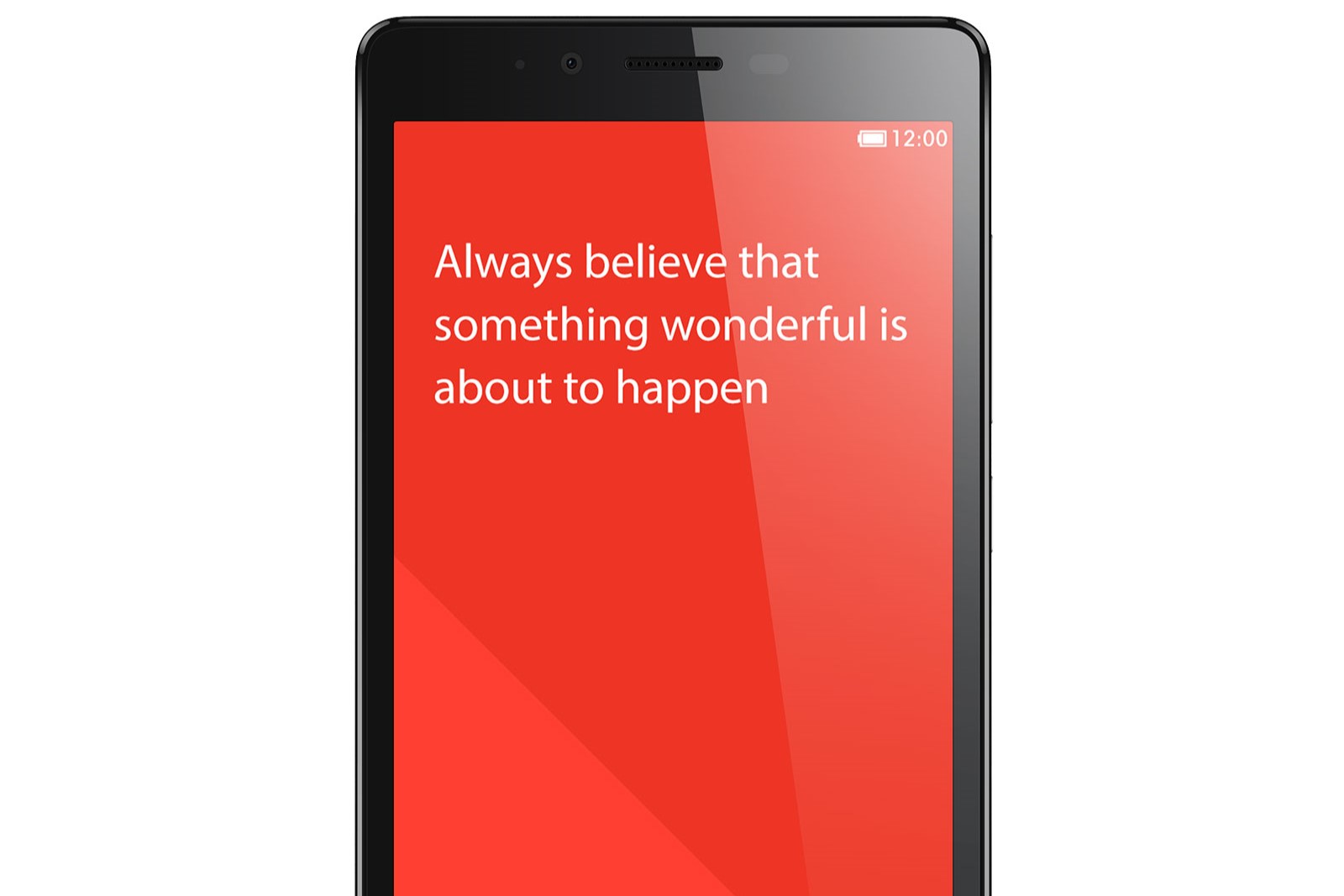Backing Up Your Data
Before embarking on the hard reset process for your Xiaomi Redmi Note 4G, it's crucial to back up your data to prevent any loss of important information. This step ensures that your photos, videos, contacts, and other essential data are safely stored and can be easily restored after the reset is complete.
-
Syncing with Mi Cloud: Xiaomi provides a seamless way to back up your data through Mi Cloud. By syncing your device with Mi Cloud, you can effortlessly save your contacts, messages, call logs, photos, and more to the cloud. To do this, navigate to Settings > Mi Account > Mi Cloud and select the data types you want to back up.
-
Google Account Backup: Another convenient option is to utilize your Google account for backing up essential data. By default, your Xiaomi device is integrated with Google services, allowing you to back up your contacts, calendar events, app data, and more to your Google account. Simply go to Settings > Google > Backup and enable the desired options.
-
Transfer Media to Computer: To safeguard your photos, videos, and other media files, consider transferring them to your computer. Connect your Xiaomi Redmi Note 4G to your computer using a USB cable, and then copy the media files to a designated folder on your computer for safekeeping.
-
Third-Party Backup Apps: There are numerous third-party apps available on the Google Play Store that offer comprehensive backup solutions for Android devices. These apps allow you to back up your entire device, including app data, settings, and multimedia files, to an external storage or cloud service of your choice.
By taking the time to back up your data before initiating a hard reset, you can ensure that your valuable information remains intact and easily accessible after the reset process is complete. This proactive approach provides peace of mind and minimizes the risk of data loss, allowing you to proceed with the hard reset of your Xiaomi Redmi Note 4G with confidence.
Turning Off Your Device
Turning off your Xiaomi Redmi Note 4G is the initial step towards performing a hard reset. This process ensures that the device is powered down completely, preparing it for the subsequent actions involved in the reset procedure.
To turn off your Xiaomi Redmi Note 4G, begin by pressing and holding the power button located on the right-hand side of the device. As you press and hold the power button, a menu will appear on the screen, presenting you with several options, including "Power off" and "Restart."
Next, simply tap the "Power off" option, which will prompt the device to commence the shutdown process. It's important to allow the device to power down completely before proceeding to the next step. This ensures that the device is in a fully powered-off state, ready for the subsequent actions in the hard reset process.
It's essential to ensure that the device is not in a state of sleep or hibernation, as this could impede the effectiveness of the hard reset. By following these steps to power off your Xiaomi Redmi Note 4G, you are setting the stage for a seamless transition into the next phase of the hard reset process.
Once your device is successfully powered off, you are ready to proceed to the next crucial step in the hard reset process – entering recovery mode. This pivotal stage sets the foundation for initiating the hard reset, allowing you to navigate through the necessary options to restore your device to its original state.
By effectively powering off your Xiaomi Redmi Note 4G, you are positioning yourself to embark on the subsequent steps with confidence and precision. This deliberate approach ensures that your device is primed for the hard reset process, setting the stage for a successful restoration of your device's settings and functionality.
With your Xiaomi Redmi Note 4G powered off, you are now prepared to enter recovery mode and proceed with the definitive actions required to perform a hard reset, ultimately restoring your device to its factory settings.
Entering Recovery Mode
Entering recovery mode is a crucial step in the hard reset process for the Xiaomi Redmi Note 4G. This mode provides a specialized environment that allows users to perform various maintenance and restoration tasks on their devices. To initiate the hard reset, you must access the recovery mode to navigate through the essential options for restoring the device to its factory settings.
Here's a step-by-step guide to entering recovery mode on your Xiaomi Redmi Note 4G:
-
Power off the Device: Ensure that your device is powered off completely before proceeding. If your device is still powered on, follow the steps outlined in the previous section to power it off effectively.
-
Press the Volume Up and Power Buttons Simultaneously: With your device powered off, press and hold the volume up button and the power button simultaneously. Continue holding both buttons until the Xiaomi logo appears on the screen.
-
Release the Buttons: Once the Xiaomi logo is displayed, release both the volume up and power buttons. This action will prompt the device to enter recovery mode, where you will have access to a range of options for performing maintenance and restoration tasks.
-
Navigate the Recovery Menu: In recovery mode, you can navigate through the menu using the volume up and volume down buttons to highlight different options. The power button is used to confirm your selections and initiate the chosen actions.
-
Select the Wipe Data/Factory Reset Option: Within the recovery menu, locate and select the "Wipe Data/Factory Reset" option. This selection will prompt a confirmation screen, where you will be required to confirm the action before proceeding.
-
Confirm the Factory Reset: Once you have selected the "Wipe Data/Factory Reset" option, navigate to the confirmation prompt and confirm the action. This step is critical, as it initiates the hard reset process, restoring your device to its original factory settings.
Entering recovery mode on your Xiaomi Redmi Note 4G is a pivotal stage in the hard reset process. This mode grants you access to essential options for restoring your device, ensuring that the hard reset is executed effectively. By following the outlined steps, you can confidently navigate through the recovery mode menu and initiate the definitive actions required to perform a hard reset, ultimately restoring your device to its factory settings.
Performing the Hard Reset
Performing a hard reset on your Xiaomi Redmi Note 4G is a decisive step that entails restoring the device to its original factory settings, effectively erasing all user data and customized settings. This process is instrumental in resolving persistent software issues, eliminating malware or viruses, and restoring the device to a functional state. Here's a comprehensive guide to executing the hard reset on your Xiaomi Redmi Note 4G:
-
Navigate to the Wipe Data/Factory Reset Option: Once in recovery mode, utilize the volume buttons to navigate through the menu and highlight the "Wipe Data/Factory Reset" option. This critical selection initiates the process of erasing all user data and resetting the device to its factory defaults.
-
Confirm the Factory Reset: After selecting the "Wipe Data/Factory Reset" option, proceed to the confirmation prompt. It's essential to carefully review the confirmation message and ensure that you are prepared to proceed with the hard reset. Once confirmed, the device will commence the process of erasing all user data and restoring the original factory settings.
-
Wait for the Reset Process to Complete: The hard reset process may take a few minutes to complete, during which the device will erase all user data, installed apps, and customized settings. It's crucial to allow the device sufficient time to execute the reset process thoroughly, ensuring that all residual data is effectively cleared from the device's storage.
-
Reboot the Device: Upon completion of the hard reset, the device will prompt you to reboot. Select the "Reboot System Now" option from the recovery menu to initiate the reboot process. This action ensures that the device restarts with the restored factory settings, effectively completing the hard reset procedure.
Executing a hard reset on your Xiaomi Redmi Note 4G is a definitive action that restores the device to its original state, providing a clean slate for resolving software issues and restoring functionality. By following the outlined steps with precision, you can confidently initiate the hard reset process, ensuring that your device is effectively restored to its factory settings. This proactive approach empowers you to address persistent software issues and restore the optimal functionality of your Xiaomi Redmi Note 4G.
Rebooting Your Device
After successfully performing the hard reset on your Xiaomi Redmi Note 4G, the final step involves rebooting the device to activate the restored factory settings and ensure a seamless transition to the newly reset state. Rebooting, or restarting, the device is a critical post-reset action that finalizes the restoration process and allows you to access the device with its default configurations. Here's a detailed guide on the rebooting process:
-
Selecting the Reboot Option: Once the hard reset is complete, you will be prompted to navigate to the "Reboot System Now" option within the recovery mode menu. This option initiates the reboot process, allowing the device to restart with the restored factory settings.
-
Confirming the Reboot: Upon selecting the "Reboot System Now" option, a confirmation prompt may appear, ensuring that you intend to proceed with the reboot. It's important to confirm this action, as it signifies your readiness to restart the device with the newly restored settings.
-
Allowing the Device to Restart: After confirming the reboot, the device will commence the restart process. During this phase, the device undergoes a complete shutdown and subsequently powers back on, activating the restored factory settings implemented during the hard reset.
-
Verification of Restored Settings: Upon rebooting, you will observe that the device has reverted to its original state, with default configurations and no residual user data or customized settings. This verification confirms the successful completion of the hard reset process and the effective restoration of the device to its factory settings.
-
Setting Up the Device: Following the reboot, you may need to complete the initial setup process, including language selection, Wi-Fi connection, and other basic configurations. This step ensures that the device is ready for use with the restored factory settings and provides an opportunity to customize the device according to your preferences.
Rebooting your Xiaomi Redmi Note 4G after performing a hard reset is a pivotal step that finalizes the restoration process and activates the device with its default configurations. This post-reset action ensures that the device operates with the restored factory settings, allowing you to address software issues and restore optimal functionality. By following the outlined steps for rebooting your device, you can confidently conclude the hard reset process and proceed to utilize your Xiaomi Redmi Note 4G with its freshly restored settings.