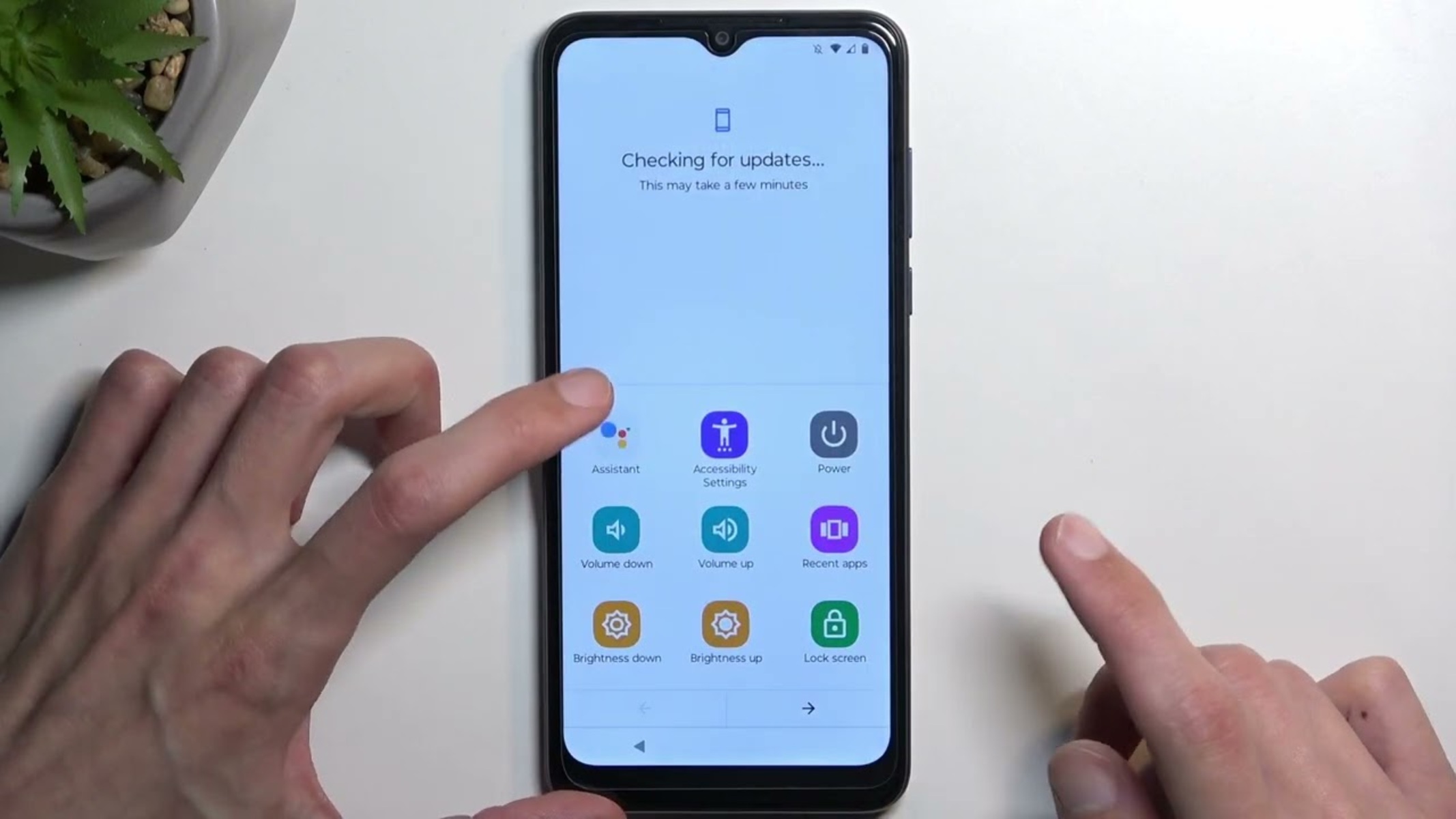What is Google Account Bypass?
Google Account Bypass, also known as FRP (Factory Reset Protection) bypass, is a process that allows users to regain access to their Android devices after a factory reset, without having to enter the previously synced Google account credentials. This security feature was introduced by Google to deter unauthorized access to a device that has been reset to its factory settings.
When a user performs a factory reset on their Android device, the FRP feature prompts them to enter the Google account and password that was previously associated with the device. This is a security measure to prevent unauthorized individuals from accessing the device, especially in cases of theft or loss. While this feature is crucial for protecting user data, it can also pose a challenge for legitimate users who may have forgotten their Google account credentials or purchased a secondhand device with FRP enabled.
Google Account Bypass methods have been developed to address this issue and provide a solution for users who find themselves locked out of their devices due to FRP. These methods typically involve exploiting vulnerabilities or loopholes in the device's software to bypass the FRP lock and gain access to the device's functions.
It's important to note that Google Account Bypass should only be used for legitimate purposes, such as regaining access to a device that is rightfully owned by the user. Engaging in unauthorized bypass methods or using them for illegal activities is not only unethical but may also violate the terms of service of the device manufacturer and Google.
In the next sections, we will delve into the reasons for bypassing Google Account on Moto G Power, the necessary preparations for bypassing, and a step-by-step guide to successfully bypassing the Google Account on this device.
Why Bypass Google Account on Moto G Power?
The need to bypass the Google account on a Moto G Power may arise due to various circumstances that can render the device inaccessible to its rightful owner. One common scenario is when a user performs a factory reset on the device, either to troubleshoot issues or prepare it for resale, only to encounter the FRP (Factory Reset Protection) lock during the setup process. This security feature, while essential for protecting user data, can become a barrier for users who are unable to recall or retrieve the Google account credentials associated with the device.
Another situation that may necessitate bypassing the Google account on the Moto G Power is when a user purchases a secondhand device that still has FRP enabled. In such cases, the new owner may find themselves unable to fully access the device, as it requires the previous owner's Google account information to proceed with the setup. This can be particularly frustrating and inconvenient, especially if the previous owner is unreachable or unable to provide the necessary credentials.
Furthermore, instances of forgetting the Google account credentials or being locked out of the device due to a change in account information can also lead to the need for bypassing the Google account on the Moto G Power. These scenarios highlight the practical challenges that users may encounter when faced with the FRP lock, underscoring the importance of having a reliable method for bypassing the Google account to regain access to the device.
It's important to emphasize that the intention behind bypassing the Google account on the Moto G Power should always be lawful and aligned with the rightful ownership of the device. By understanding the reasons for bypassing the Google account, users can approach the process with clarity and purpose, ensuring that they are able to overcome the FRP lock and regain access to their device without compromising its security or integrity.
In the following sections, we will explore the necessary preparations for bypassing the Google account on the Moto G Power and provide a comprehensive guide to successfully completing the bypass process, addressing the practical considerations and potential challenges that users may encounter along the way.
Preparing Your Device for Bypass
Before initiating the Google Account bypass process on your Moto G Power, it is essential to adequately prepare your device and gather the necessary tools and information to ensure a smooth and successful bypass. The preparation phase plays a crucial role in setting the stage for a seamless bypass process, minimizing potential obstacles, and maximizing the likelihood of achieving the desired outcome.
1. Gather Essential Information
First and foremost, ensure that you have the essential information related to the Moto G Power, including the device's model number, IMEI number, and any relevant documentation or purchase receipts. Having this information readily available can be beneficial in case you need to verify the device's ownership or provide details during the bypass process.
2. Charge Your Device
It is advisable to charge your Moto G Power to a sufficient battery level before initiating the bypass process. A well-charged device reduces the risk of interruptions due to low battery levels during the bypass, ensuring a continuous and uninterrupted procedure.
3. Backup Data (If Possible)
If circumstances allow, consider backing up any important data or files stored on the device. While the bypass process is designed to retain user data, it is always prudent to have a backup as a precautionary measure to safeguard valuable information in case of unexpected outcomes during the bypass.
4. Stable Internet Connection
Ensure that your device is connected to a stable and reliable internet connection. A stable internet connection is essential for accessing the necessary tools, resources, and bypass methods during the process. It also facilitates the seamless execution of the bypass steps without interruptions.
5. Familiarize Yourself with the Bypass Method
Take the time to familiarize yourself with the specific bypass method you intend to use. Whether it involves utilizing software tools, following a step-by-step guide, or engaging with online resources, understanding the chosen bypass method and its requirements can empower you to navigate the process with confidence and clarity.
6. Verify Compatibility and Requirements
Verify the compatibility of the bypass method with your Moto G Power model and software version. Additionally, ensure that you have the required software, drivers, or additional hardware, if applicable, to execute the bypass successfully.
By diligently preparing your Moto G Power for the Google Account bypass, you can set the stage for a well-informed and organized bypass process, mitigating potential challenges and increasing the likelihood of a successful outcome. This proactive approach underscores the importance of readiness and thoroughness in navigating the bypass process effectively.
Step-by-Step Guide to Bypass Google Account on Moto G Power
1. Begin the Setup Process
Start by turning on your Moto G Power and initiating the device setup process. When prompted to enter the Google account information, proceed to the next step without entering any details.
2. Connect to Wi-Fi
During the setup, connect your device to a stable Wi-Fi network. A reliable internet connection is crucial for accessing the necessary tools and resources for the bypass process.
3. Reach the Google Account Verification Screen
Continue with the setup process until you reach the Google Account Verification screen, where you would typically be required to enter the previously synced Google account credentials.
4. Initiate Bypass Method
At this stage, initiate the chosen bypass method specific to the Moto G Power. This may involve using specialized software tools, following a step-by-step guide, or leveraging online resources designed for FRP bypass.
5. Follow the Bypass Instructions
Carefully follow the instructions provided by the chosen bypass method. This may include connecting your device to a computer, executing specific commands, or utilizing software features to bypass the Google account verification.
6. Complete the Bypass Process
As you progress through the bypass steps, ensure that you adhere to the instructions meticulously. The process may involve multiple stages, and it is essential to complete each step accurately to achieve a successful bypass.
7. Verify Bypass Success
Once the bypass process is completed, verify that the Google Account Verification screen has been bypassed, and you have regained access to the device's functions and settings.
8. Set Up Your Device
Proceed to complete the device setup process, including configuring your preferences, adding a new Google account if desired, and personalizing the Moto G Power according to your preferences.
9. Ensure Device Security
After bypassing the Google account, prioritize the security of your device by setting up additional security features, such as screen lock options, app permissions, and device encryption, to safeguard your data and privacy.
10. Safeguard Bypass Information
As a precaution, safeguard the bypass method details and any associated tools or resources used during the process. This can be helpful for future reference or in the event of any unforeseen circumstances requiring device access.
By following this step-by-step guide, users can navigate the process of bypassing the Google account on the Moto G Power with clarity and precision, ultimately regaining access to their device and ensuring a seamless user experience.
Troubleshooting Common Issues
Even with careful preparation and adherence to the bypass process, users may encounter common issues that can impede the successful bypass of the Google account on the Moto G Power. Understanding these potential challenges and having troubleshooting strategies at hand can help users navigate through any obstacles they may face during the bypass process.
1. Connectivity Problems
If you encounter connectivity issues, such as unstable Wi-Fi or USB connection problems during the bypass process, try the following troubleshooting steps:
- Ensure that the Wi-Fi network is stable and has a strong signal strength.
- Use a different USB cable or port to establish a reliable connection between the device and the computer, if applicable.
- Restart both the device and the computer to reset the connection and attempt the bypass process again.
2. Software Compatibility Issues
In cases where the bypass method involves software tools, compatibility issues with the device or operating system may arise. To address software compatibility issues:
- Verify that the bypass tool or software is compatible with the Moto G Power model and software version.
- Check for any available updates or patches for the bypass tool to ensure compatibility with the device's specifications.
3. Bypass Method Specific Errors
Certain bypass methods may encounter specific errors or roadblocks unique to the process. To troubleshoot bypass method-specific issues:
- Refer to the documentation or support resources provided with the bypass method for troubleshooting guidance.
- Seek assistance from online forums, communities, or technical support channels specializing in FRP bypass for the Moto G Power.
4. Device-Specific Challenges
Some devices may present unique challenges during the bypass process, such as hardware limitations or previous modifications. To address device-specific challenges:
- Ensure that the device is in its original, unmodified state, as certain modifications may impact the bypass process.
- Verify that the device's hardware components, such as the power button or volume keys, are functioning properly to facilitate the bypass steps.
5. Security Feature Activation
In some instances, the device's security features, such as Find My Device or remote locking, may interfere with the bypass process. To mitigate security feature activation issues:
- Disable any remote locking or anti-theft features associated with the device before initiating the bypass process.
- Ensure that the device is not linked to any active security services that may impede the bypass.
By proactively addressing these common issues and implementing troubleshooting strategies, users can enhance their ability to overcome potential obstacles and successfully bypass the Google account on the Moto G Power. It is essential to approach troubleshooting with patience and diligence, leveraging available resources and support to achieve a positive outcome in the bypass process.